How to Mute or Remove Audio from a Video in After Effects
Introduction: Removing Audio in After Effects for a Silent Video
In many video projects, you might find yourself needing to remove or mute the audio from a video clip. Whether it’s distracting background noise, unwanted dialogue, or just a preference for a clean visual with no sound, Adobe After Effects makes this task easy. In this guide, we’ll walk you through the steps to remove sound from your video, allowing you to work solely with the visuals and add your own audio later if needed.
Get 10% off when you subscribe to our newsletter

Step 1: Import Your Video
Start by importing the video that contains the audio you want to remove. Go to File > Import > File and select the video file. After importing, drag the video to the Timeline panel where you can begin editing. Once the video is placed in the timeline, you’ll be able to see both the video and its corresponding audio layer.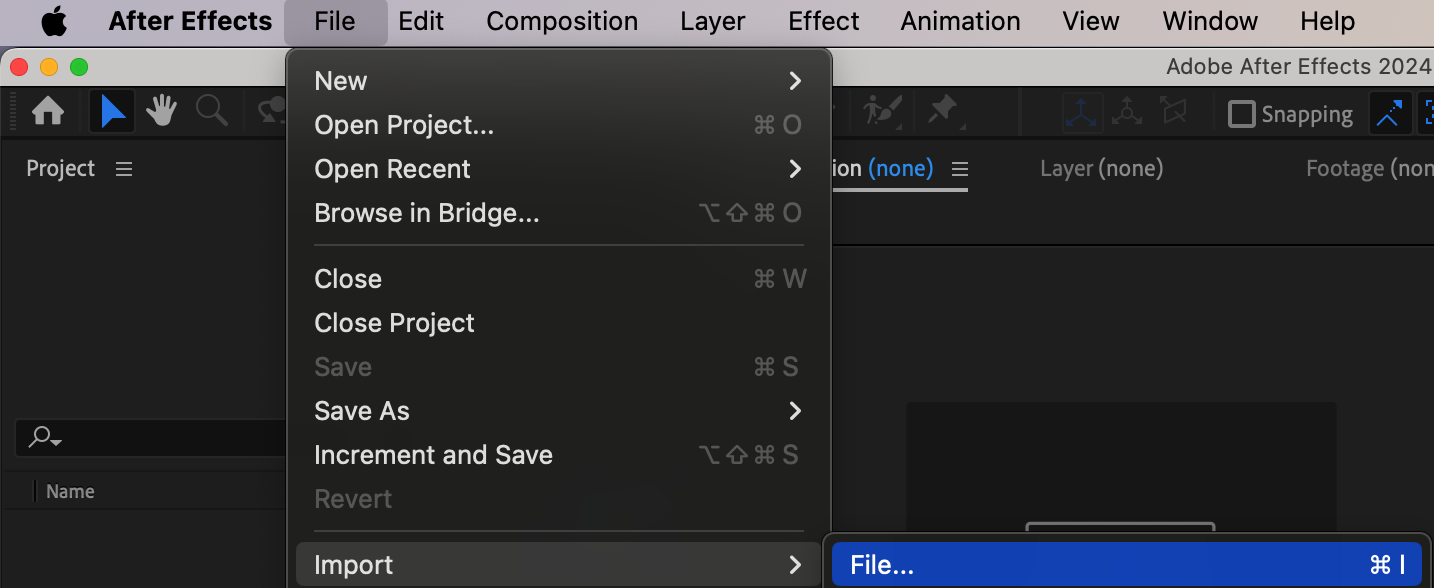
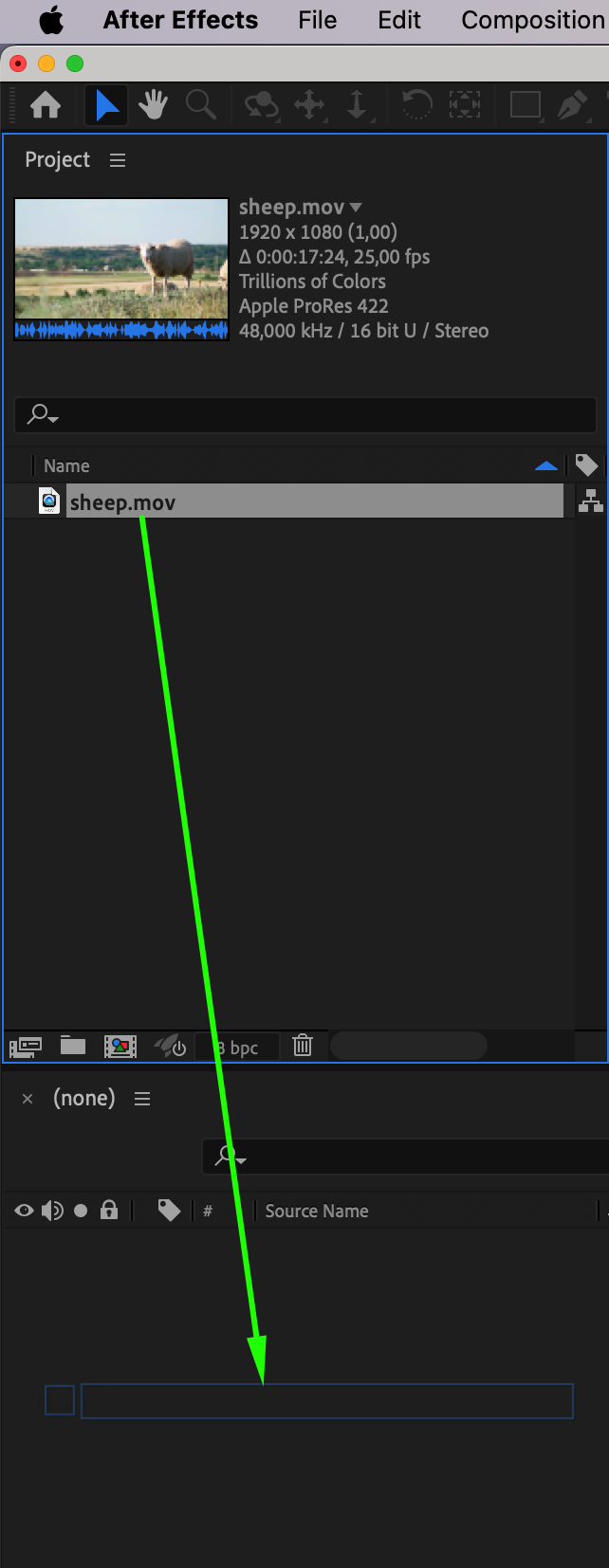 Step 2: Locate the Audio
Step 2: Locate the Audio
After you find your video layer in the Timeline panel, expand the layer by clicking on the arrow icon next to it. Then, click the arrow next to the Audio section to reveal the audio controls.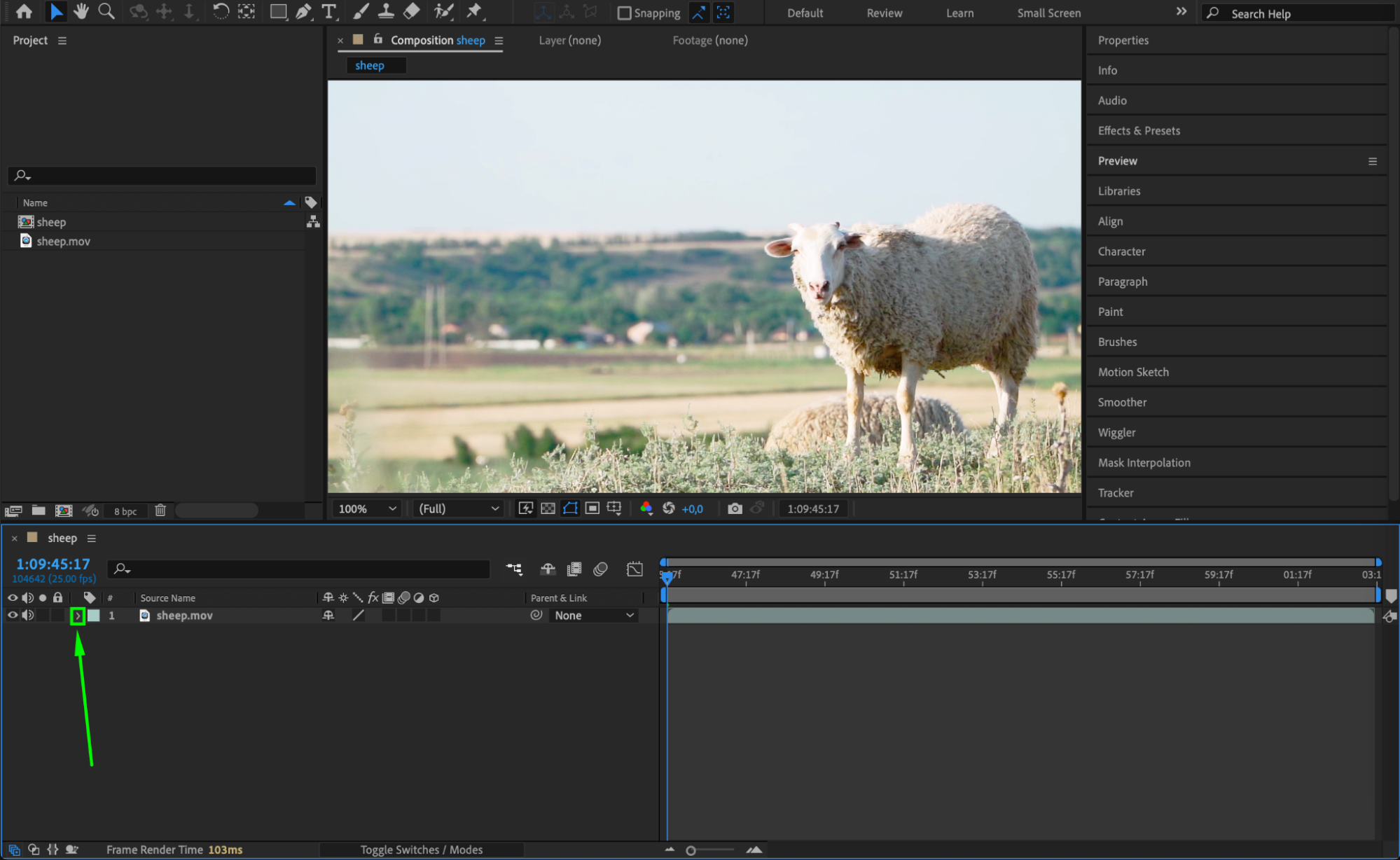
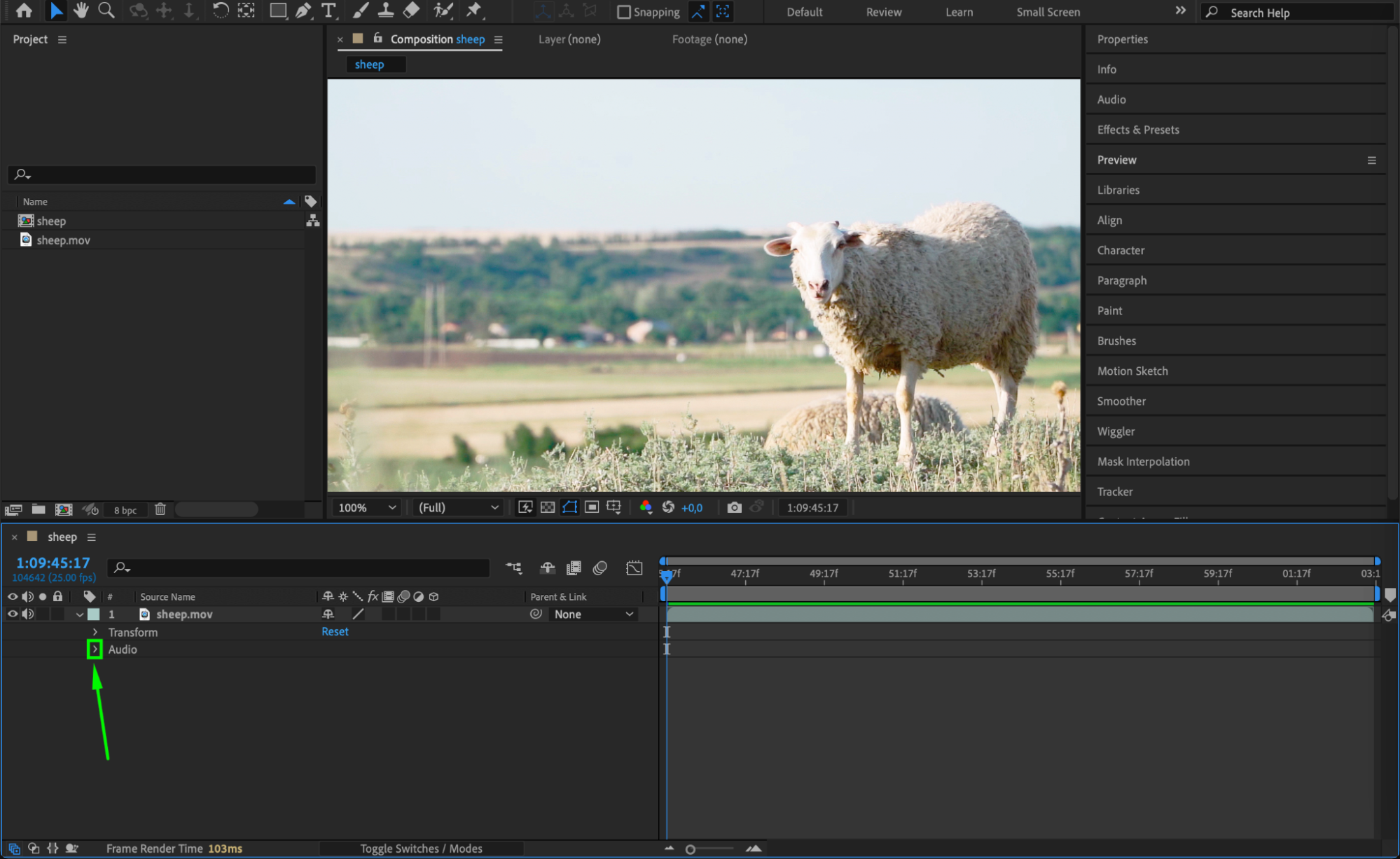 Step 3: Completely Remove the Audio Levels
Step 3: Completely Remove the Audio Levels
To completely remove the sound, adjust the Audio Levels. Click on the Audio Levels control and set the value to -70 dB. This will effectively mute the audio without deleting it, ensuring no sound will play during previews or renders.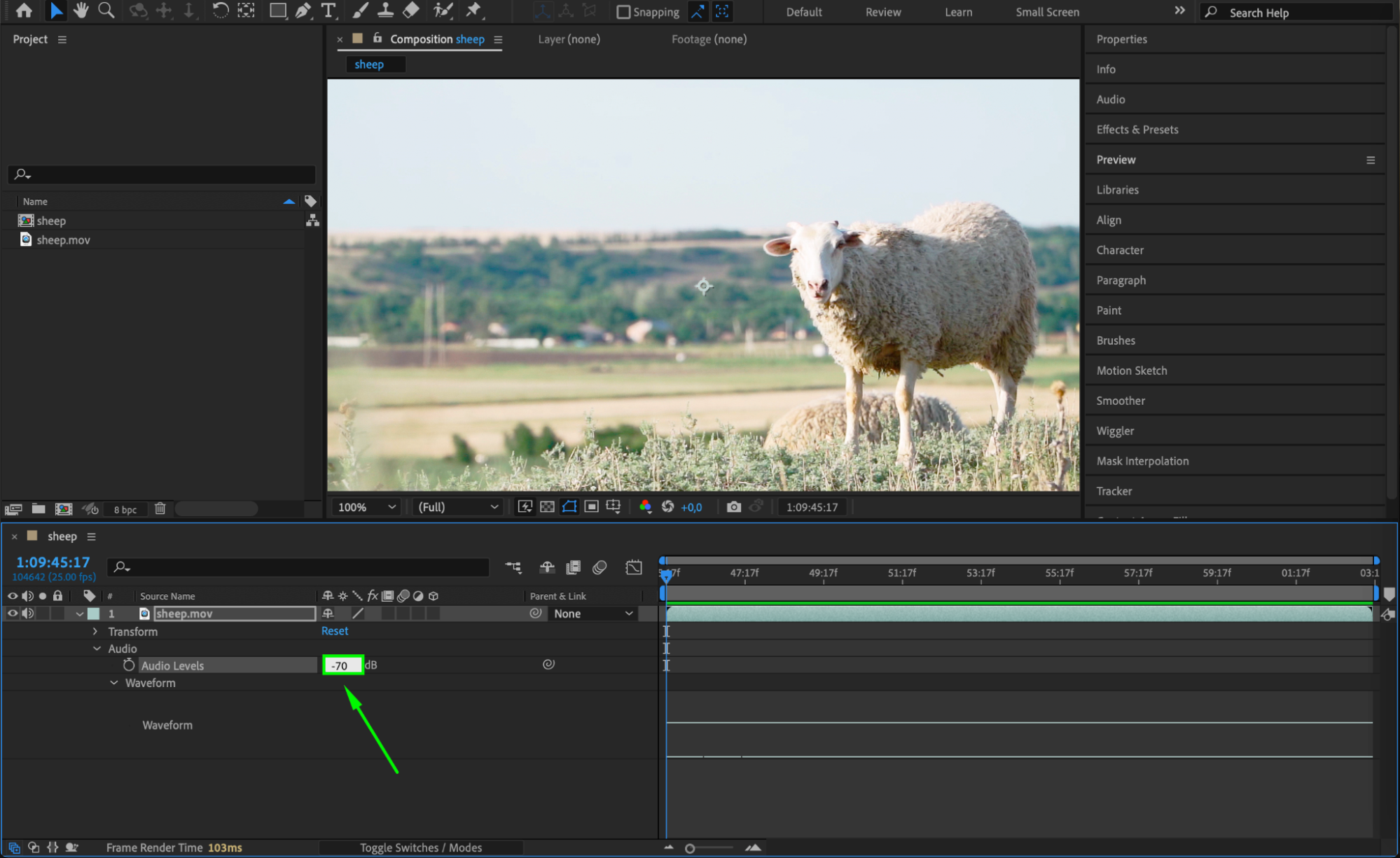 Step 4: Mute the Audio Layer (Optional)
Step 4: Mute the Audio Layer (Optional)
Another simple way to remove sound is by muting the audio track. To do this, click the speaker icon next to the layer name in the Timeline panel. Muting the track will stop the audio from playing during previews or exports, but the audio data will remain in the project, allowing you to enable it later if needed.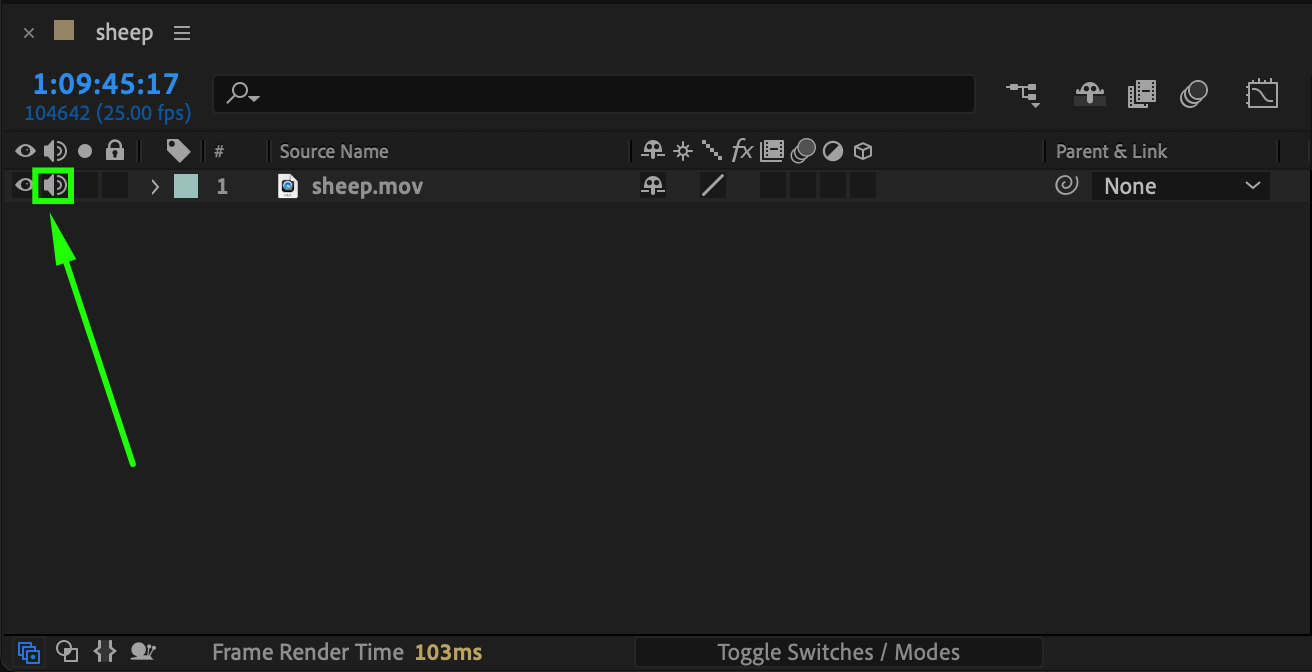
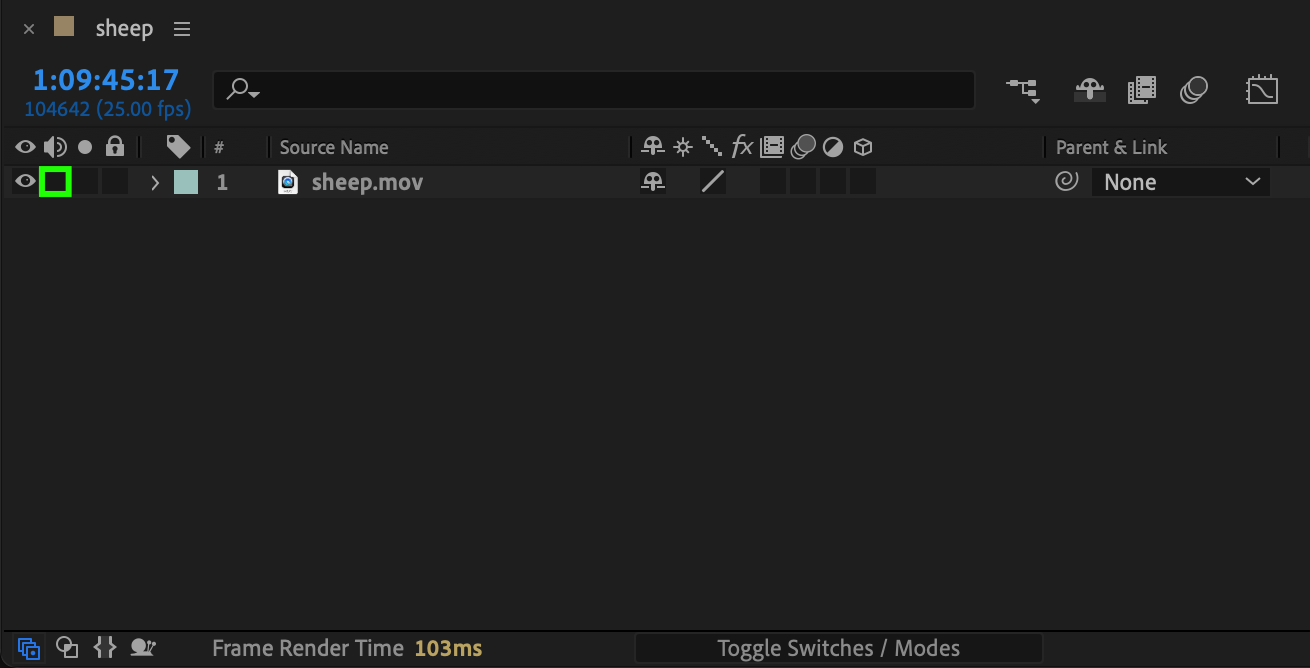 Step 5: Preview and Export Your Silent Video
Step 5: Preview and Export Your Silent Video
Once you’ve muted or removed the audio, you can preview the video without sound by pressing the Spacebar to play. If everything looks and sounds correct, it’s time to export. Go to Composition > Add to Render Queue. In the Render Queue panel, make sure to adjust your export settings and click Render to save the silent version of your video.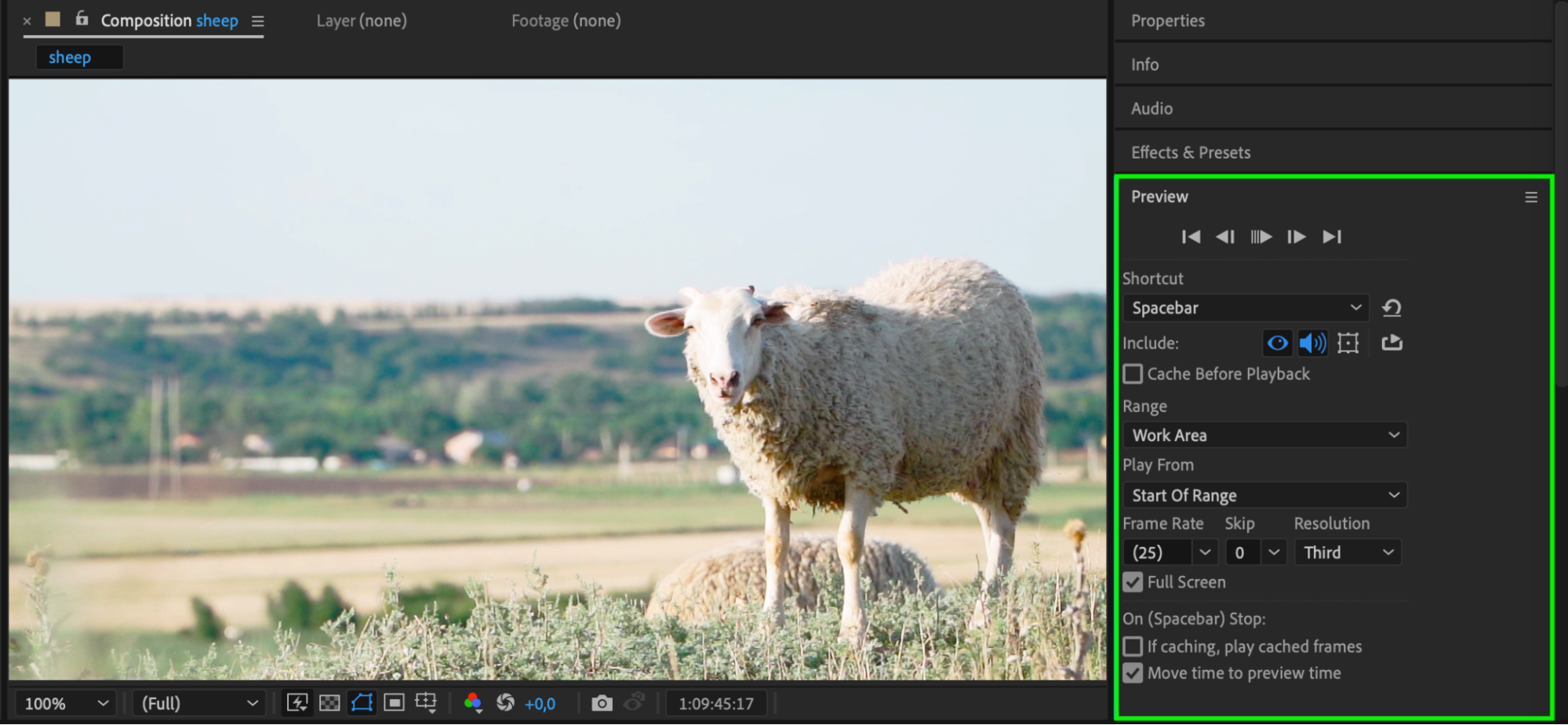
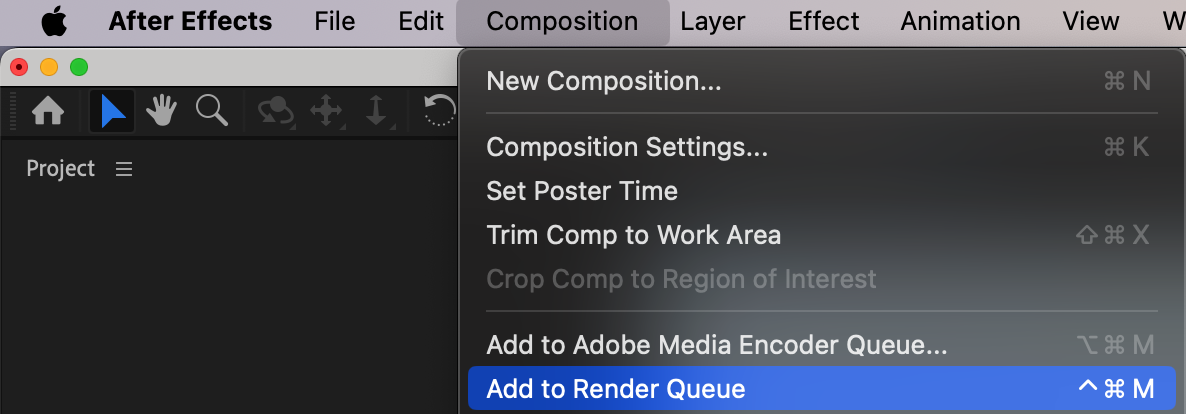
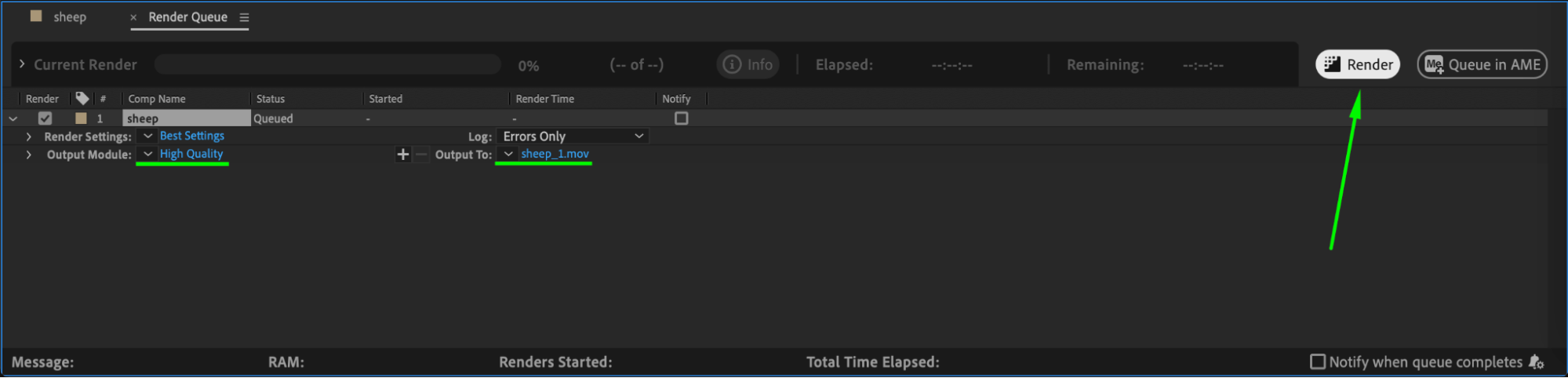 Conclusion
Conclusion
Removing sound from a video in After Effects gives you full control over your project’s audio. Whether you’re working on a project that requires a clean video track, or planning to replace the original sound with new audio, these simple steps ensure that you can easily mute or remove sound from any clip. After Effects offers flexible tools that allow you to handle both visuals and audio effortlessly.


