Achieving 4K Rendering Mastery in After Effects
Introduction: Elevating Your Video Quality with 4K Rendering
Are you ready to take your video production to the next level? Today, I’m going to show you how to render your After Effects projects in stunning 4K resolution. By following this step-by-step guide, you’ll be able to achieve incredible detail and clarity in your videos.
Get 10% off when you subscribe to our newsletter

Step 1: Set Up Your Composition
To get started, set up your composition by going to “Composition” > “Composition Settings.” In the Composition Settings dialog box, ensure that one of the parameters, either Width or Height, is set to 3840 pixels for Ultra HD 4K resolution. Also, make sure that the resolution is set to Full.
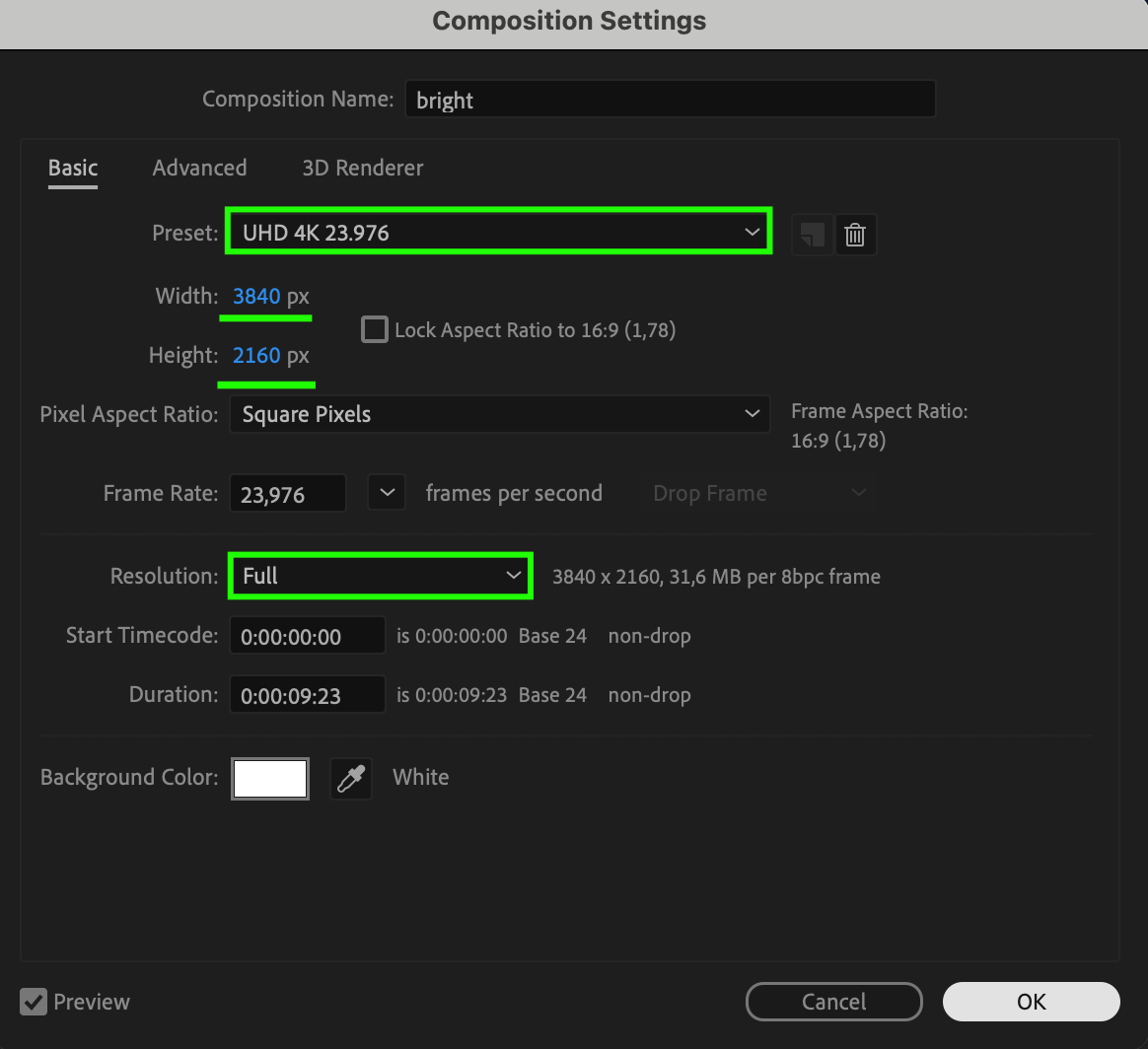 Step 2: Sending Composition to Rendering
Step 2: Sending Composition to Rendering
Send your composition to rendering by navigating to “Composition” > “Add to Render Queue.”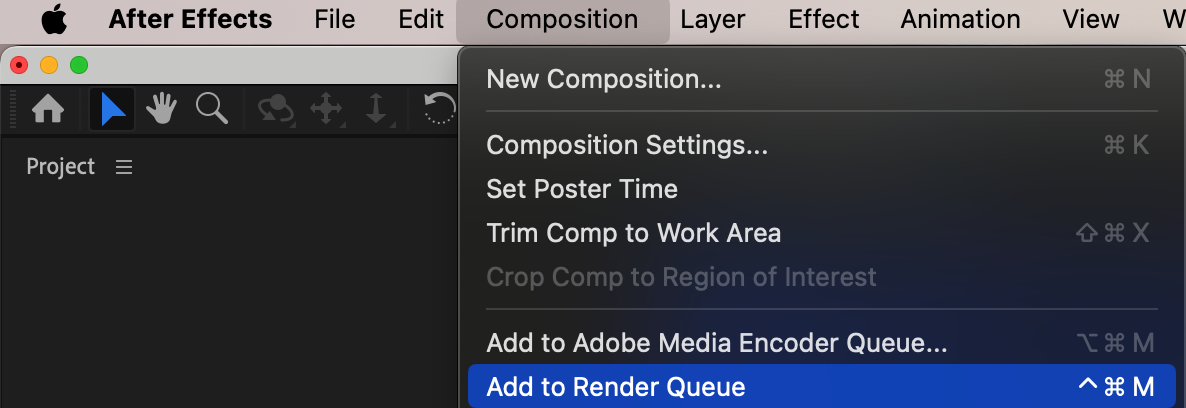
Step 3: Configure Your Render Settings
In the Render Queue panel, click on the text next to Output Module. Here, you can adjust the video settings to match your desired output. Selecting the right codec is crucial for maintaining the quality of your video. After Effects offers a variety of formats such as H.264 and QuickTime. For 4K rendering, I recommend using a high-quality codec like Apple ProRes 4444 or a lossless codec like Animation. These codecs will help preserve the details and colors in your footage.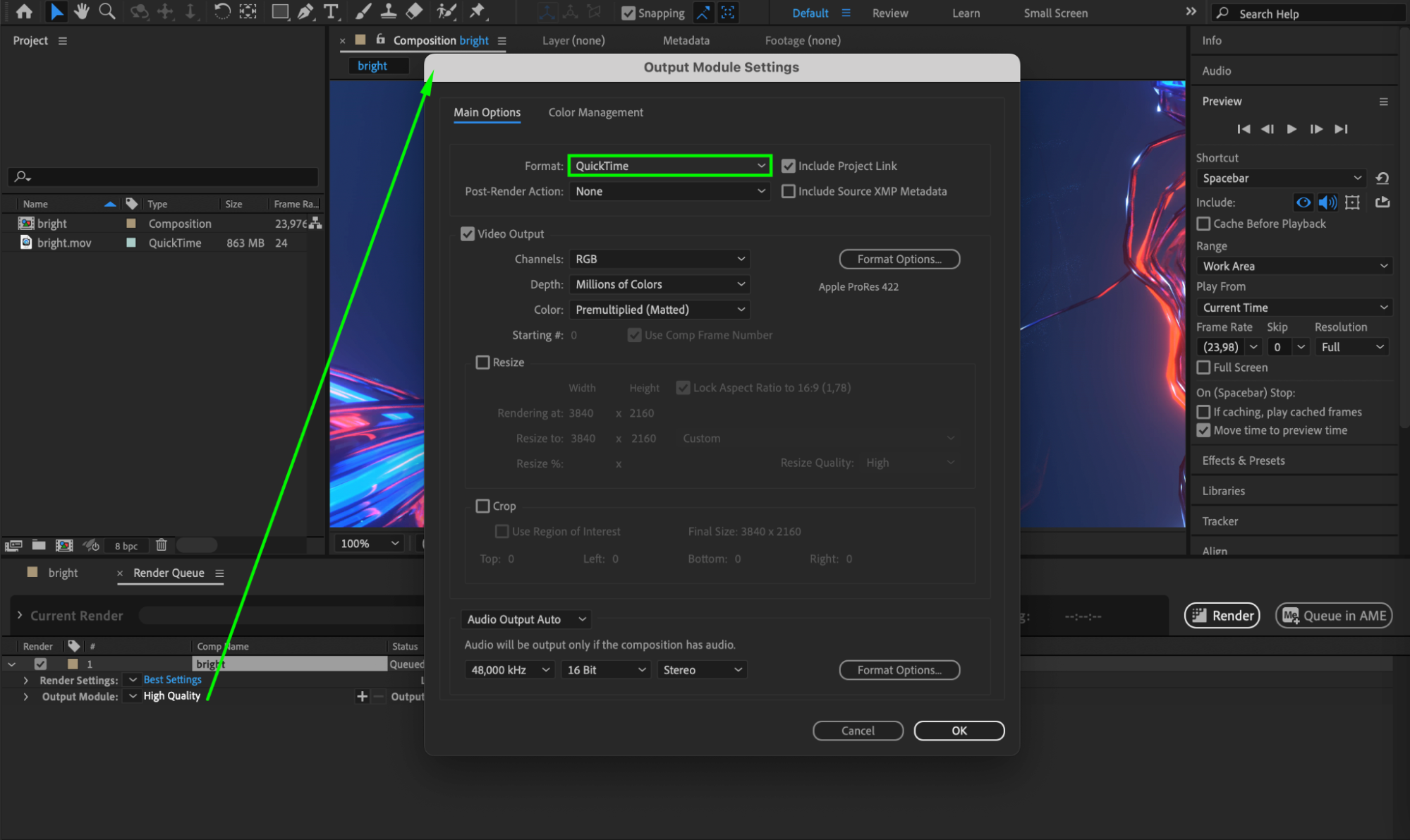
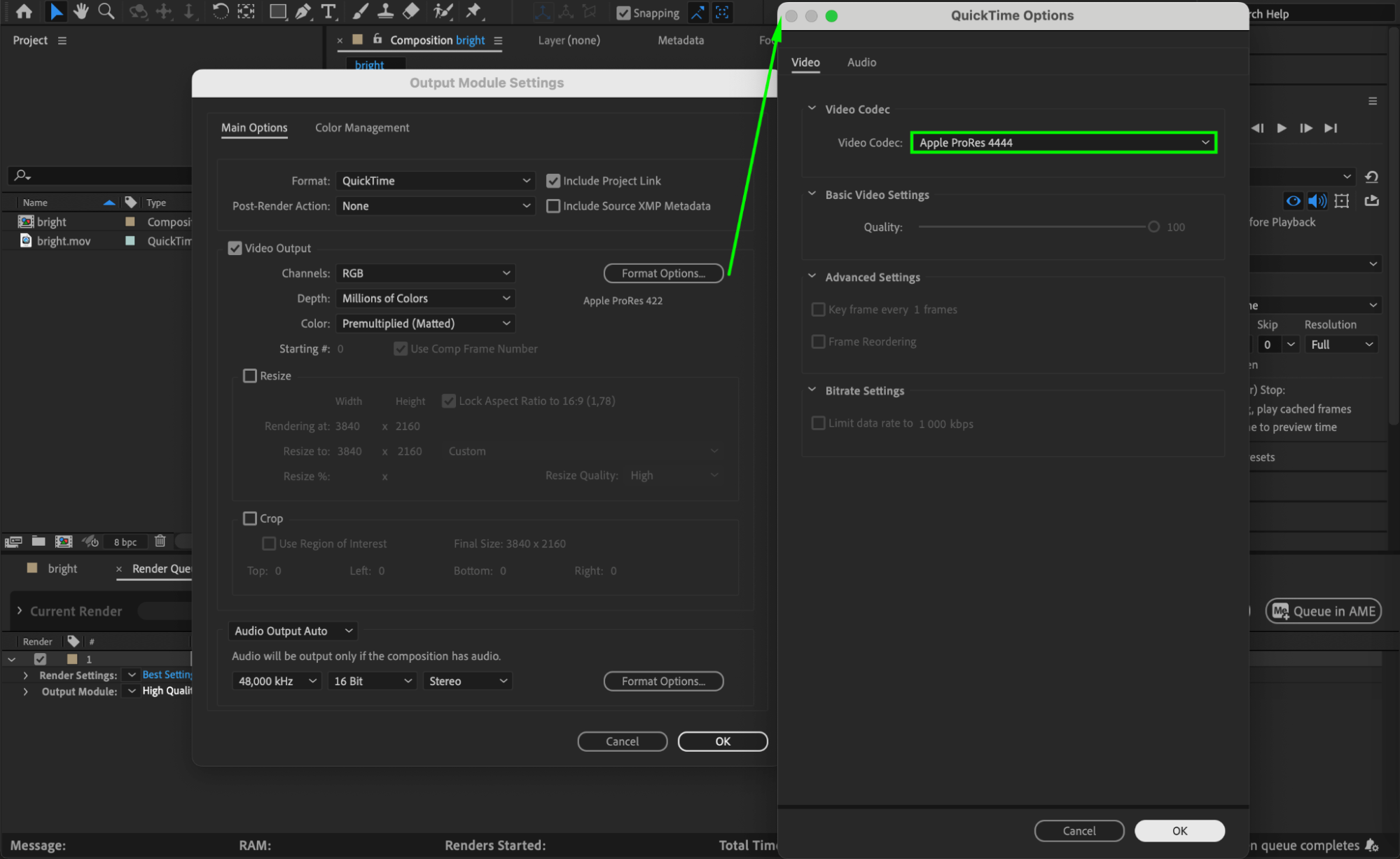
 Step 4: Customize Additional Render Settings
Step 4: Customize Additional Render Settings
In the Render Queue panel, click on the file name next to the “Output To” option to specify the location where your rendered video will be saved. You can choose a folder on your computer or an external drive for storage.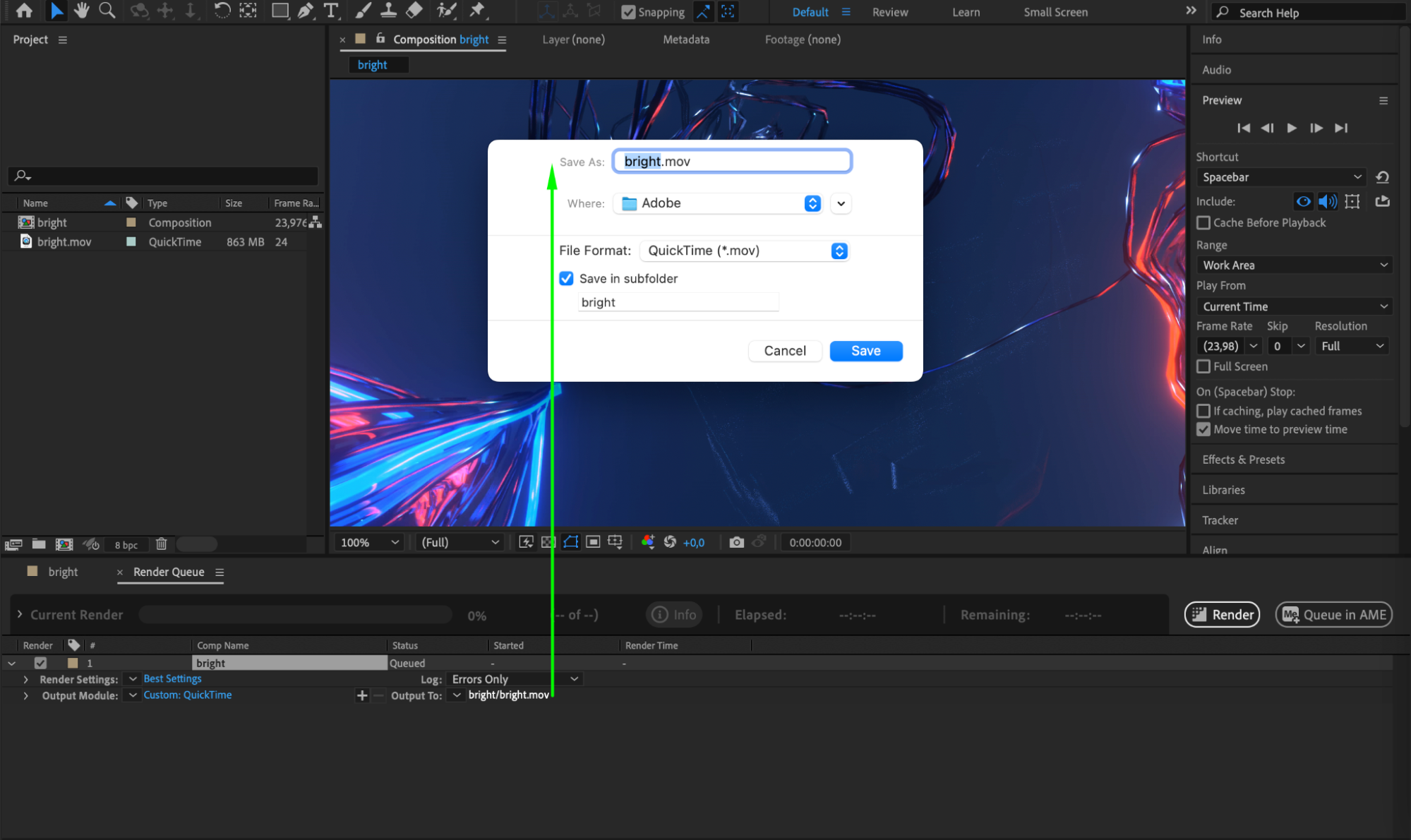 Step 5: Start Rendering
Step 5: Start Rendering
Once you have configured all the settings, simply click on the “Render” button in the Render Queue panel to start the rendering process. After Effects will export your project in 4K resolution according to the settings you specified.
Conclusion
Rendering your After Effects projects in 4K resolution can truly elevate the quality of your videos. By following this step-by-step guide, you’ll be able to achieve stunning results. Don’t be afraid to experiment with different codecs and settings to find the combination that works best for you. So go ahead and unleash the power of 4K in your After Effects creations. Happy rendering!


