To save your animations from After Effects, also known as rendering, you can follow these steps:
1. There are several ways to add your animation to the After Effects render queue:
Go to File > Export > Add to Render Queue: This option allows you to render your work using the File menu in After Effects. Go to File, scroll to Export, and select Add to Render Queue. This will automatically open the Render Queue window.
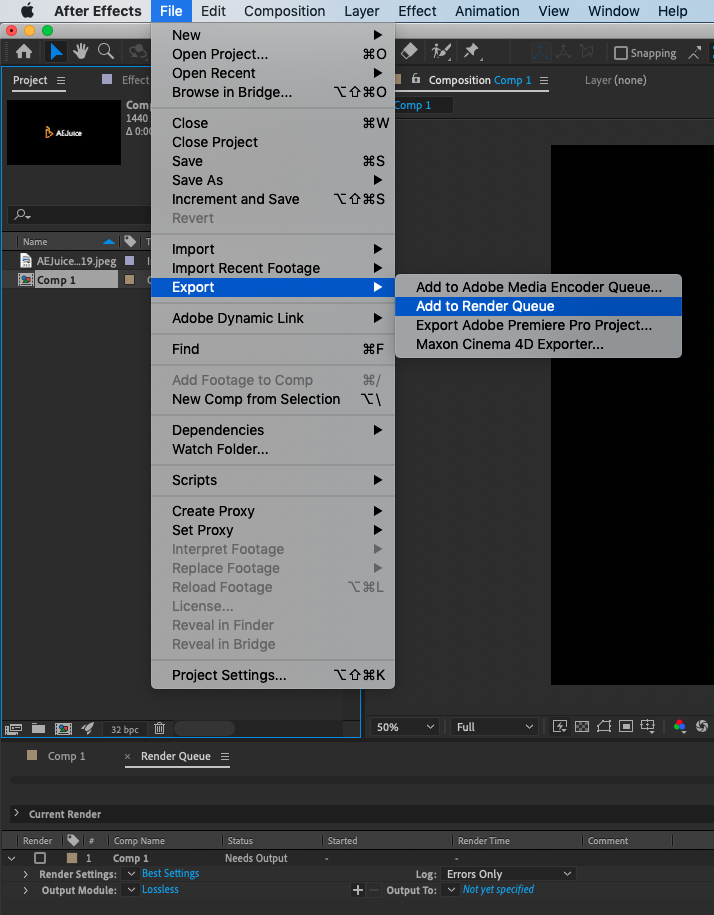 Go to Composition > Add to Render Queue: To send an After Effects animation to the Render Queue using the Composition menu. Click Composition from the top menu, and then click Add to Render Queue. This will also automatically open the Render Queue window.
Go to Composition > Add to Render Queue: To send an After Effects animation to the Render Queue using the Composition menu. Click Composition from the top menu, and then click Add to Render Queue. This will also automatically open the Render Queue window.
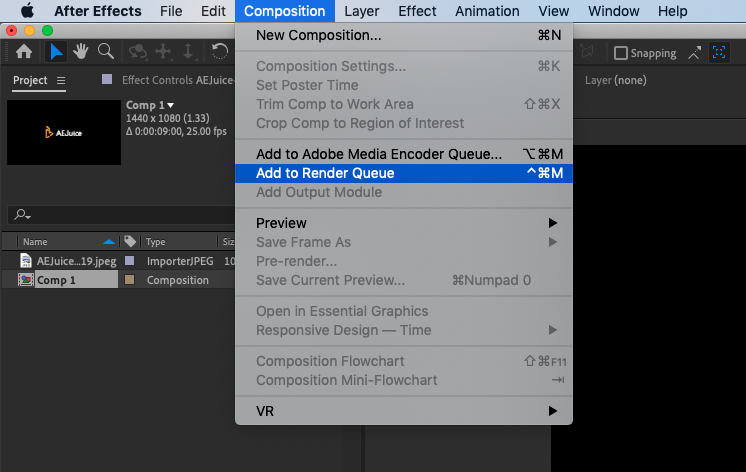 Drag and drop the composition from the Project window into the Render Queue: Instead of opening each composition and navigating through the File menu, you can save time by dragging and dropping each composition from your Project panel directly into the Render Queue. Make sure to open the Render Queue window before using this method (go to Window > Render Queue).
Drag and drop the composition from the Project window into the Render Queue: Instead of opening each composition and navigating through the File menu, you can save time by dragging and dropping each composition from your Project panel directly into the Render Queue. Make sure to open the Render Queue window before using this method (go to Window > Render Queue).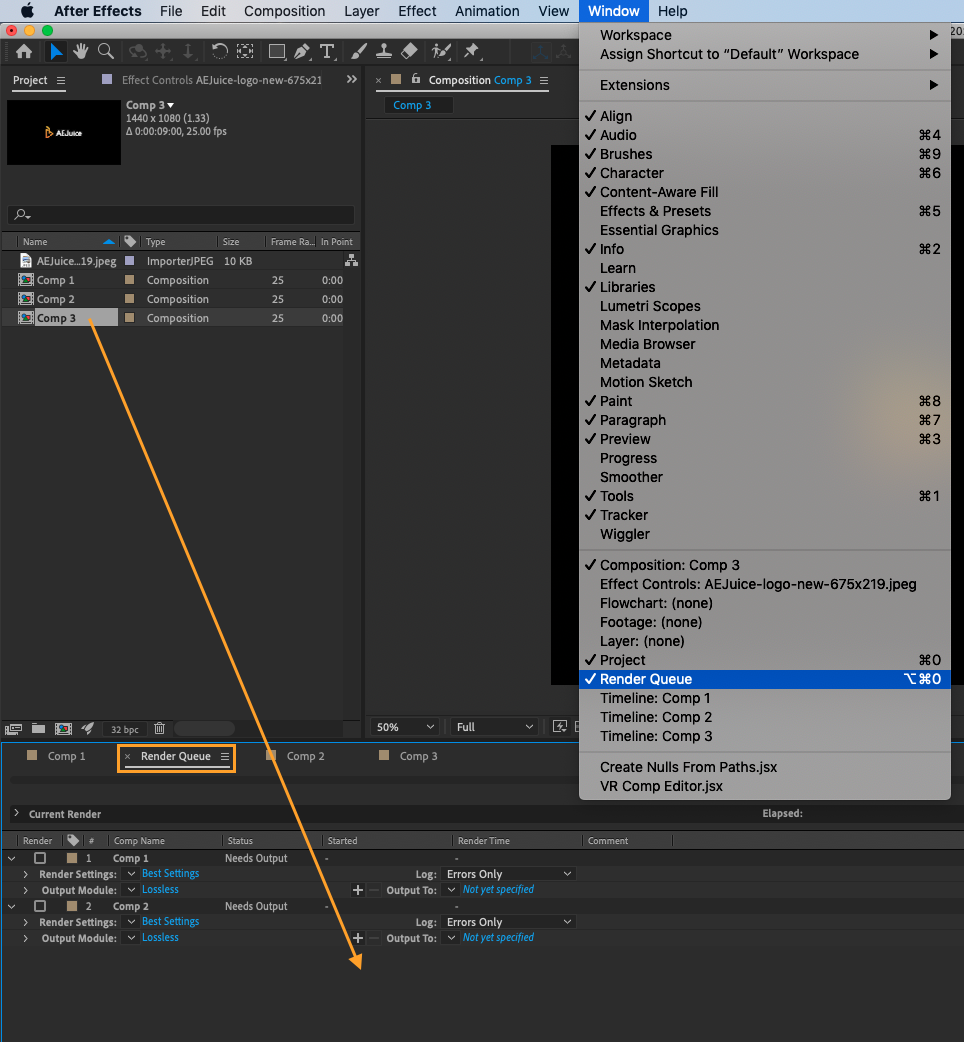 Use the keyboard shortcut CMD + CTRL + M on Mac or CTRL + M on Win. This is the most expeditious method for rendering in After Effects. You can use it to render one or multiple compositions by selecting the composition or compositions in the Render Queue. Just make sure the composition window is selected for rendering a single file, or the compositions are selected in the Render Queue for rendering multiple files.
Use the keyboard shortcut CMD + CTRL + M on Mac or CTRL + M on Win. This is the most expeditious method for rendering in After Effects. You can use it to render one or multiple compositions by selecting the composition or compositions in the Render Queue. Just make sure the composition window is selected for rendering a single file, or the compositions are selected in the Render Queue for rendering multiple files.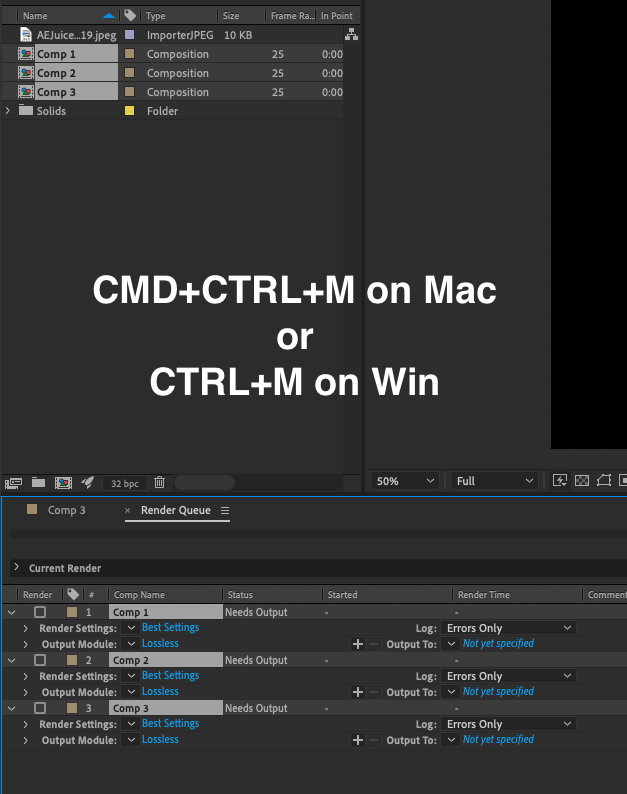
How to customize the render settings in After Effects?
2. To customize the render settings in After Effects, go to the Render Settings option below your composition in the Render Queue and click to adjust the settings (e.g., quality, resolution, etc.).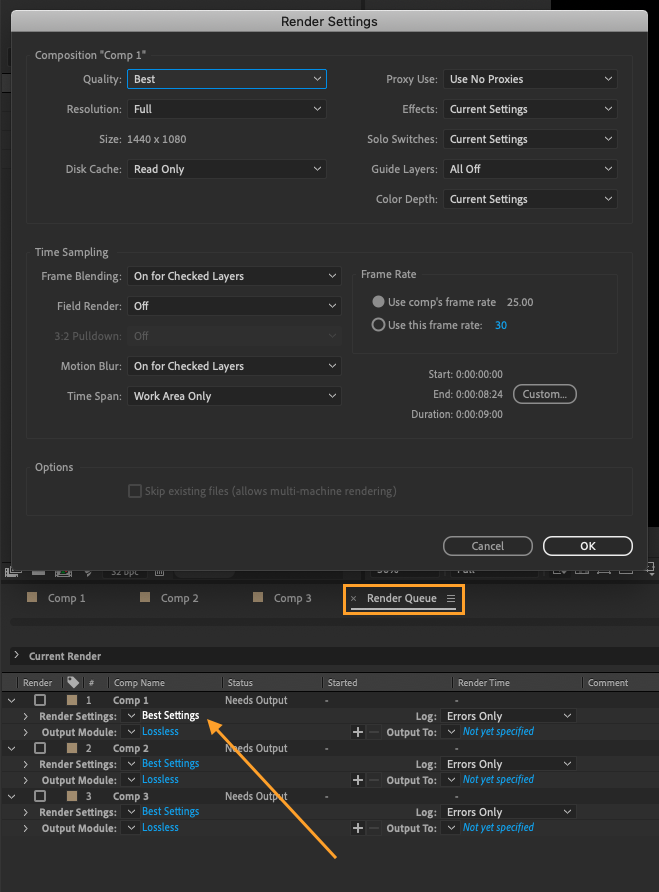
How to choose the codec for the file you are rendering in After Effects?
3. To choose the codec for the file you are rendering in After Effects, go to the Output Module option below your composition in the Render Queue and click to select the format (e.g., Quicktime, AIFF, etc.) you want to use.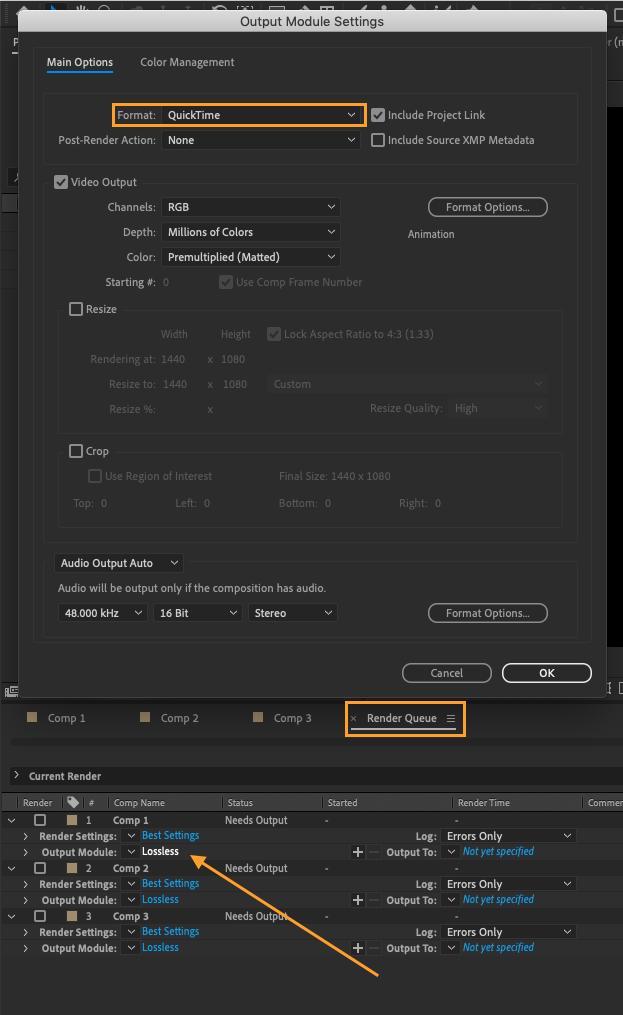
How to select the location for your downloaded file in After Effects?
4. To select the location for your downloaded file in After Effects, go to the Output To option below your composition in the Render Queue and click to choose the location.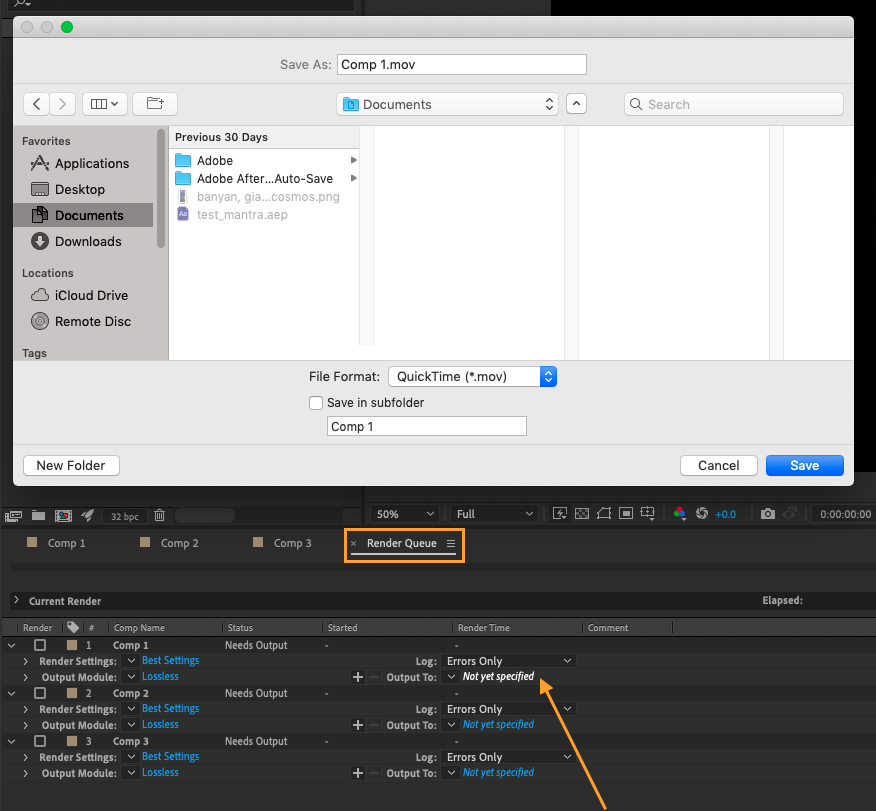 5. Once everything is set, hit the Render button
5. Once everything is set, hit the Render button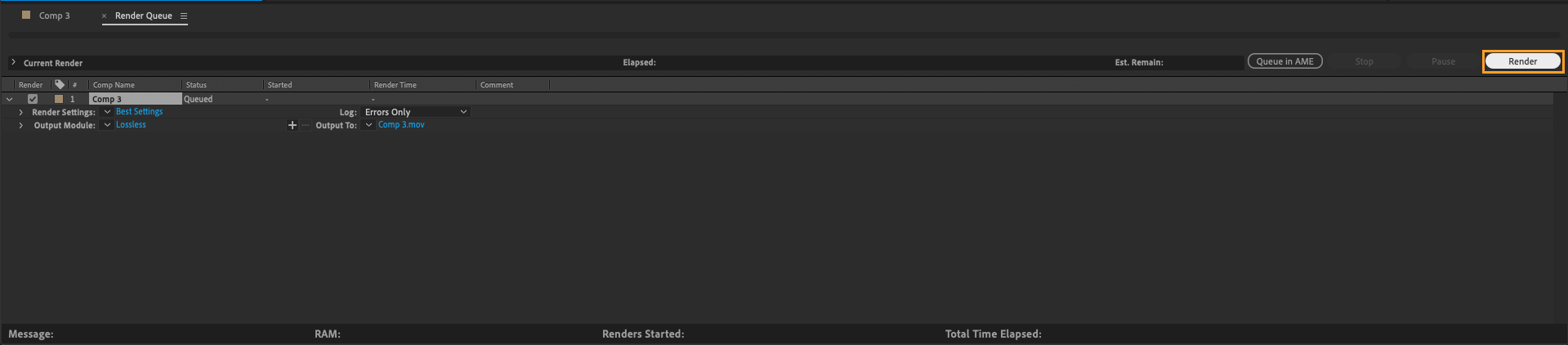
Get 10% off when you subscribe to our newsletter

Conclusion
Exporting multiple animation files from After Effects can be tedious, but you can save time by using the drag-and-drop method from the Project window into the Render Queue. Alternatively, you can use the keyboard shortcut CMD + CTRL + M on Mac or CTRL + M on Win to render one or multiple compositions. Just make sure to select the composition or compositions in the Render Queue if you want to render several files.


