Streamlining MP4 Rendering Process in After Effects
Introduction: Unlock the potential of After Effects
Rendering your After Effects projects to the MP4 format is an important step in the video production process. MP4 is a widely supported file format that offers excellent video and audio quality while keeping file sizes relatively small. In this guide, we’ll walk you through the process of exporting your After Effects compositions as high-quality MP4 videos.
1. Prepare Composition Settings:
Before rendering, set up your composition correctly. Go to the Composition menu and select “Composition Settings”. Adjust dimensions, frame rate, and duration according to your project requirements to avoid cropping or borders in the final video.
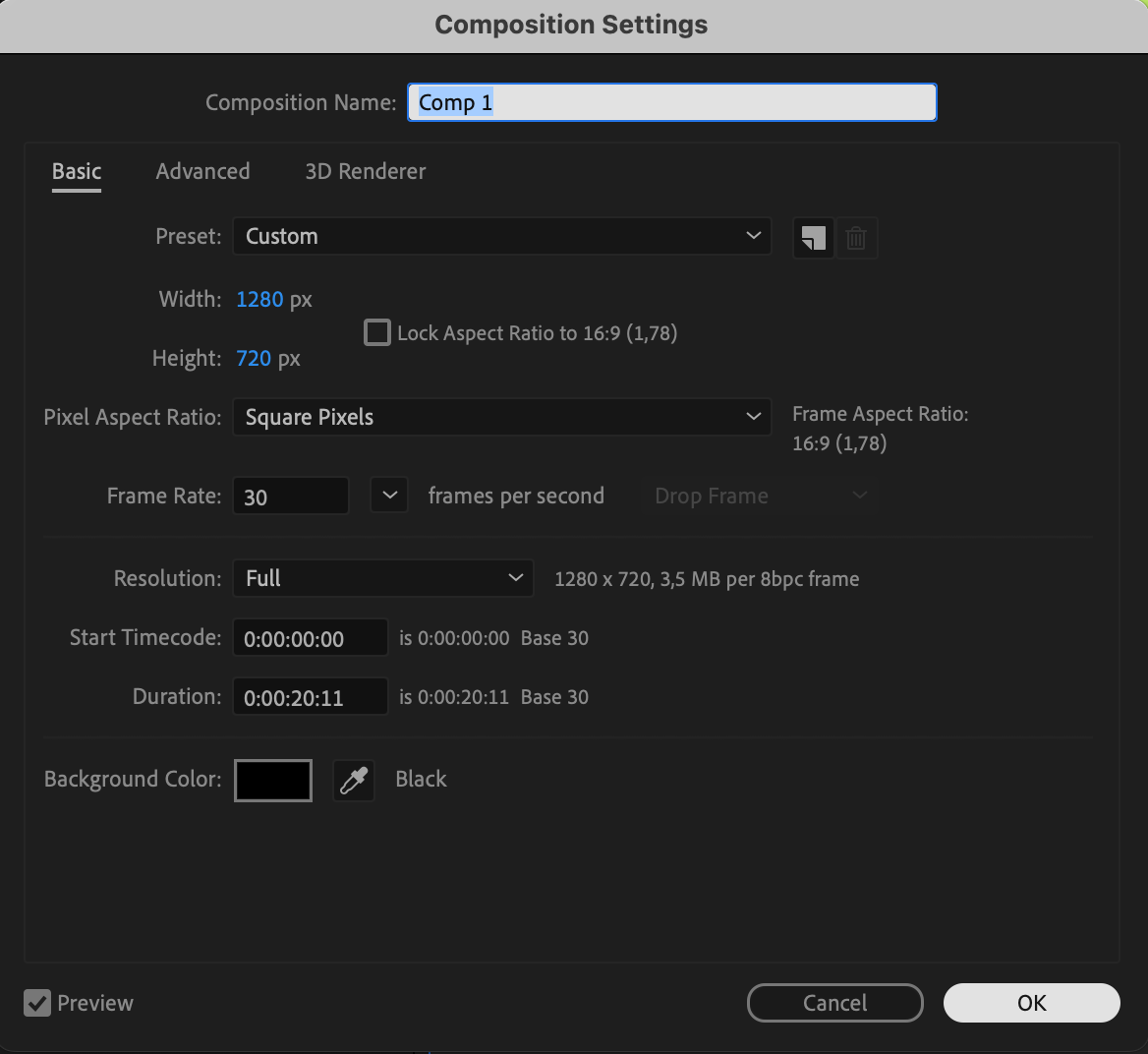 2. Add to Adobe Media Encoder:
2. Add to Adobe Media Encoder:
Navigate to the Composition menu and choose “Add to Adobe Media Encoder Queue”. This action will automatically open Adobe Media Encoder with your composition loaded.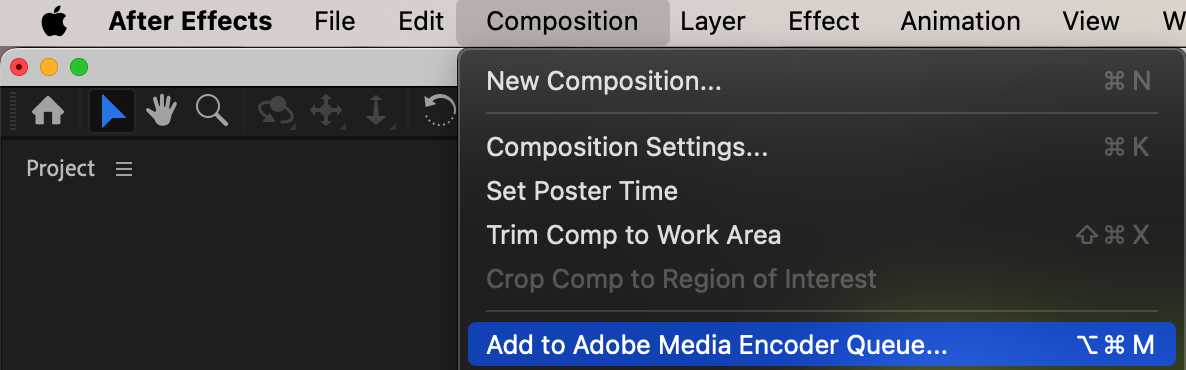 3. Configure Export Settings:
3. Configure Export Settings:
In Adobe Media Encoder, locate your composition. Under the Format column, click on the video format. This opens the Export Settings window. Choose the format as “H.264” and configure preset, file name, destination, and other settings as needed. Once settings are adjusted, click OK to save changes.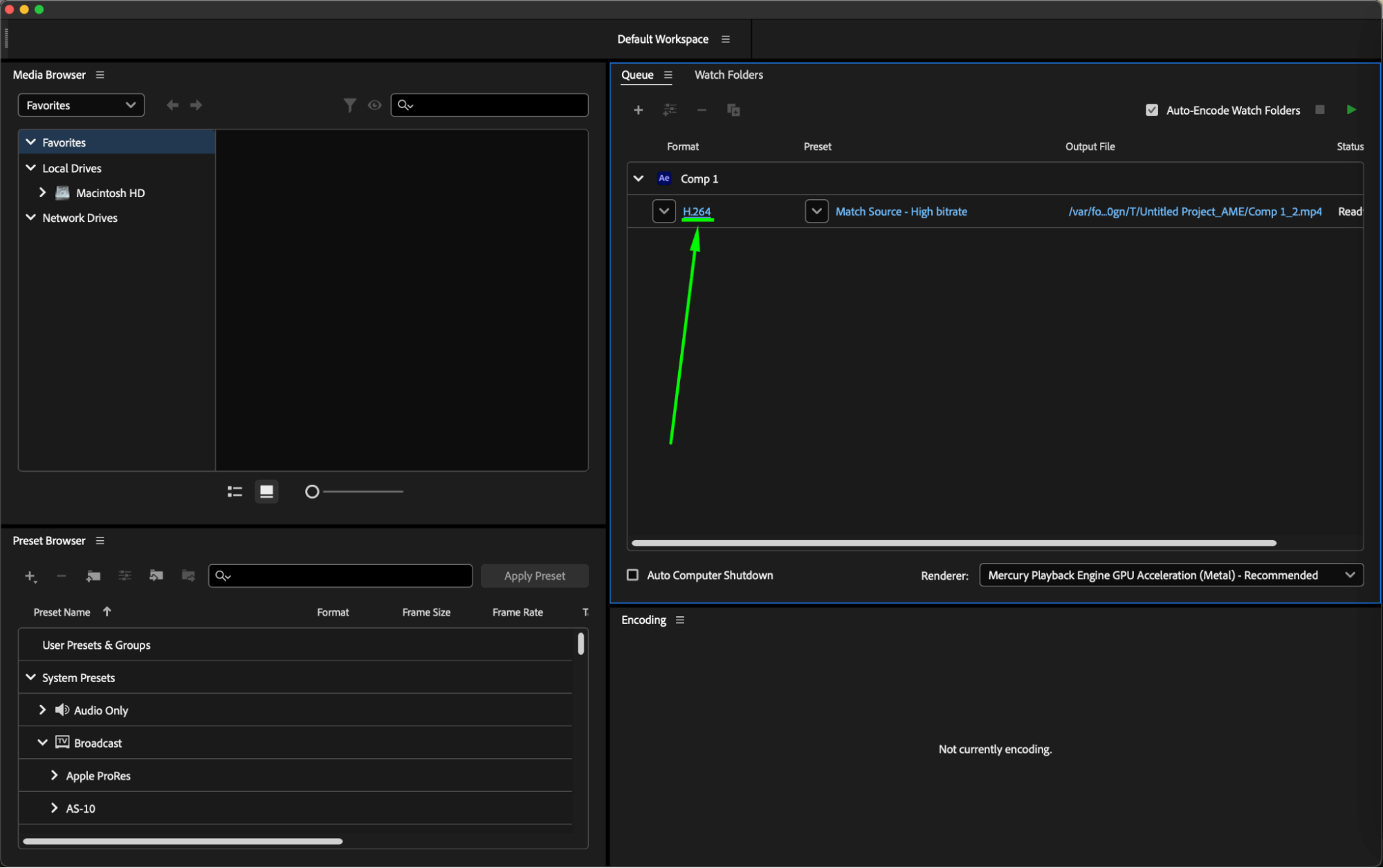
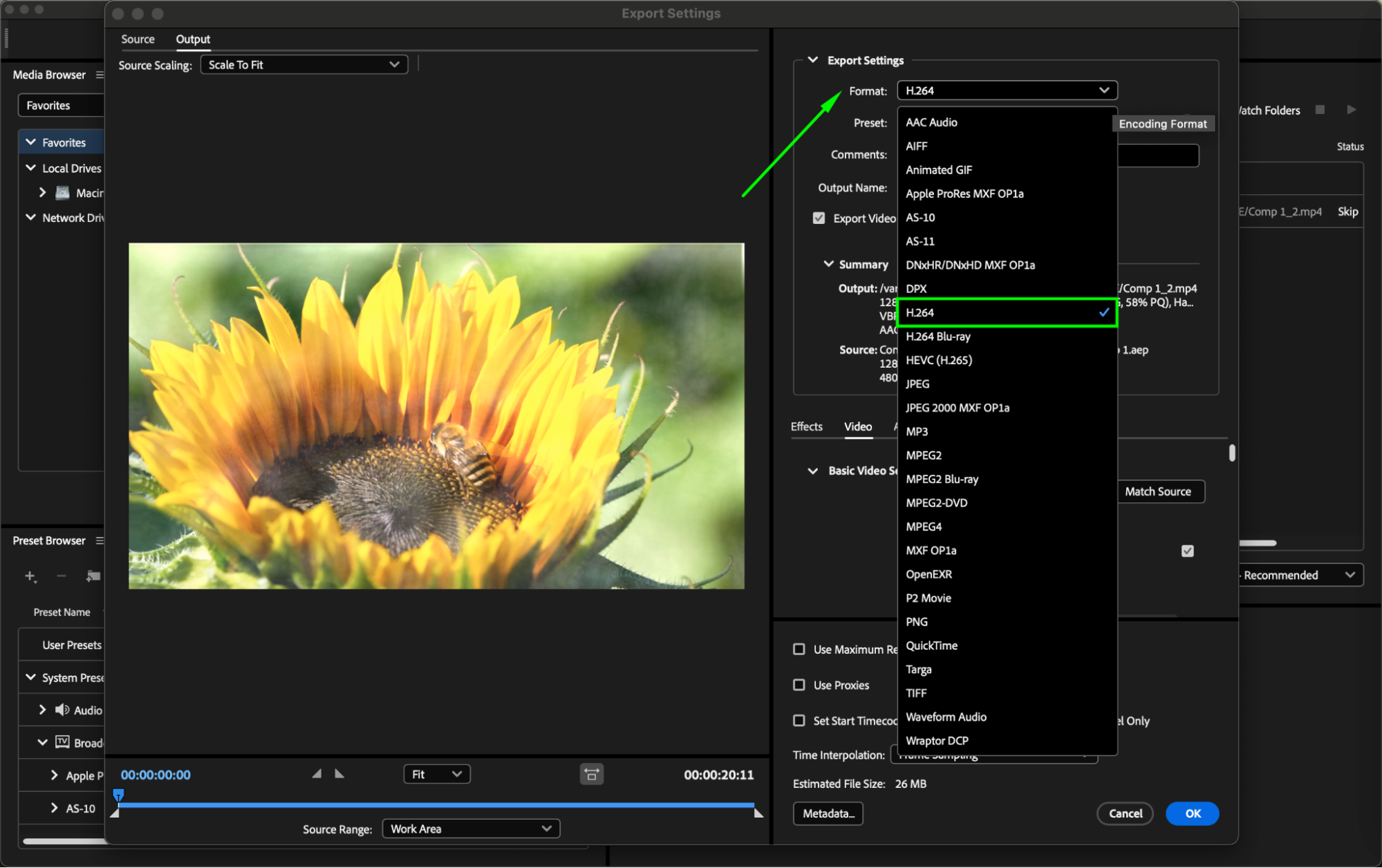
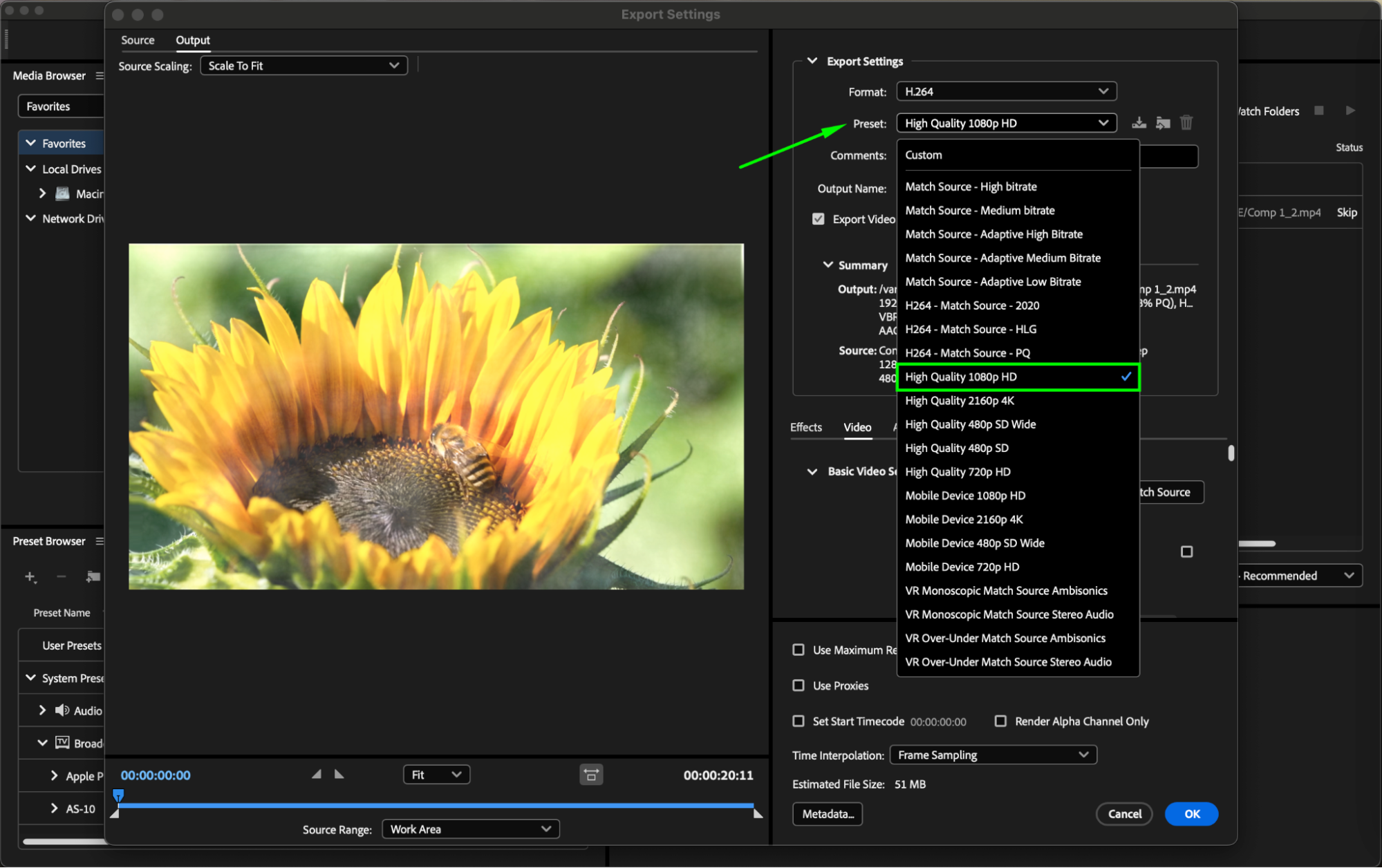
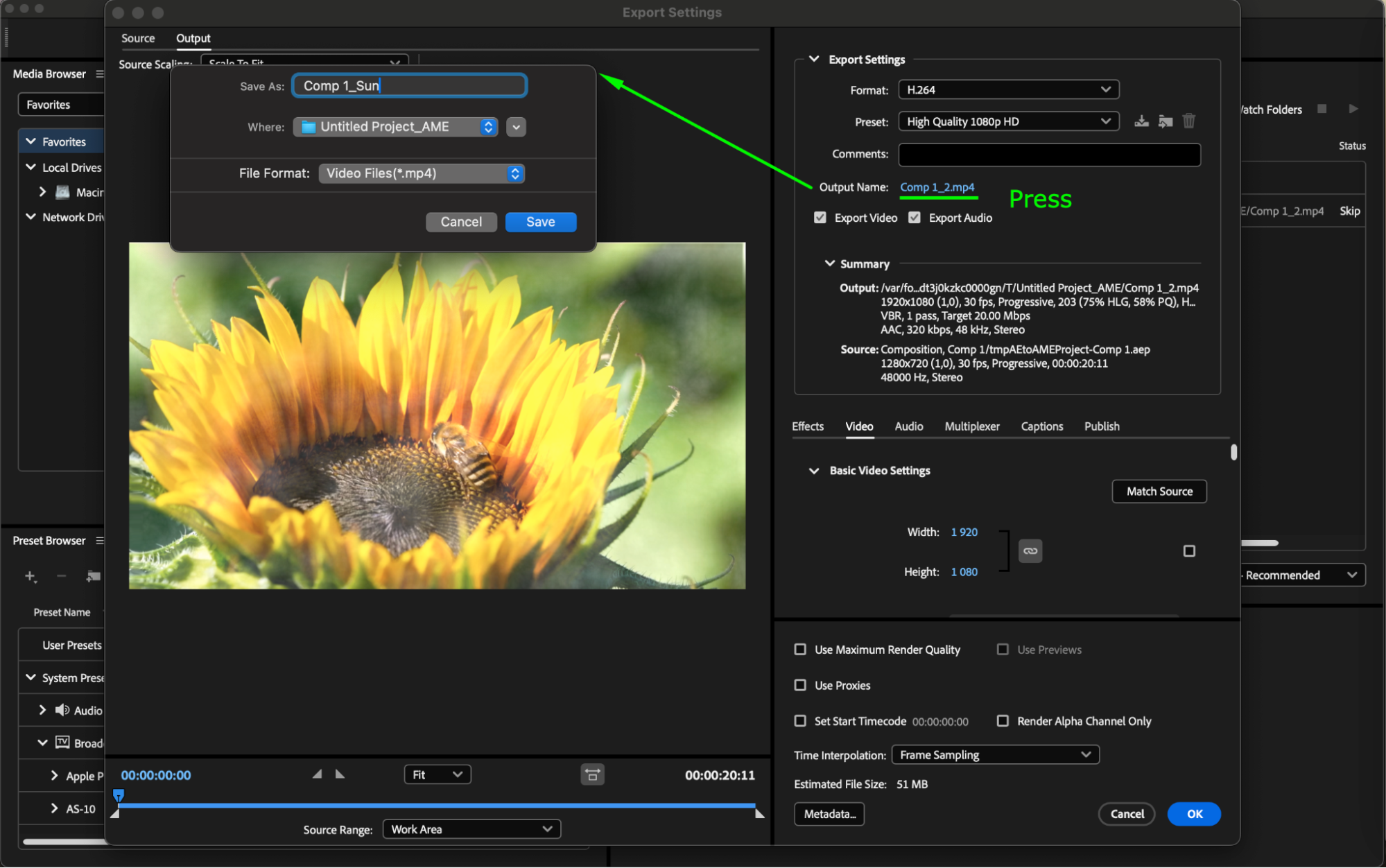 4. Start Export Process:
4. Start Export Process:
Find the Queue panel in Adobe Media Encoder and click the Play button in the top right corner to start the export process. Adobe Media Encoder will begin rendering your composition to MP4 format based on the configured settings.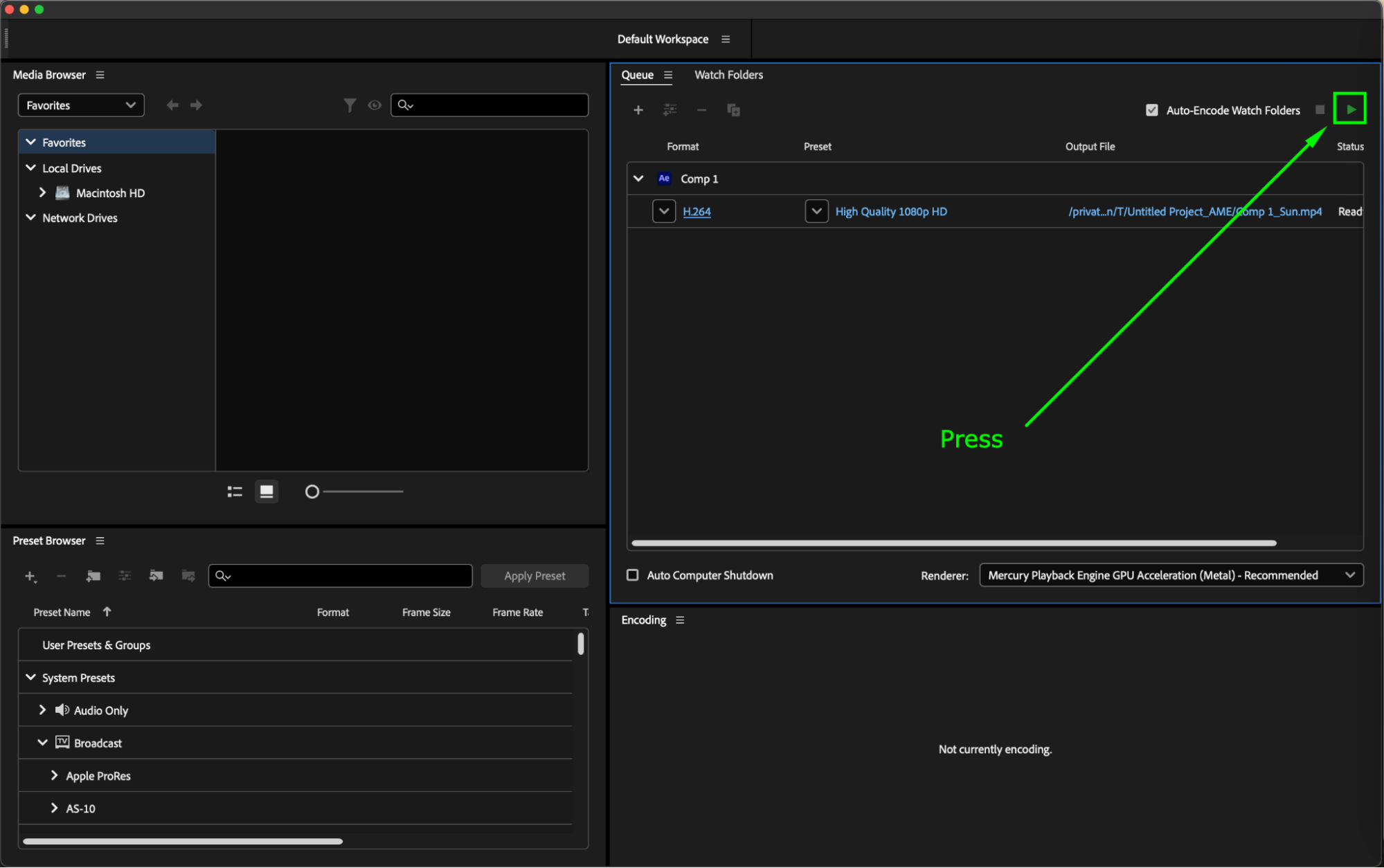
Additional Tips:
Experiment with different presets and settings to find the best balance between video quality and file size.
Get 10% off when you subscribe to our newsletter

Consider enabling options like Render at Maximum Depth and Use Maximum Render Quality for improved output.
Monitor the export progress in the Queue panel and check the estimated time remaining for completion.
After rendering, preview the exported MP4 file to ensure it meets your expectations before sharing or further editing.
By following these steps, you can efficiently render your After Effects compositions to MP4 format, ensuring compatibility and maintaining high-quality video output.
Conclusion
By following these steps, you’ll be able to export your After Effects compositions to MP4 with the right settings for optimal video quality and compatibility. Feel free to experiment with different settings to find the perfect balance between file size and visual fidelity for your project.
Now that you have this knowledge, give it a try and start rendering your After Effects projects to MP4. Unlock the potential to reach a wider audience with your captivating videos.


