Unlocking Creative Control: Mastering Anchor Point Repositioning in After Effects
Introduction – “Navigating the Art of Anchor Point Manipulation
If you’re a video editor or motion graphics artist working in After Effects, knowing how to manipulate anchor points is essential for creating smooth and dynamic animations. The anchor point serves as the center for transformations and rotations within your compositions, allowing you to control the position and movement of your elements accurately. In this guide, we’ll walk you through the steps to reposition anchor points in After Effects, enabling you to wield greater precision and creativity in your projects.
Get 10% off when you subscribe to our newsletter

Before diving into the technical details, it’s crucial to grasp the importance of anchor points in After Effects. They not only determine the rotation center of a layer but also influence its position and scale transformations. By adjusting the anchor point, you can precisely control how elements move, scale, and rotate in your compositions, unlocking a world of creative possibilities and enhancing the visual appeal of your animations.
Repositioning the anchor point in After Effects is a crucial technique for altering layer behavior and position. Here are the steps:
1. Selecting the Layer:
Open your project in After Effects.
Choose the layer for which you want to adjust the anchor point.
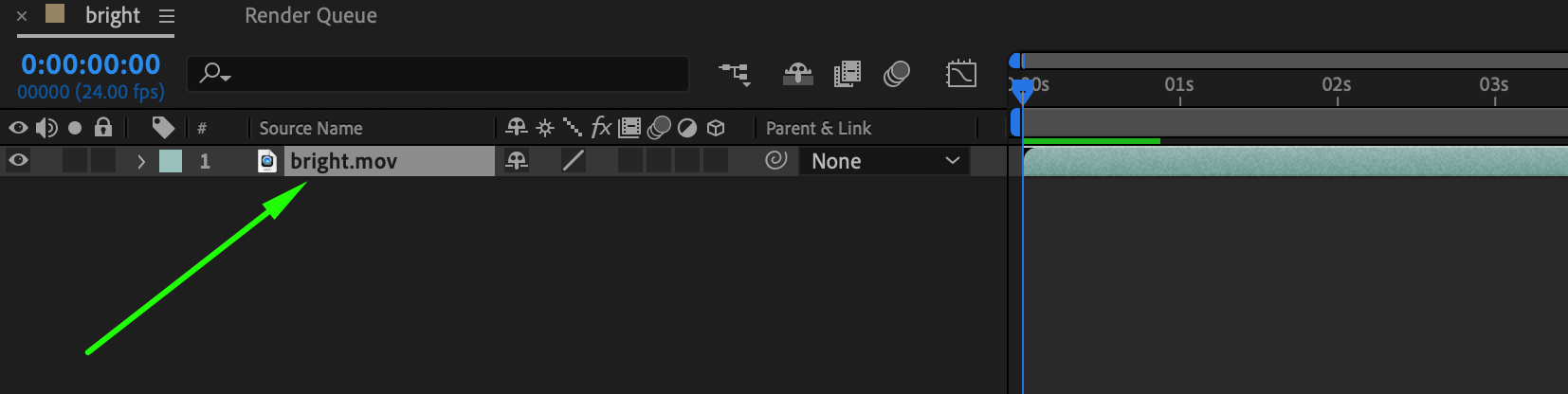
2. Opening Layer Properties:
In the bottom part of the interface, find the Transform section, and then expand the layer properties.
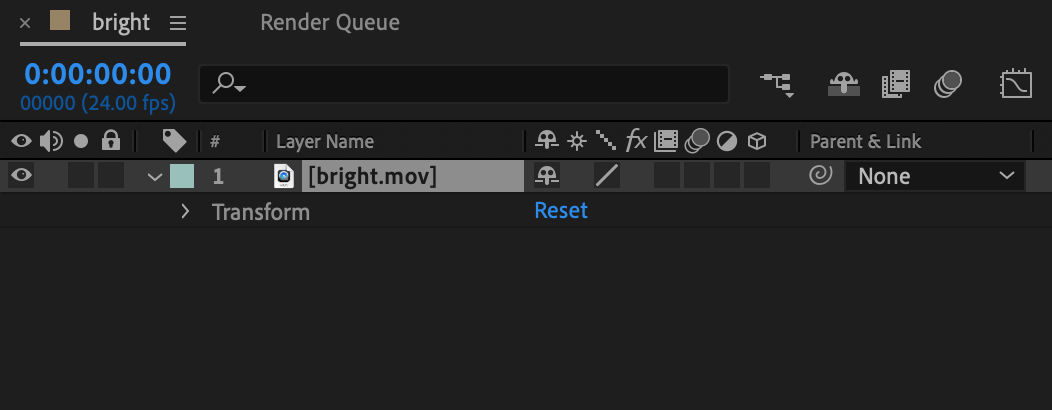
3. Adjusting the Anchor Point:
In the “Transform” section, locate the “Anchor Point” parameter.
Modify the values of X and Y to move the anchor point to the desired position.
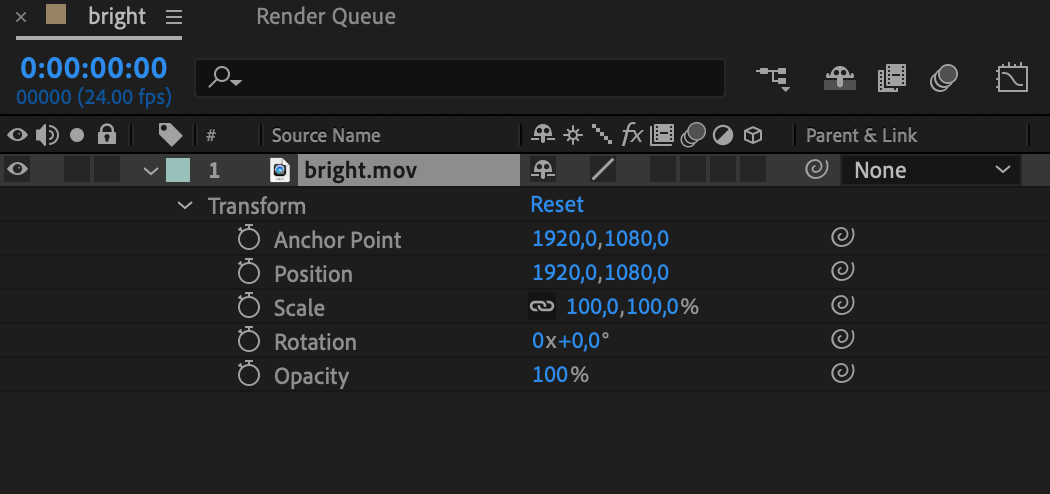
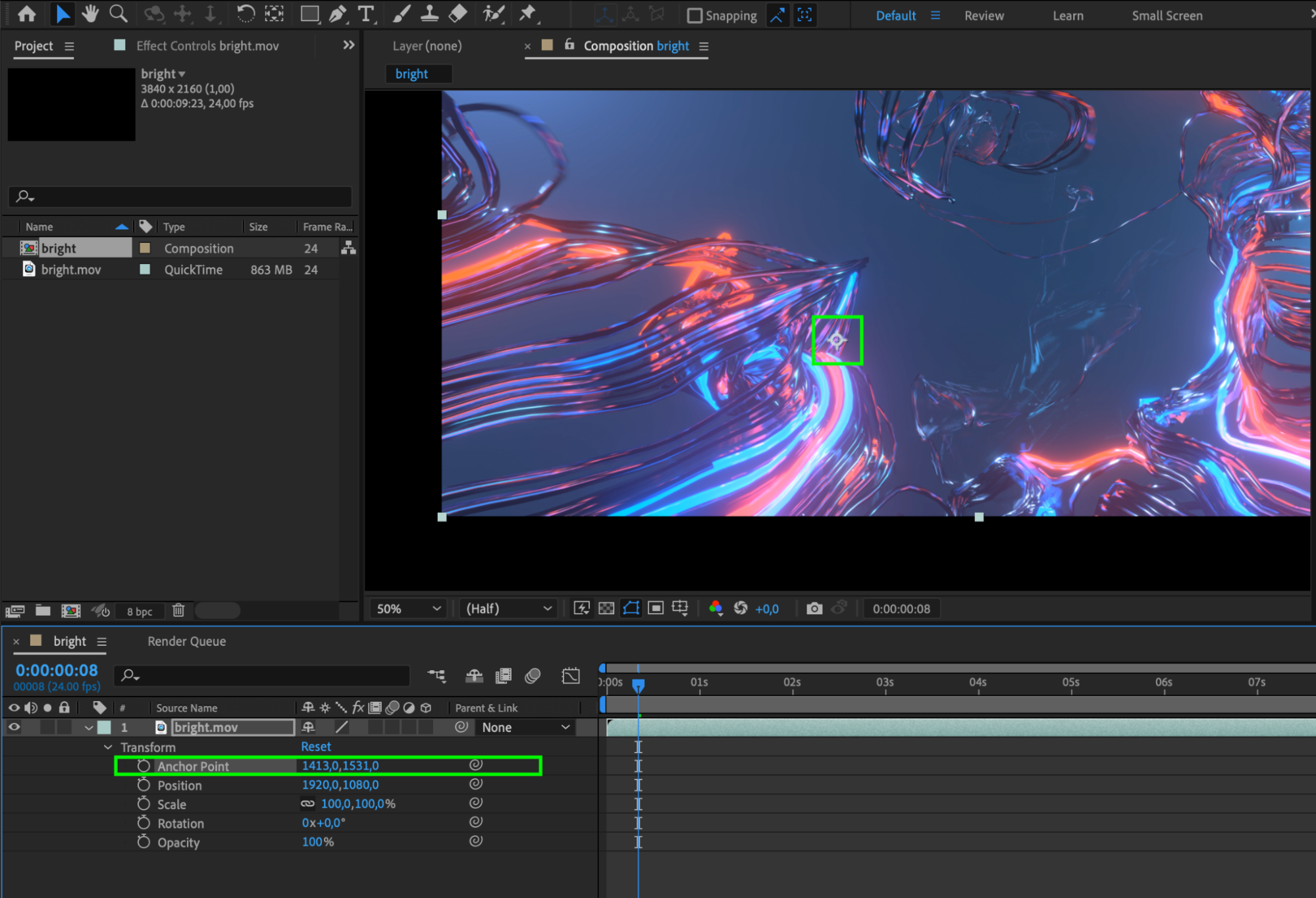
4. Using the “Pan Behind (Anchor Point)” Tool (Y):
Alternatively, you can use the “Pan Behind (Anchor Point)” tool.
This tool provides additional options for dragging the anchor point.
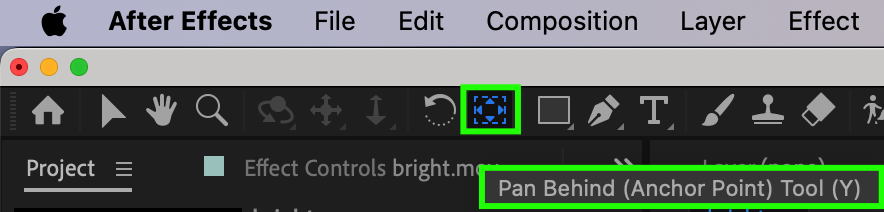
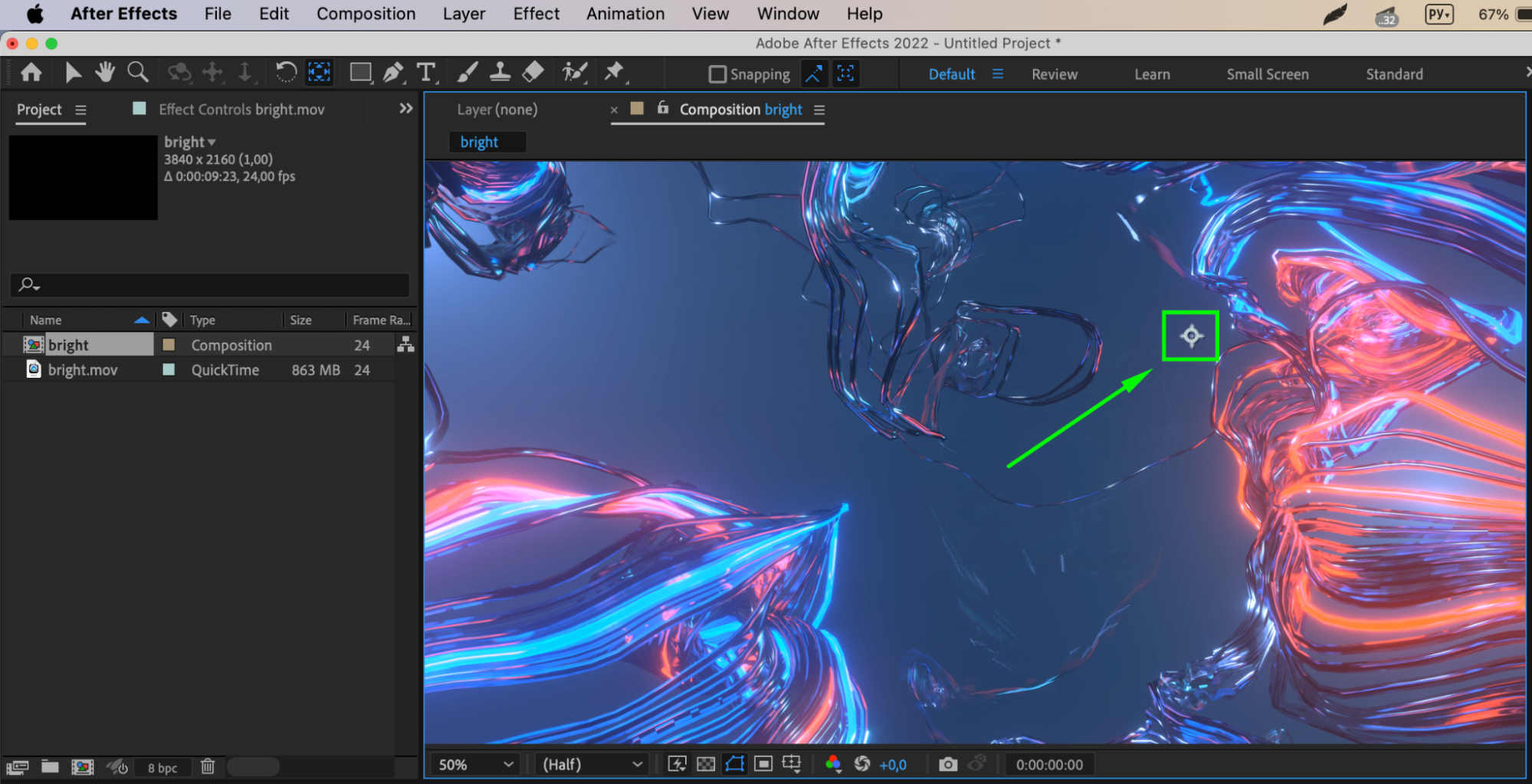
5. Saving Changes:
After repositioning the anchor point, ensure that you save the changes by pressing “Enter” or selecting another tool.
6. Using Expressions for Dynamic Anchor Point Control:
In the Transform section, select the Anchor Point property.
Go to Animation > Add Expression or use the hotkey “Alt/Option” + “Shift” + “=”
Enter the desired expression for dynamically controlling the position of the anchor point.
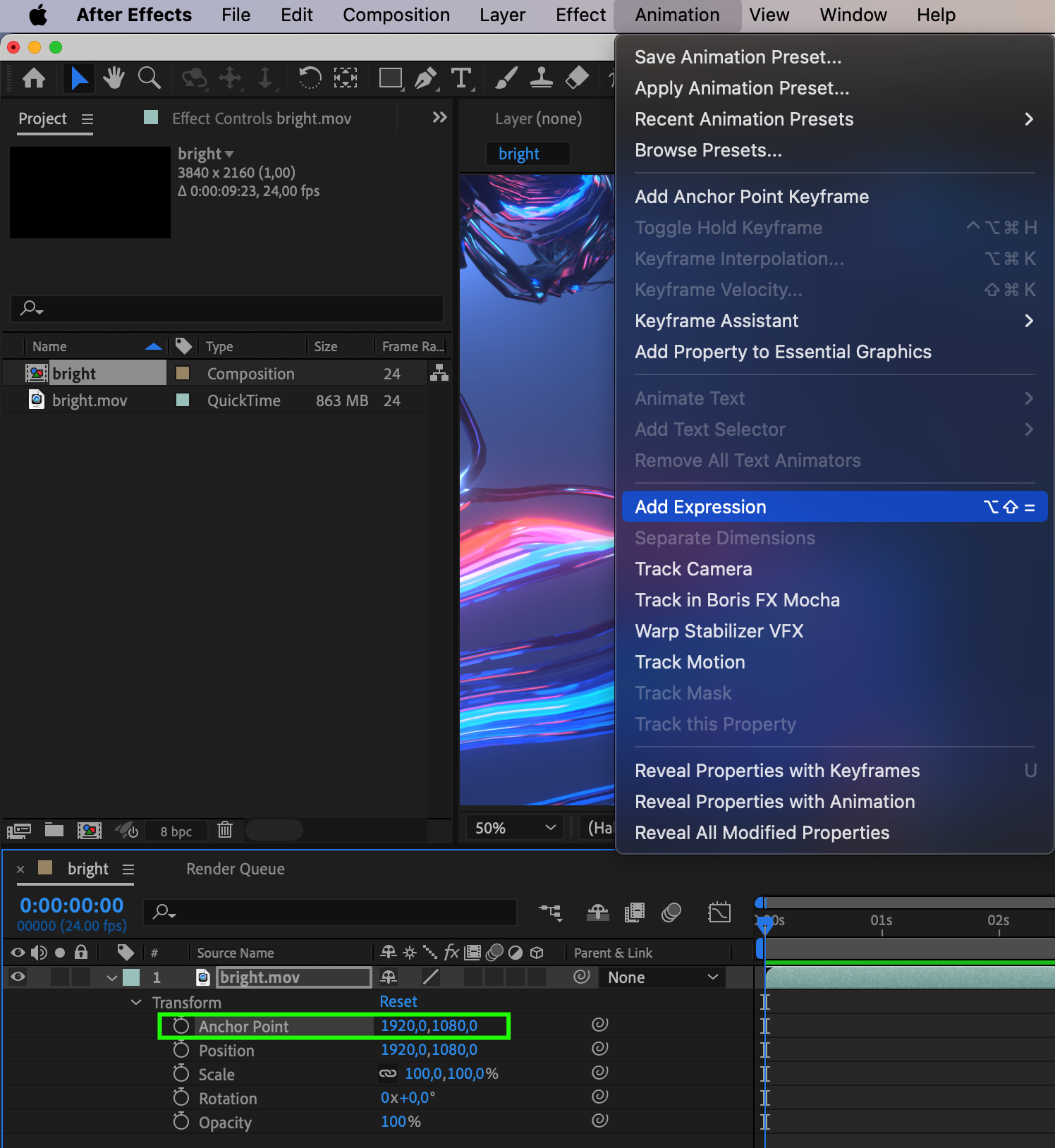
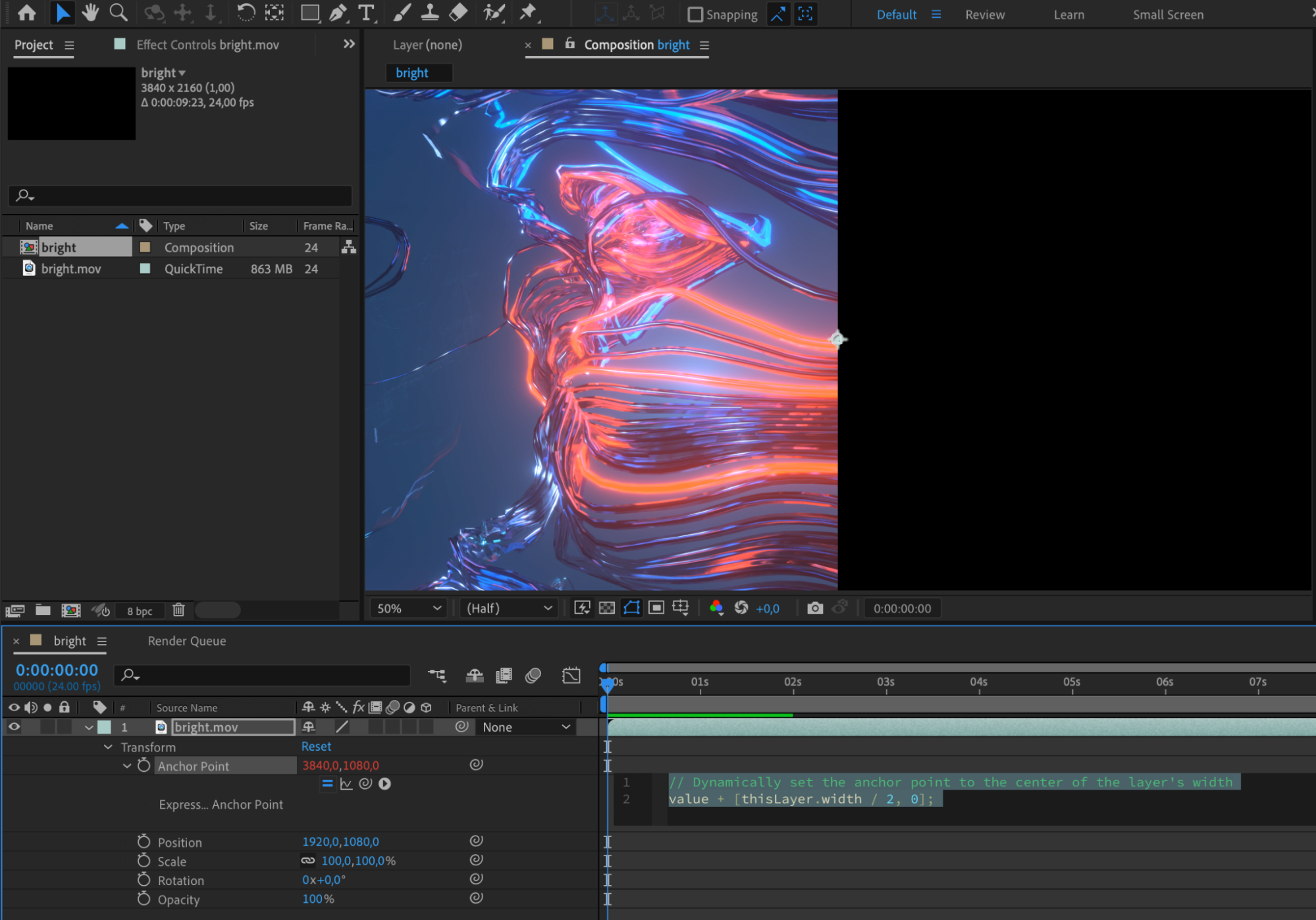
7. Creating Complex Animations with Null Objects:
Create a new null object.
Add keyframes and bring life to your project.
Make the null object the parent layer, allowing child layers to duplicate its path for easy editing and animation changes. Experiment with various properties of the null object to create intricate effects.

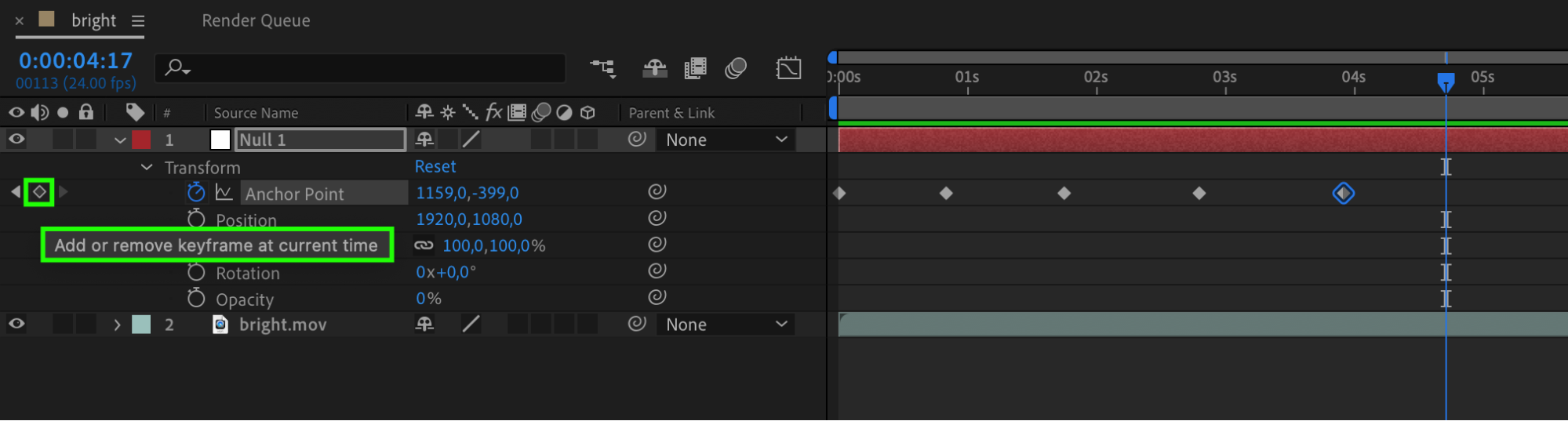
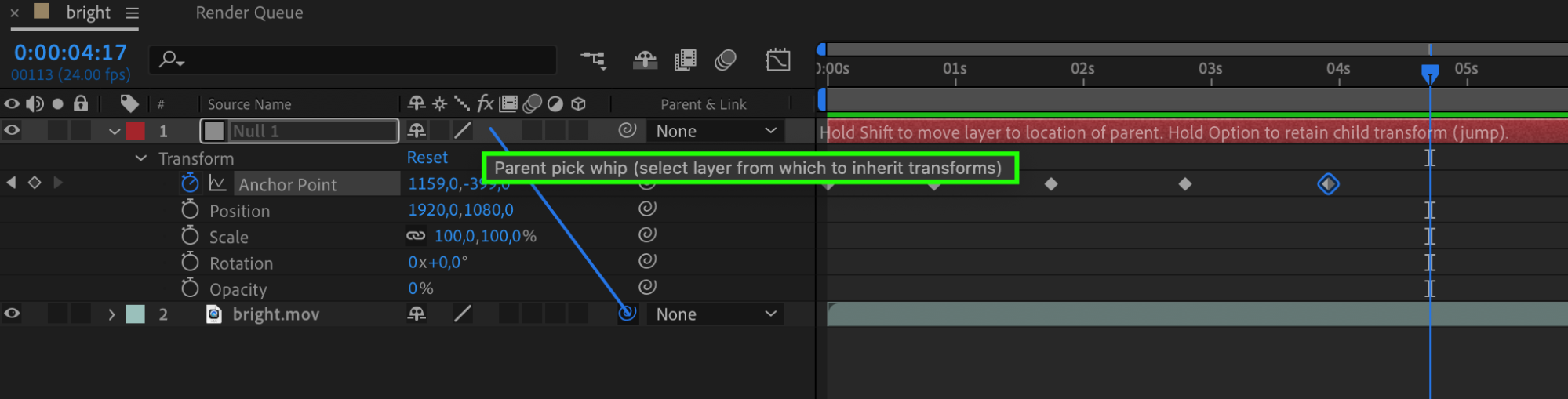
8. Resolving Common Problems during Anchor Point Rearrangement:
Temporarily disable keyframes to prevent unintentional content shifting when adjusting anchor points. Use guides and grids for precise alignment of anchor points. Effectively troubleshoot problems to maintain a seamless workflow and accurate adjustment of anchor points in animations.
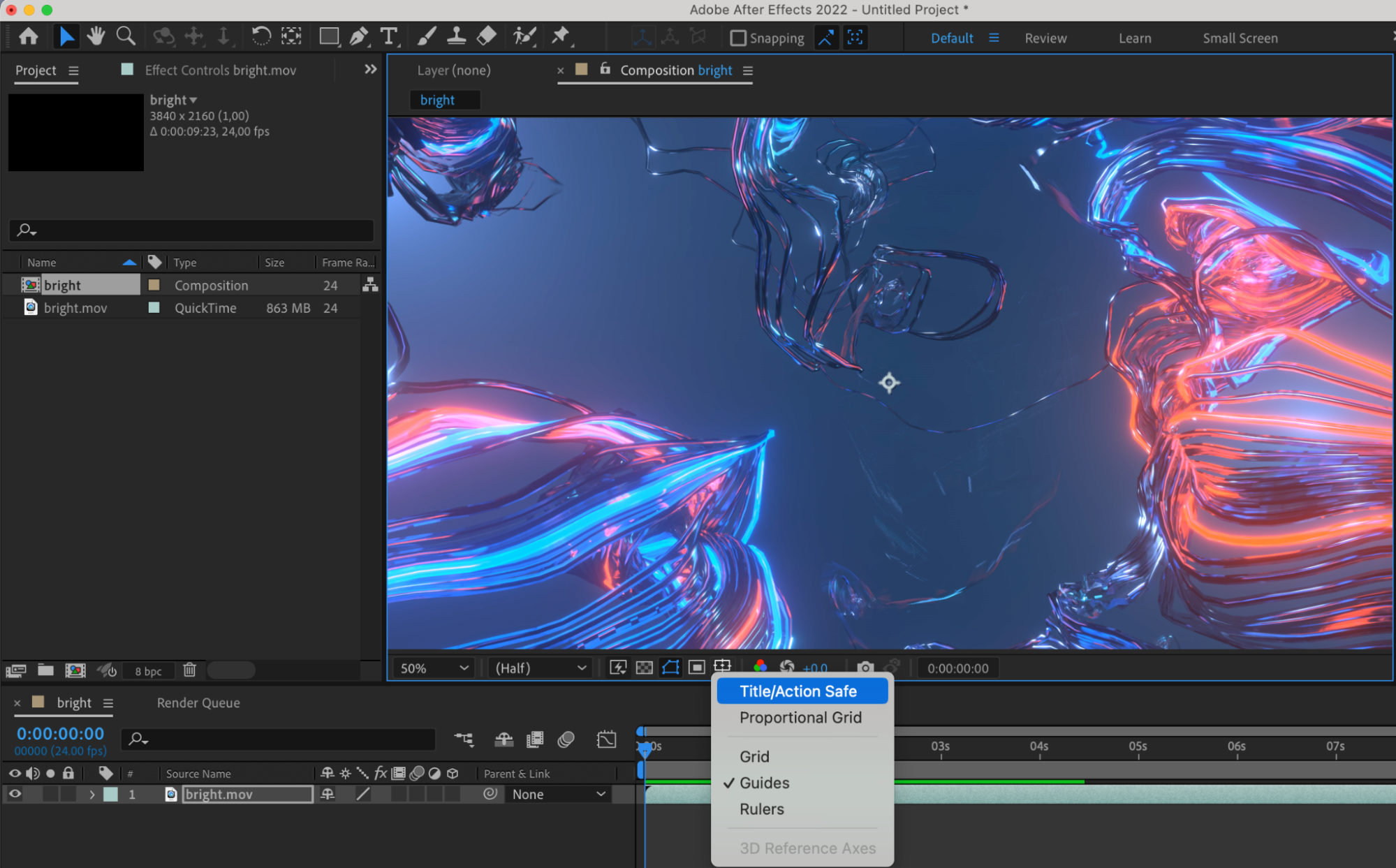
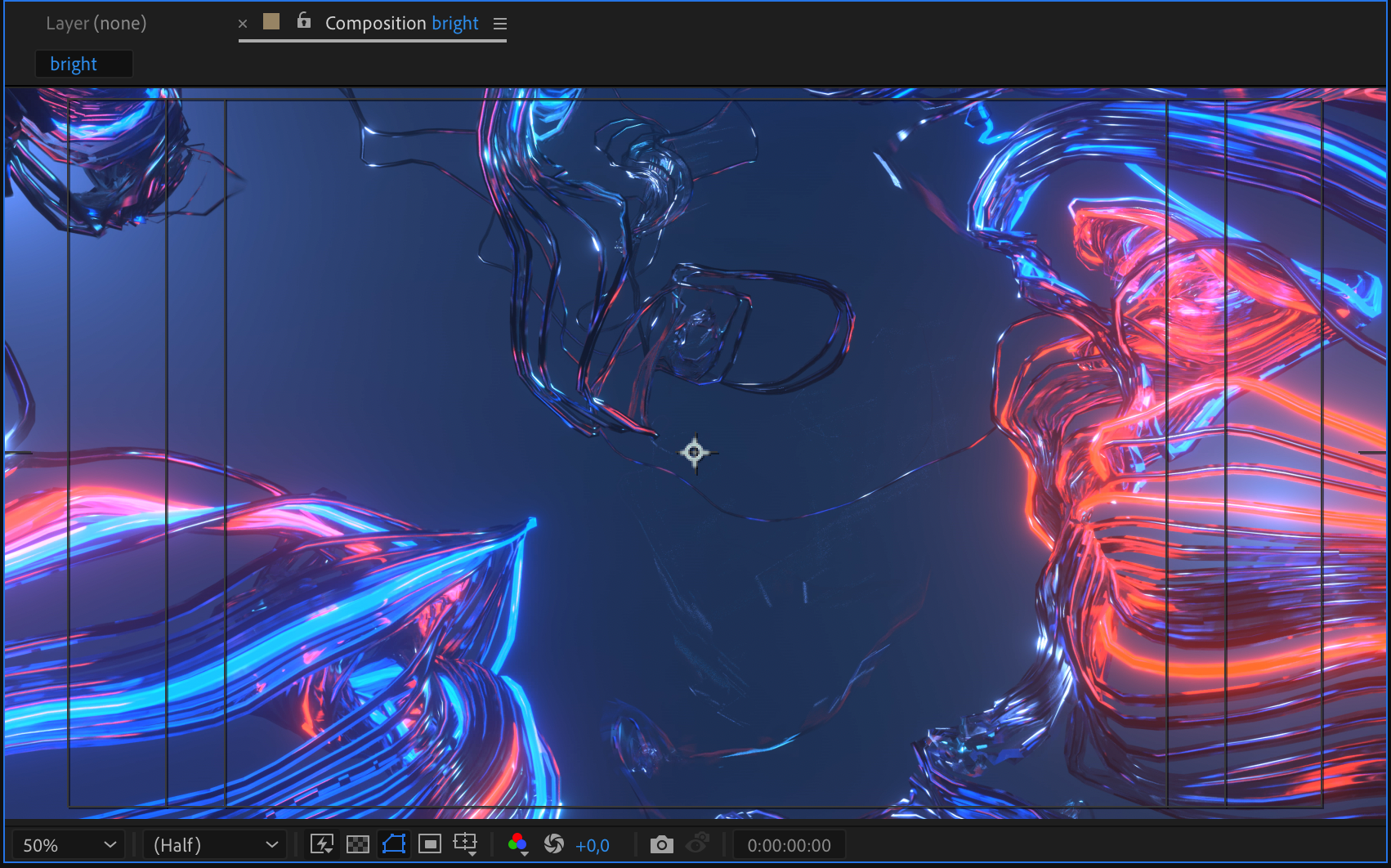
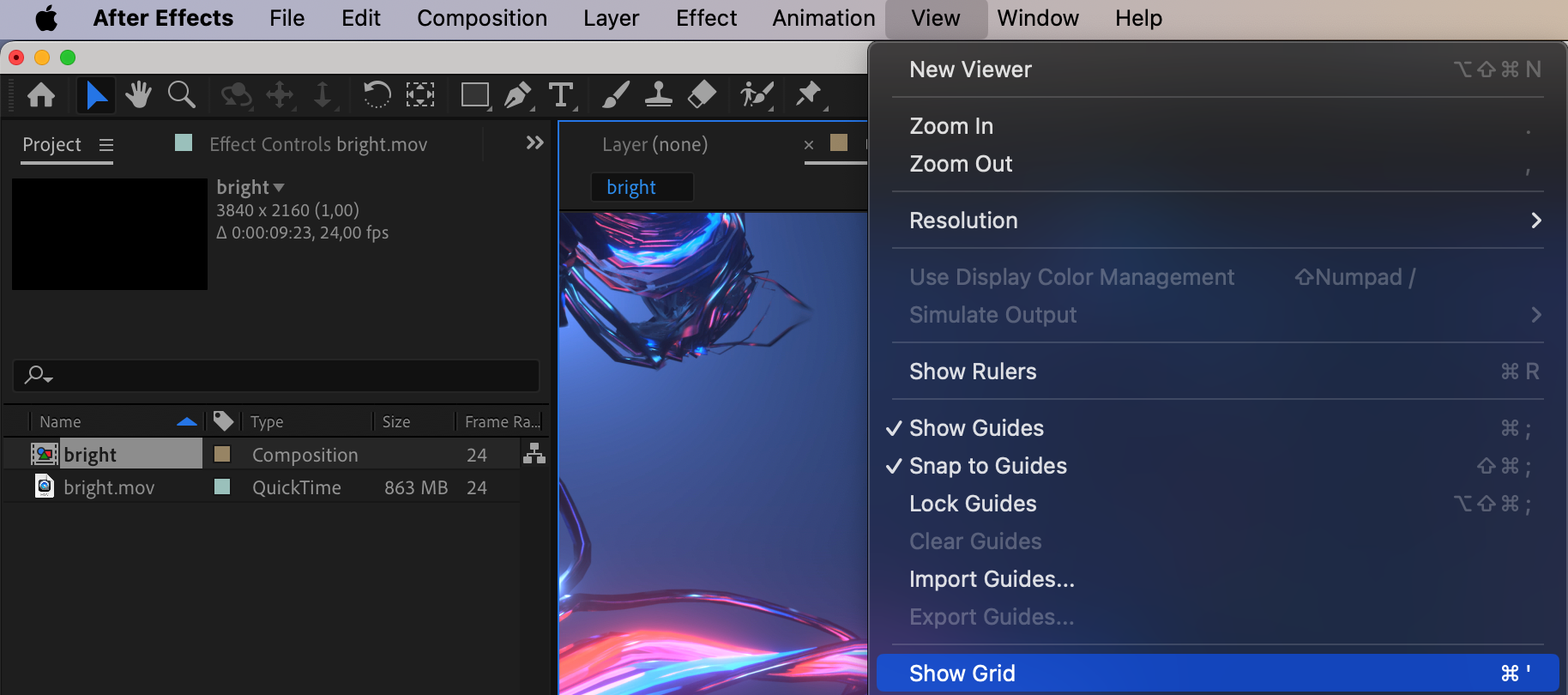
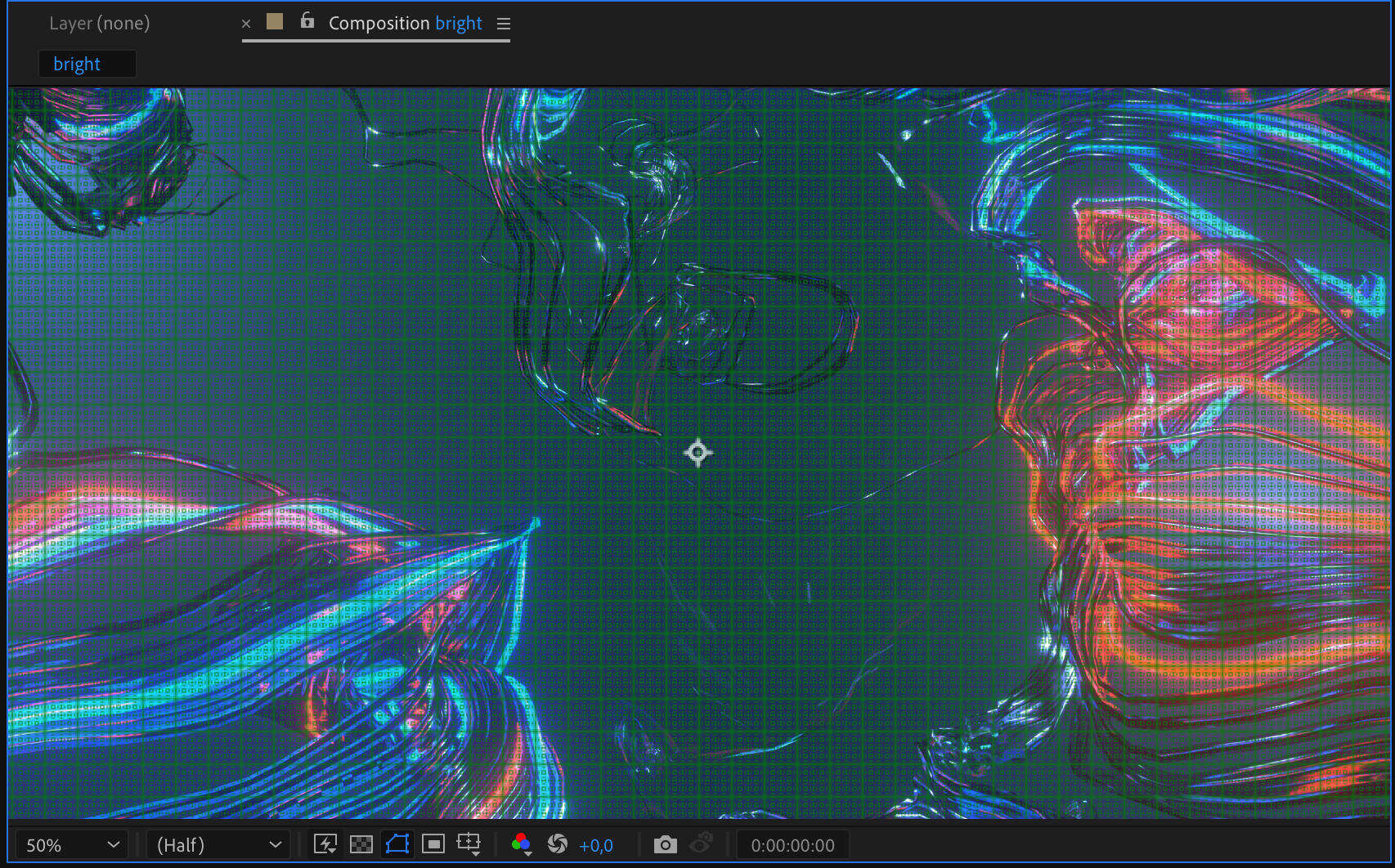
Beyond technical considerations, understanding the creative applications of repositioning anchor points can elevate your animations to new heights. Leveraging the artistic potential of anchor point manipulation allows you to craft animations that captivate viewers and showcase your unique style and vision effectively.
Conclusion
By mastering the art of repositioning anchor points in After Effects, you have the power to transform your animations into immersive and engaging visual experiences. From enhancing animation control to troubleshooting common issues and exploring creative applications, the versatility of anchor point manipulation opens up a world of possibilities for your motion graphics and video editing projects. Embrace these techniques, unleash your creativity, and elevate your animations to new levels of artistry and innovation.


