Unlocking Time Reversal Magic in After Effects
Embark on a Time-Bending Journey with After Effects
Have you ever wanted to turn back time and create mesmerizing time reversal effects in your videos and animations? Well, with Adobe After Effects, you can do just that! In this guide, we’ll show you how to master the art of reversing time in After Effects. Whether you’re a seasoned pro or a beginner, you’ll learn how to wow your audience with stunning visual storytelling.
To achieve time reversal animation in After Effects, follow these steps:
1. Add Video or Composition:
Import your video file and create a new composition.
Drag the video onto the composition panel.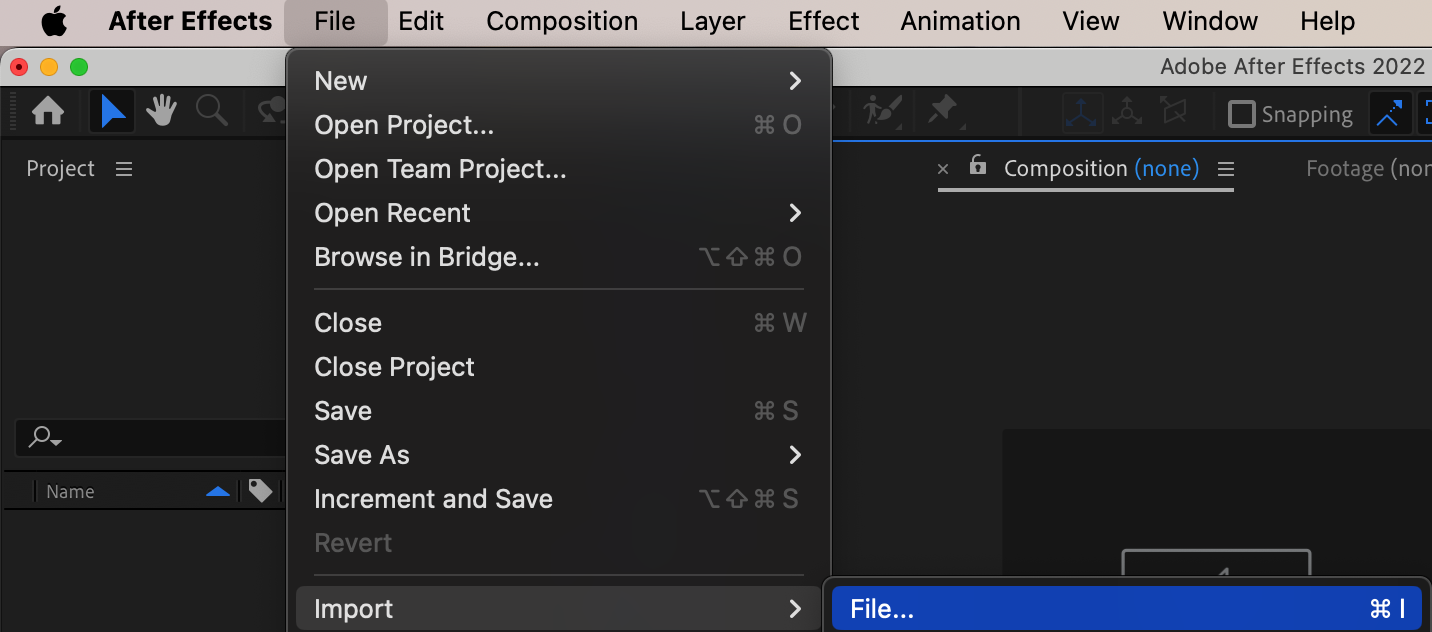
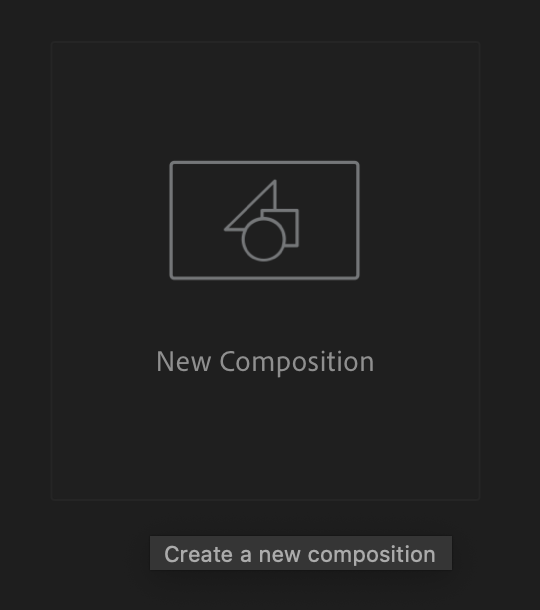
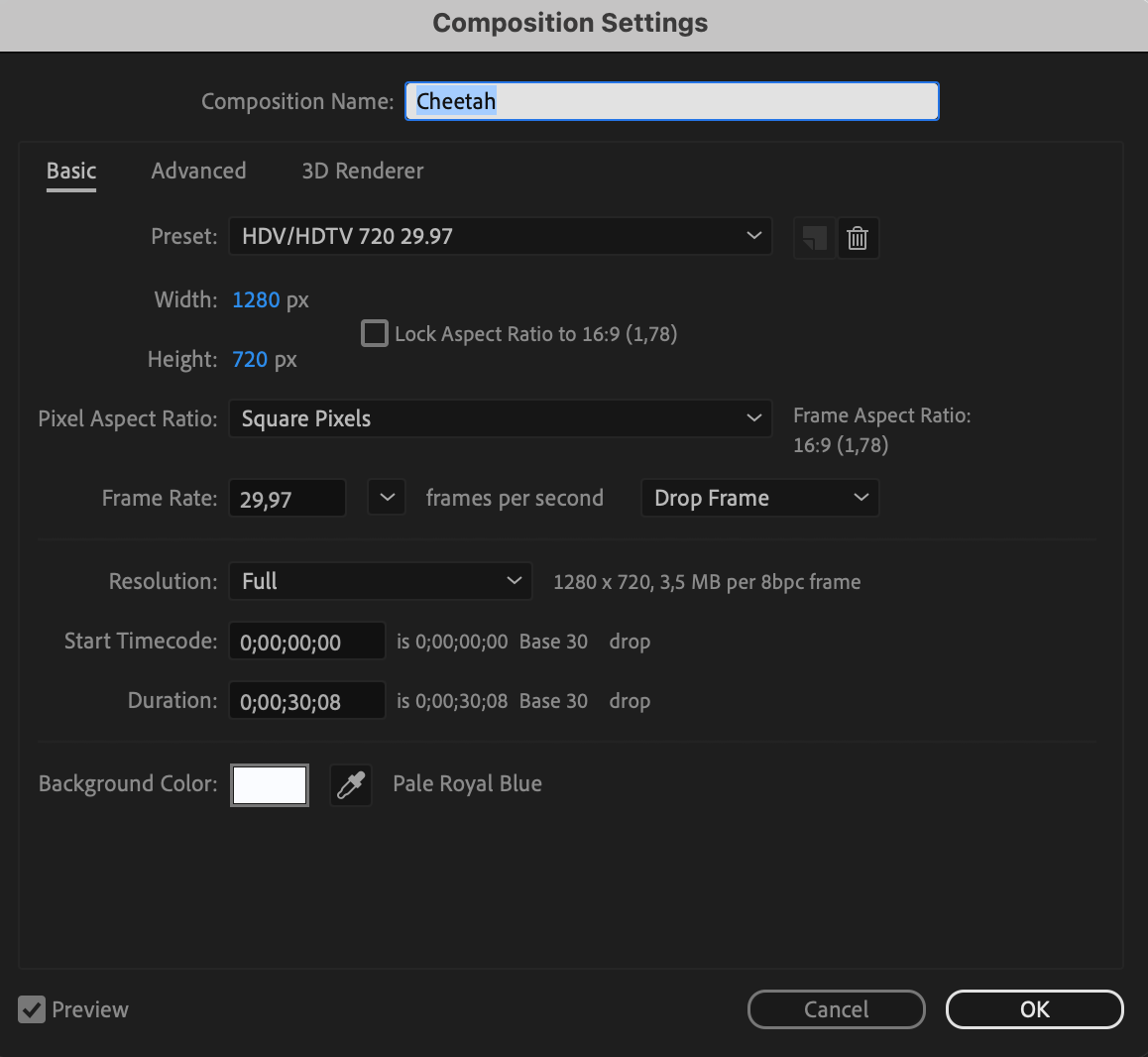
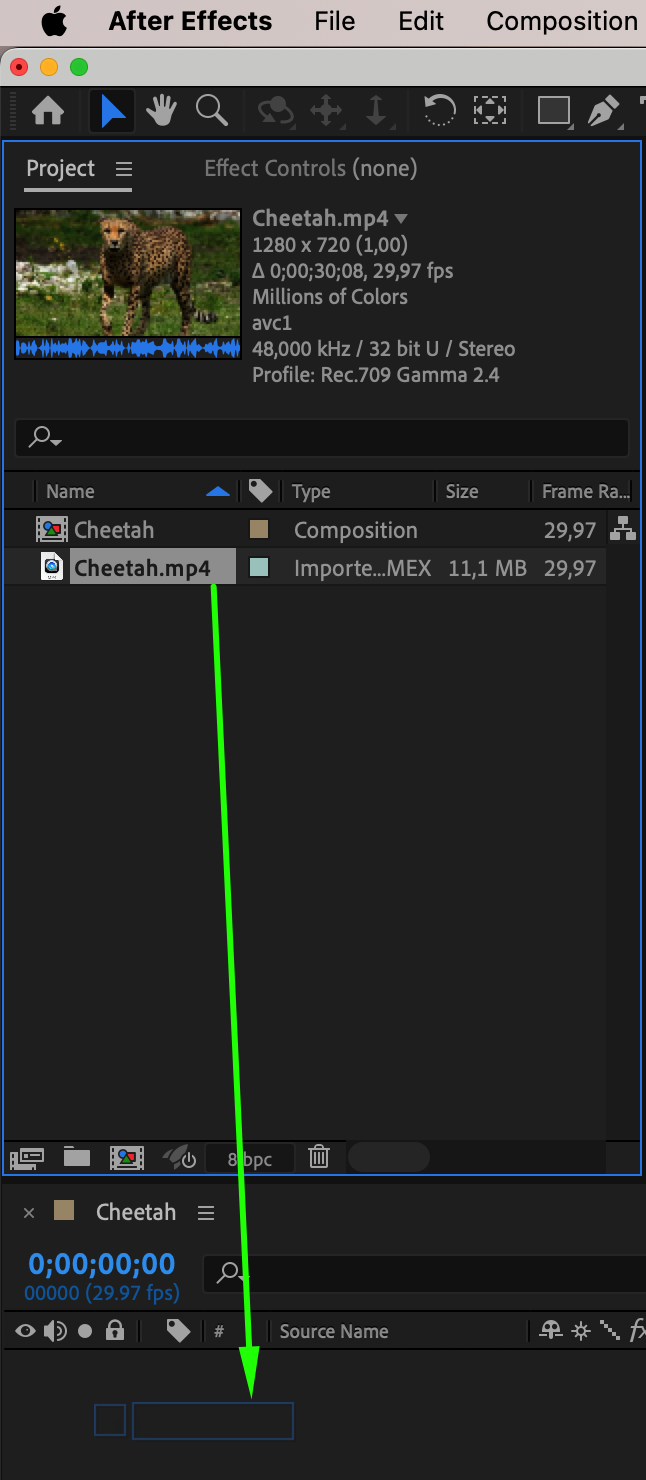 2. Apply Time Reverse Layer Effect:
2. Apply Time Reverse Layer Effect:
Get 10% off when you subscribe to our newsletter

Select the layer you want to reverse in time.
Go to the “Layer” menu > “Time” > “Time-Reverse Layer”.
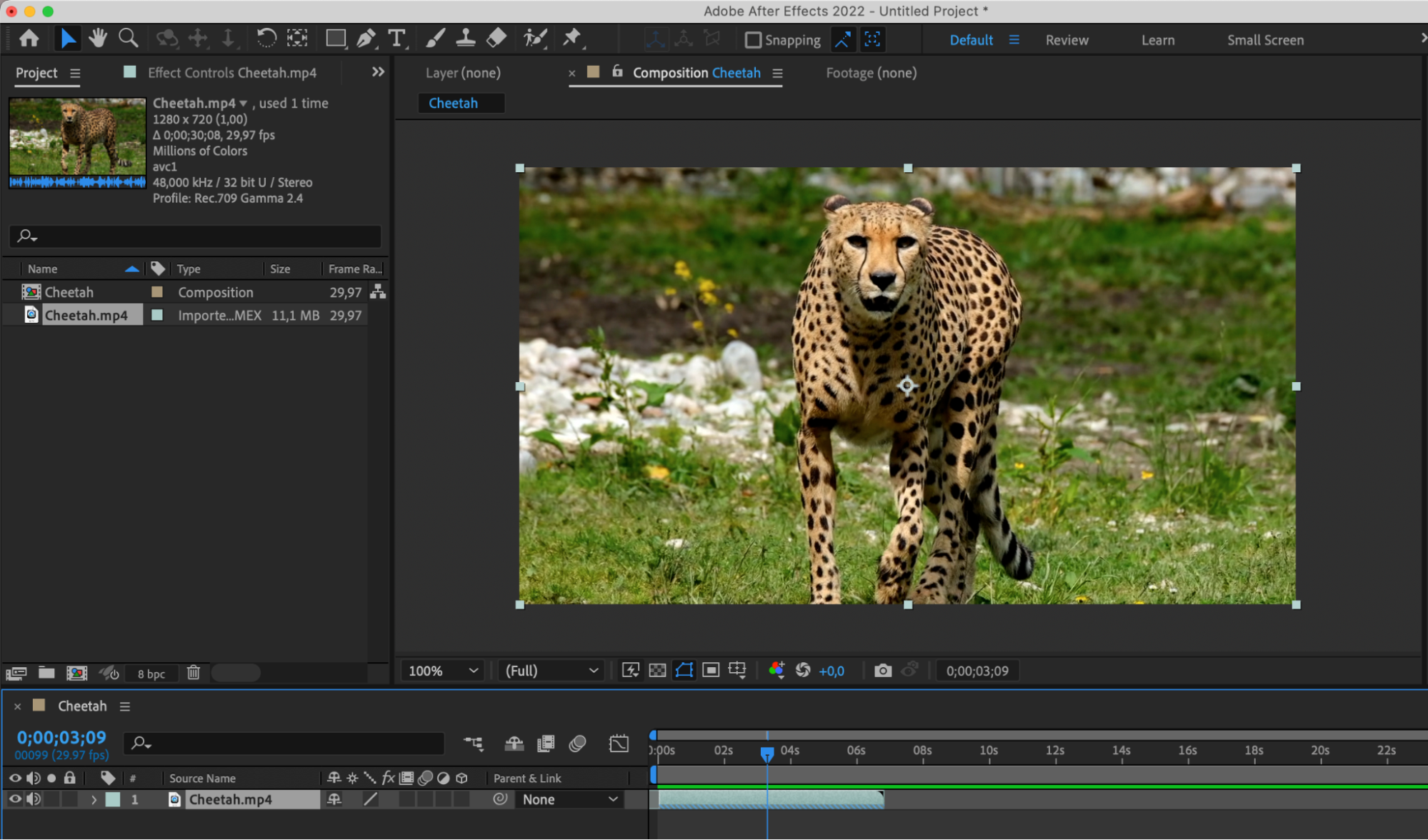 3. Adjust Parameters (Optional):
3. Adjust Parameters (Optional):
In some cases, you may need to adjust the speed or duration of the animation. You can use other tools such as Time Stretch or Time Remapping effects for this purpose.
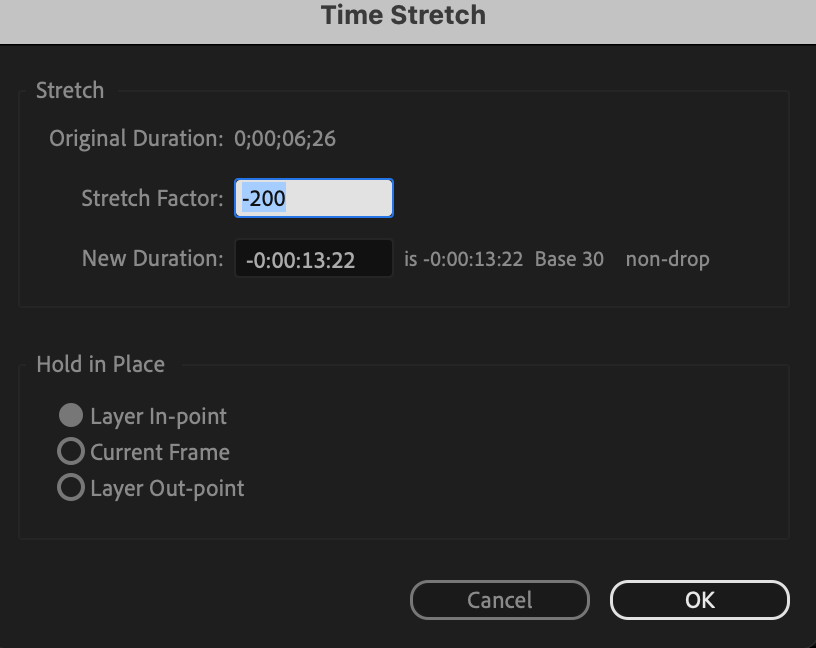
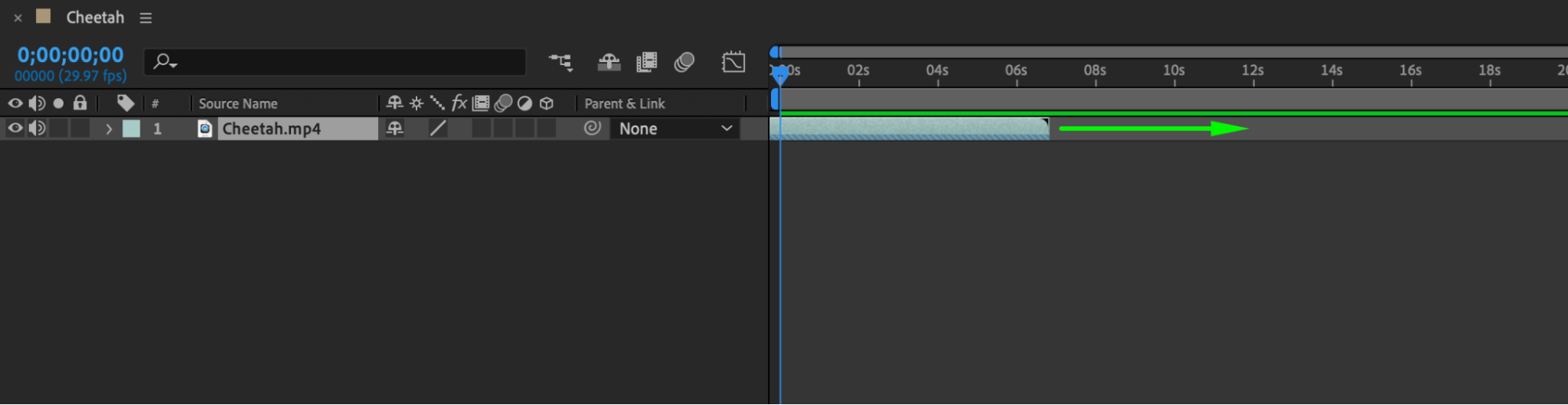
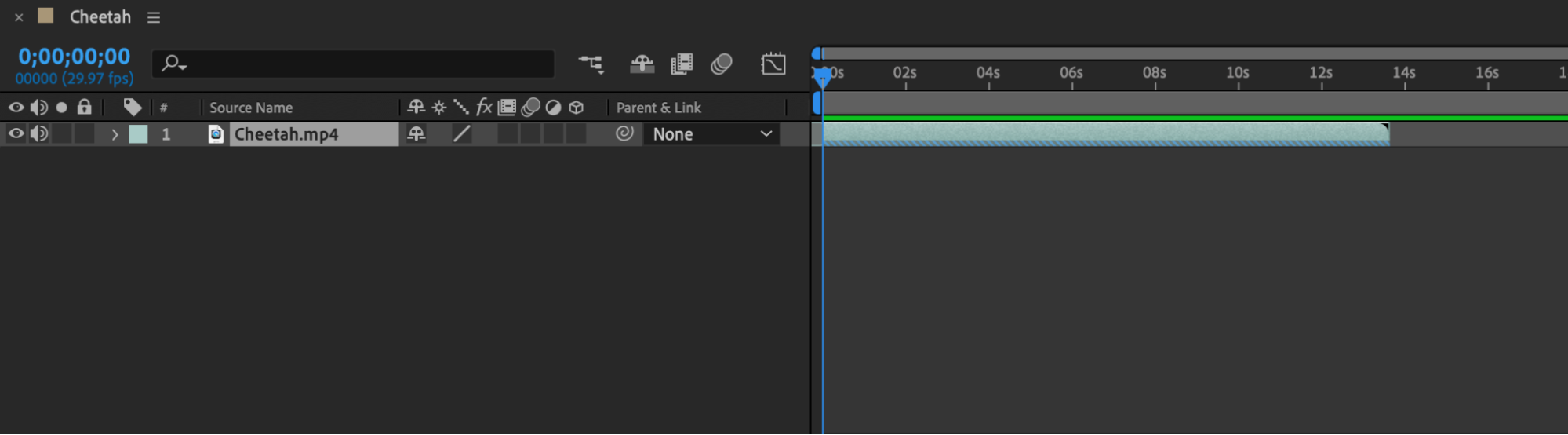 4. Preview:
4. Preview:
Before visualizing the final result, it’s advisable to preview to ensure that the time reversal animation meets your expectations.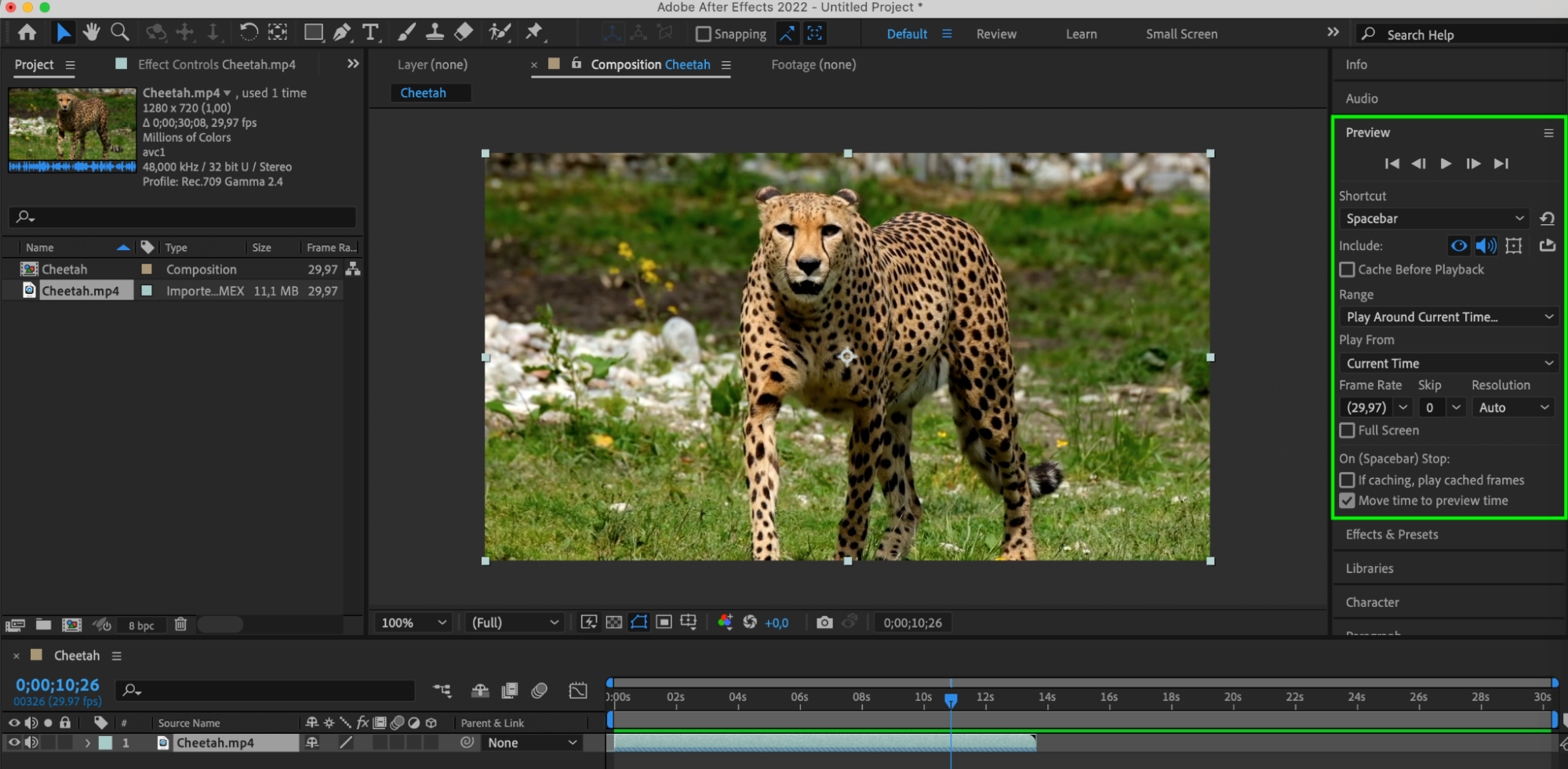 By following these steps, you’ll be able to create a time reversal animation effect in After Effects.
By following these steps, you’ll be able to create a time reversal animation effect in After Effects.
Conclusion
Embark on a transformative journey through time and creativity with After Effects. Armed with the knowledge of reversing time, you’ll captivate and inspire your audience with stunning visual effects. So, unleash your imagination and redefine storytelling with the power of time reversal in After Effects!


