Step-by-Step Guide to Setting Video Thumbnails in After Effects
Introduction – “Crafting Striking Video Thumbnails with After Effects: A Step-by-Step Guide for Content Creators”
Are you an aspiring filmmaker, video editor, or content creator looking to create captivating video thumbnails? If so, you’re in the right place! In today’s digital age, visuals play a vital role in grabbing the attention of potential viewers. And when it comes to video content, a compelling video thumbnail often serves as the first point of contact for your audience.
Get 10% off when you subscribe to our newsletter

One powerful tool that can help you create stunning video thumbnails is Adobe After Effects. Known for its wide range of features and exceptional visual effects capabilities, After Effects offers various options to customize and optimize your video thumbnails.
In this article, we’ll guide you, step-by-step, through the process of setting a video thumbnail in After Effects. No matter your level of expertise, you’ll find these instructions simple to follow, allowing you to produce enticing thumbnails for your videos.
So, let’s dive into the world of After Effects and learn how to make your video thumbnails stand out from the rest!
Step-by-Step Guide to Setting Video Thumbnails in After Effects
Here’s a step-by-step guide to help you get started:
1. Import your video footage: Open After Effects and import the video file you want to create a thumbnail for. Simply go to File > Import > File, select your video, and click “Open”. Your video will appear in the Project panel.
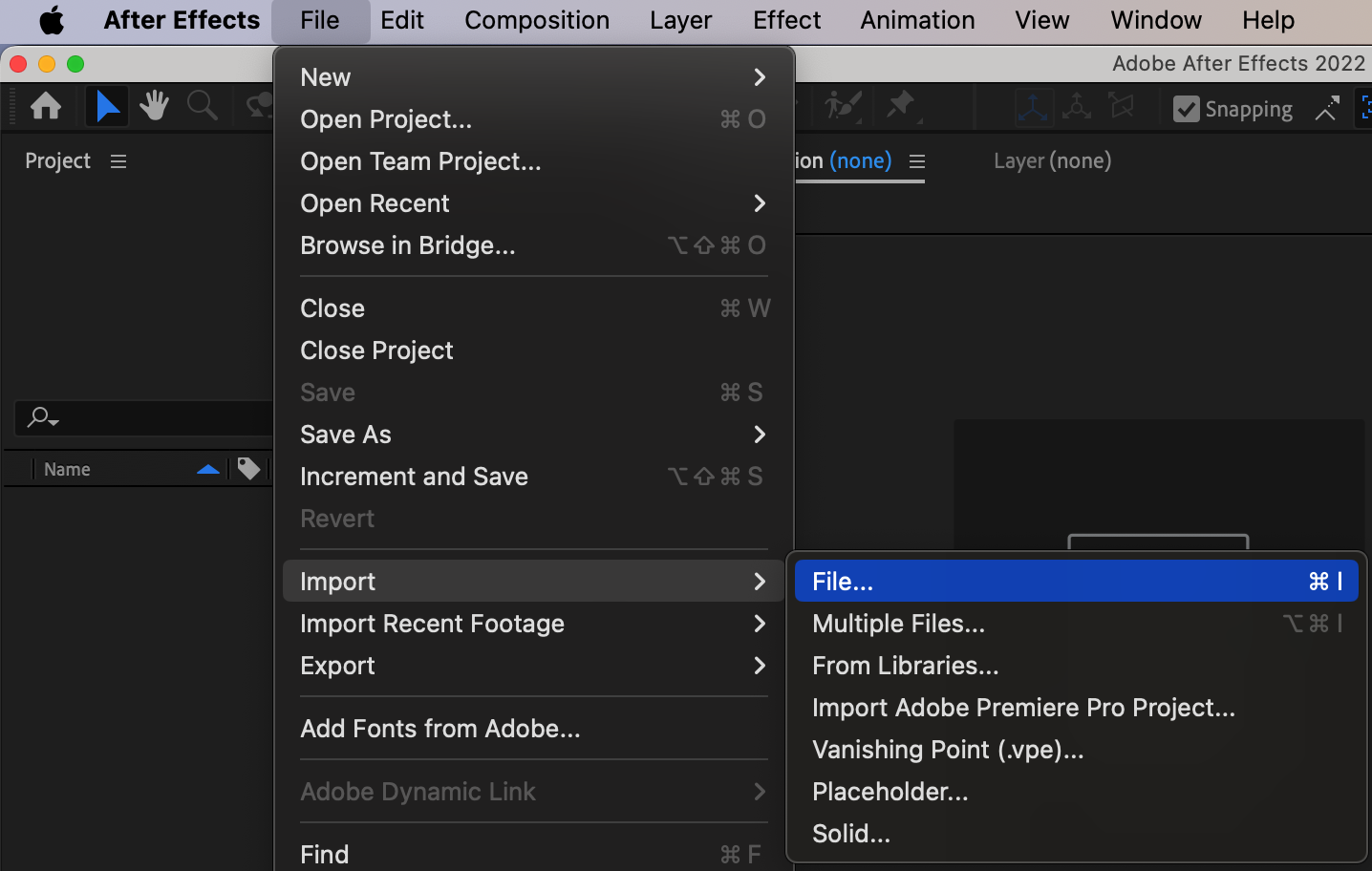
2. Create a new composition: Right-click on the video in the Project panel and select “New Composition”. This will open a new composition window with your video footage.
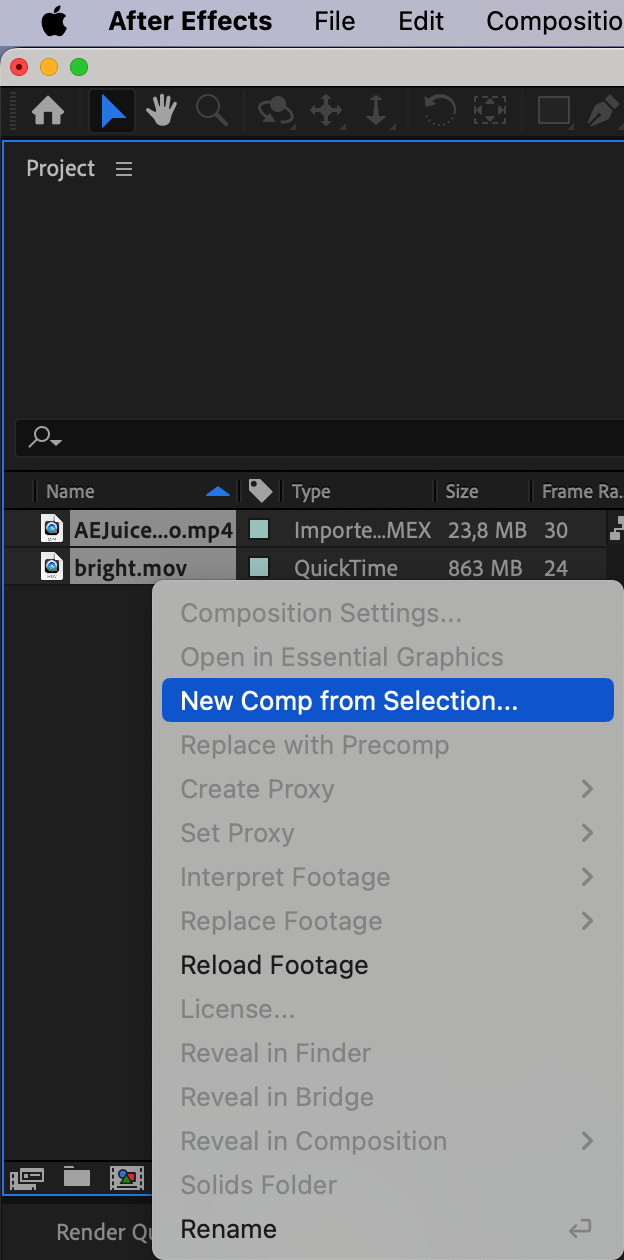
3. Set the desired duration: Adjust the duration of your composition to match the desired length of your video thumbnail. You can do this by dragging the composition’s end point in the timeline or by specifying the duration in the Composition Settings.

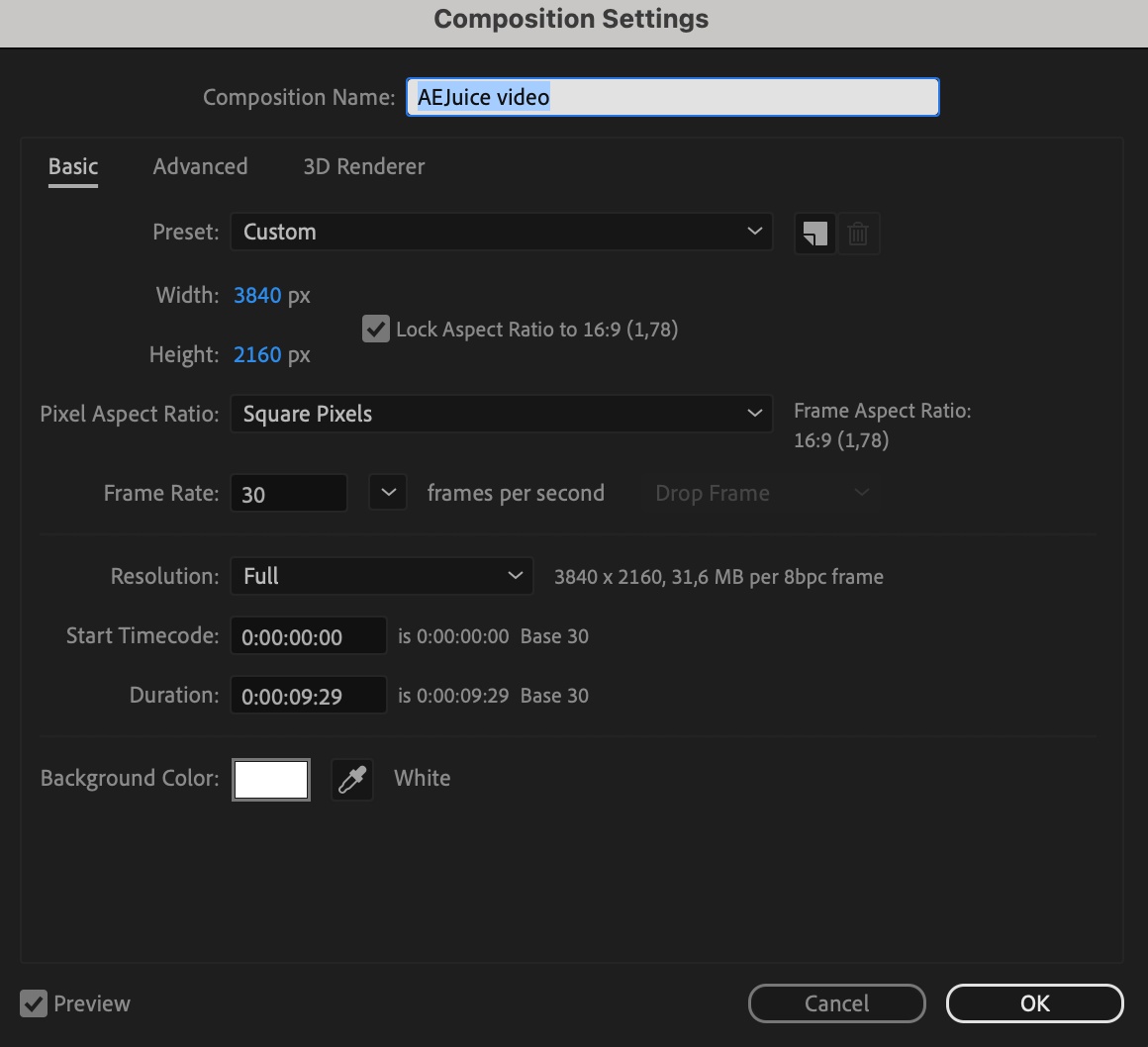
4. Choose a frame for the thumbnail: Scrub through the timeline and find the frame that best represents your video. You can use the keyboard shortcuts “J” and “K” to move backward and forward one frame at a time, respectively. Pause on the frame you want to use as your thumbnail.
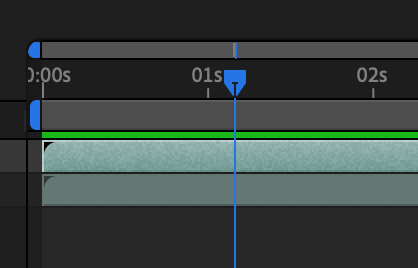
5. Capture the frame: With the desired frame selected, press the “Ctrl/Cmd + D” shortcut to duplicate the composition.
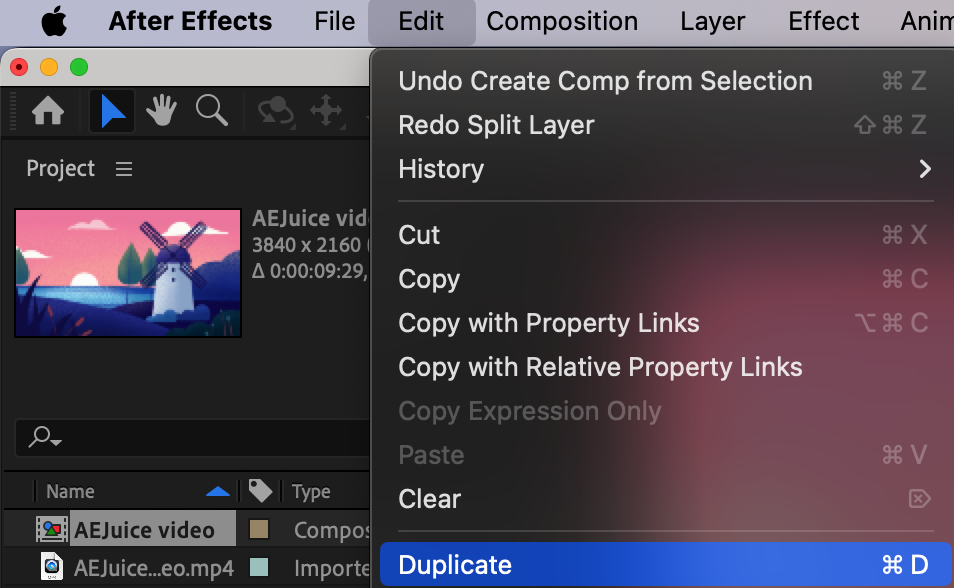
6. Export the thumbnail: In the duplicated composition, go to Composition > Save Frame As > File. Choose a destination folder, specify a file name, and select a compatible image format (e.g., JPEG or PNG). Click “Save” to export the frame as an image file.
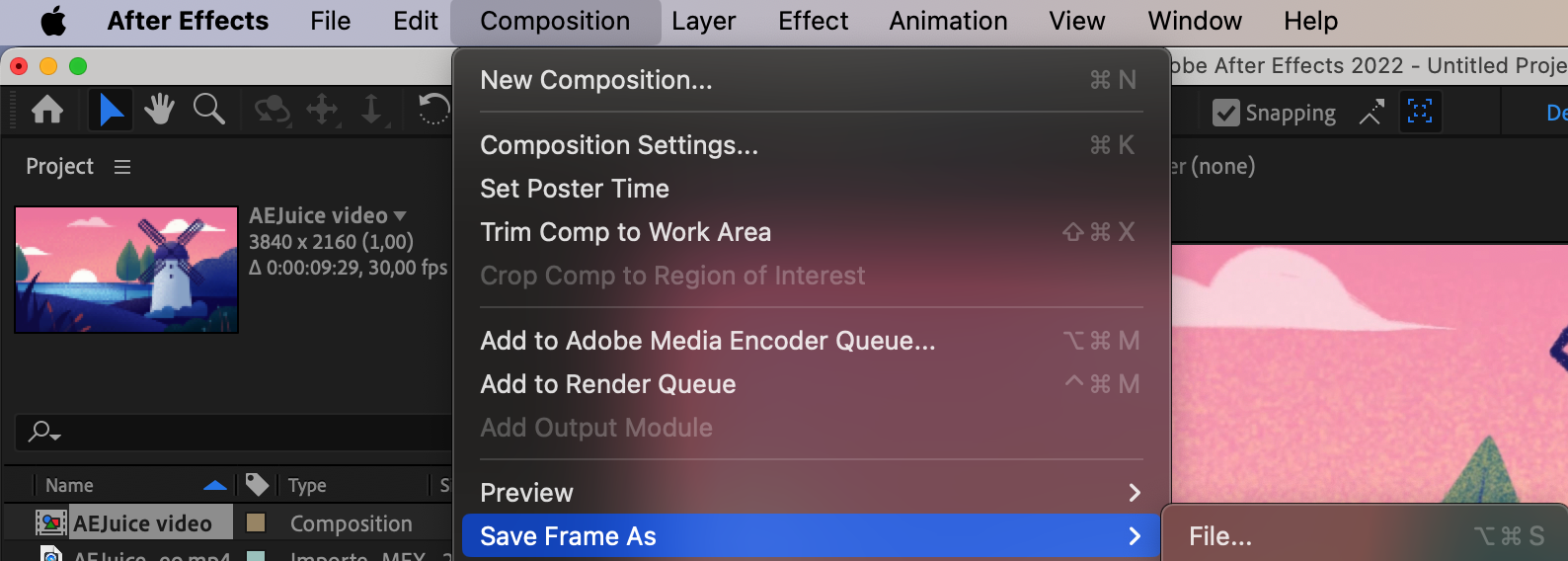
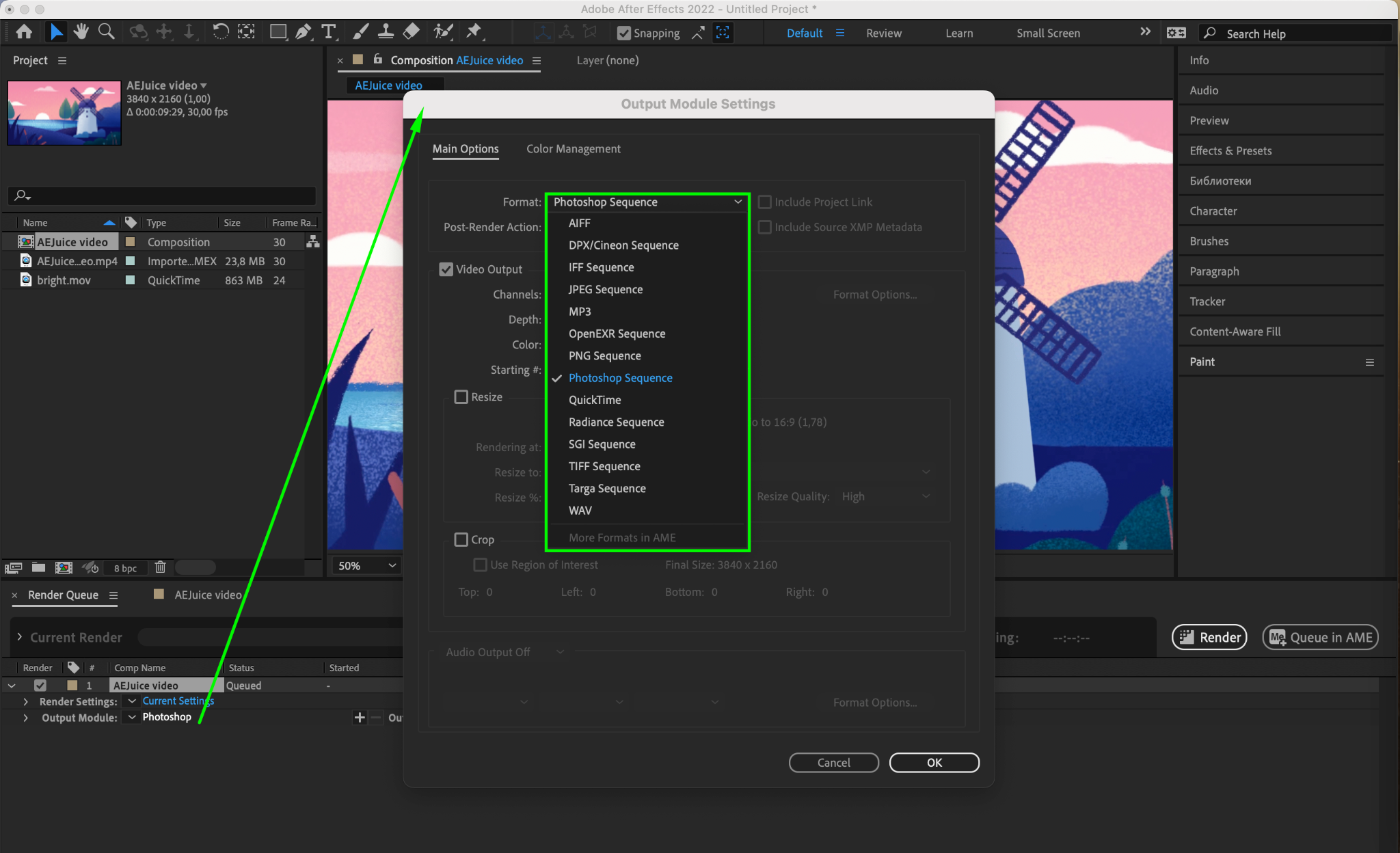
7. Customize the thumbnail: Open the exported image file in an image editing software (such as Photoshop) to further enhance and optimize your thumbnail. You can add text, overlays, graphics, or apply filters to make it visually appealing and informative.

8. Apply the thumbnail: Finally, go back to After Effects and import the edited thumbnail image. Drag and drop it onto the timeline above your video footage. Adjust the duration if needed to ensure the thumbnail is visible throughout the video.

9. Export your video with the new thumbnail: Once you’re satisfied with the final result, you can render and export your video with the new thumbnail using the desired output settings.
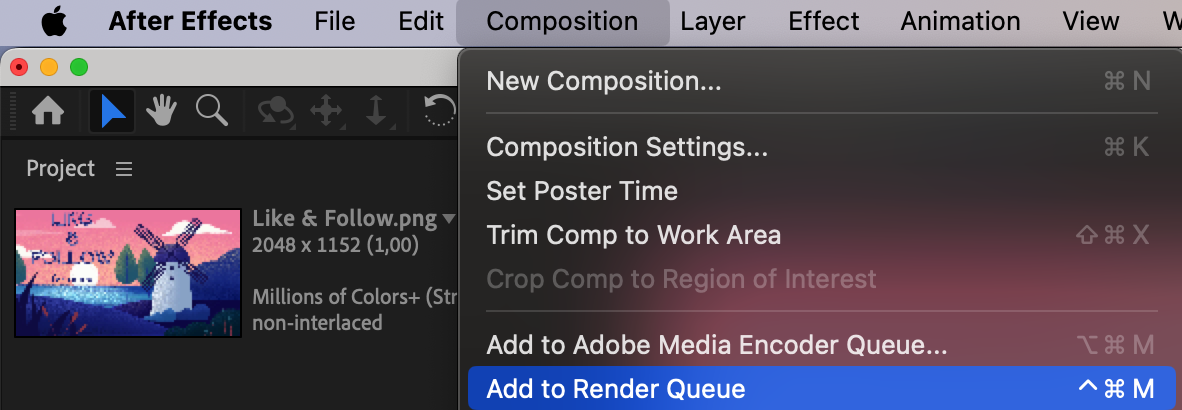

And there you have it! With these simple steps, you can quickly and efficiently set a captivating video thumbnail in After Effects. Get creative, experiment with different frames and designs, and watch your viewership soar as your enticing thumbnails grab attention and entice viewers to click and watch your videos.
Conclusion
In today’s competitive digital landscape, it’s vital to make a strong first impression with your video content. A visually stunning and captivating video thumbnail can significantly increase the chances of attracting viewers and enticing them to click and watch your videos.
With Adobe After Effects, setting a striking video thumbnail has never been easier. By following the step-by-step guide outlined in this article, you can create captivating thumbnails that grab attention and leave a lasting impression on your audience.
Remember to import your video footage, choose the perfect frame, capture and customize the thumbnail, and apply it to your video. With these simple steps, you’ll have a professionally designed thumbnail that reflects the essence of your video and entices viewers to hit that play button.
So, what are you waiting for? Give your video content the attention it deserves by setting a compelling video thumbnail in After Effects. Experiment, get creative, and let your thumbnails become the gateway to increased viewership, engagement, and success in the digital realm.


