A Comprehensive Guide on Showing Parent in After Effects
Introduction – “Dive into the World of Animation with our Step-by-Step Introduction”
Are you an aspiring motion designer or animator looking to take your After Effects skills to the next level? One of the most powerful features in After Effects is the ability to use parenting, a technique that enables you to link and control layers within your compositions. By understanding how to show parent in After Effects, you can create complex motion graphics and animations easily.
In this article, we will walk you through the process of showing parent in After Effects, step-by-step. Whether you’re new to the software or a seasoned user looking to strengthen your skills, this guide will provide you with the knowledge and techniques necessary to make the most out of the Parenting feature.
So, let’s dive in and discover how to use parent layers to add depth, control, and efficiency to your After Effects projects. By the end of this tutorial, you’ll have a clear understanding of how this technique works and how it can elevate your motion designs to the next level.
How to Show Parent in After Effects: A Step-by-Step Guide
Parenting is a fundamental concept in After Effects that allows you to link and control layers within a composition. By showing parent relationships, you can create complex animations, easily manage hierarchy, and maintain the flexibility to make changes with ease.
To get started with showing parent in After Effects, follow these simple steps:
1. Select the layer you want to be the child layer. This is the layer that will be controlled by another layer, known as the parent layer.
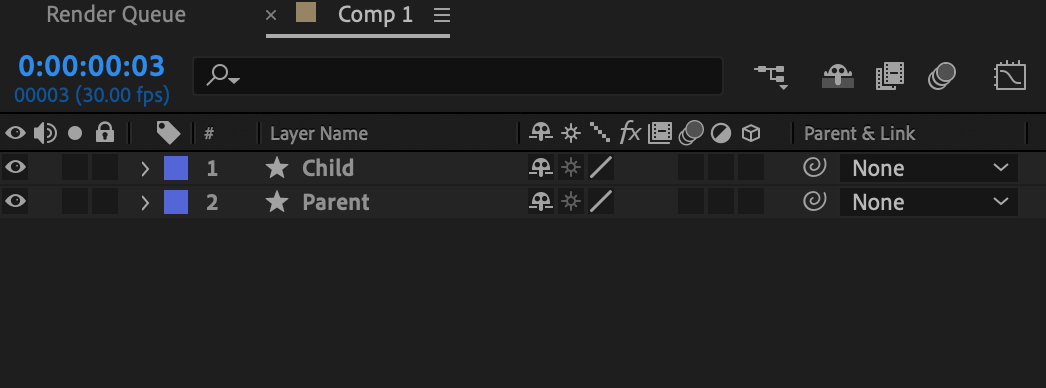
2. Once you’ve assigned the parent layer, you will notice a thin, blue line connecting the child layer to the parent layer in the Composition panel. This visual representation helps you identify the parent-child relationship.
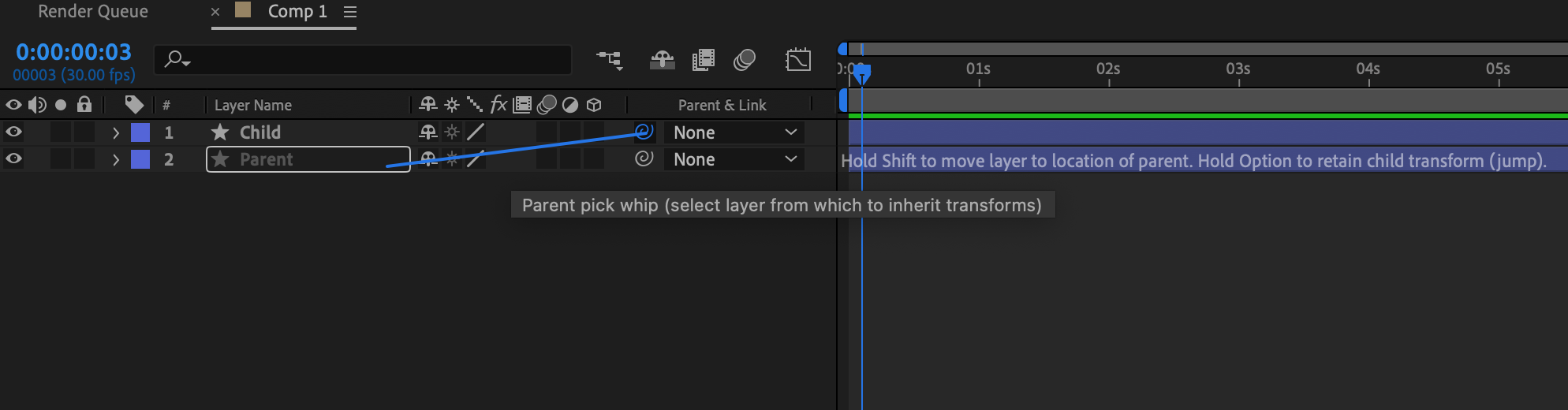
With the parent layer selected, you can manipulate it to control the child layer. As you move, rotate, or scale the parent layer, the child layer will follow suit. Parenting provides a powerful way to animate complex effects with minimal effort.
Here are a few tips and tricks to enhance your experience with showing parent in After Effects:
Get 10% off when you subscribe to our newsletter

1. Adjust the Parent Column: To easily toggle the parent relationship, activate the Parent column in the Layers panel by right-clicking on the column header and selecting Parent. This will allow you to quickly assign or remove the parent-child connection.
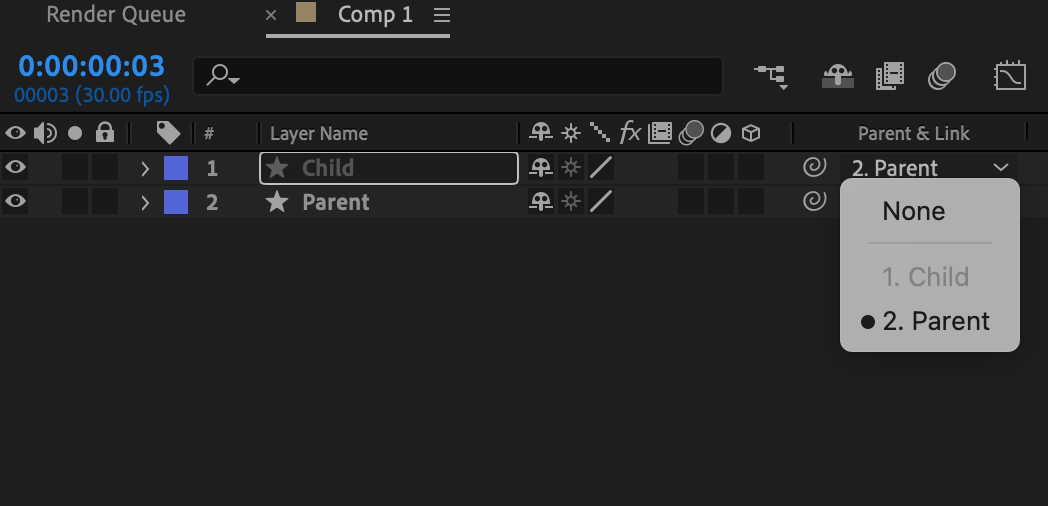
2. Animate Parenting: Instead of using static positions, you can animate the parent layer to create dynamic movements for the child layer. Experiment with keyframes and easing to achieve smooth and organic motion.
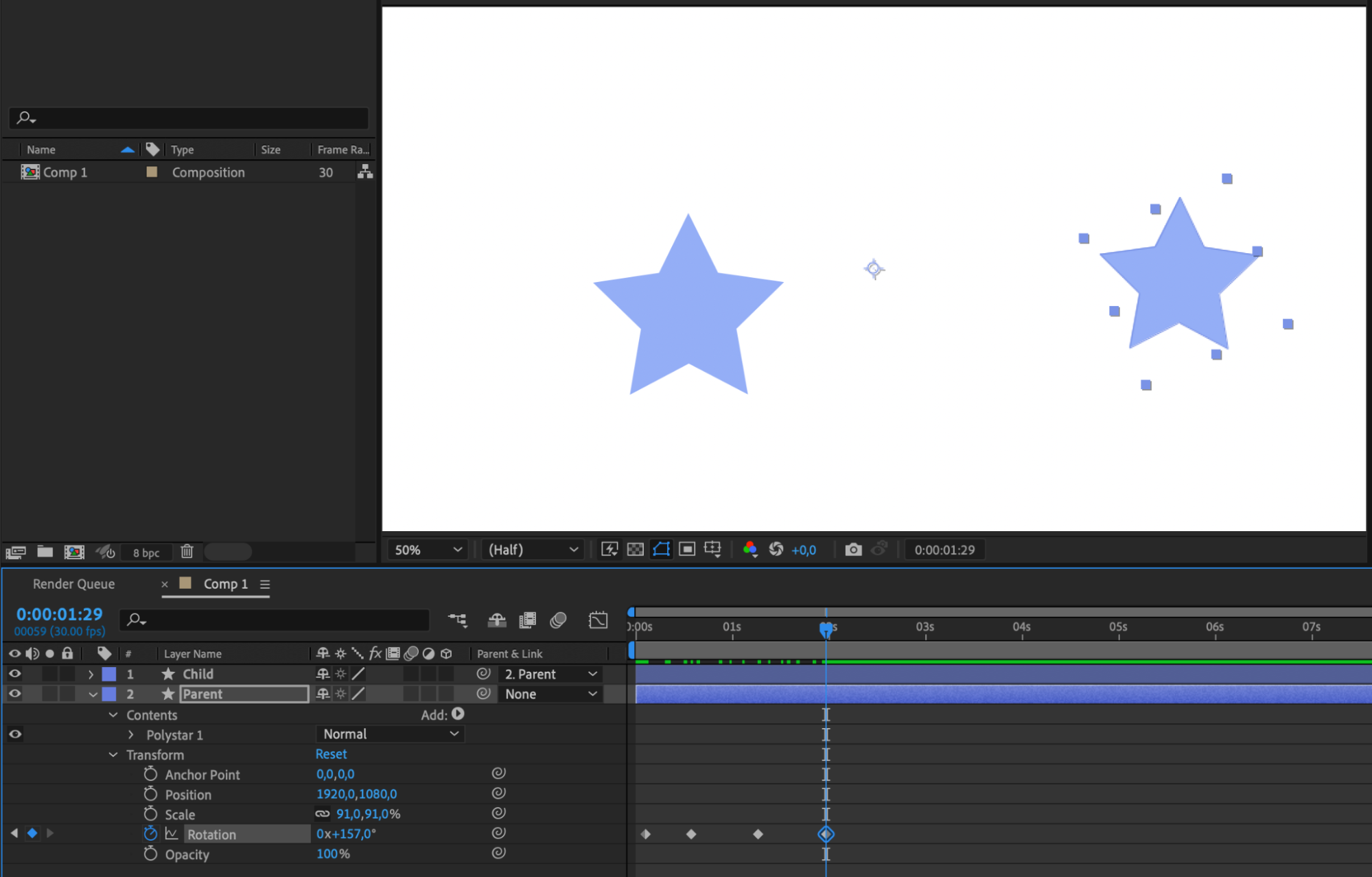
3. Nested Parenting: To create more intricate animations, you can nest parent layers within other parent layers. This technique allows you to build complex hierarchies and create elaborate animations with multiple layers controlled by a single parent layer.
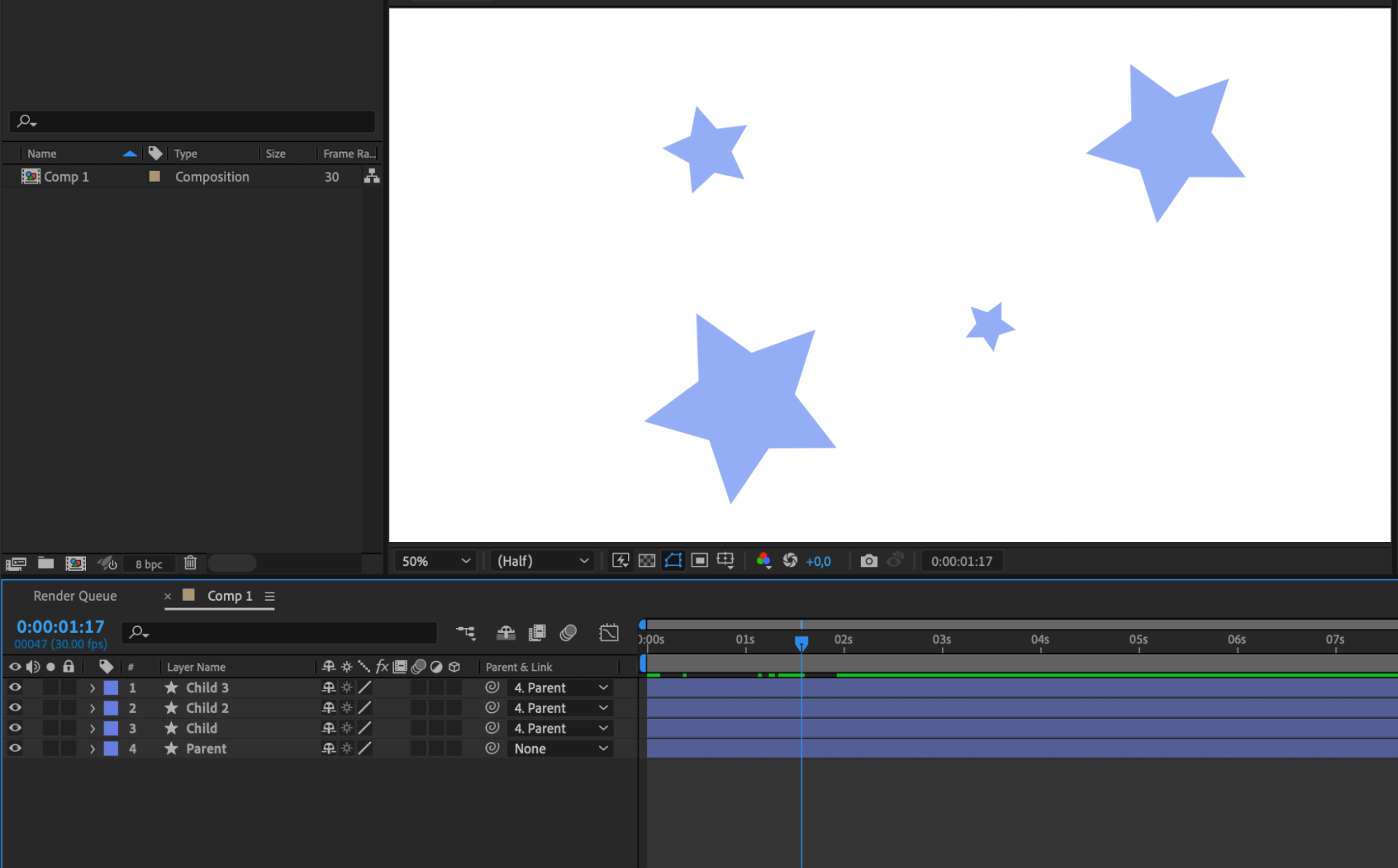
4. Null Objects as Parent Layers: Utilize null objects as parent layers to have more control over your animations. Null objects are empty layers that can serve as parenting controllers without being visible in the final output.

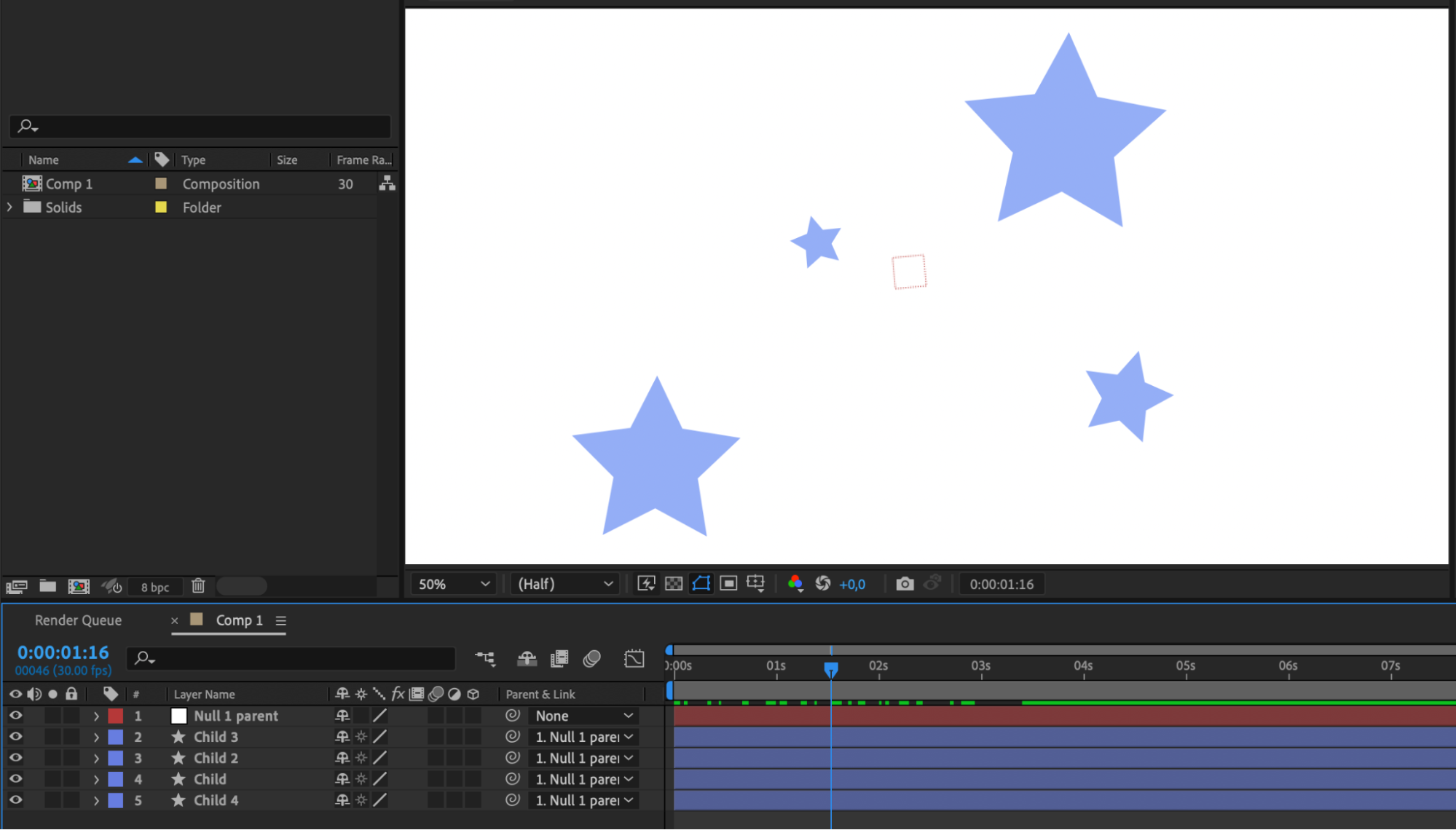
By mastering the art of showing parent in After Effects, you can efficiently manage complex animations and achieve stunning results in your motion design projects. This technique not only saves time but also provides a streamlined workflow for creating intricate and dynamic animations.
In conclusion, understanding how to show parent in After Effects is essential for unleashing the full potential of this powerful software. By following the step-by-step guide provided in this article and implementing the tips and tricks shared, you’ll be on your way to creating visually captivating and intriguing motion graphics in no time. So, start experimenting and let your creativity take flight with the power of parent layers in After Effects!
Conclusion
Parenting is a fundamental technique in After Effects that allows you to link and control layers within your compositions. By understanding how to show parent in After Effects, you can create complex animations, easily manage hierarchy, and maintain flexibility in making changes.
In this article, we’ve provided you with a step-by-step guide on how to show parent in After Effects. We’ve explored the process of assigning parent layers, visualizing parent-child relationships, and shared valuable tips and tricks to enhance your experience with parent layers.
By mastering the art of showing parent in After Effects, you can efficiently manage complex animations, achieve stunning results, and save valuable time in your motion design projects. The ability to control layers with parent relationships opens up a world of possibilities for creating dynamic and captivating motion graphics.
So, don’t hesitate to experiment with parent layers and explore different creative approaches. Utilize hotkeys, animate parenting, and take advantage of nested parenting to elevate your motion designs to the next level.
Now that you have a solid understanding of how to show parent in After Effects, it’s time to put your newfound knowledge into practice. Start implementing parent layers in your projects and witness the impact they have on your animations.
Remember, mastering the Parenting feature in After Effects takes time and practice. So keep exploring and pushing the boundaries of your creativity. With each new project, you’ll gain more proficiency and confidence in utilizing parent layers to their fullest potential.
So go ahead, show parent in After Effects, and bring your motion designs to life like never before. Happy animating!


