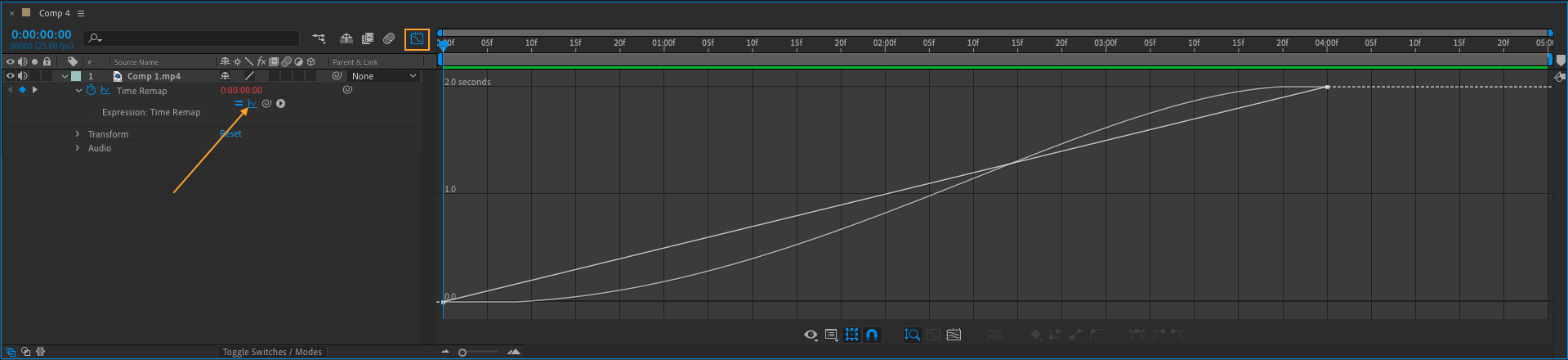To change the speed of a video in After Effects, you have a few options at your disposal.
These options include:
To use the Time Stretch effect in After Effects, follow these steps:
- Import your video into After Effects by going to File > Import > File
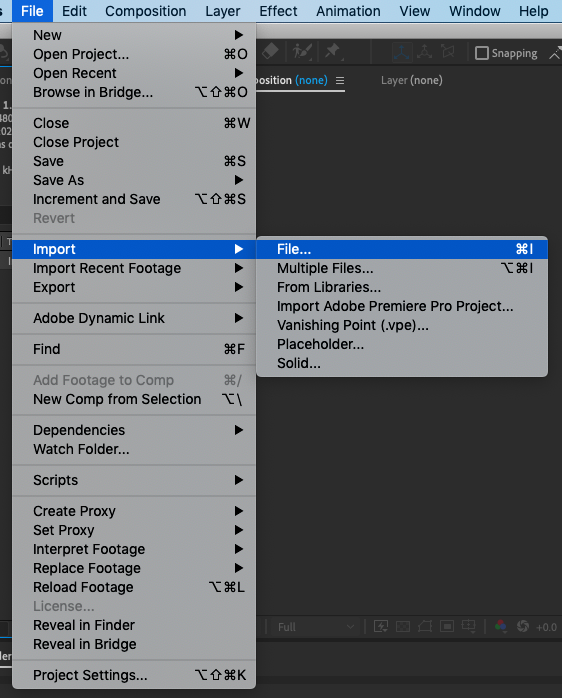
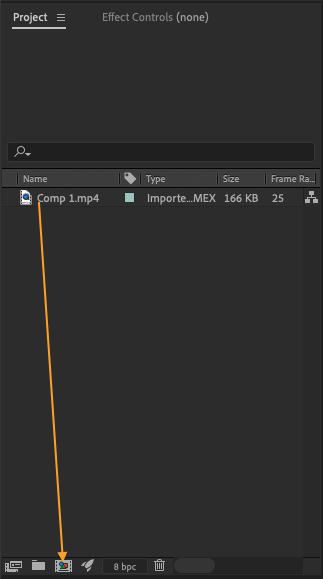
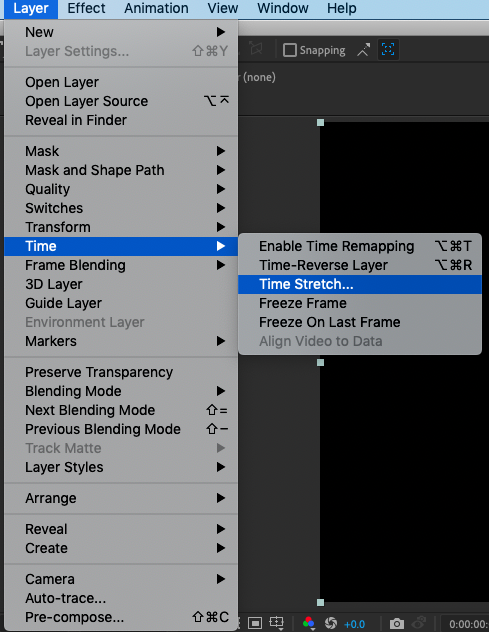
Get 10% off when you subscribe to our newsletter

For example, if you want to double the speed of the video, you would set the Time Stretch value to 200%. If you want to halve the speed of the video, you would set the Time Stretch value to 50%.
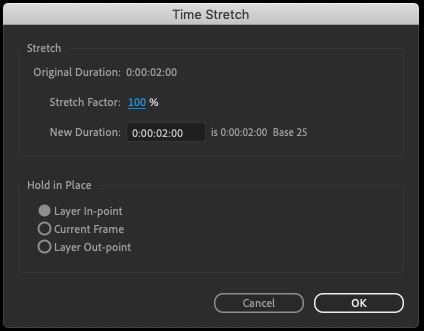
The Time Stretch effect is useful for quickly adjusting the speed of a video, as it provides a simple interface for setting the speed. However, it does not offer as much control as the Time Remapping feature.
To use the Time Remapping, follow these steps:
- Select the video in the Timeline
- Right-click on the video > Time > Enable Time Remapping
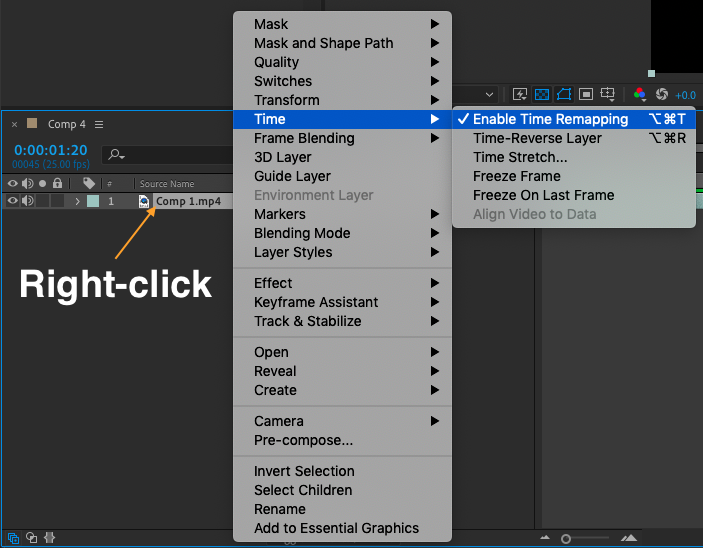
- Select Time Remap and go to Animation > Add Expression
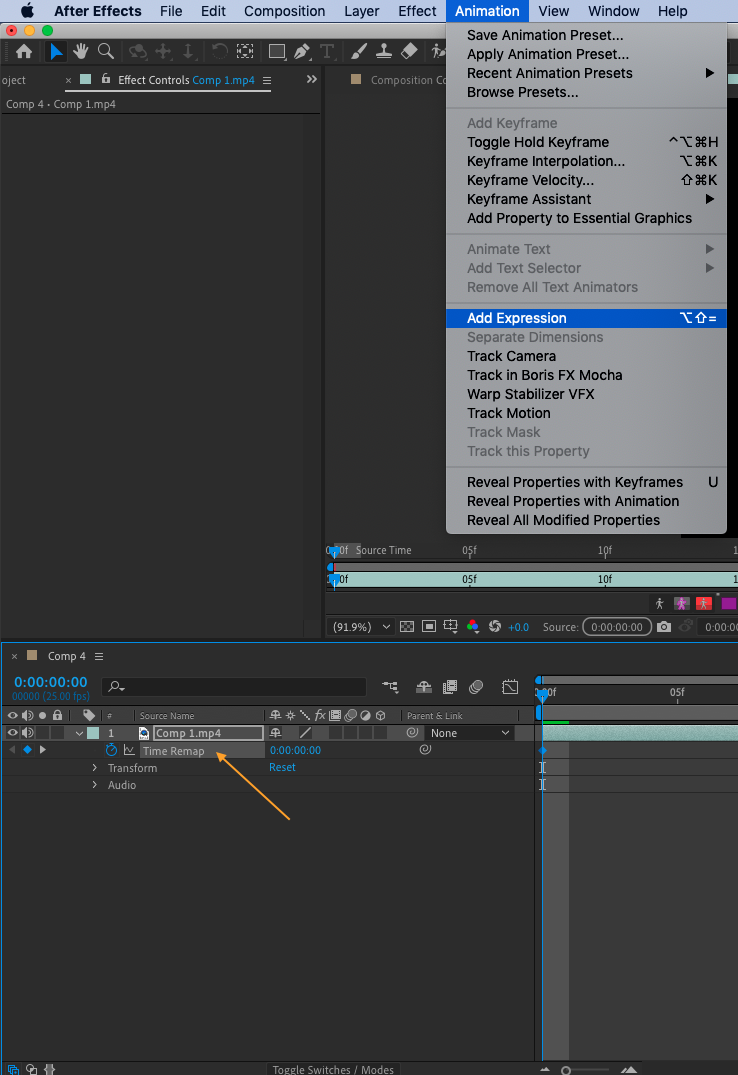
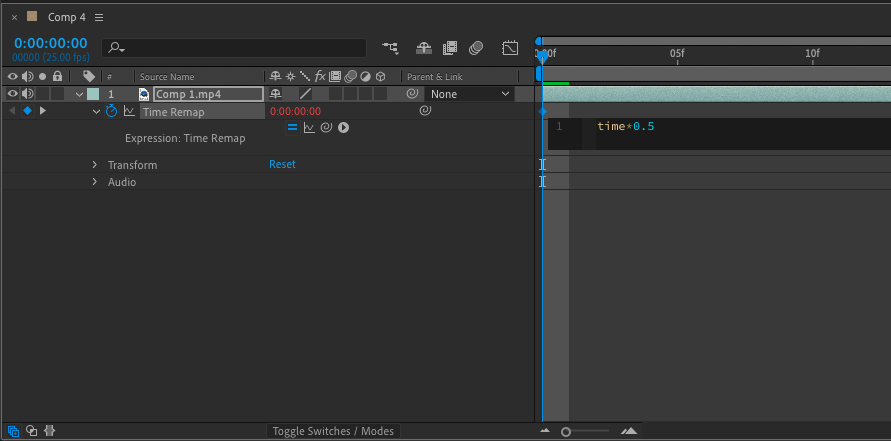
The Time Remapping feature allows you to manipulate the timing of the video using expressions, which gives you more control over the speed of the video. You can use any value you want, which makes it possible to create custom speed changes that are not possible with the Time Stretch effect.
Both the Time Stretch effect and the Time Remapping feature can be very useful for creating fast-paced or slow-motion videos, or for adjusting the speed of a video to match the audio or other elements in your project.
- When increasing the speed of a video, keep in mind that the audio will also be sped up. You may need to adjust the audio pitch or use a separate audio track to keep the audio sounding natural
- When decreasing the speed of a video, the audio may sound too slow or low-pitched. In this case, you may need to use the Time Stretch effect or the Time Remapping feature to adjust the speed of the audio as well