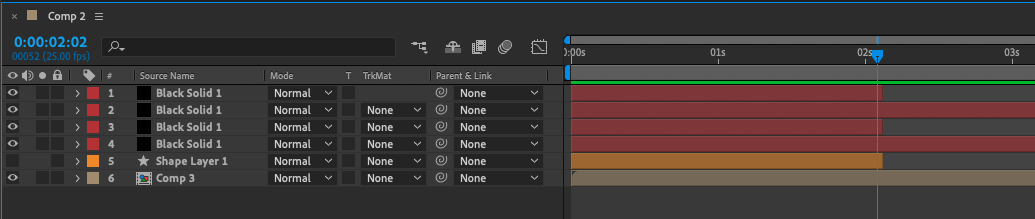Is it possible to separate a single layer into two distinct layers in Adobe After Effects? Yes!
It is useful when you want to have one layer end and another layer begins at the same point in the timeline.
If you want to split a clip in After Effect, follow these steps:
- Import your clip into the software by going to the File menu > Import > File
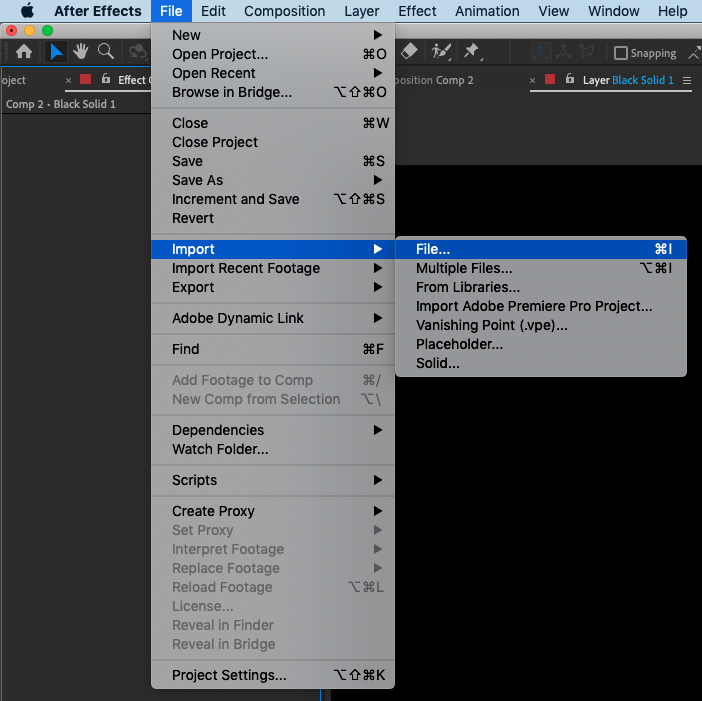
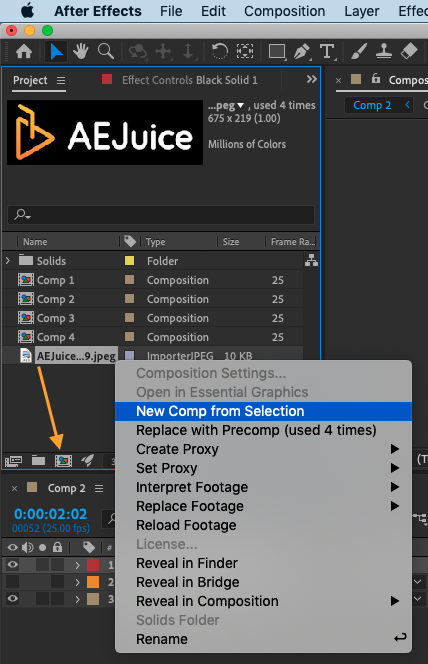
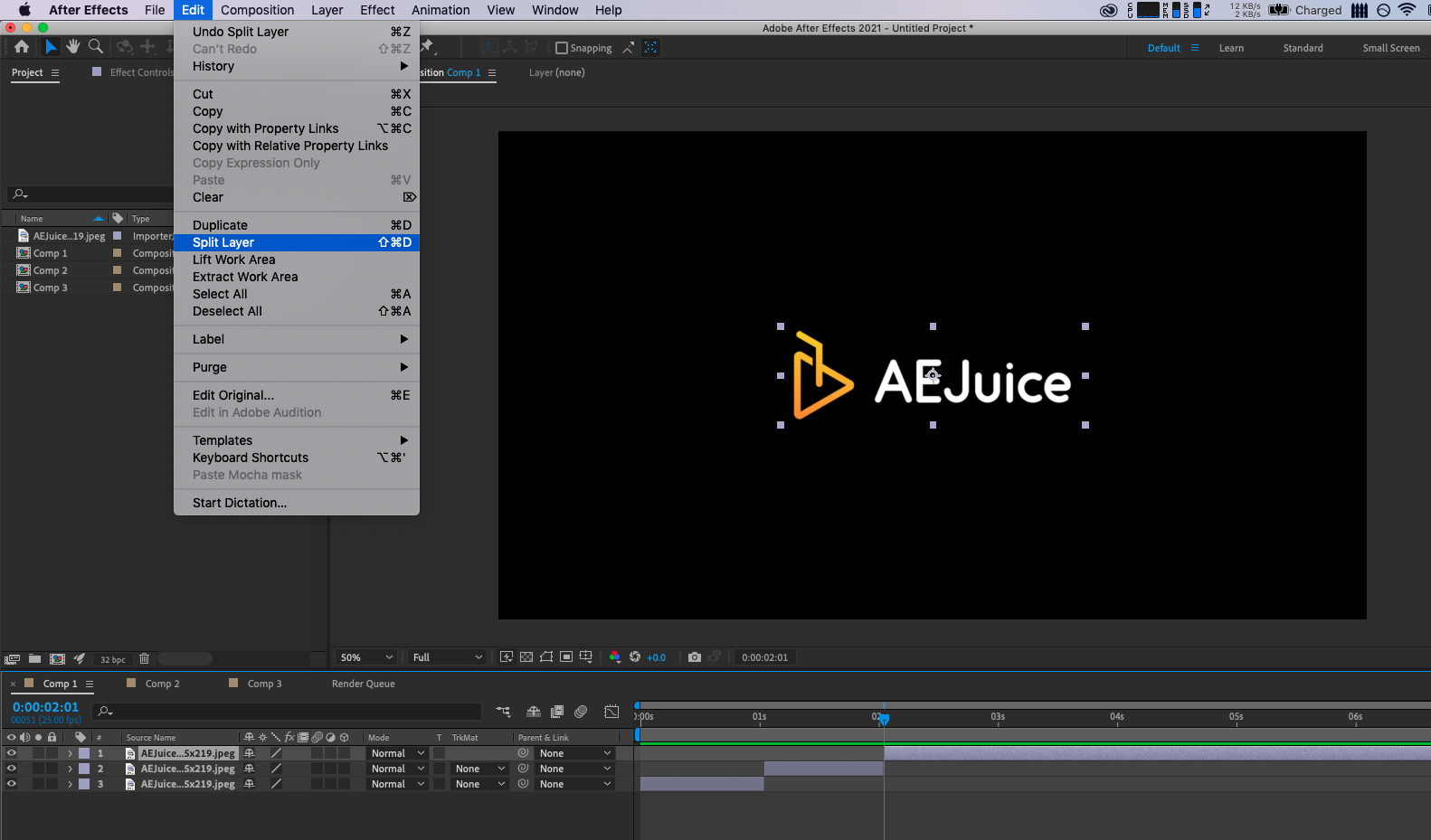 In addition to splitting layers, you can also trim them.
In addition to splitting layers, you can also trim them.
Get 10% off when you subscribe to our newsletter
By subscribing you agree to your email being stored and used
to receive the emails in accordance to our Privacy Policy

Trimming a layer involves cutting off the beginning or end of the clip to change its length.
There are two main ways to trim a layer in After Effects:
- Simply grab the ends of the clip and drag them along the timeline to the desired point.
- The second method involves Alt + [ on Win or Option + [ on Mac to trim the clip from the beginning, or Alt + ] on Win or Option + ] on Mac to trim the clip from the end. These shortcuts can be used with any type of layer: video, shape, solid, adjustment layer, etc.

It is also possible to trim and split multiple clips in the timeline at the same time.
- Select the desired layers in the Layer panel. You can select multiple layers that are stacked together by holding down the Shift key and selecting the top and bottom of the stack, or you can select multiple clips that are not stacked by holding down the CTRL key on Win or CMD key on Mac and clicking on each layer you want to select.