Unlocking Audio Separation in After Effects for Advanced Editing
Exploring Advanced Audio Separation in After Effects
Are you looking to improve your video editing skills and enhance the quality of your projects? Learning how to split audio from video in After Effects can be a game-changer. By separating audio from visuals, you gain more control over your editing process, allowing for precise adjustments and customization.
Get 10% off when you subscribe to our newsletter

Why Split Audio from Video in After Effects?
1. Enhanced Control Over Components: Splitting audio from video enables better control over each element, facilitating more precise editing and customization.
2. Improved Audio Quality: Focusing on audio separately allows for enhancements without affecting the visual aspect, ensuring better overall quality.
3. Refined Editing Techniques: Separating audio facilitates techniques like syncing audio with visual cues and integrating sound effects seamlessly.
4. Streamlined Workflow: Splitting audio from video streamlines the editing process, saving time and opening up creative possibilities.
Step-by-Step Guide to Splitting Audio from Video in After Effects
Step 1: Import Your Video
Use File > Import > File to import your video into After Effects.
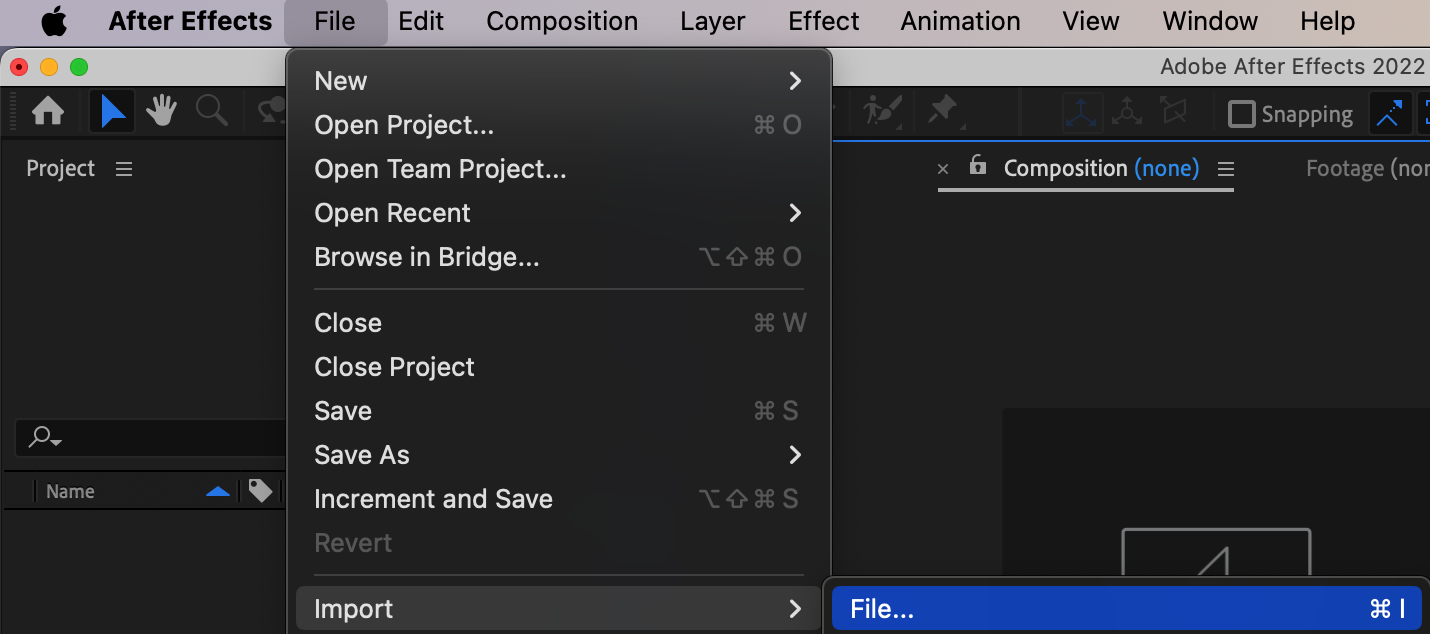
Step 2: Create a New Composition
Set up a new composition with the desired settings.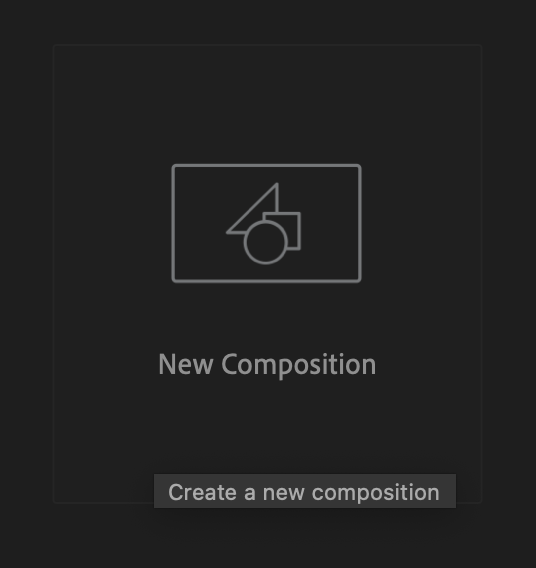
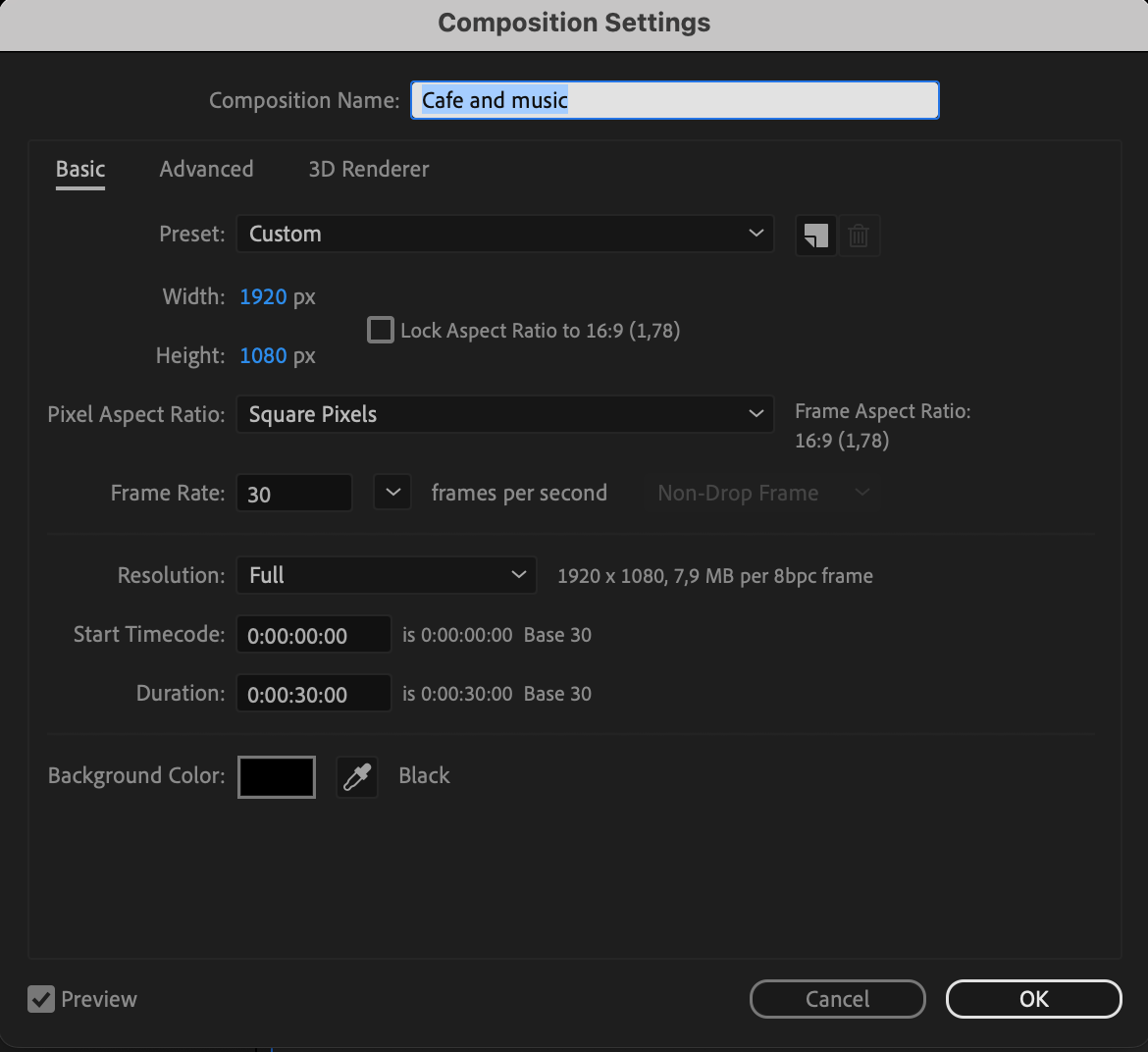
Step 3: Add Your Video to the Composition
Drag the imported video file onto the composition panel.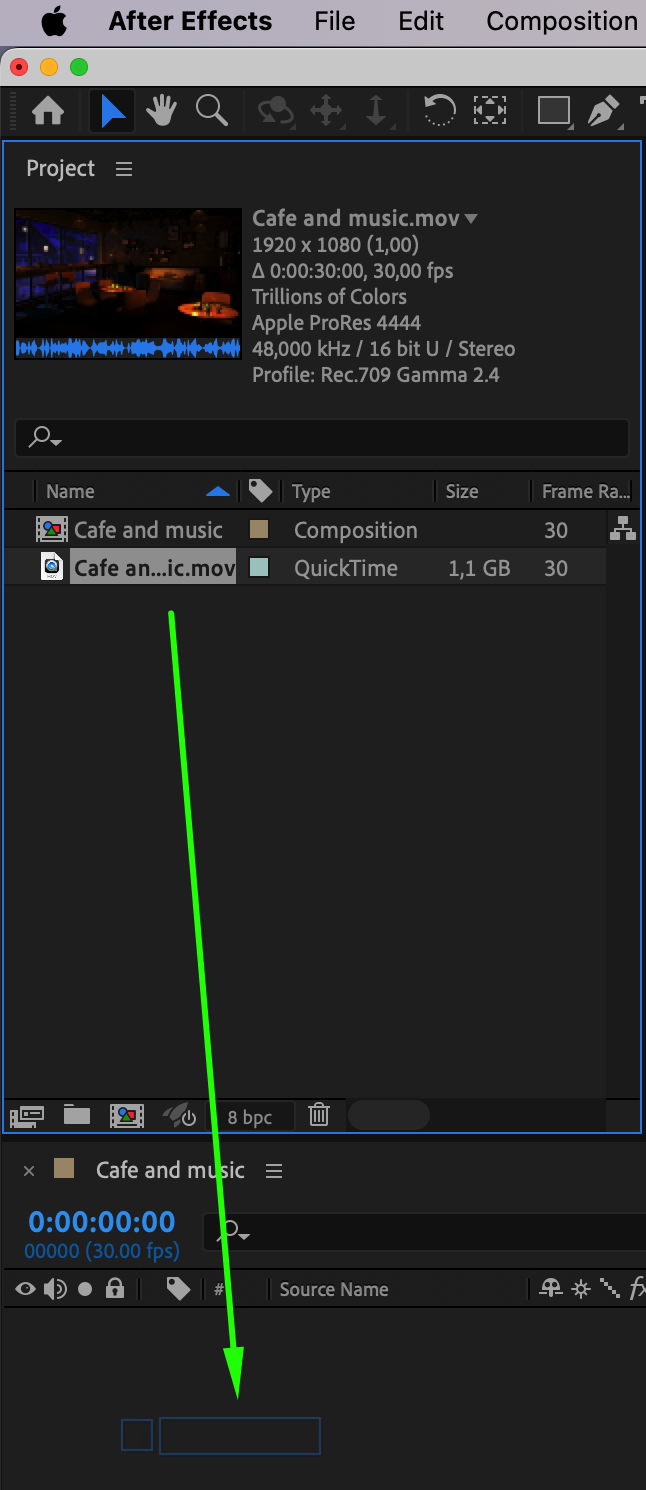
Step 4: Duplicate the Layer
Duplicate the video layer.
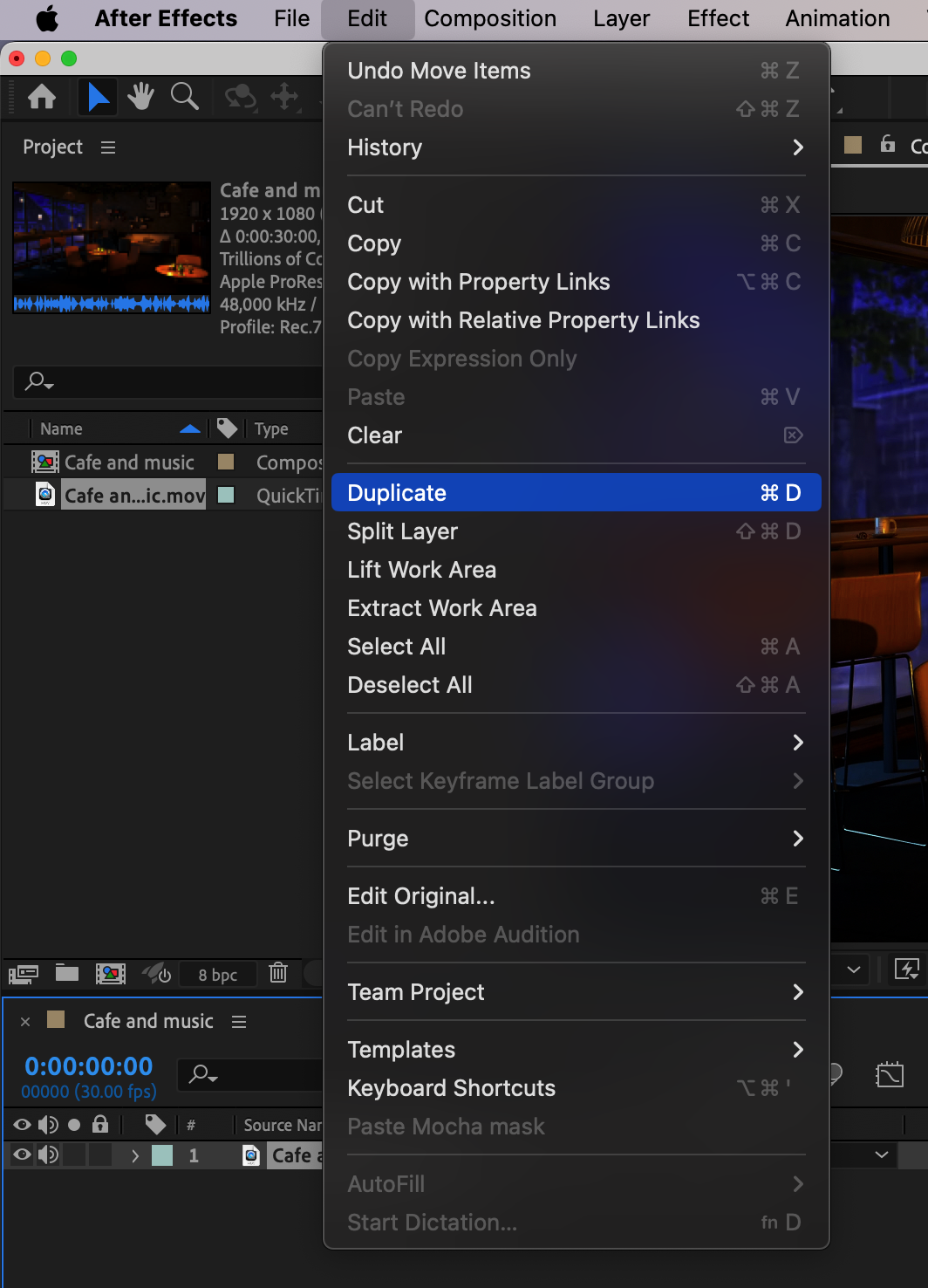
Step 5: Adjust Audio Levels
Set Audio Level to -70 on the first video layer to mute it.
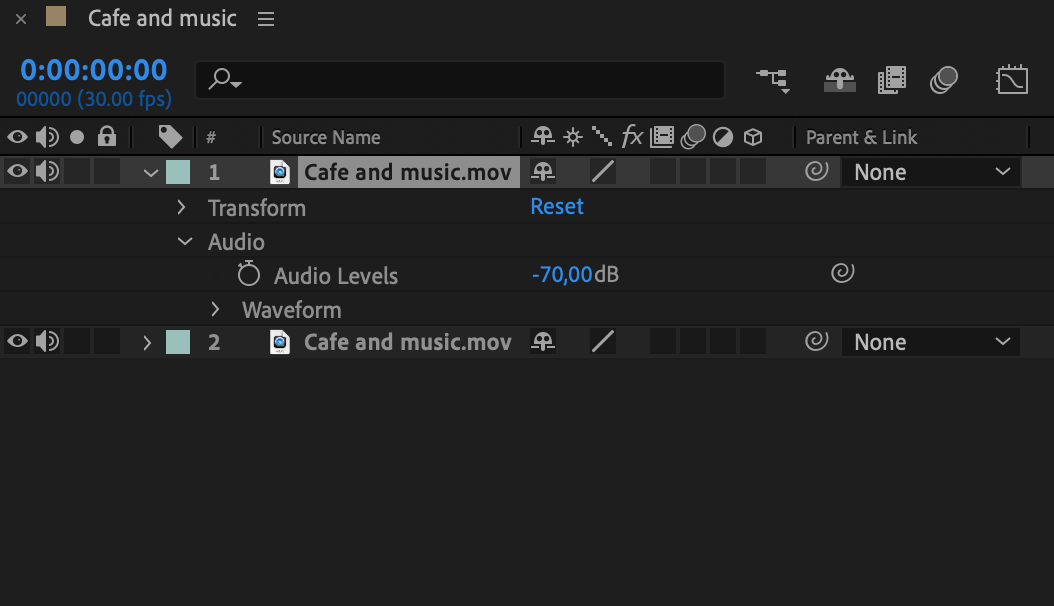
Step 6: Adjust Opacity
Set Opacity to 0 on the second layer to retain only audio.
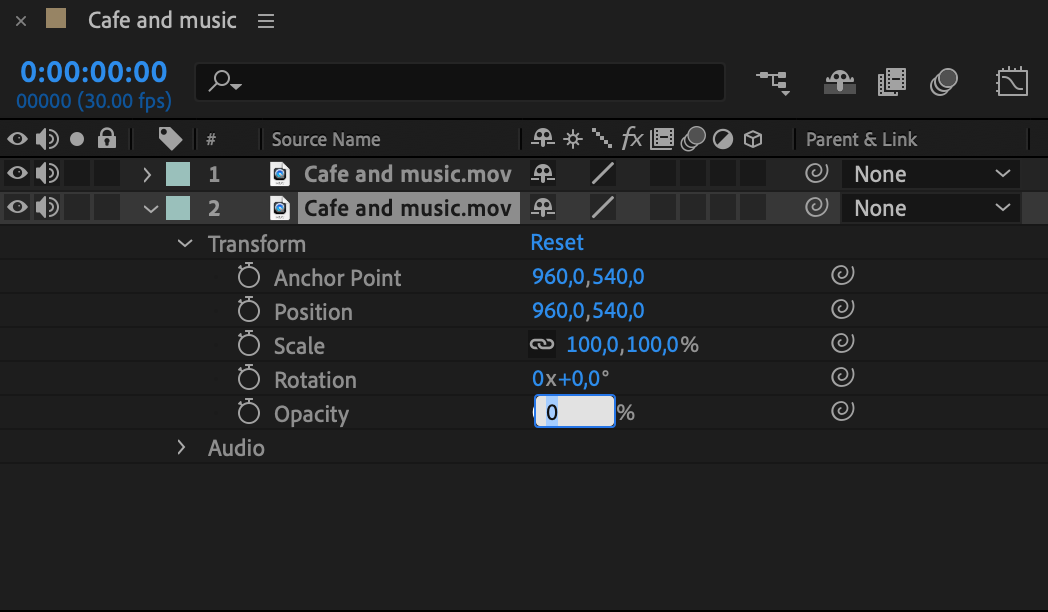
Step 7: Preview Your Result
Use the preview feature to ensure desired outcomes.
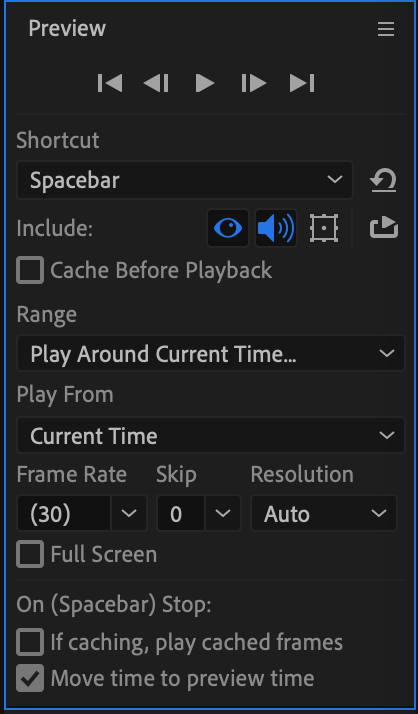
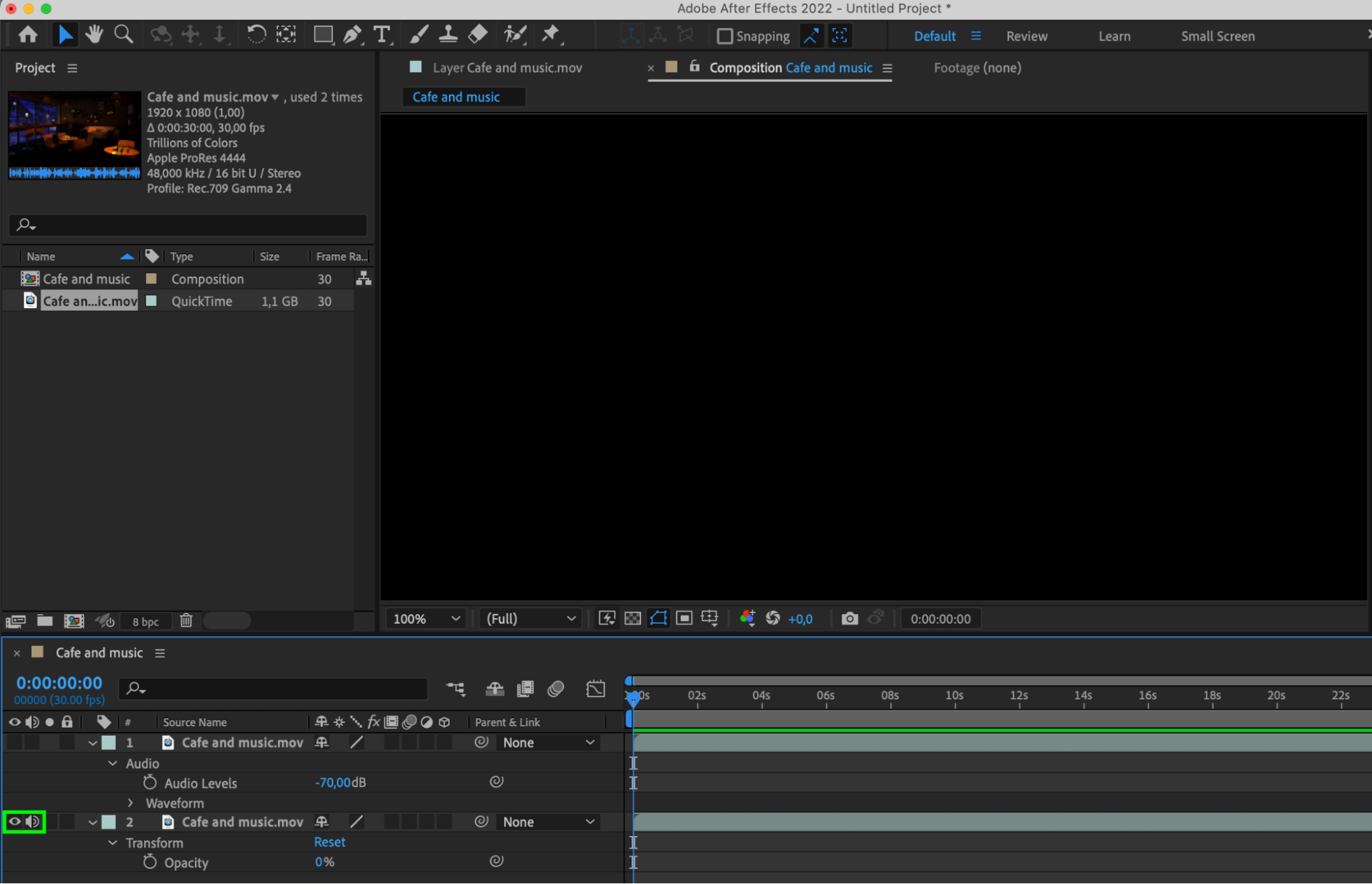
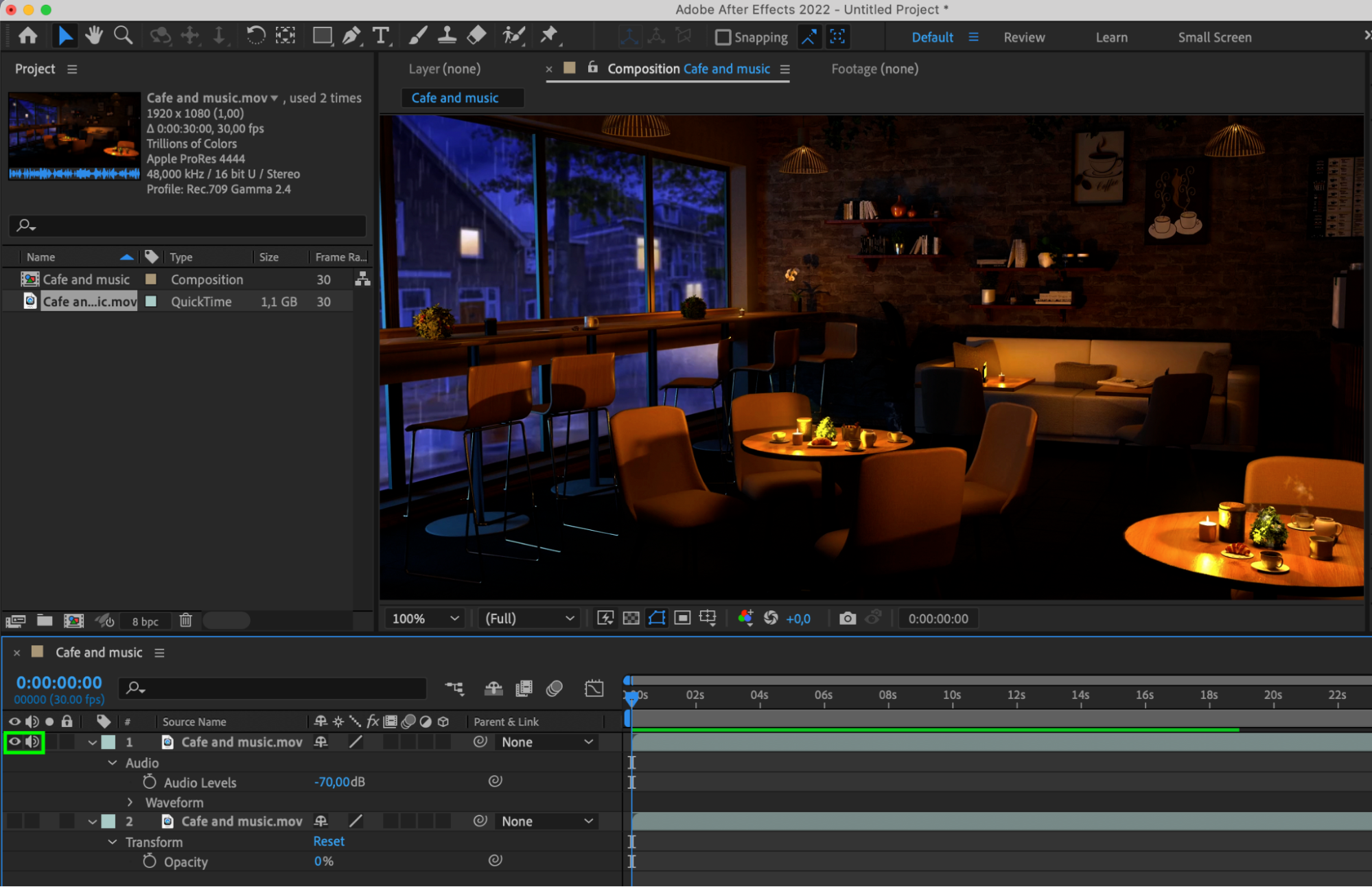
Conclusion: Elevating Your Editing Skills
Mastering audio separation in After Effects unlocks new dimensions in video editing. With precise control over audio and visuals, create professional-quality videos that captivate audiences. Follow this guide to unleash your editing potential and produce memorable videos.


