To further customize your split layers in After Effects, there are a few more tips to consider:
- In addition to renaming and adjusting the duration of your split layers, you can also apply different effects to them. For example, you can use the “Color Correction” effect to change the color of a split layer, or the “Blur” effect to soften the edges of an image. To apply an effect, simply select the split layer, go to the “Effect” menu, and choose the effect you want to use.
Get 10% off when you subscribe to our newsletter
By subscribing you agree to your email being stored and used
to receive the emails in accordance to our Privacy Policy

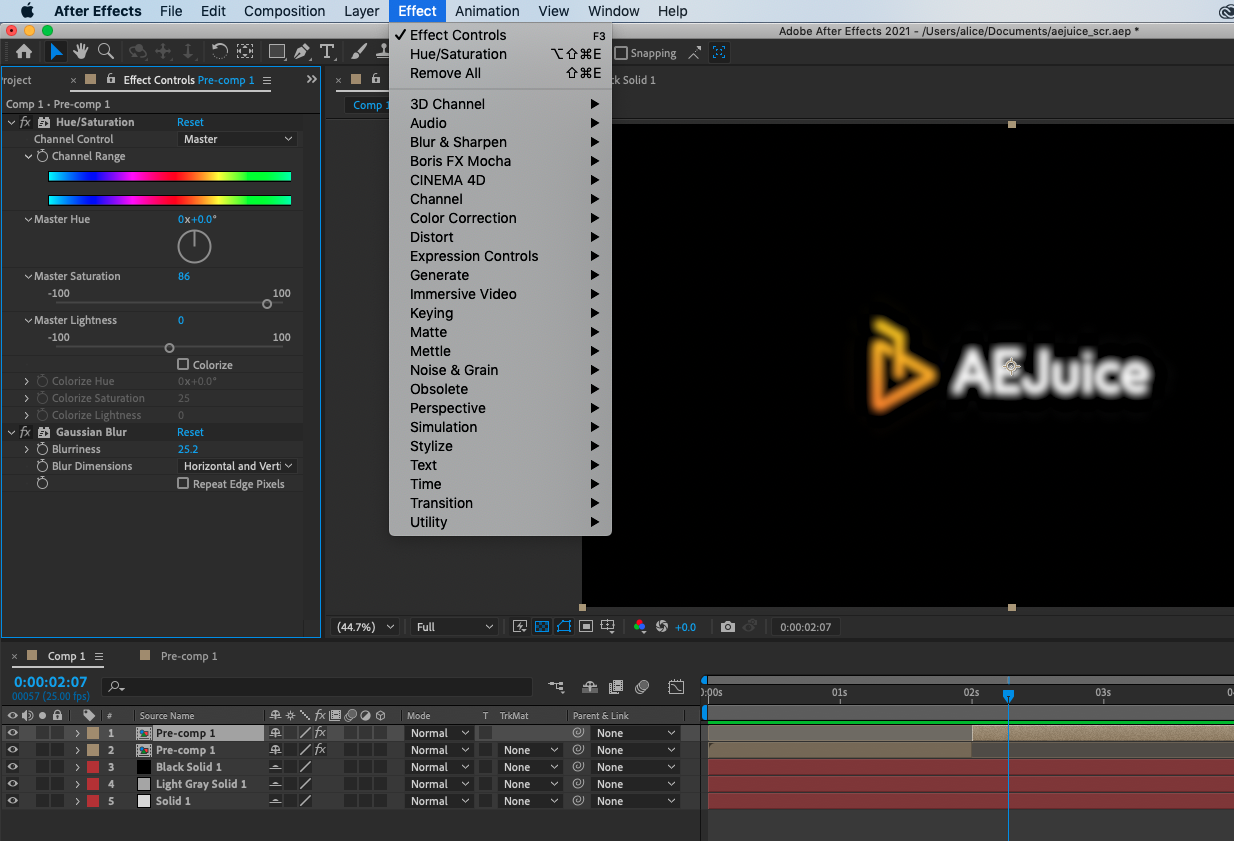
- Another way to add some dynamism to your split layers is to use the “Position” and “Scale” properties to move them around the screen. To access these properties, select the split layer and go to the “Transform” menu. From here, you can enter new values for the “Position” and “Scale” properties to create a sense of movement and depth in your project.
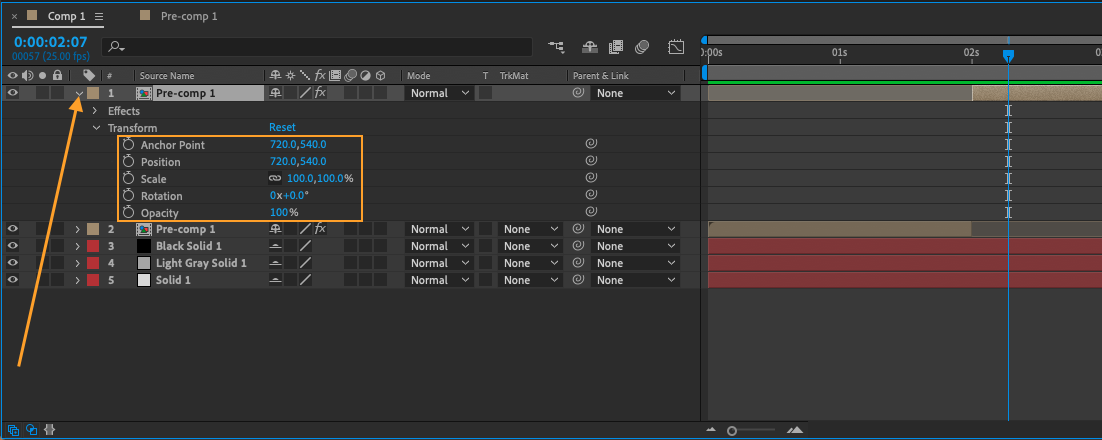
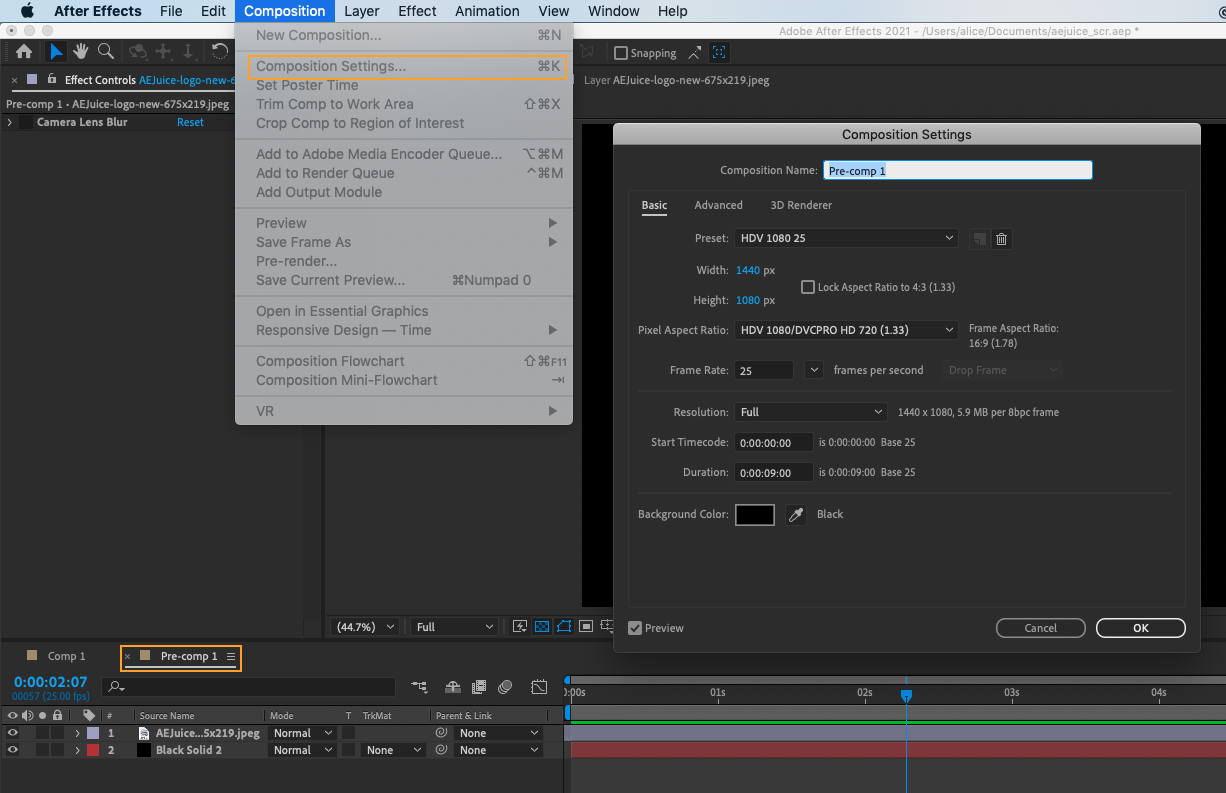
- Finally, don’t forget to save your project frequently as you work, and don’t be afraid to experiment and try out different techniques. Go to File > Save or hit Ctrl + S on Win or Cmd + S on Mac.
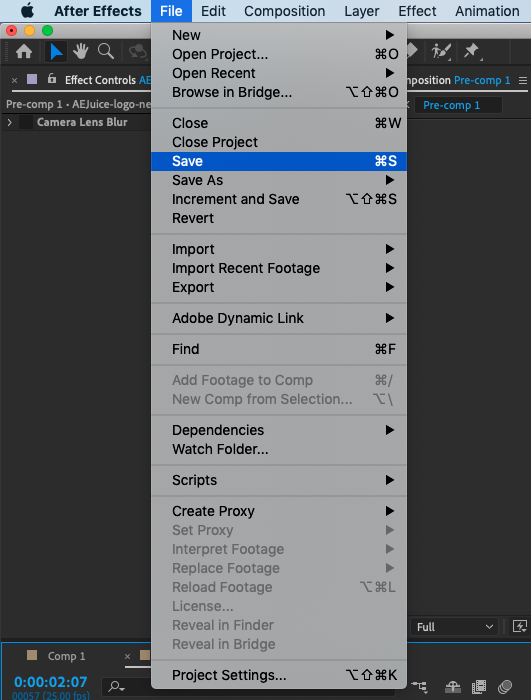
With these tips and some practice, you’ll be well on your way to mastering the split layer function in After Effects.


