Splitting layers in After Effects is a powerful technique that allows you to divide a layer into multiple segments. This feature can be incredibly useful in creating complex animations, applying specific effects to different parts of a layer, or manipulating a layer in various ways. In this tutorial, we will walk you through the step-by-step process of splitting a layer in After Effects and discuss some creative ways to use this feature in your video projects.
Get 10% off when you subscribe to our newsletter

Method 1: Using Hotkeys
- Select the layer you want to split in the composition panel.
- Place the current time indicator (CTI) at the frame you want the footage to start with and hit Alt + [ on PC or Option + [ on Mac.
- Go to a desired end frame and hit the Alt + ] on PC or Option + ] on Mac.
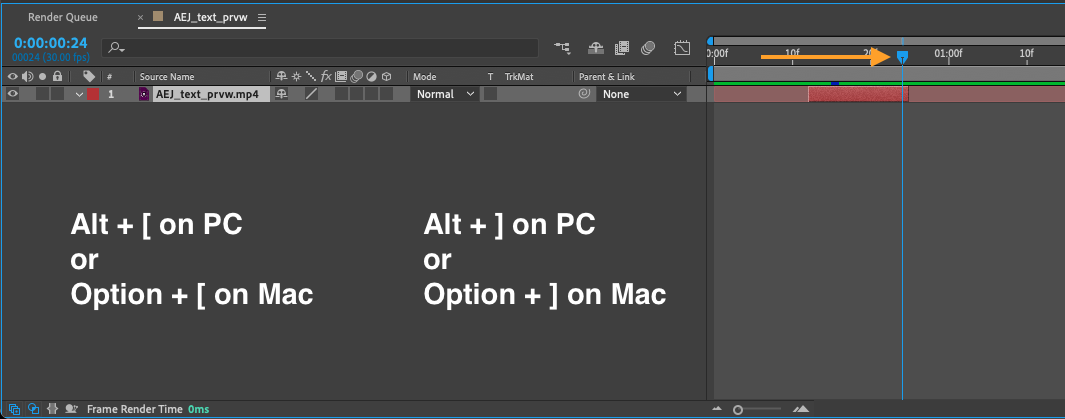
Method 2: Use Split Layer
- Choose a layer you want to split and set CTI to a desired position.
- Go to “Edit” > “Split Layer”. This will create a new layer with a part of your footage.
- Repeat this process to create as many cuts as needed.
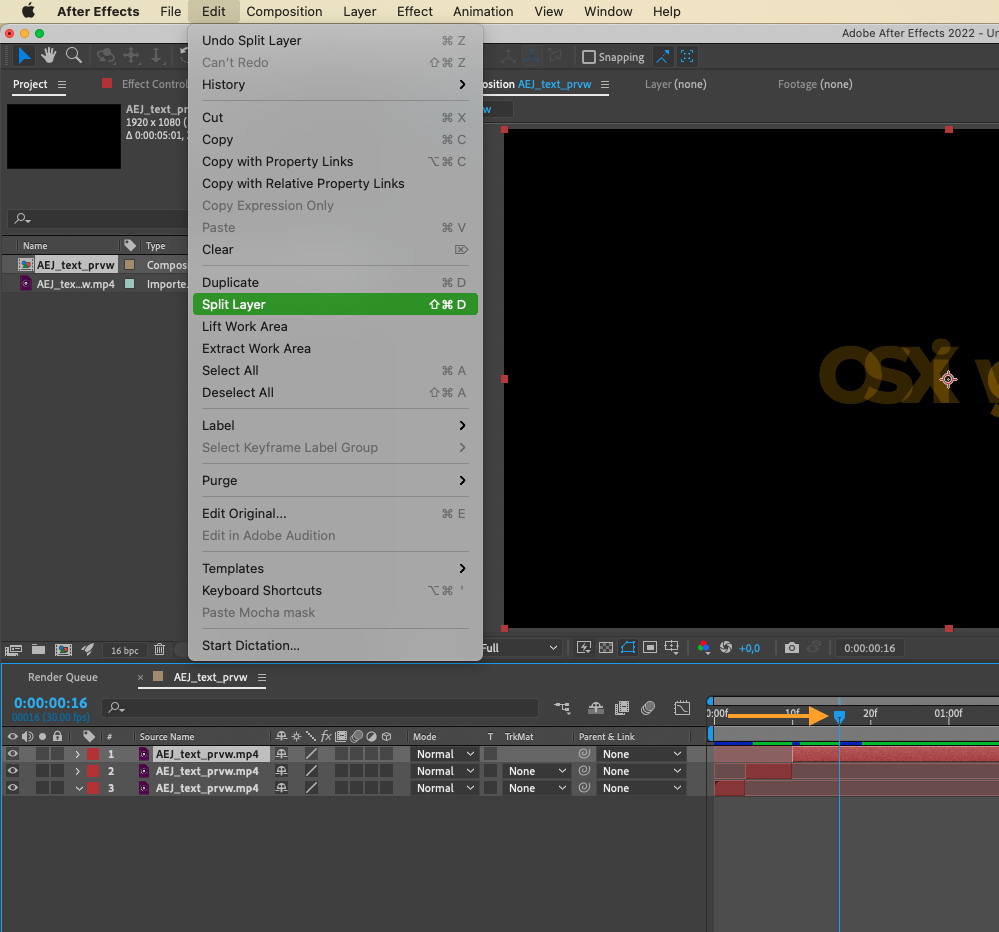
Method 3: Manual Trim
- Select the layer you want to trim in the composition panel.
- Click and drag the start point of the layer.
- Go to the endpoint of the clip and drag it to the desired position.
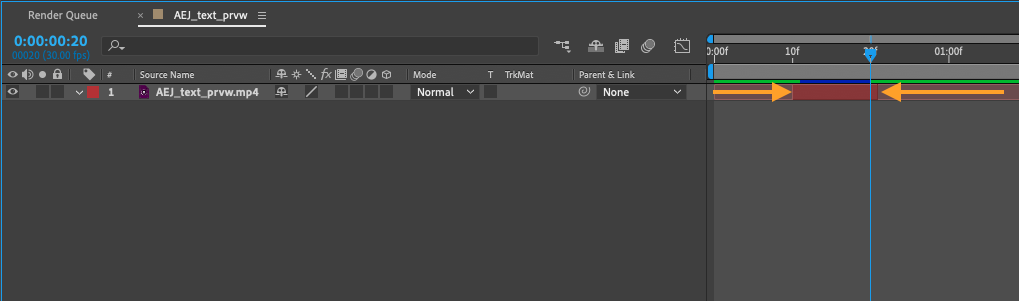
In conclusion, splitting layers in After Effects provides you with greater flexibility and control over your animations. By using these methods, you can divide a layer into multiple segments and apply various effects and transformations to each part. Experiment with these techniques to unleash your creativity and make your video projects stand out. Happy splitting!


