Mastering Eye Tracking in After Effects
Introduction
Eye tracking in After Effects is a powerful technique that can elevate your video projects to the next level. By accurately tracking and manipulating eye movements, you can create stunning visual effects and add a touch of realism to your videos. In this guide, we will walk you through the step-by-step process of tracking eyes in After Effects, giving you the tools to enhance your videos like never before.
Get 10% off when you subscribe to our newsletter

Step 1: Preparing Your Footage
Start by importing your video file and dragging it onto the timeline panel to begin working with it. Ensure that your footage is of high quality and has clear eye movements for the best results.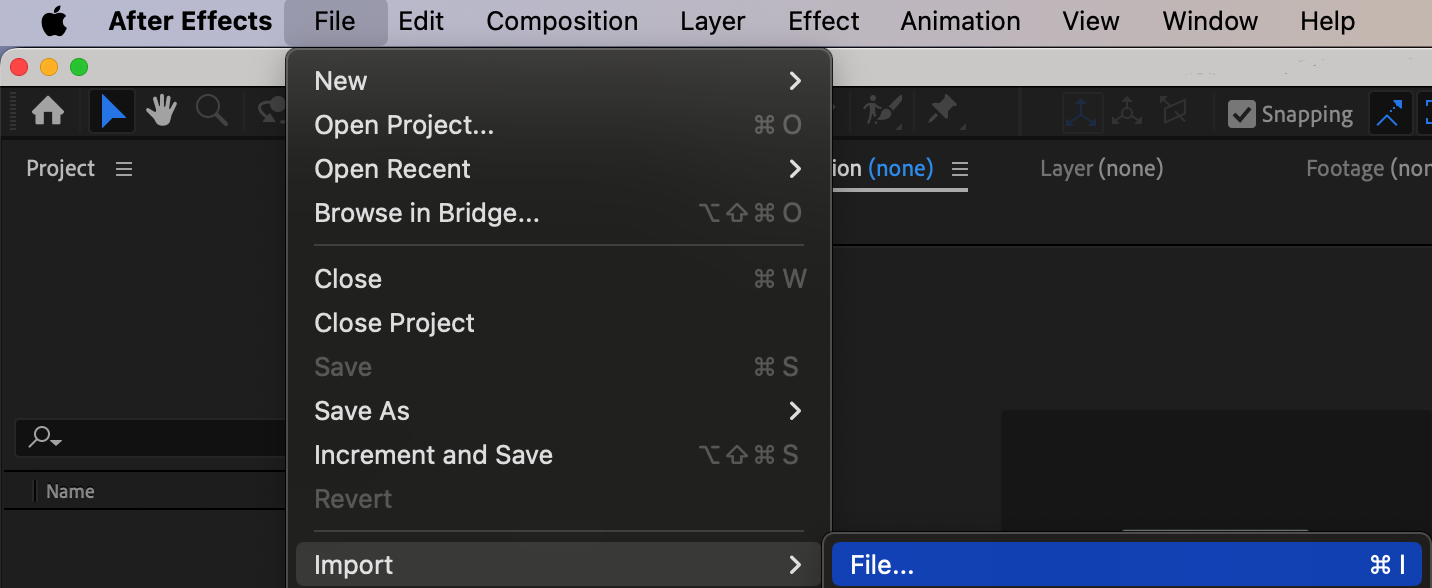
 Step 2: Accessing the Tracker Panel
Step 2: Accessing the Tracker Panel
Go to the Tracker panel and click the “Track Motion” button. This will allow you to start setting up your tracking points for the eyes.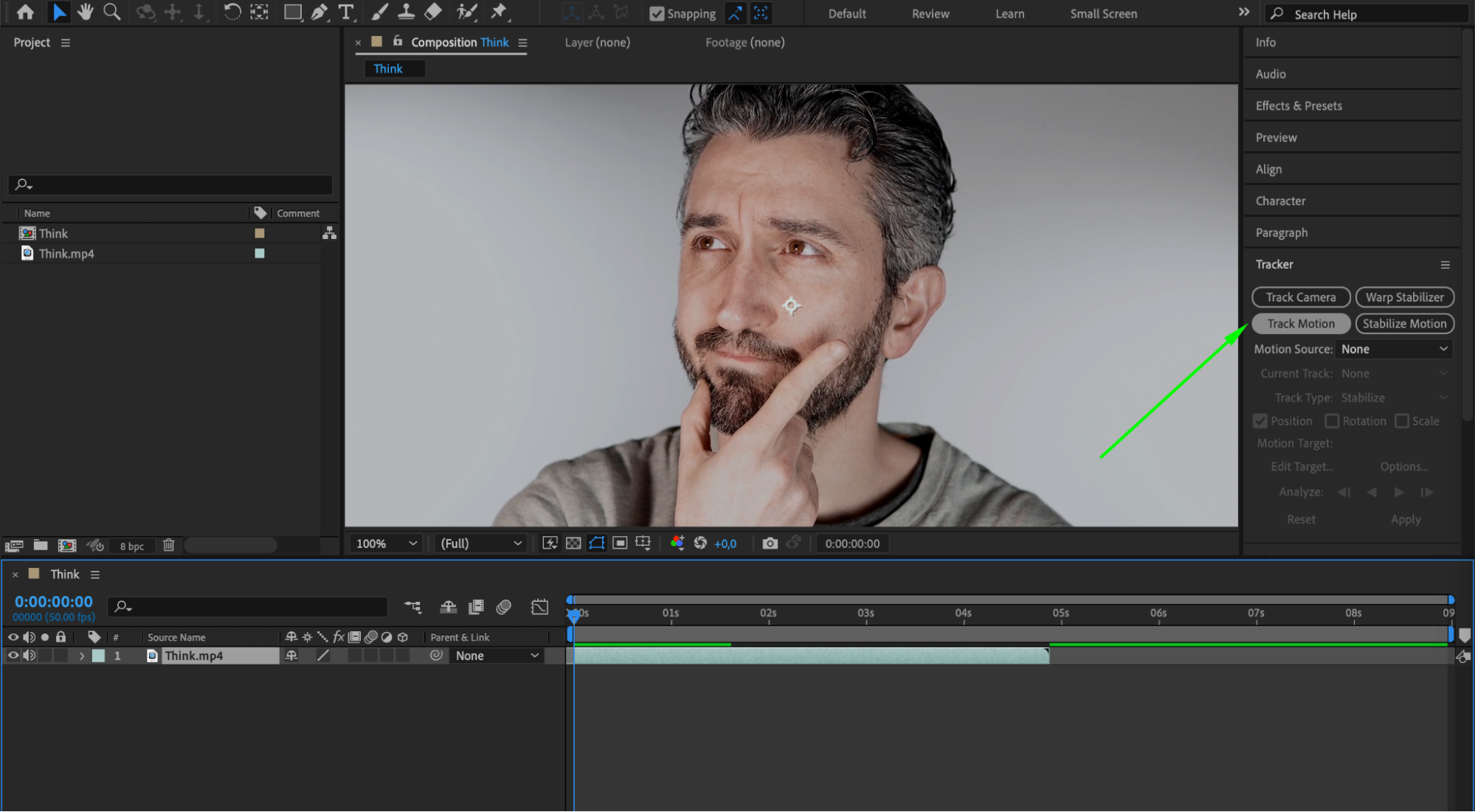 Step 3: Setting Up Tracking Points
Step 3: Setting Up Tracking Points
In the Tracker panel, check the box next to “Position” and also check the box next to “Rotation” to add two tracking points in the composition panel. These points will help you accurately track the eye movements.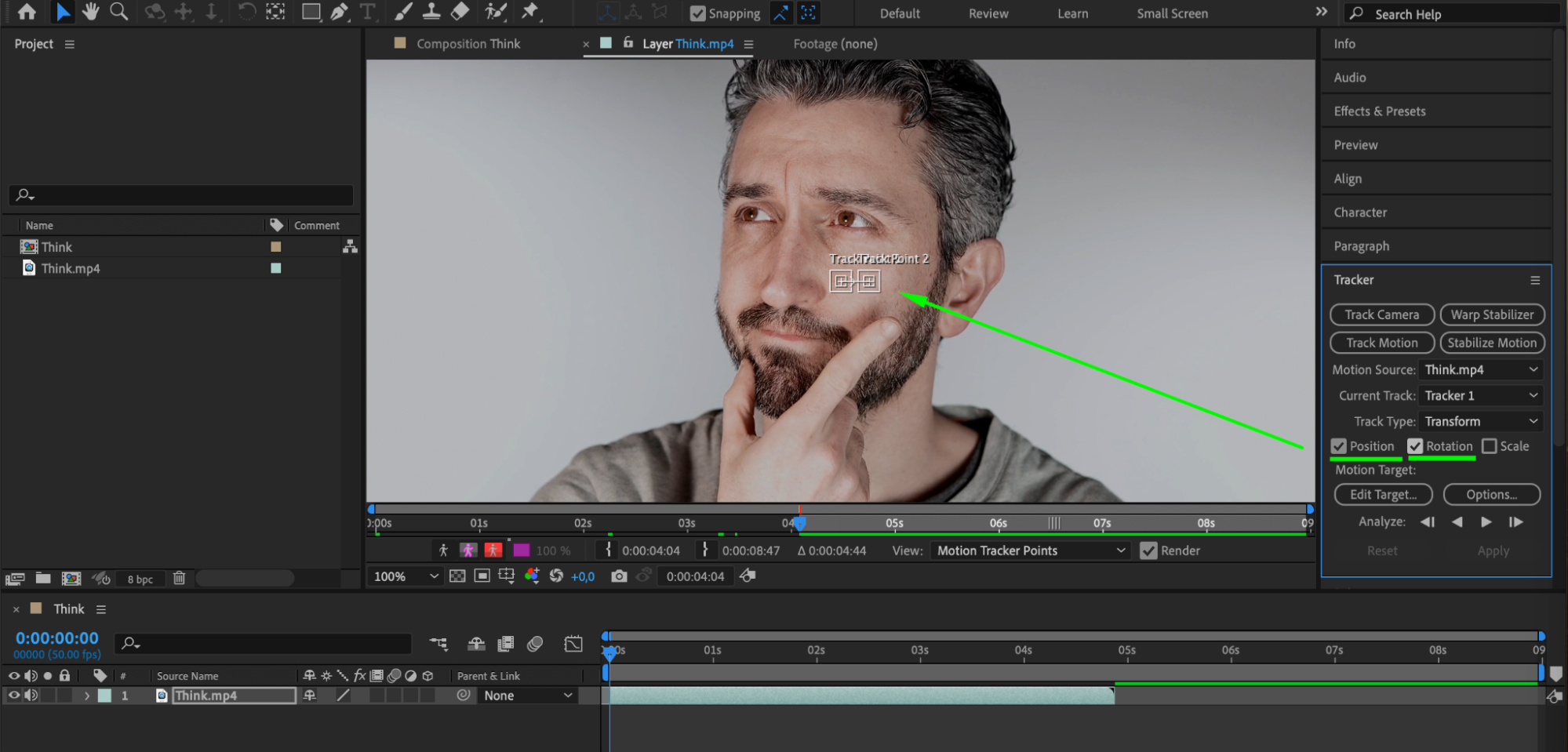 Step 4: Placing Tracking Points
Step 4: Placing Tracking Points
Place Track Point 1 on one eye and Track Point 2 on the other eye. Use the play button to quickly analyze the video, or do it frame by frame to ensure precise tracking.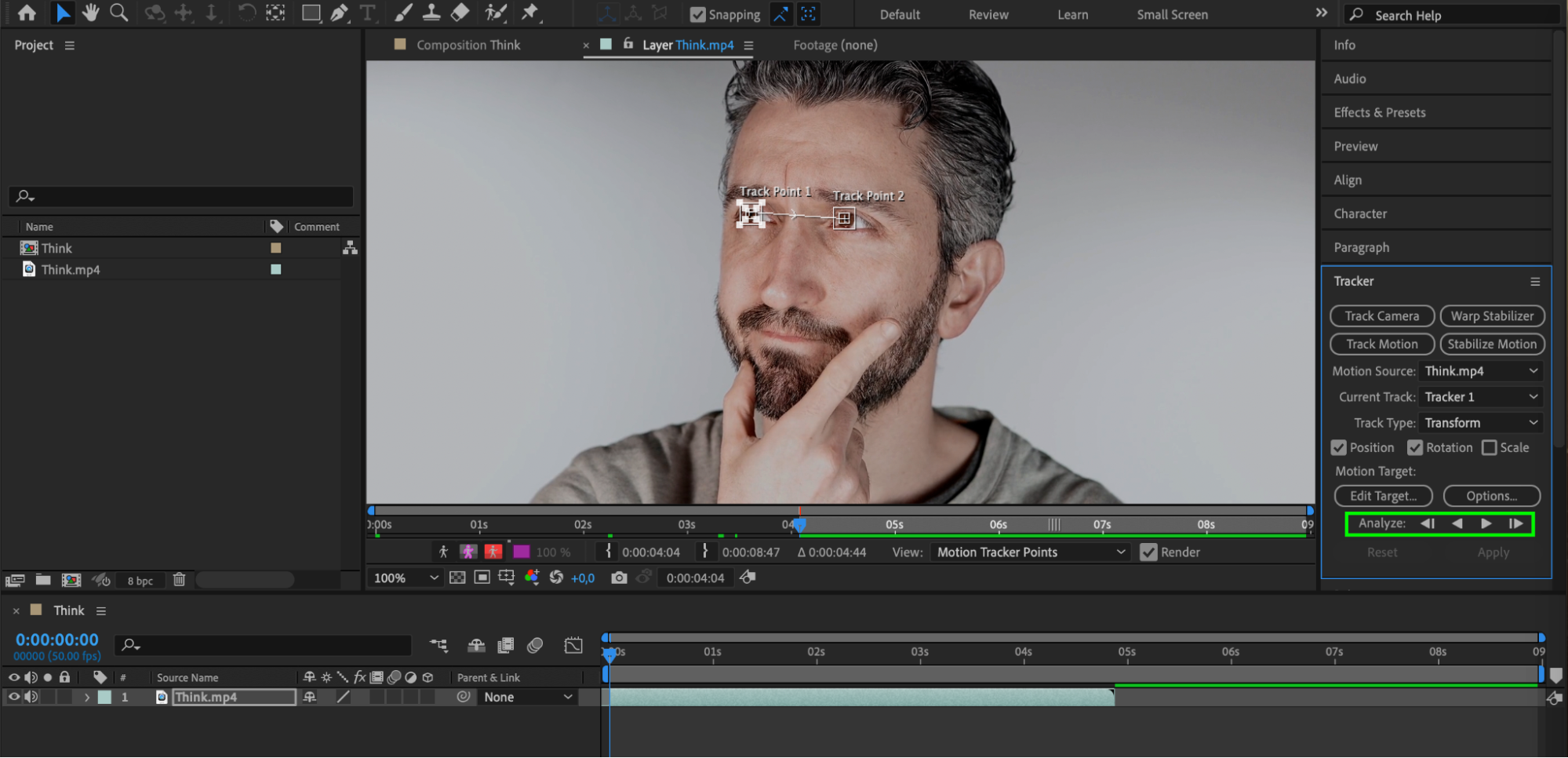 Step 5: Creating a Null Object
Step 5: Creating a Null Object
After the tracking process is complete, create a Null Object. In the Tracker panel, click “Edit Target” and select the Null Object as the target layer. Then, click “Apply” and choose “Apply Dimensions: X and Y” to transfer the tracking data to the Null Object. Your Null Object will now have keyframes corresponding to the eye movements.
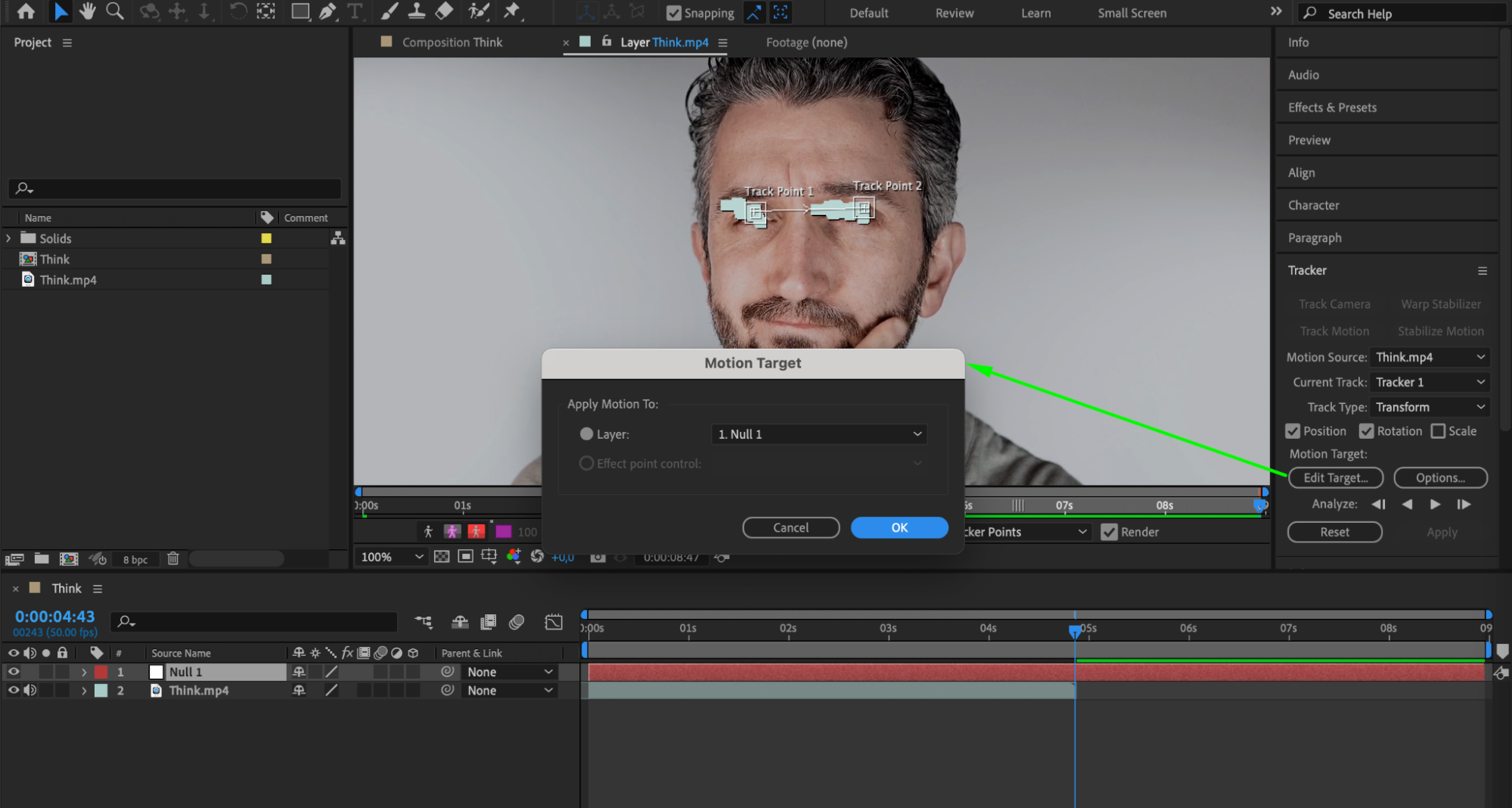
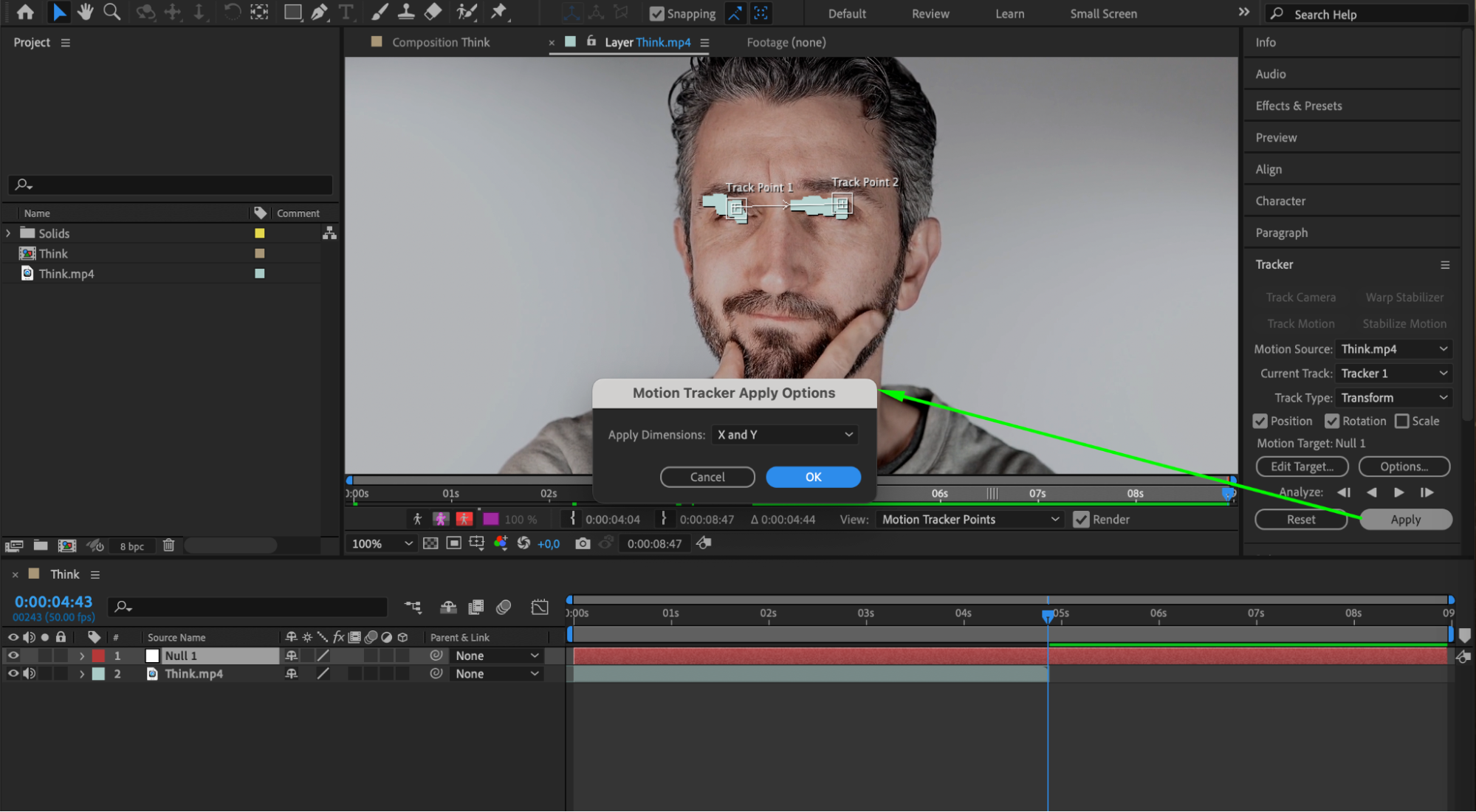 Step 6: Adding Creative Elements
Step 6: Adding Creative Elements
Now it’s time to get creative. With the eye movements tracked, you can add various elements such as images, shapes, or text layers on top of the eyes or in sync with their movements. This can create interesting visual effects and animations.
Step 7: Applying Effects and Animations
Use the Effects & Presets panel to add motion or animations to your added elements. Experiment with scale, opacity, and other properties to achieve the desired effect. You can make the overlayed objects move with the eyes to create a dynamic and engaging visual.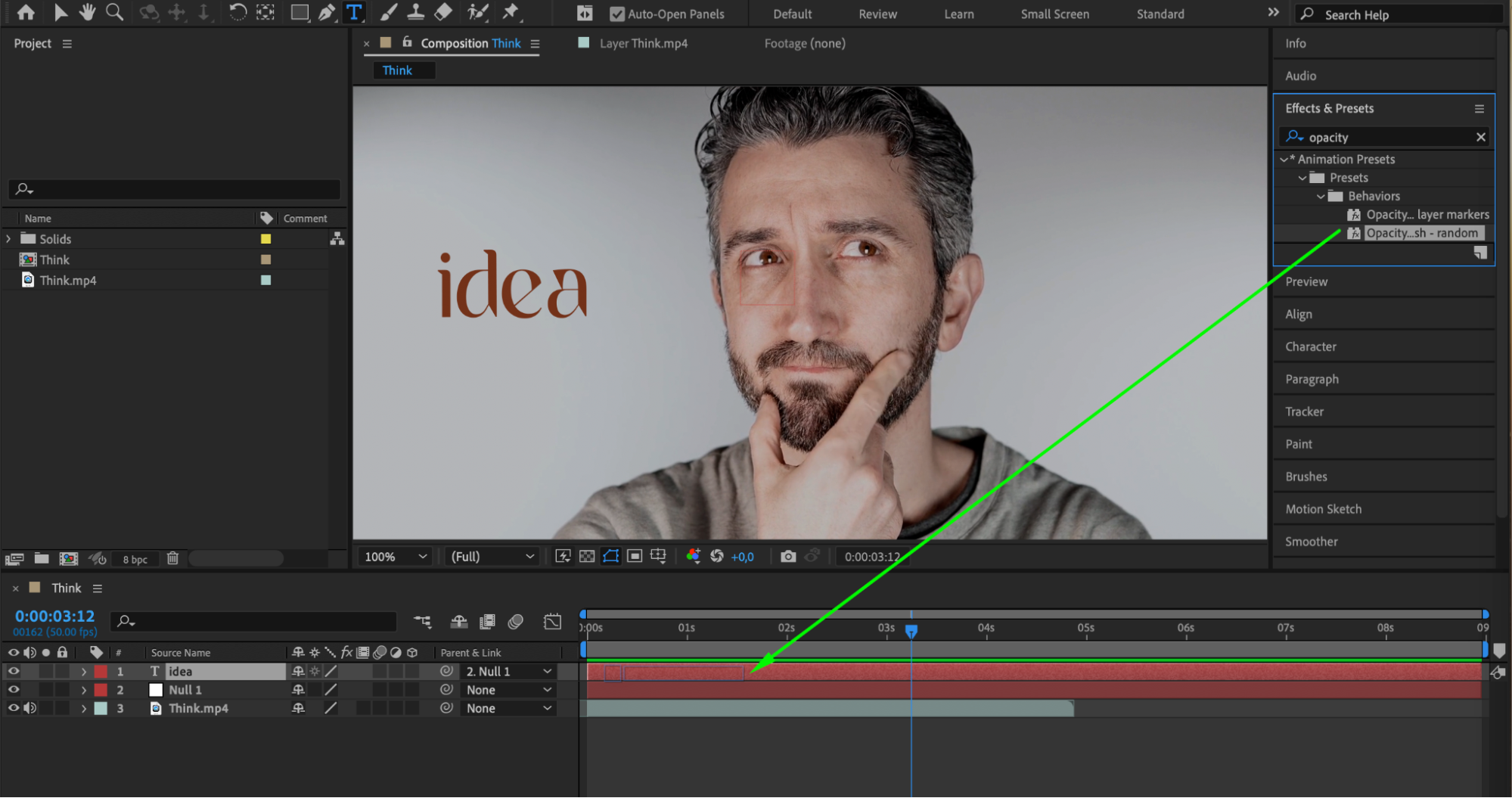
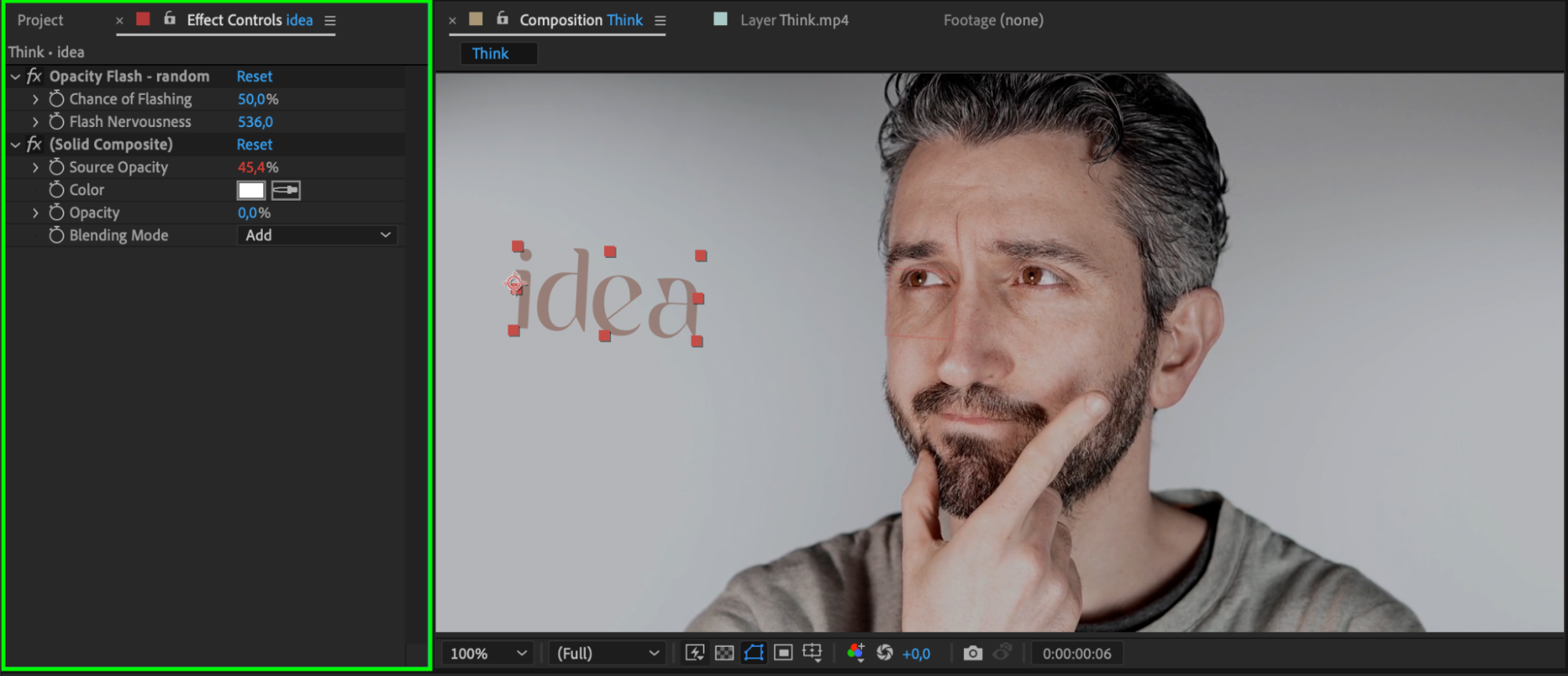

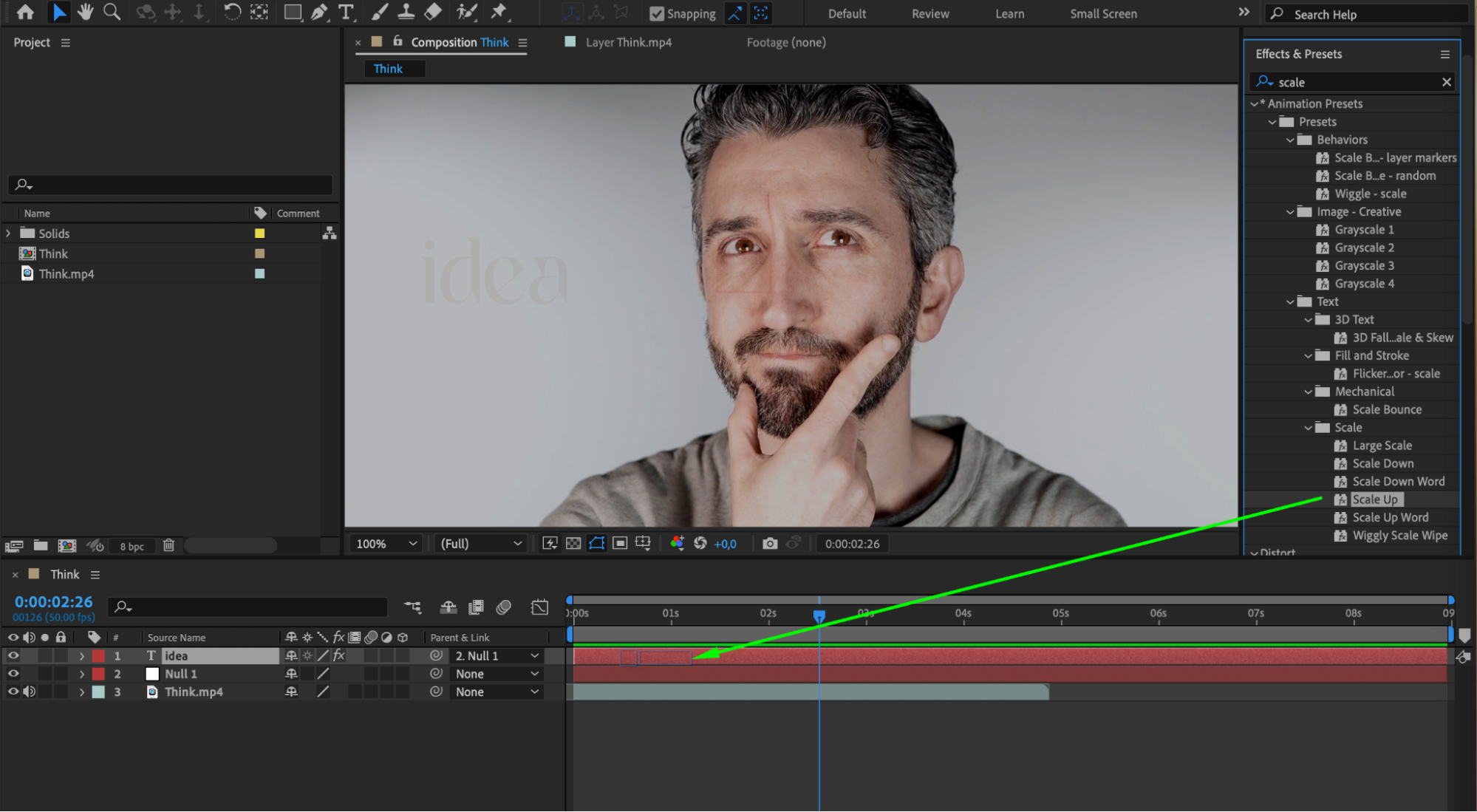 Step 8: Previewing and Refining
Step 8: Previewing and Refining
Preview your composition to see how the tracking and added effects look. Make any necessary adjustments to the timing, positioning, or effects to refine the final look. Pay attention to the details to ensure everything blends smoothly.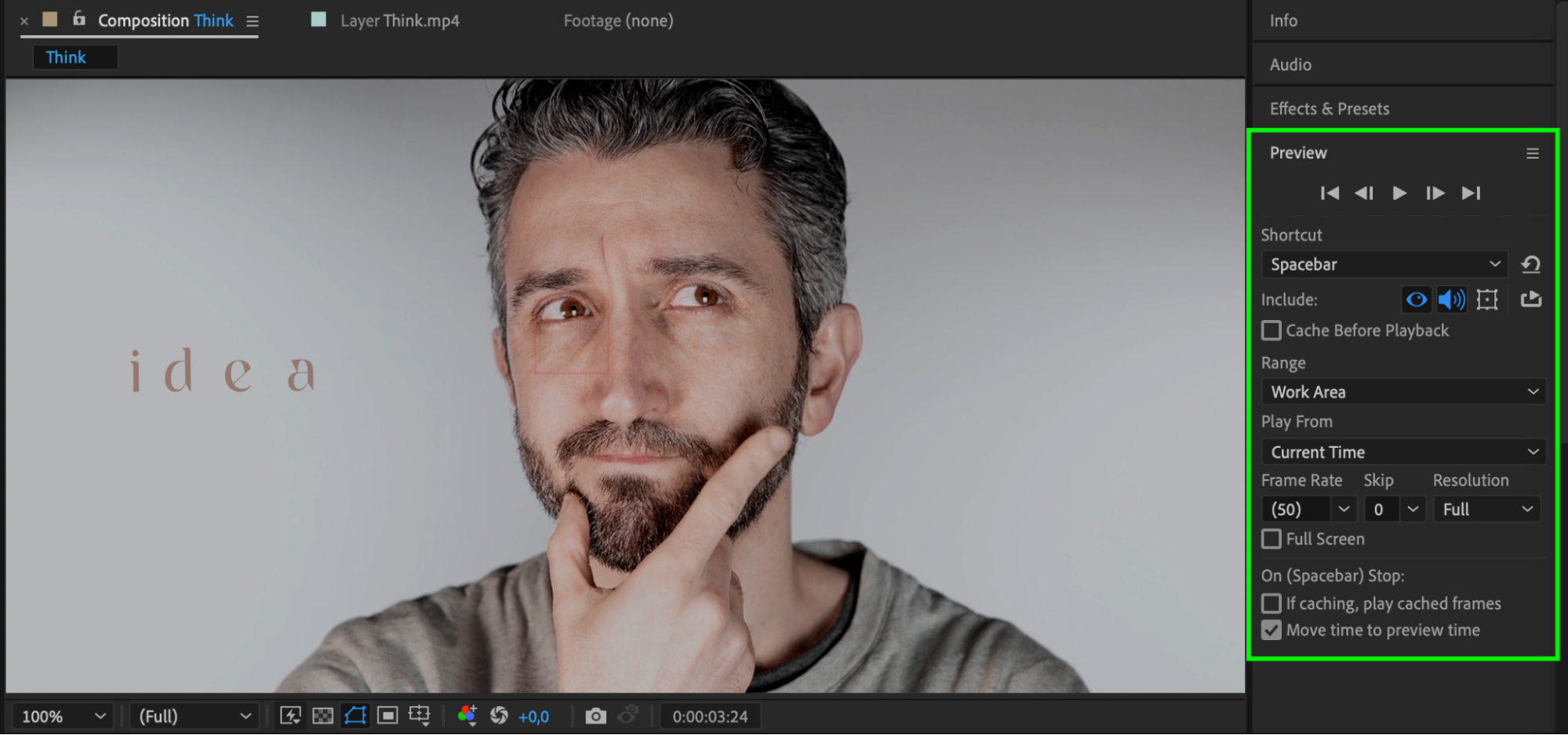 Conclusion
Conclusion
Tracking eyes in After Effects opens up a world of creative possibilities. By mastering this technique, you can seamlessly blend elements, create captivating animations, and add a realistic touch to your videos. Don’t hesitate to experiment and push the boundaries of your creativity. Have fun and happy compositing!


