Mastering Opacity in After Effects: A Comprehensive Guide
Introduction to Using Opacity in After Effects
Opacity is a powerful tool in After Effects that allows you to control the transparency or visibility of layers and objects in your compositions. It’s all about how transparent or opaque a layer appears in your video.
1. To use opacity in After Effects, start by selecting the layer or object you want to modify. Press the shortcut key “T” to work with the opacity property. In the “Opacity” property, you can either enter a numeric value or use the slider to adjust the opacity level. Play around with different settings to achieve the effect you want.
Get 10% off when you subscribe to our newsletter

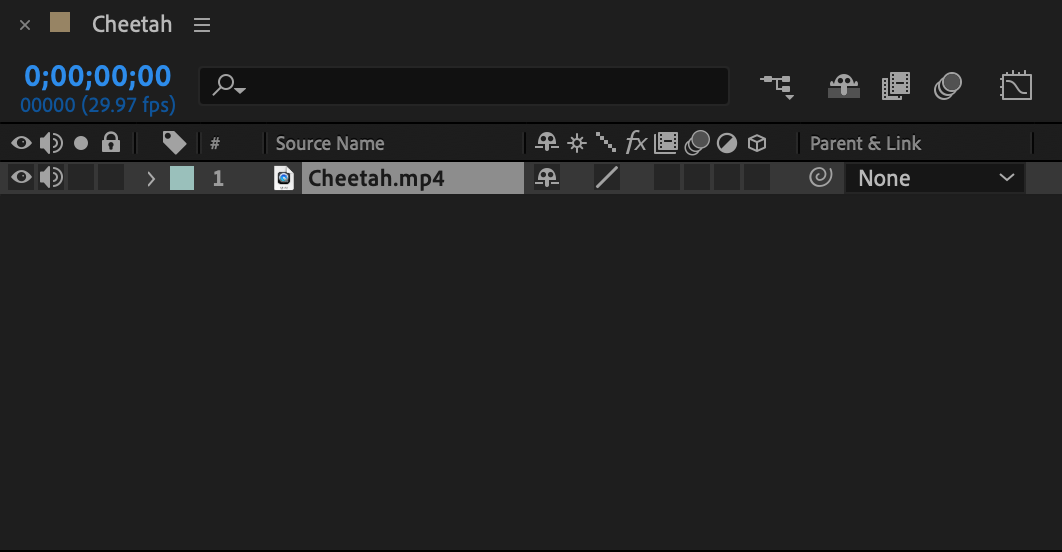
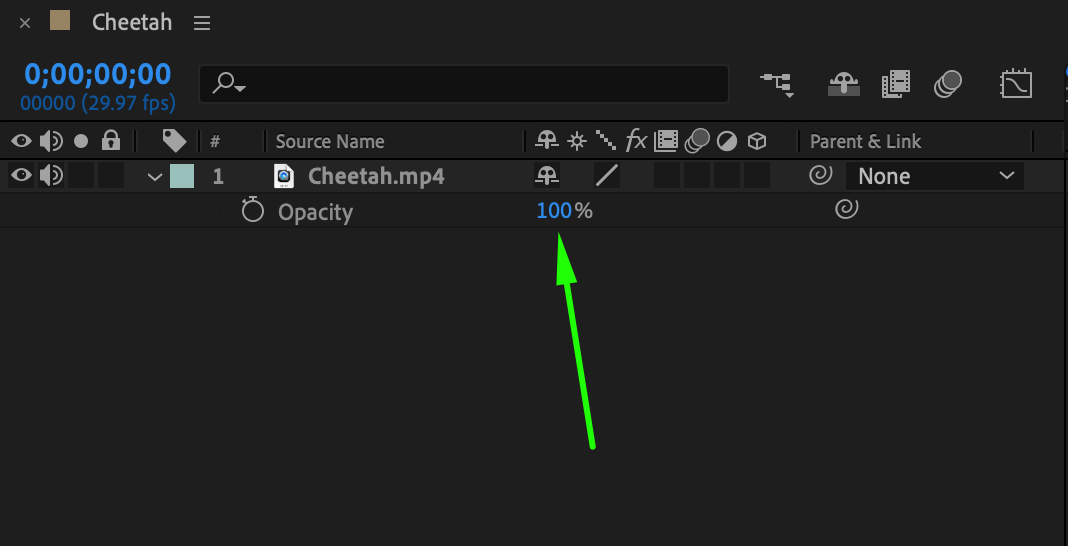
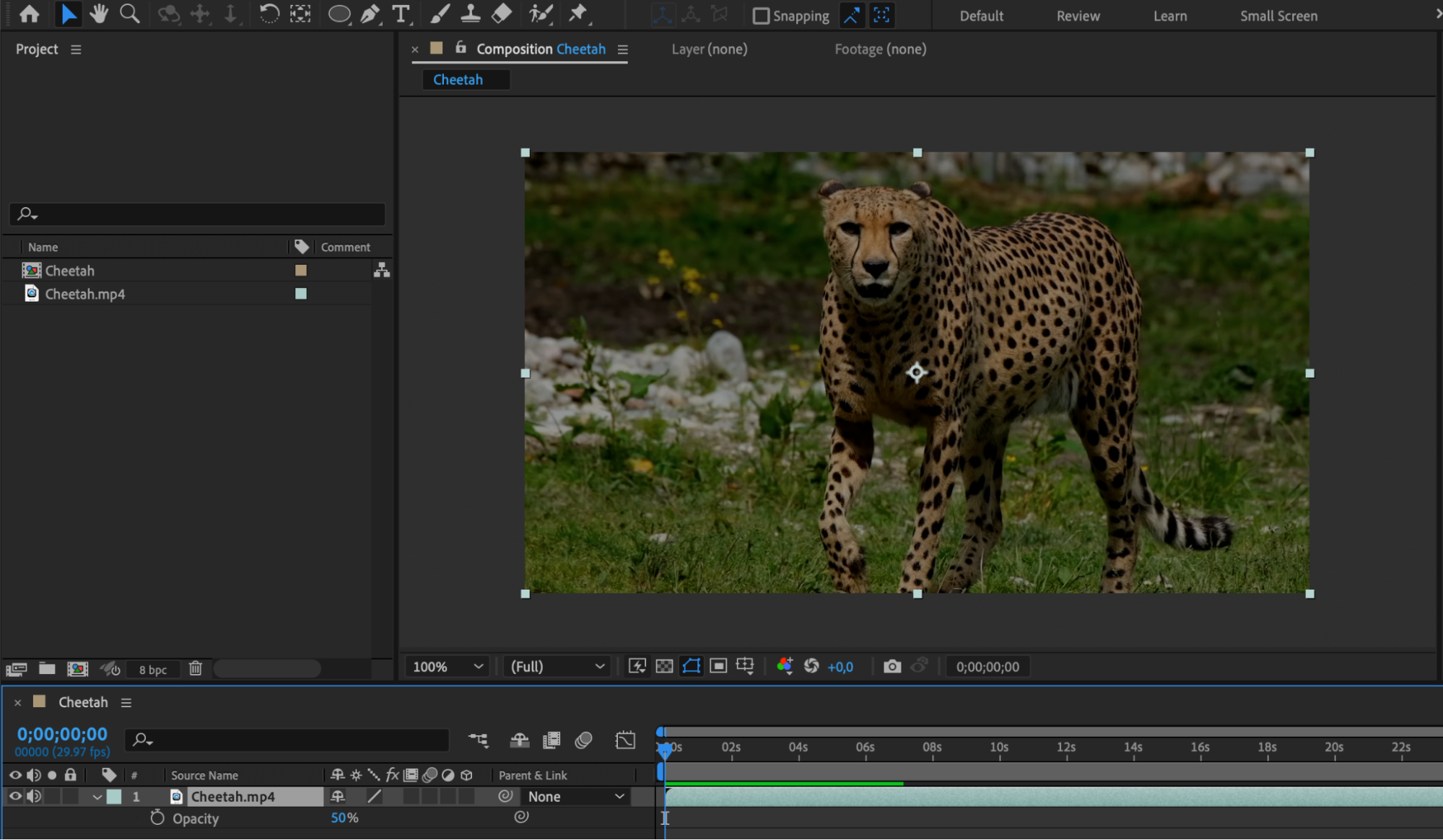 2. One popular use of opacity is creating fade-in and fade-out effects. To gradually reveal or hide a layer, animate the opacity property over time. Start with 0% opacity at the beginning of the animation, keyframe it, and then increase the value to 100% at the desired moment. For a fade-out effect, reverse the process by starting at 100% opacity and ending at 0%.
2. One popular use of opacity is creating fade-in and fade-out effects. To gradually reveal or hide a layer, animate the opacity property over time. Start with 0% opacity at the beginning of the animation, keyframe it, and then increase the value to 100% at the desired moment. For a fade-out effect, reverse the process by starting at 100% opacity and ending at 0%.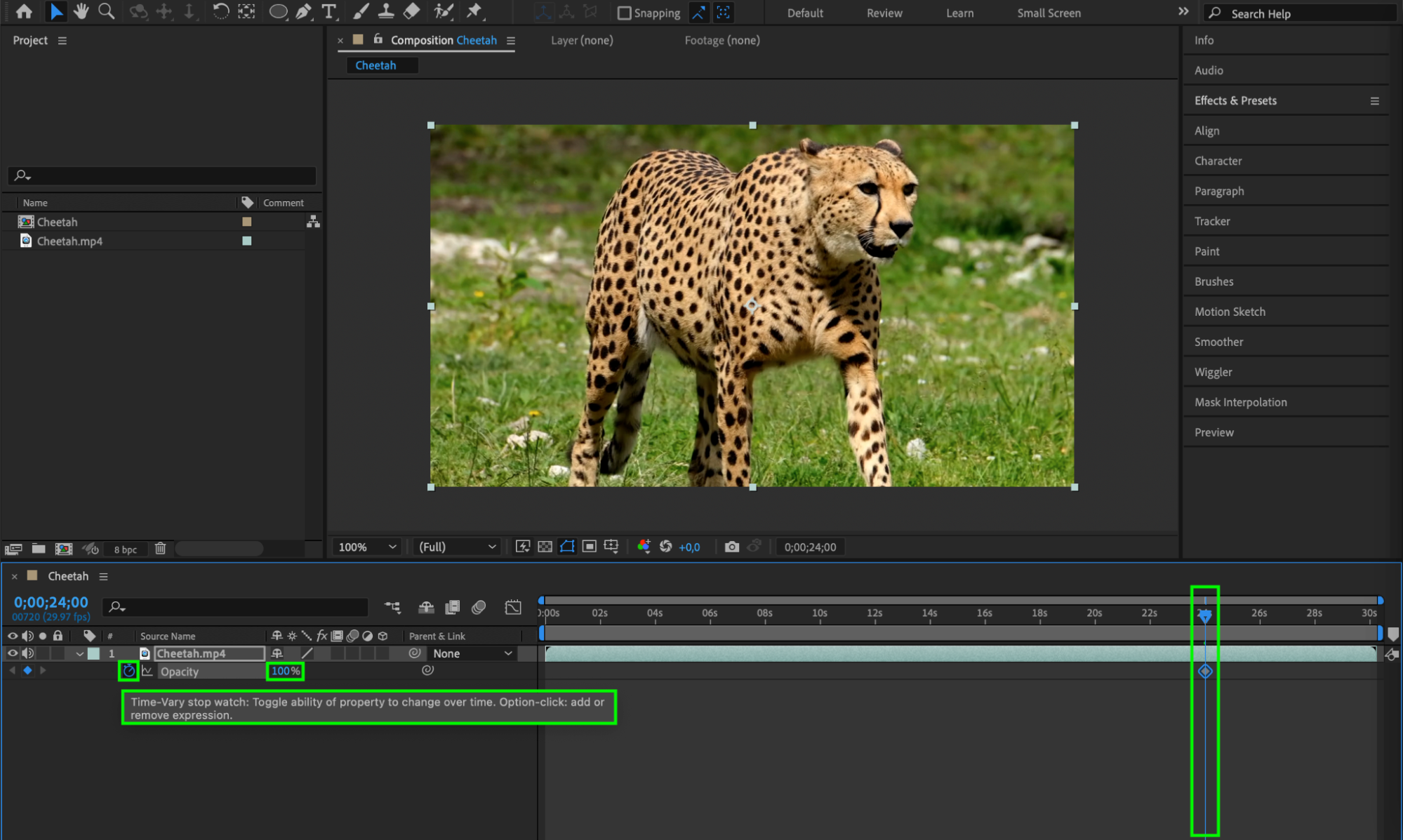
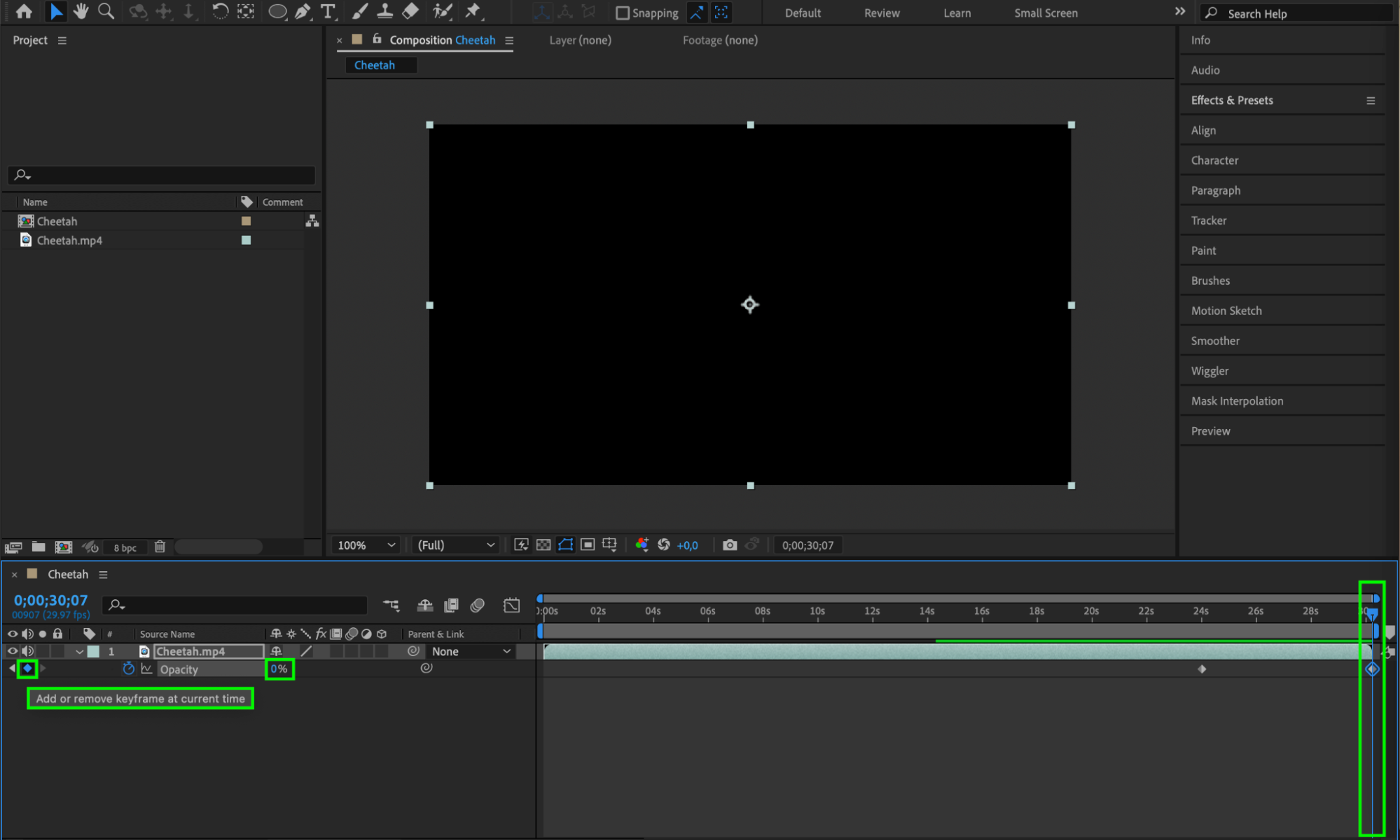 3. You can also blend layers together by adjusting their opacity and arranging them in the layer stack. Lowering the opacity of one layer can make it transparent enough to reveal the content of the layer beneath it. This technique is great for creating overlays, double exposures, or composite shots.
3. You can also blend layers together by adjusting their opacity and arranging them in the layer stack. Lowering the opacity of one layer can make it transparent enough to reveal the content of the layer beneath it. This technique is great for creating overlays, double exposures, or composite shots.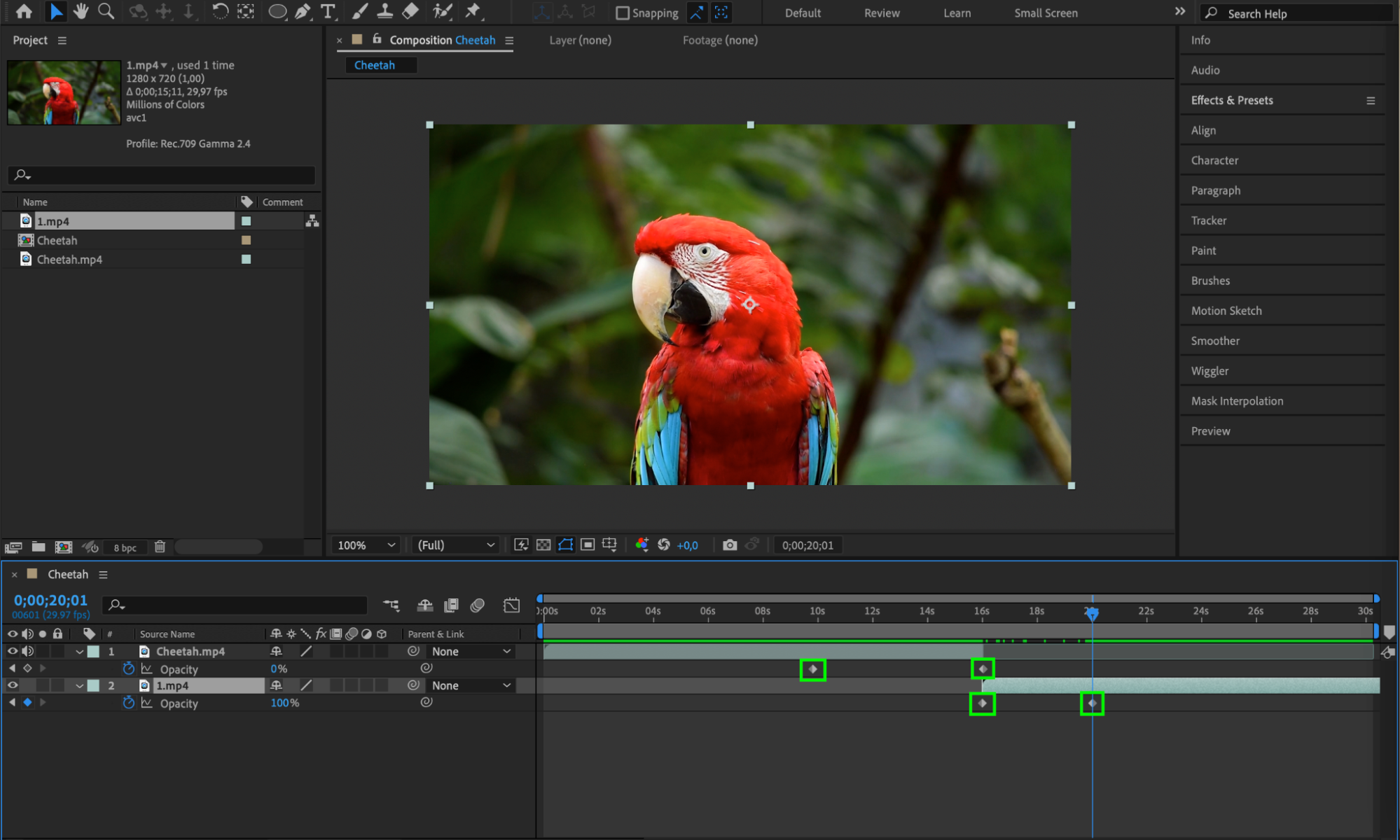 4. Opacity can also be used to create ghosting effects, where an object or character fades in and out. By animating the opacity property, you can make the element gradually appear and disappear, giving it an ethereal or transparent look.
4. Opacity can also be used to create ghosting effects, where an object or character fades in and out. By animating the opacity property, you can make the element gradually appear and disappear, giving it an ethereal or transparent look.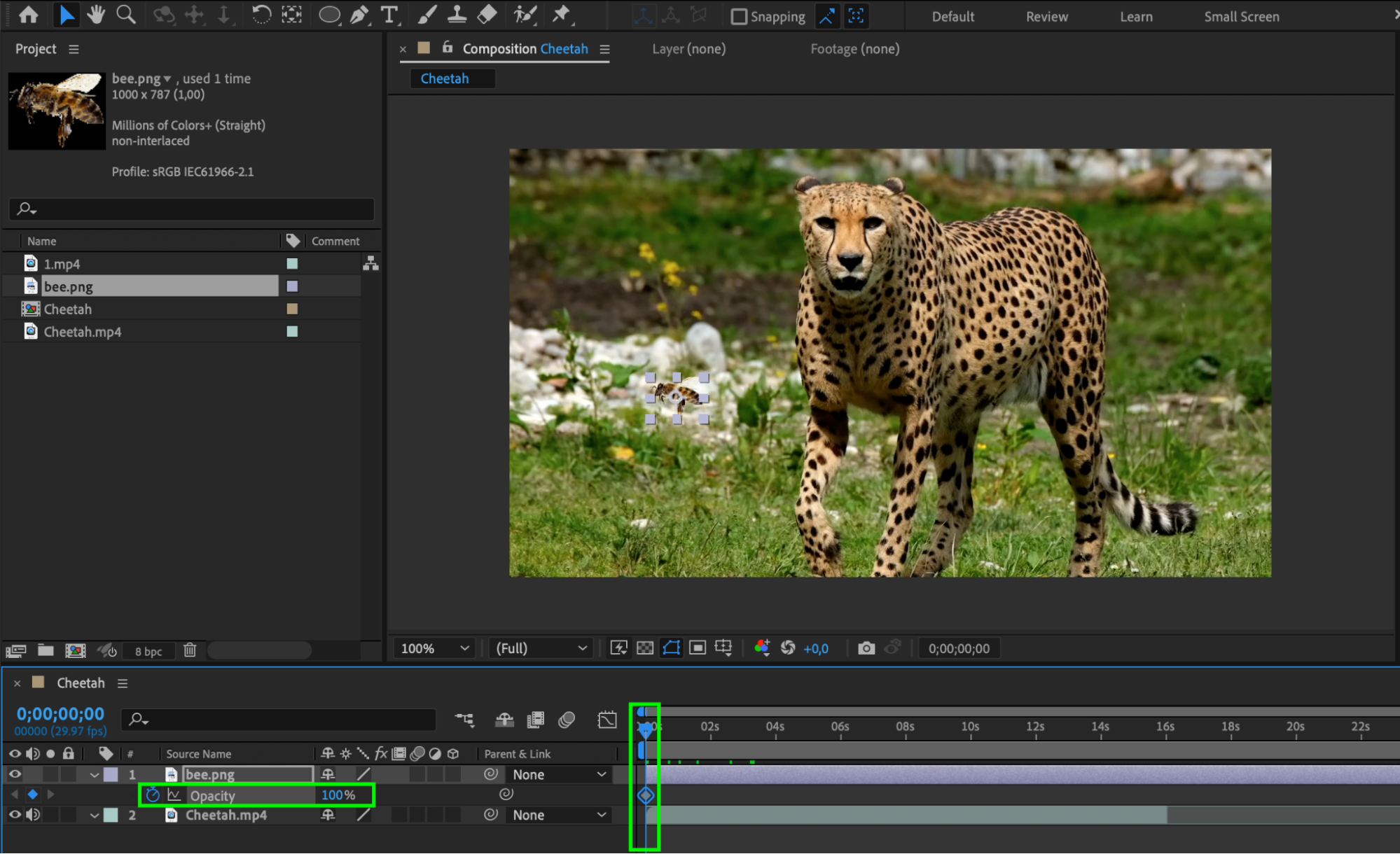
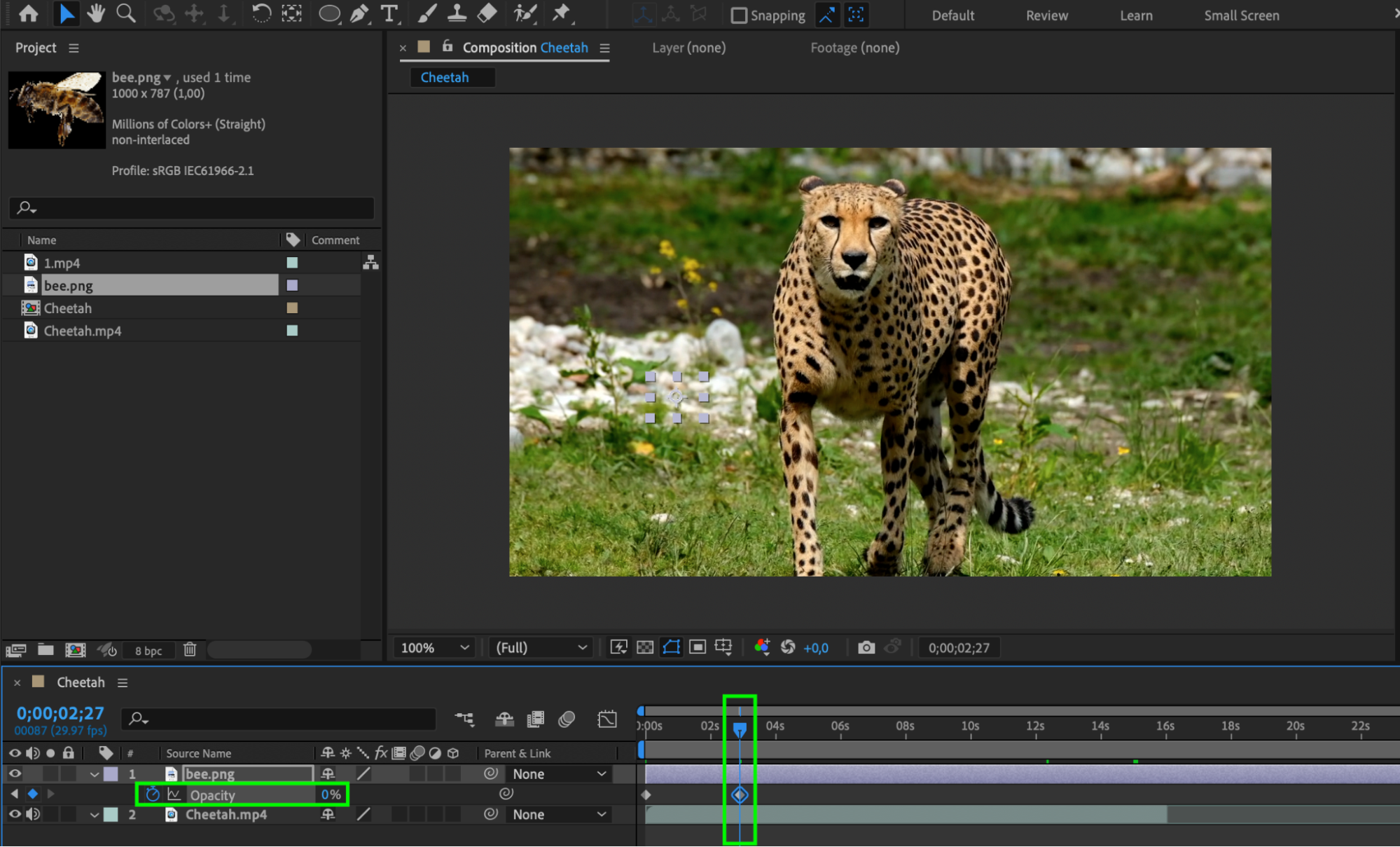 5. Another technique is using opacity masks, which allow you to control the visibility of specific areas within a layer. You can use shapes or other layers as masks to reveal or hide parts of an element based on their opacity values. By combining masks with opacity animations, you can create intricate and custom transitions or reveal effects.
5. Another technique is using opacity masks, which allow you to control the visibility of specific areas within a layer. You can use shapes or other layers as masks to reveal or hide parts of an element based on their opacity values. By combining masks with opacity animations, you can create intricate and custom transitions or reveal effects.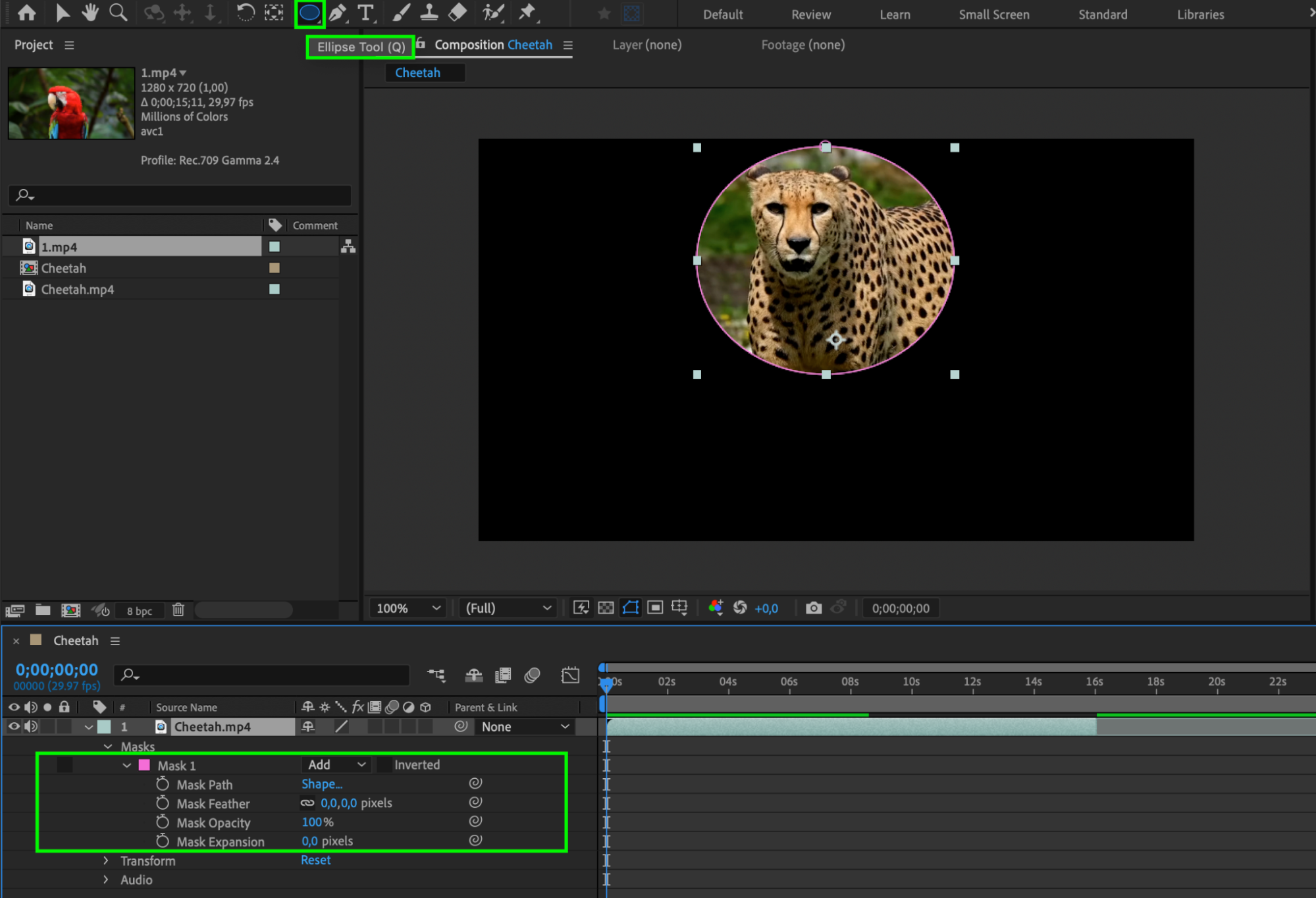
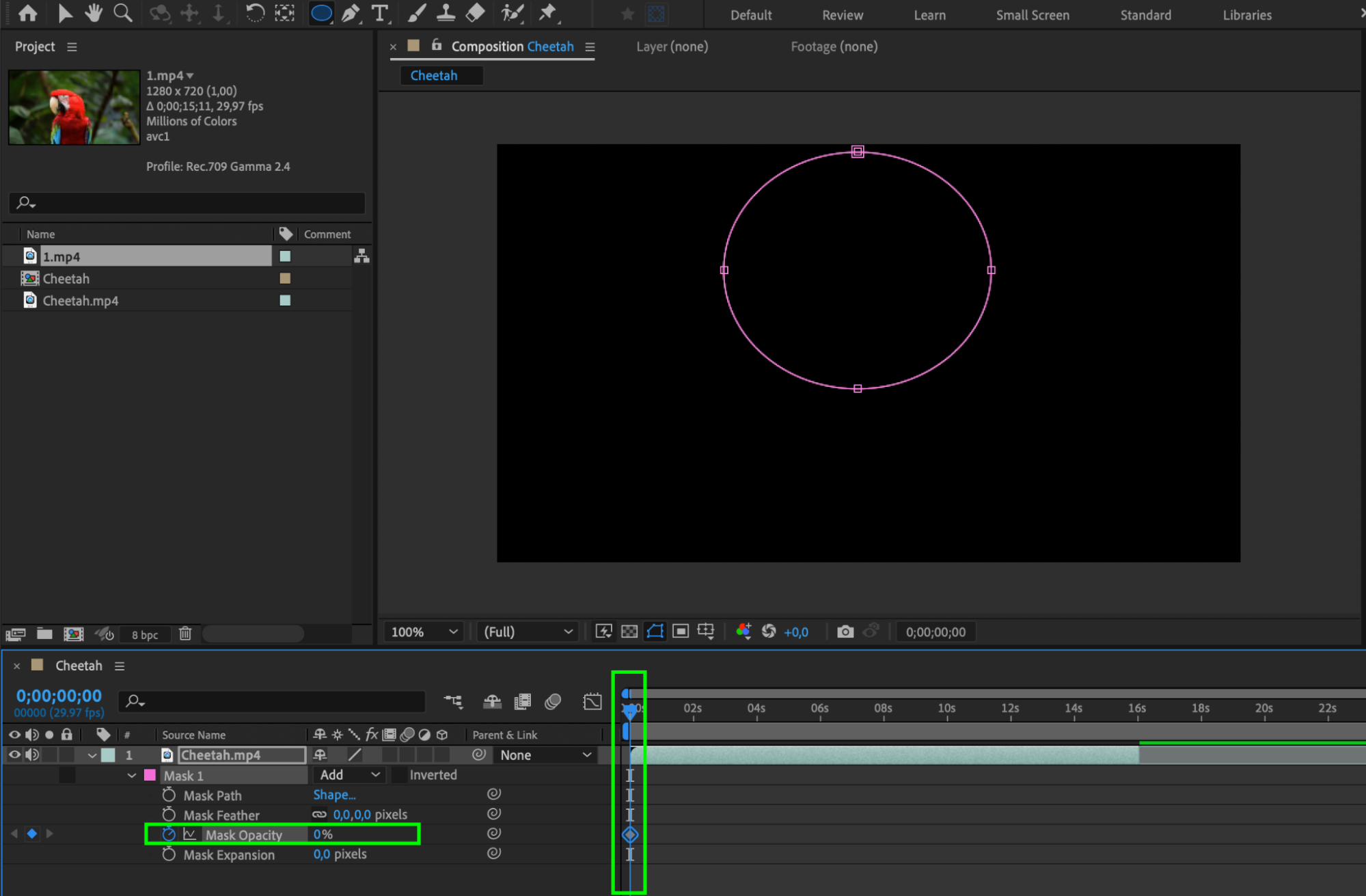
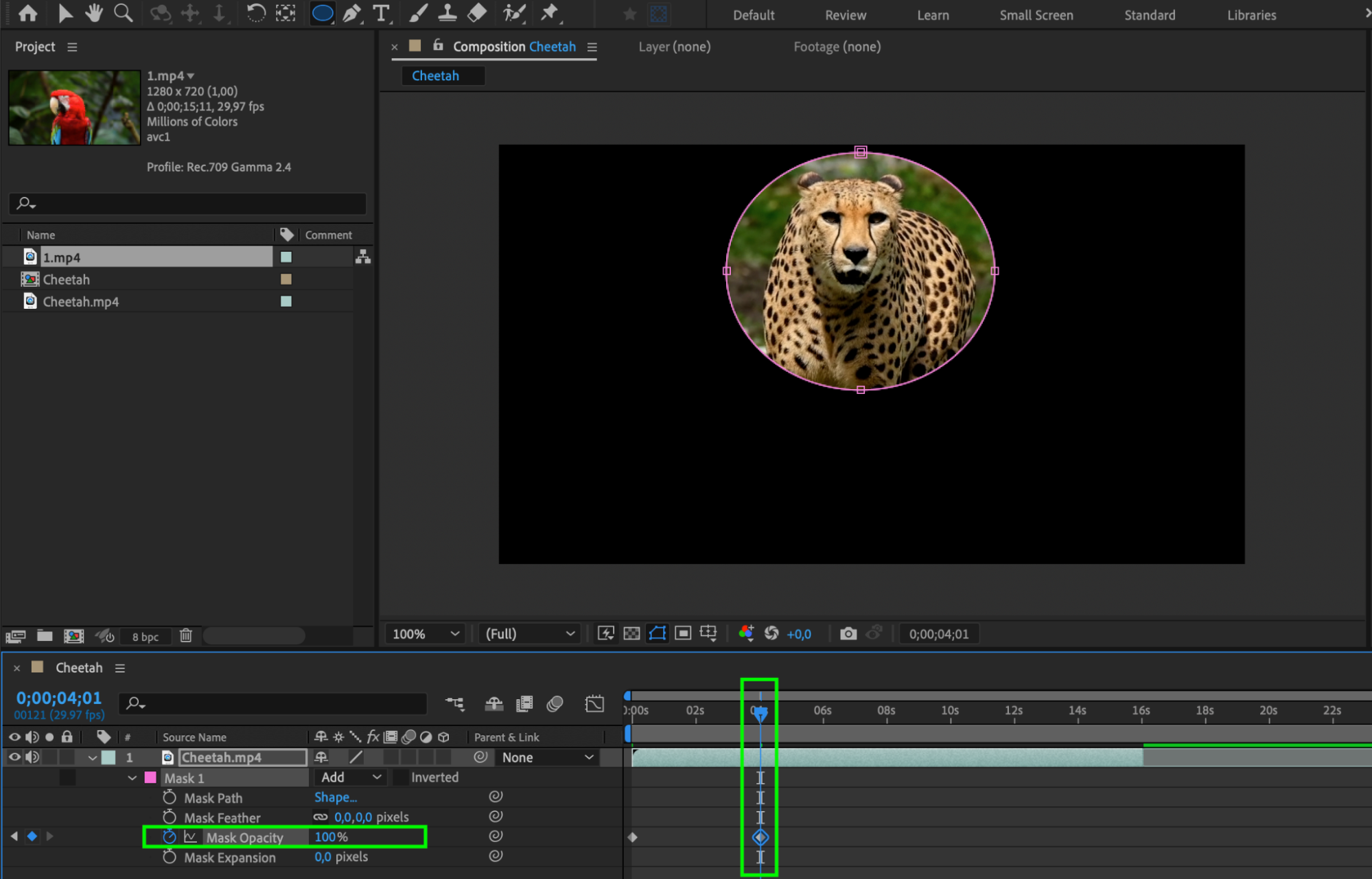
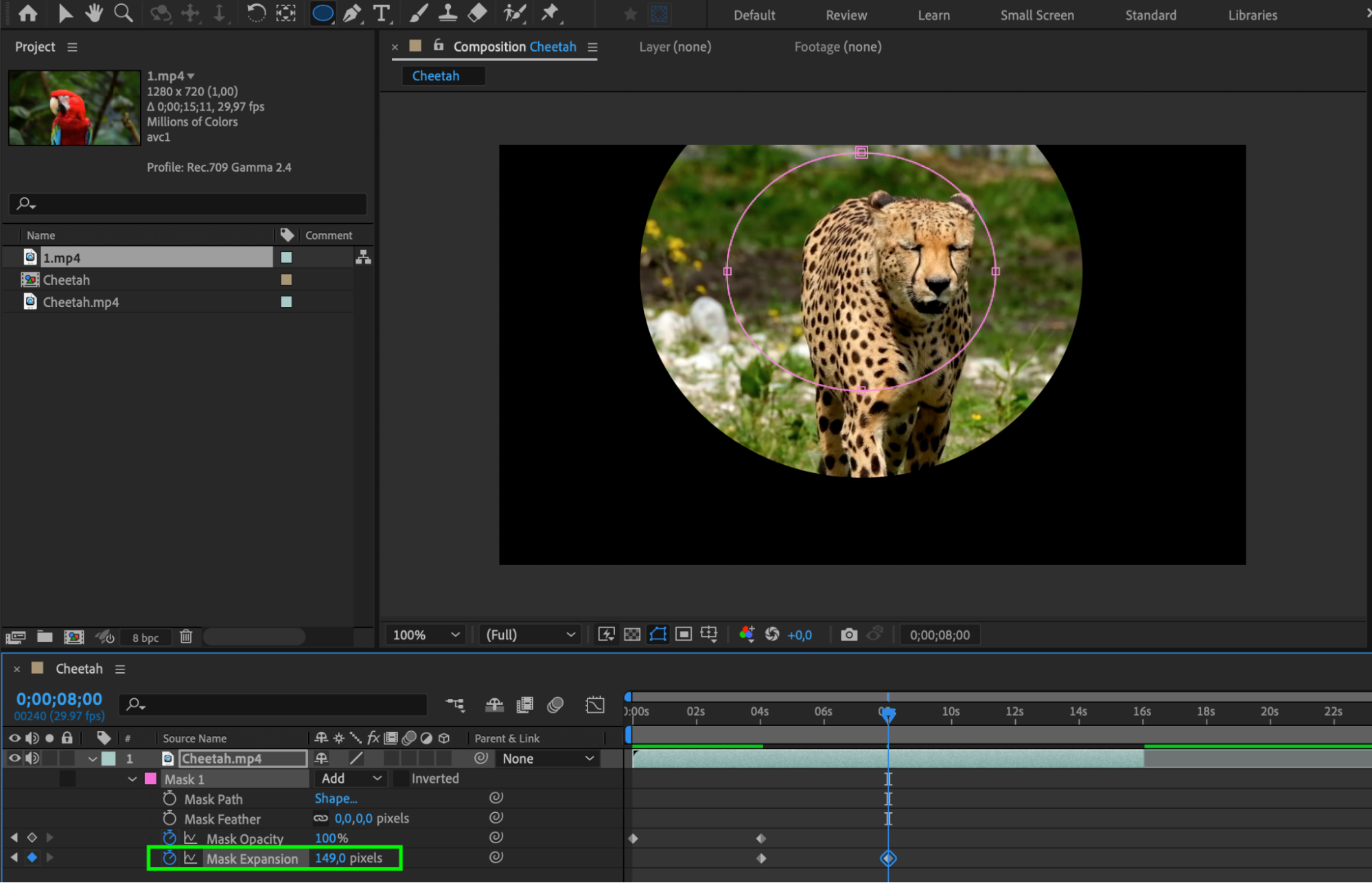 6. Mastering opacity in After Effects opens up a world of creative possibilities for your videos. You can create dynamic transitions, add depth and dimension to your compositions, and enhance the overall visual impact of your projects. Always add the Easy Ease effect to your keyframes to achieve smooth and realistic animation.
6. Mastering opacity in After Effects opens up a world of creative possibilities for your videos. You can create dynamic transitions, add depth and dimension to your compositions, and enhance the overall visual impact of your projects. Always add the Easy Ease effect to your keyframes to achieve smooth and realistic animation.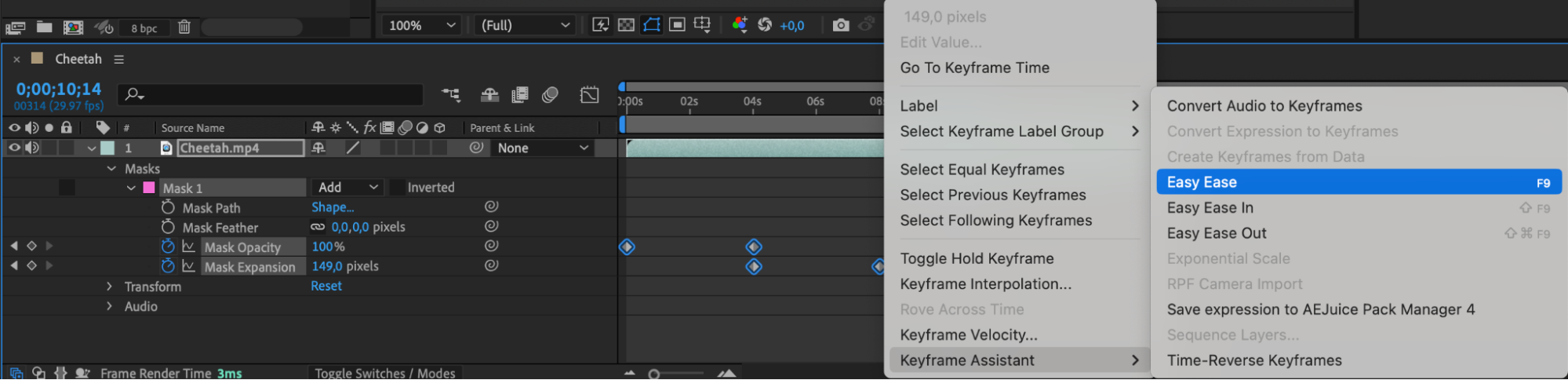 Conclusion
Conclusion
Remember to practice and experiment with different settings to discover new and unique ways to use opacity. Don’t be afraid to push the boundaries and explore different opacity settings in your After Effects projects. Have fun and let your creativity shine!


