tsH1: A Complete Guide to Using Plugins in After Effects
H2: Introduction: Why Plugins Matter in After Effects
Plugins in After Effects provide extra power and flexibility that can take your projects to the next level. Whether you’re adding stunning visual effects, optimizing workflows, or creating animations, plugins give you tools that aren’t available in the base software. In this guide, you’ll learn how to choose, install, and effectively use plugins in After Effects, ensuring you can fully leverage their potential for your video creations.
Step 1: Research and Choose the Right Plugins
Before you start using plugins, you need to know which ones will best suit your project needs. There are thousands of plugins available, each offering unique effects or functionality. Think about the type of project you’re working on – whether you need advanced motion graphics, particle effects, 3D modeling, or color correction tools, and then narrow down your options.
For example, if you’re focused on visual effects, plugins like Trapcode Particular or Video Copilot’s Element 3D are excellent options. Alternatively, plugins like AEJuice provide animated templates for quick transitions. It’s essential to make sure the plugin you choose is compatible with your After Effects version, as compatibility issues can cause crashes or errors.
Research is key here. Browse plugin marketplaces, read reviews, and consider any budget constraints before making your selection.
Step 2: Install and Set Up Your Plugin
After choosing your plugins, the next step is installation. Most After Effects plugins come with an installer that makes the process easy. Simply download the installer, open it, and follow the instructions. Make sure to choose the correct destination folder during installation so that After Effects can detect the new plugin.
Once installed, restart After Effects. To check if the plugin was installed correctly, go to the “Window” menu and look for the plugin’s name. Some plugins will open a separate panel, while others will appear under the “Effects & Presets” panel. Certain plugins, like AEJuice, may require you to log in with your account before accessing all features.

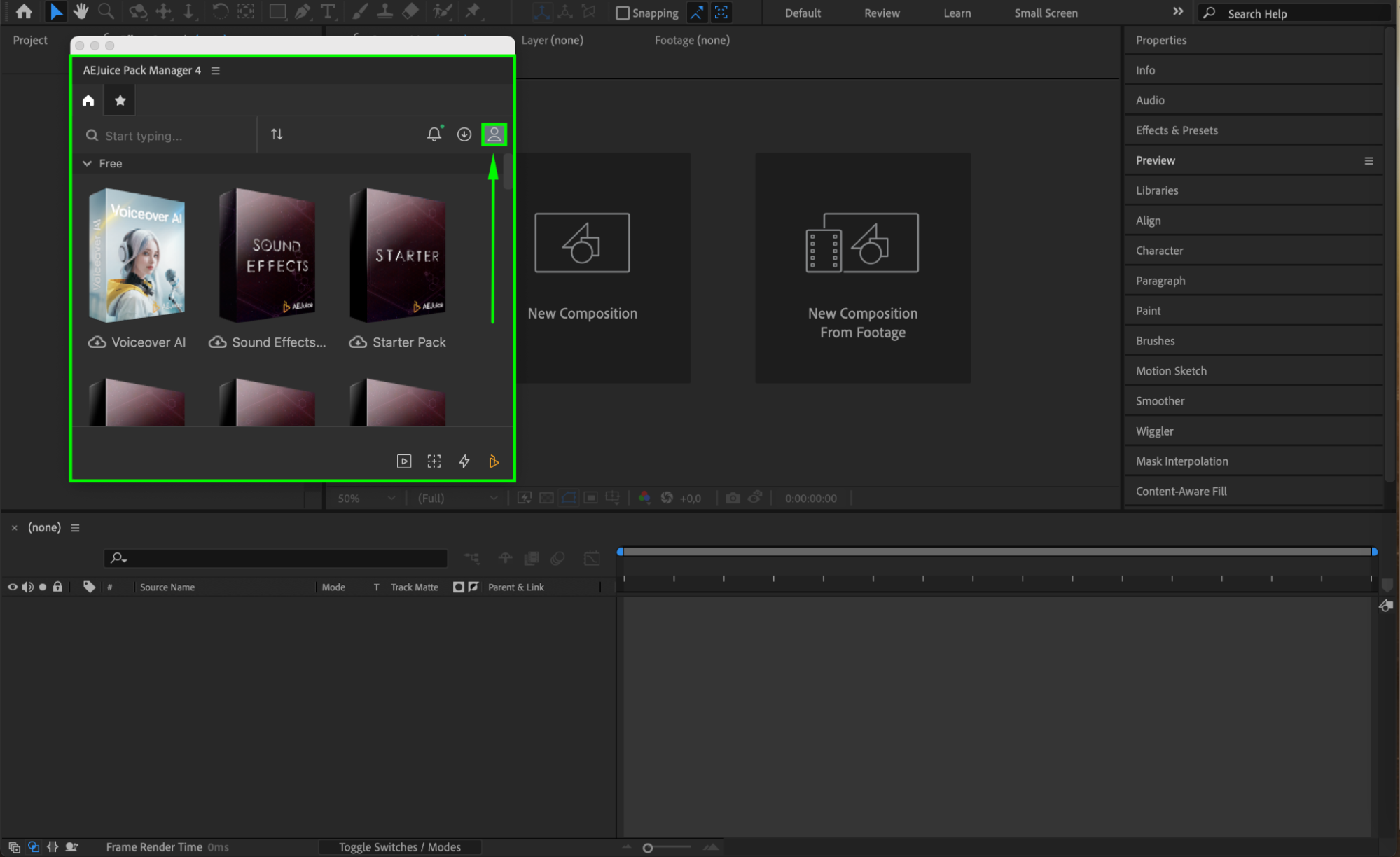
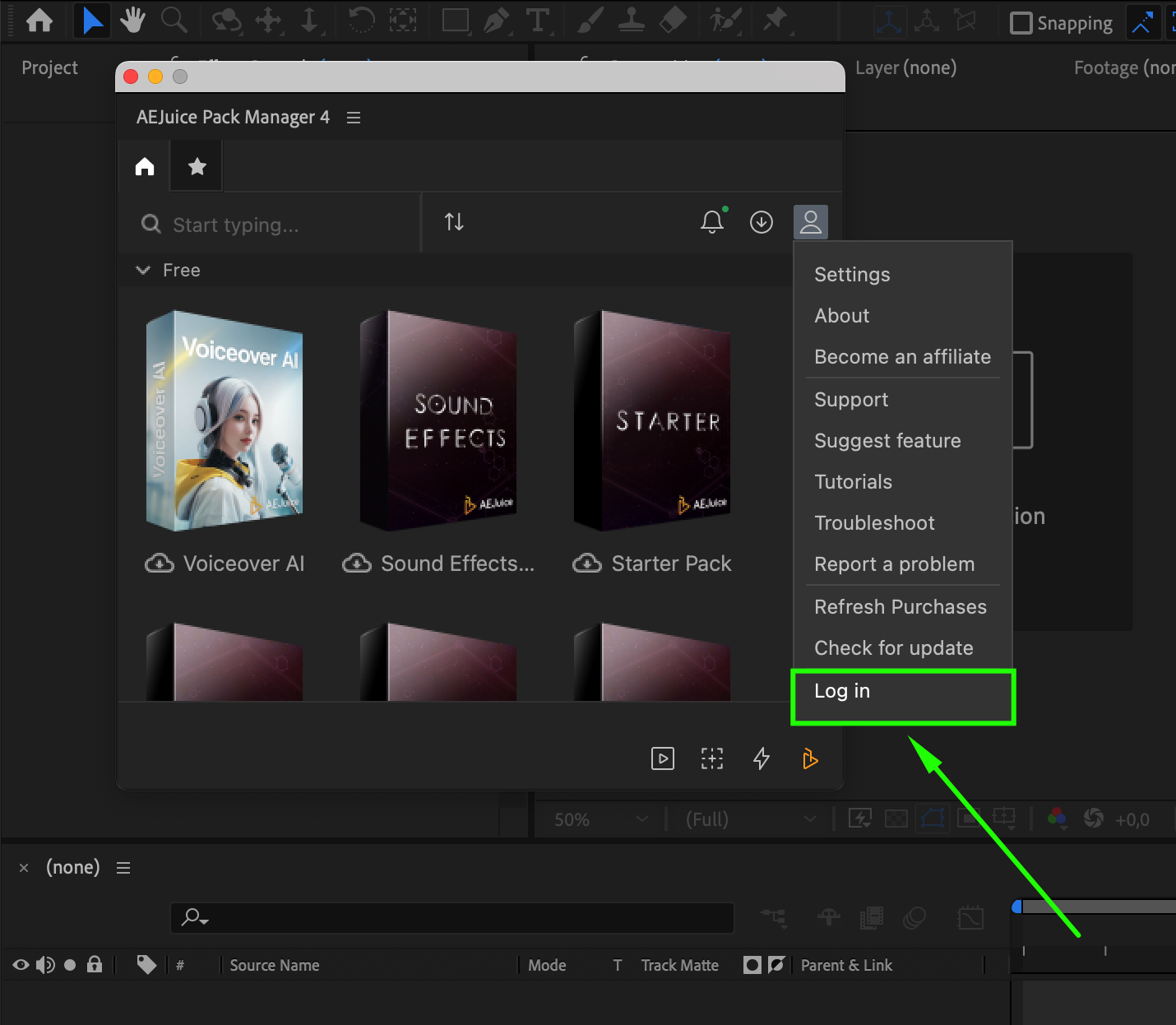
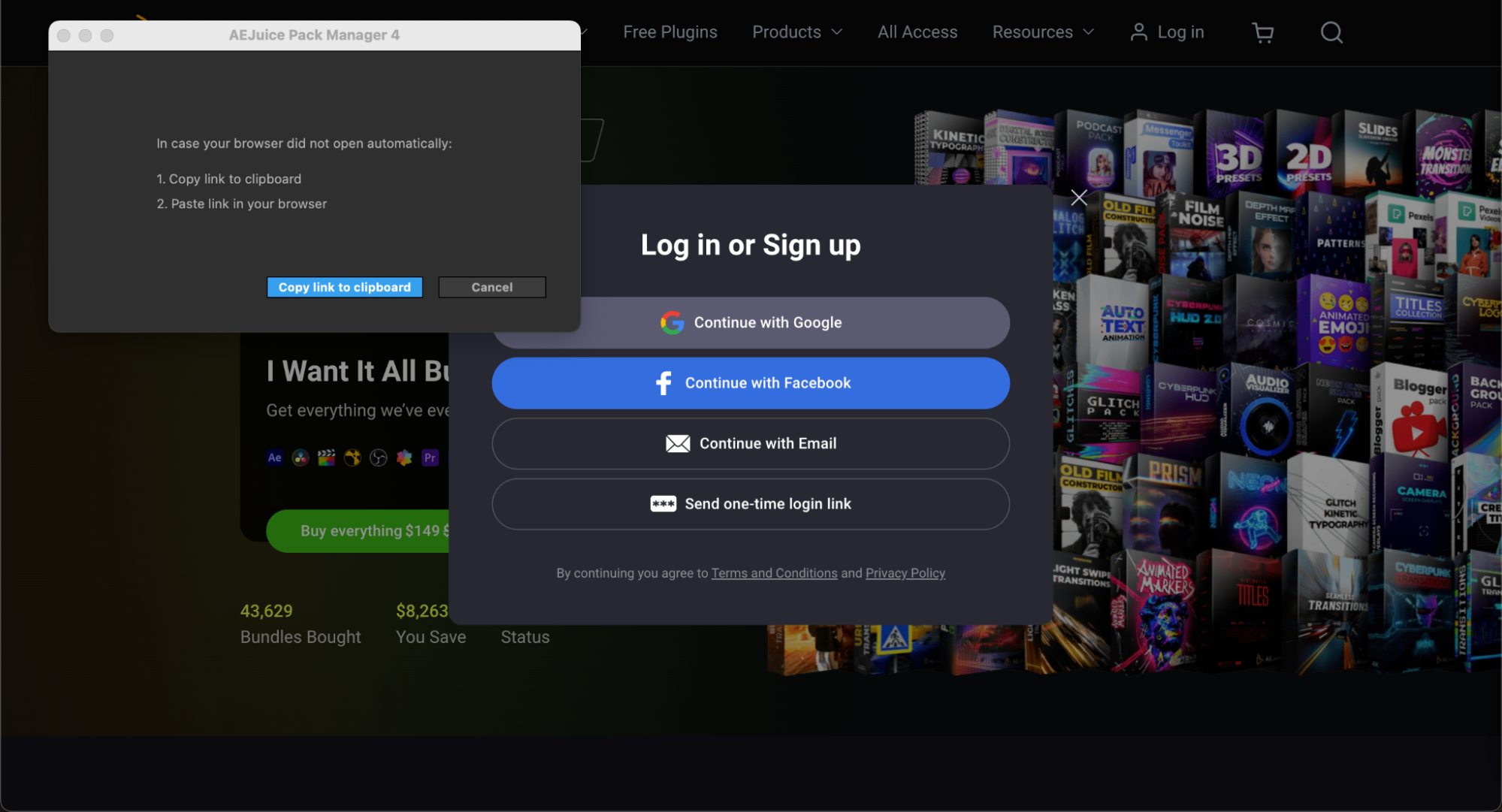

Step 3: Familiarize Yourself with the Plugin’s Interface
Each plugin has its own unique interface and set of options. Before diving into your project, take a few minutes to explore the interface. The layout, tools, and menus will differ depending on the plugin, but understanding these early on will save time later.
Experiment with the plugin’s settings to see what each control does. For example, with AEJuice, you can browse and download different animated packs containing effects, which automatically import into your timeline once downloaded. Some plugins also provide a library of presets, serving as excellent starting points. Explore the options, try various presets, and adjust them to fit your needs.
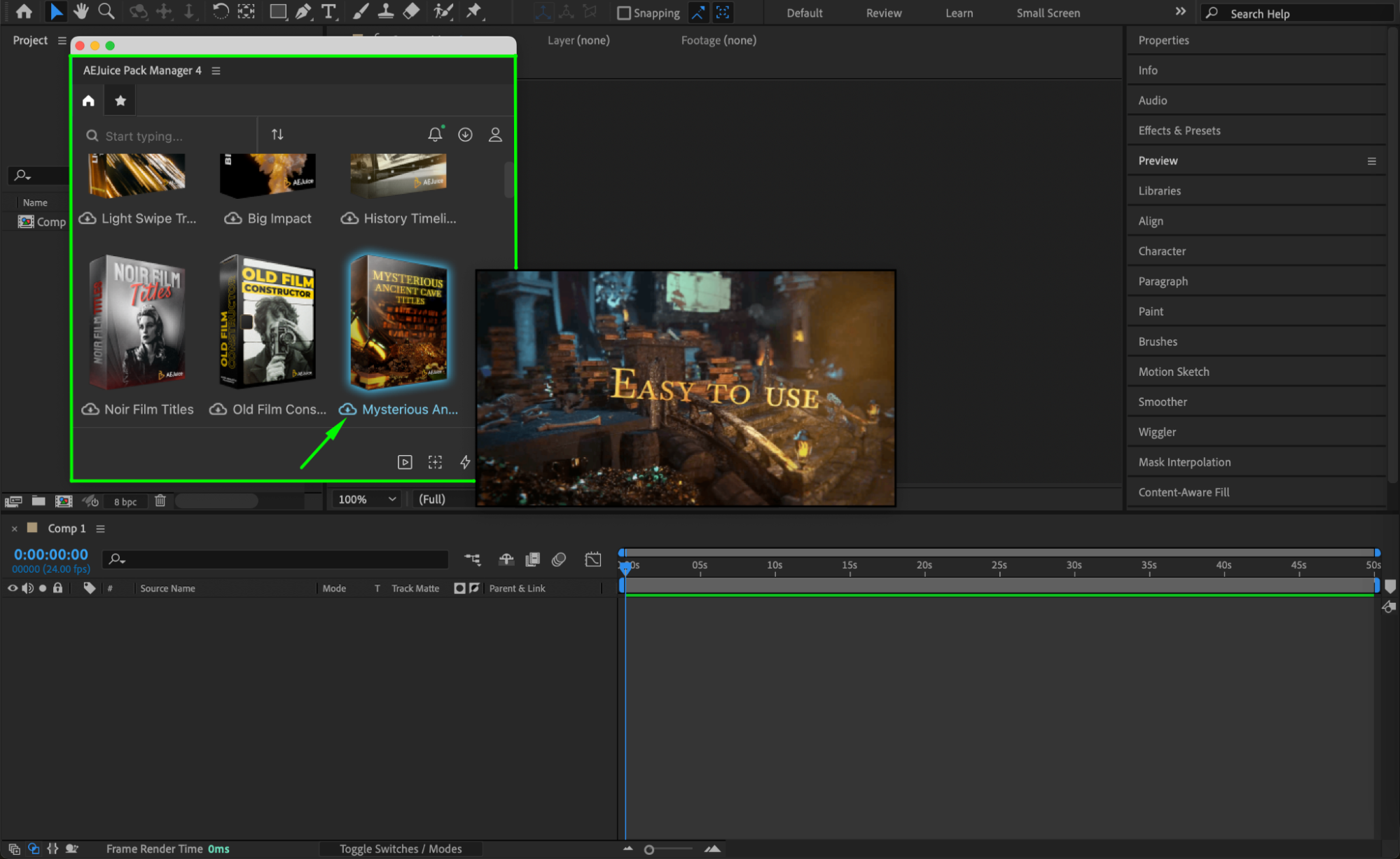
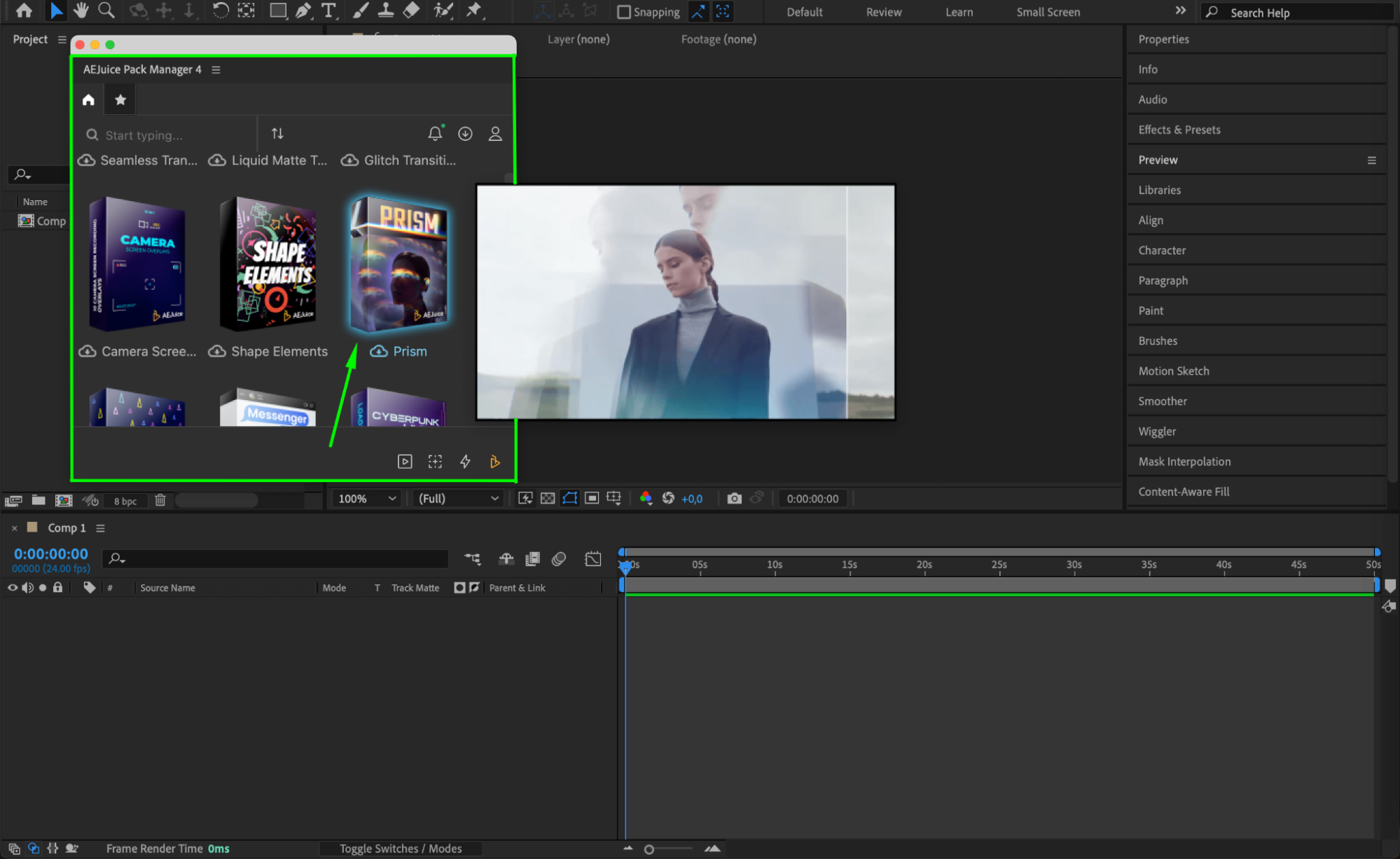
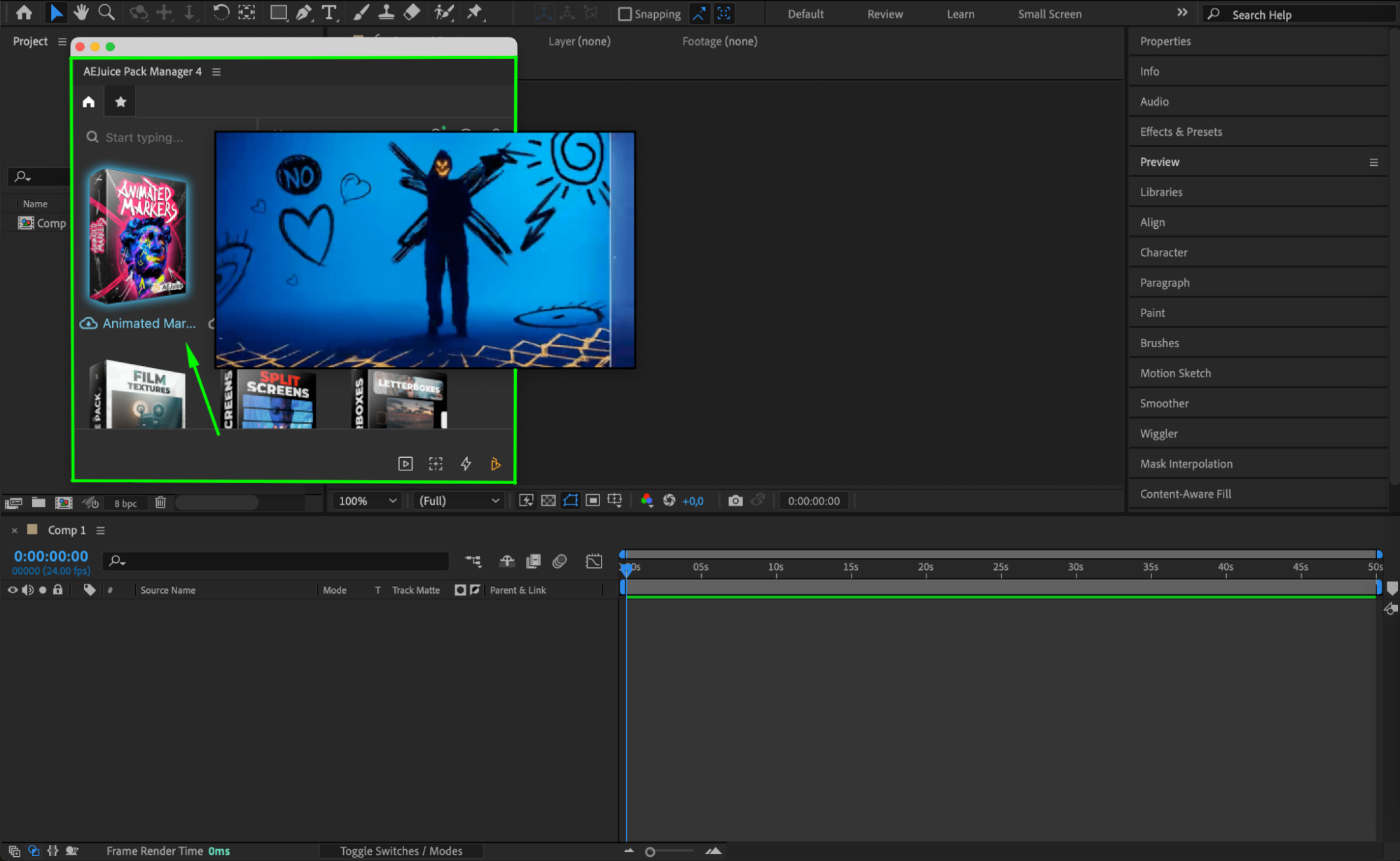
Get 10% off when you subscribe to our newsletter

Step 4: Practice, Experiment, and Learn
After choosing the effect or preset you need, download it, and it will appear as a layer in your timeline, ready for editing. Combine your footage, After Effects tools, and the power of AEJuice or other plugins to achieve the desired results.
Using plugins effectively takes practice and experimentation. Spend time exploring the various features and settings of your chosen plugins. Try different combinations to see how they affect your footage or graphics. Don’t get discouraged if you don’t get perfect results right away – mastering plugins requires time, patience, and continuous learning.
You can find numerous online tutorials, forums, and other resources to help you learn new techniques. These are great tools to further develop your skills and maximize plugin use.
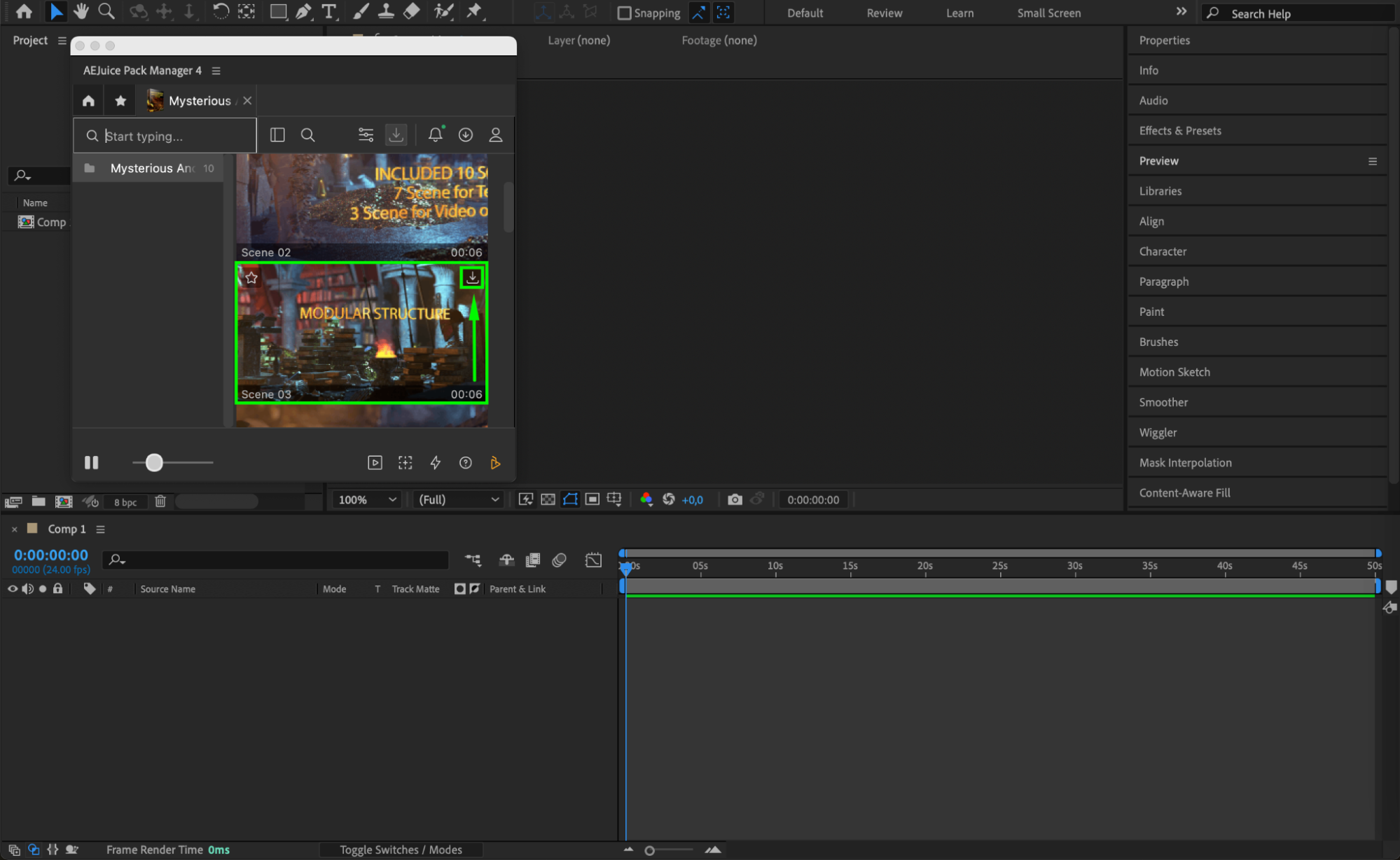

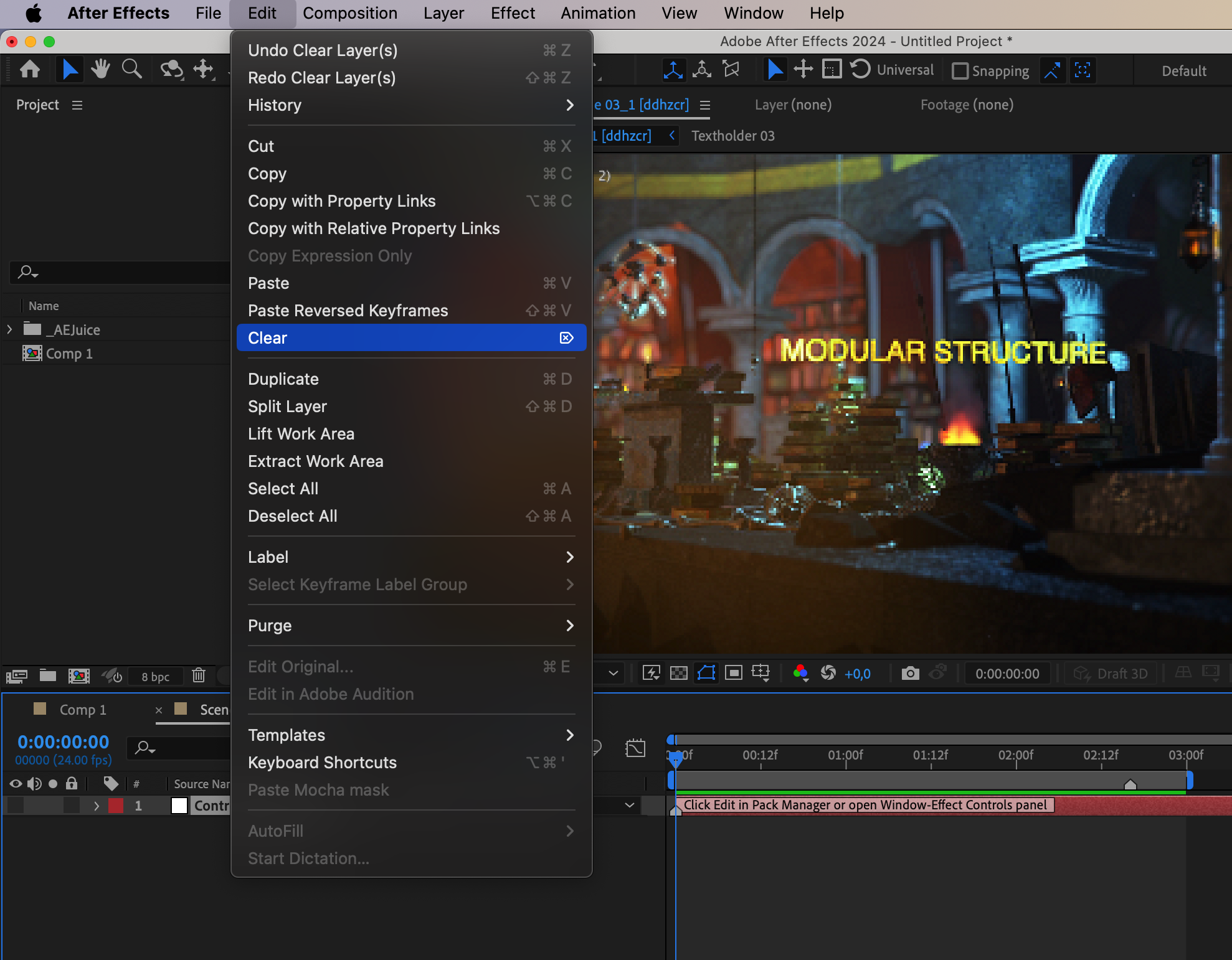
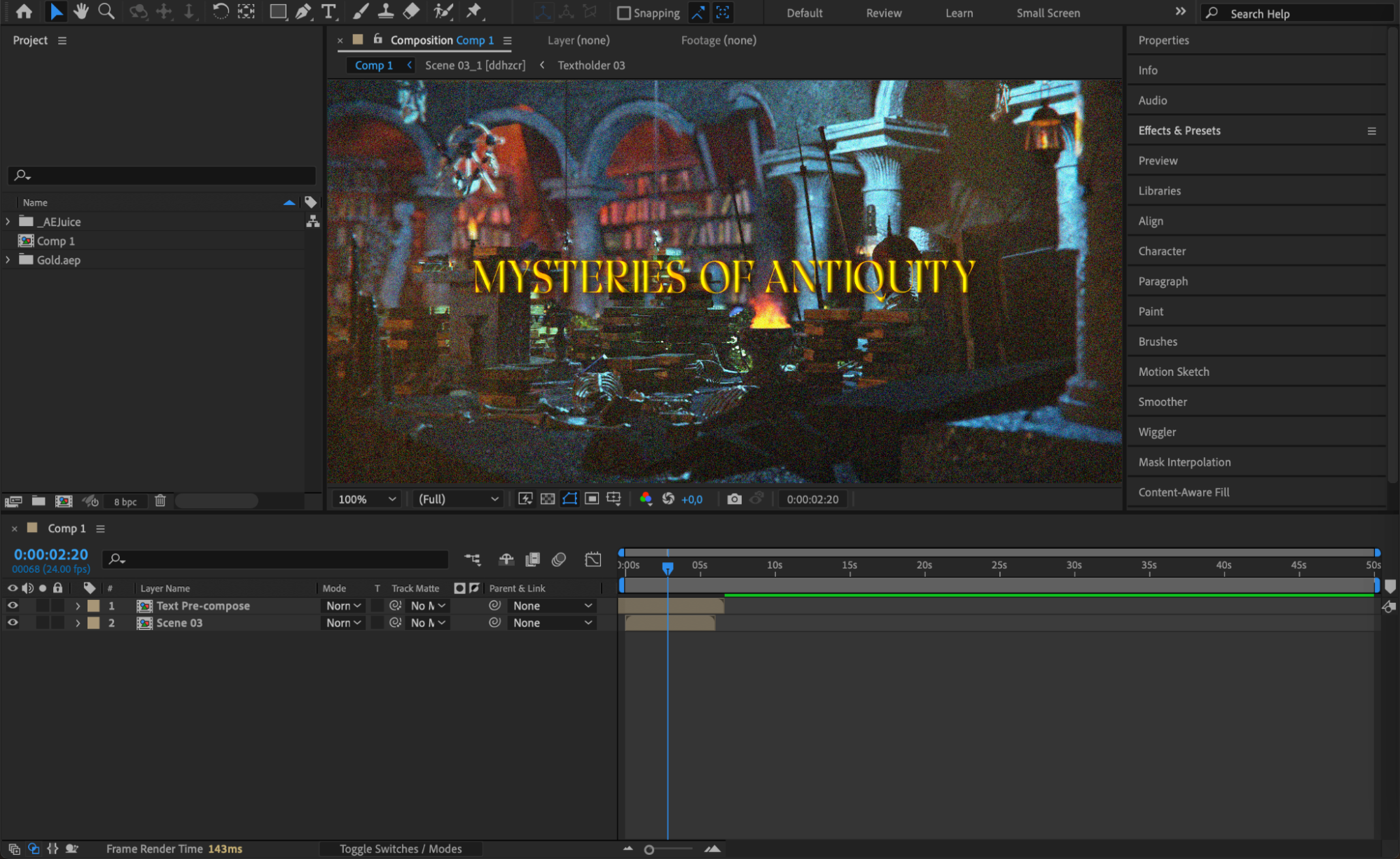
Step 5: Preview and Refine
Once you’ve applied and adjusted your effects or presets, make sure to preview your work to see how everything flows together. Use the “Preview” function in After Effects to check for any needed refinements. Pay attention to the timing, transitions, and overall visual impact. Adjust as necessary to make sure your project looks polished and professional.
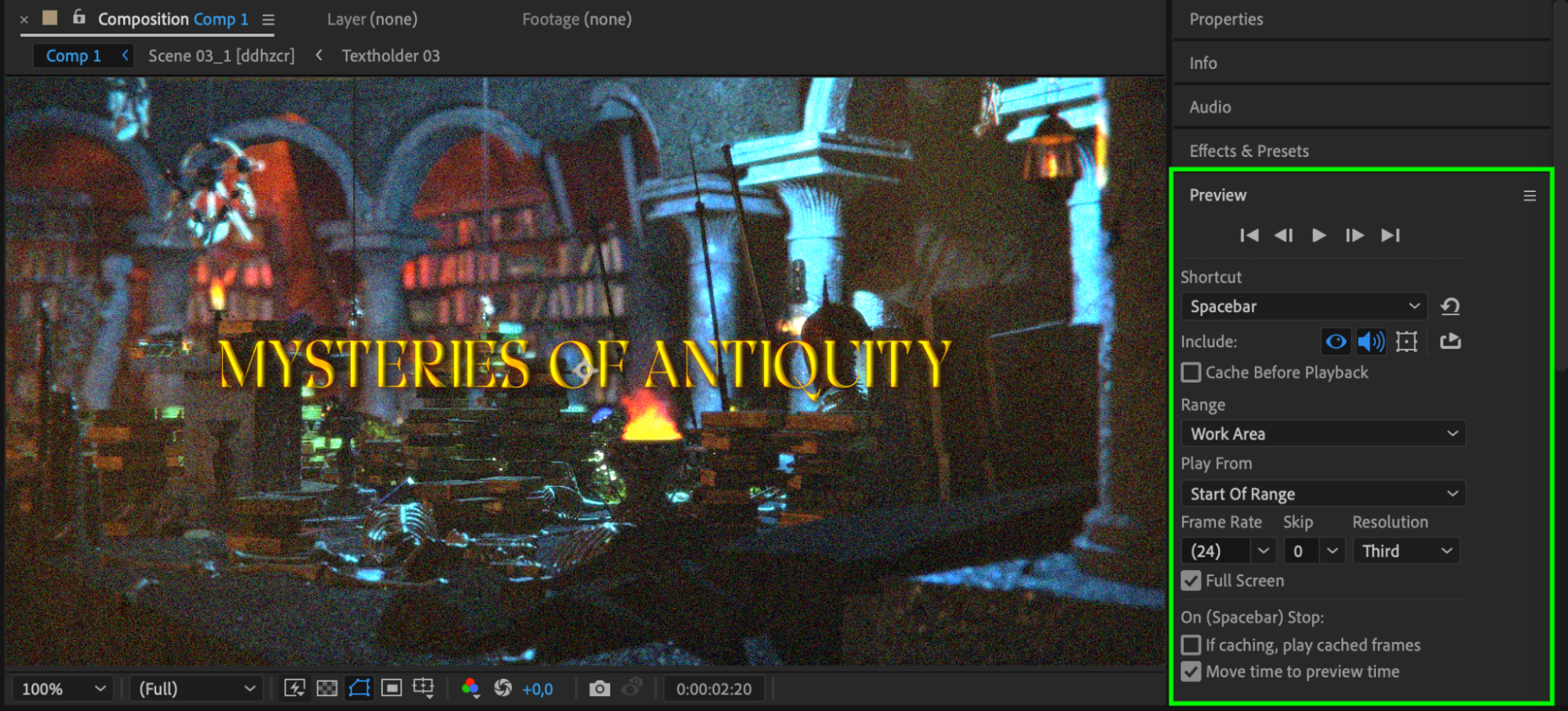
Conclusion
Using plugins in After Effects can significantly enhance your creative projects by adding powerful effects and streamlining your workflow. By following these steps – researching, installing, familiarizing yourself with the interface, applying effects, and practicing – you can unlock the full potential of plugins and create stunning visual effects in no time.
With the right tools and techniques, plugins will take your After Effects skills to the next level. So, dive in, experiment, and watch your projects come to life!


