Mastering Audio Management in After Effects
Introduction
Adobe After Effects allows you to seamlessly integrate audio into your video projects, enhancing the overall viewer experience with synchronized soundtracks and impactful effects. Whether you’re creating animations, motion graphics, or video presentations, mastering audio management is essential for professional-quality results. This guide will walk you through fundamental techniques – from adjusting audio levels and creating dynamic transitions to applying effects and using advanced tools – that will empower you to harness the full potential of audio in After Effects.
Get 10% off when you subscribe to our newsletter

Adobe After Effects allows you to integrate audio seamlessly into your video projects. Here’s how to get started:
1. Open After Effects and Create a New Composition
Launch After Effects and start a new composition where you’ll integrate your audio.
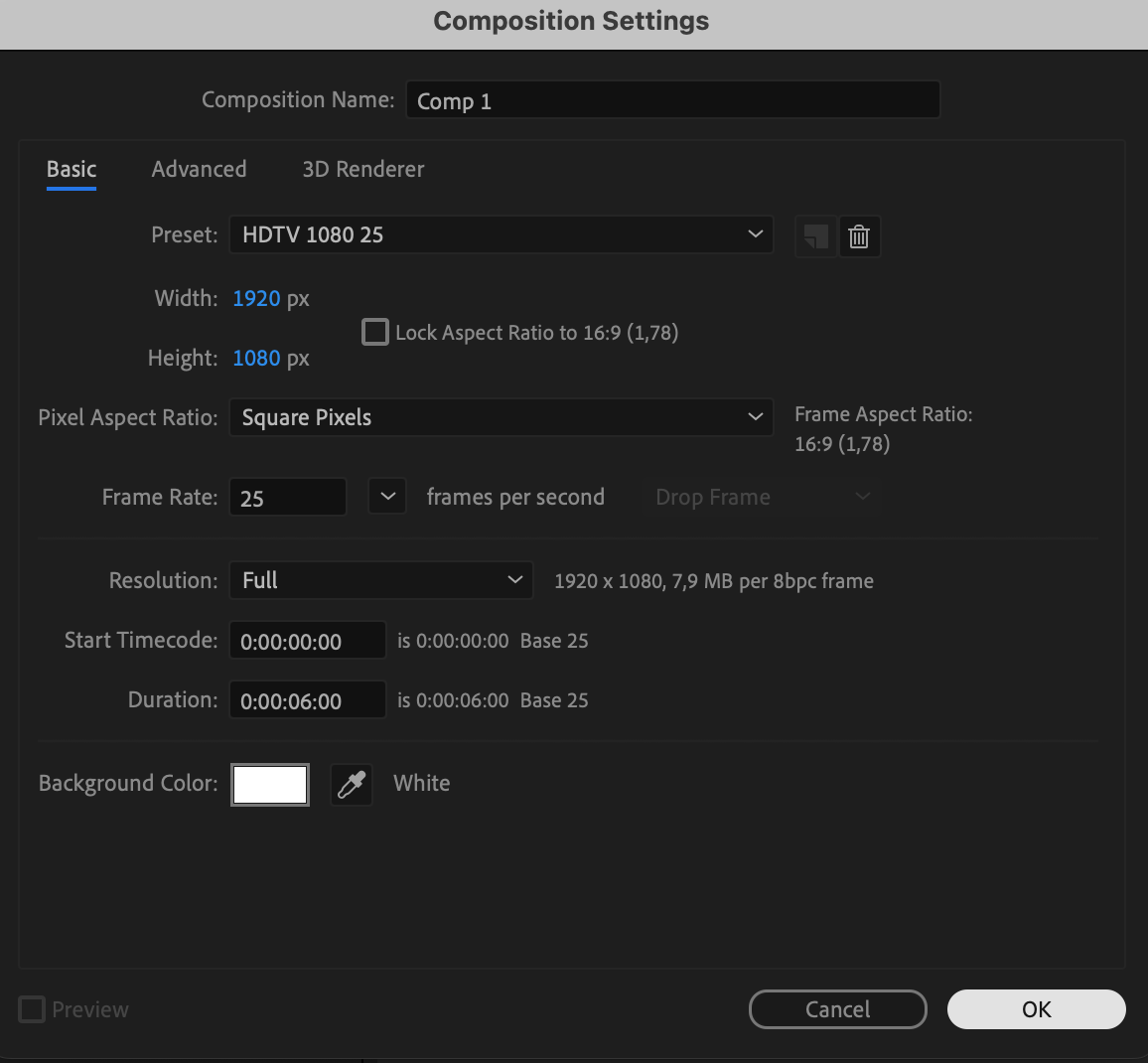 2. Import Your Audio File and Add it to the Timeline Panel
2. Import Your Audio File and Add it to the Timeline Panel
Import your audio file into After Effects and drag it onto the timeline panel to begin working with it.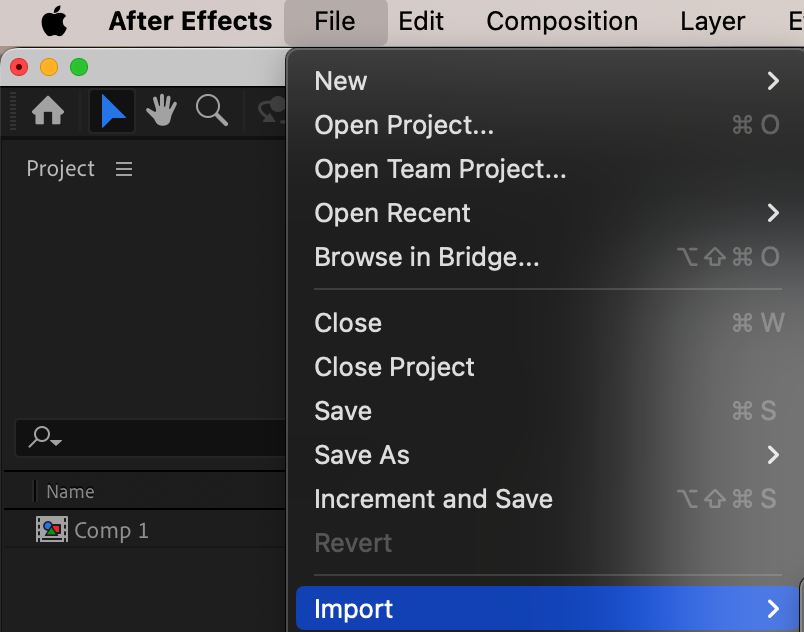
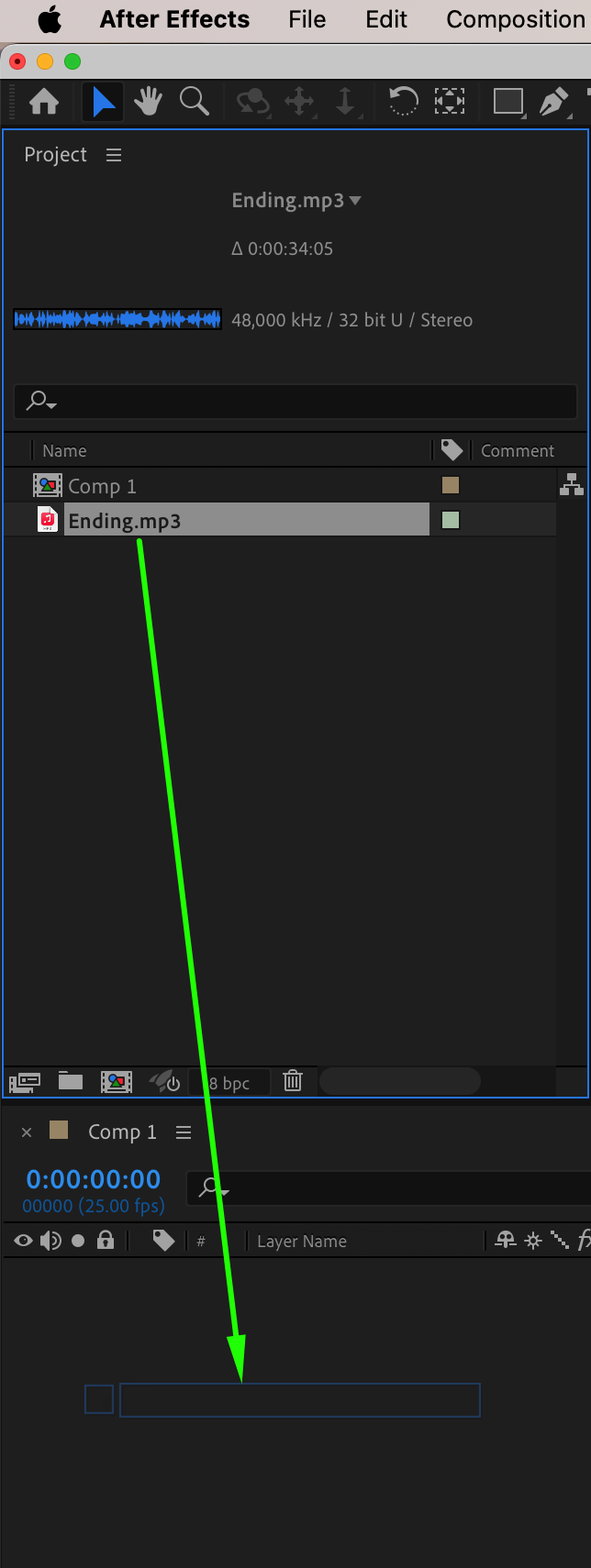 3. Adjust Audio Levels
3. Adjust Audio Levels
Expand your audio layer properties and adjust the “Audio Levels” parameter to set the volume levels. This is crucial for balancing audio in your project.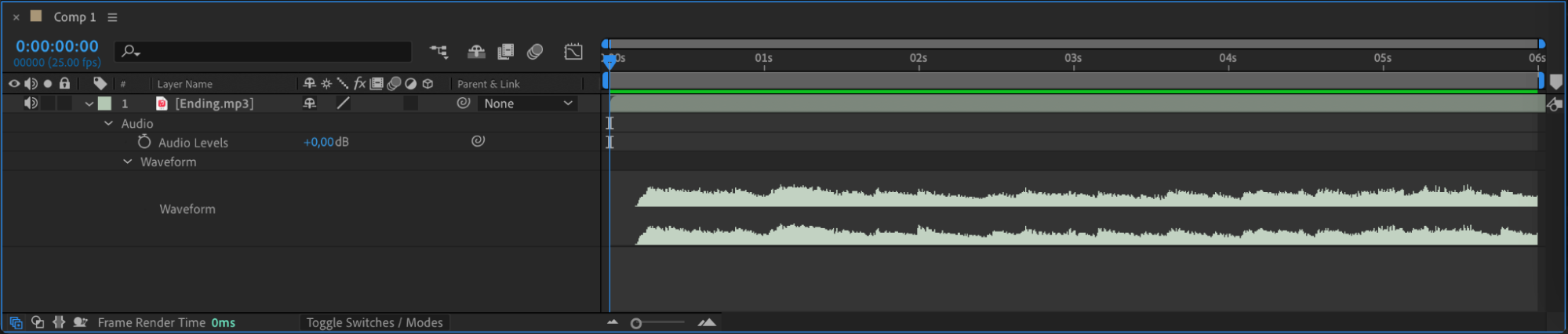
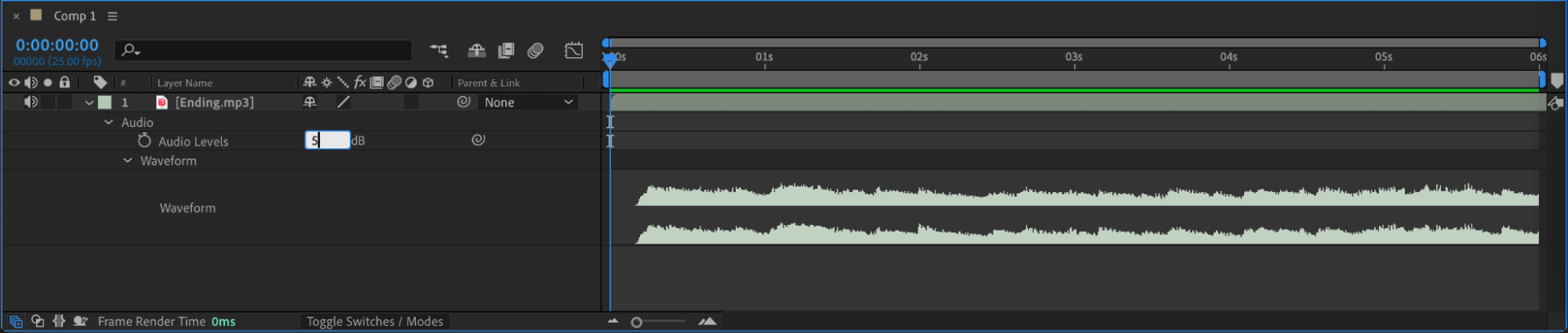 4. Create Keyframes for Audio Levels
4. Create Keyframes for Audio Levels
Create keyframes for the “Audio Levels” property to implement effects like fade-ins and fade-outs. Use values such as 12 for maximum volume and -70 for silence.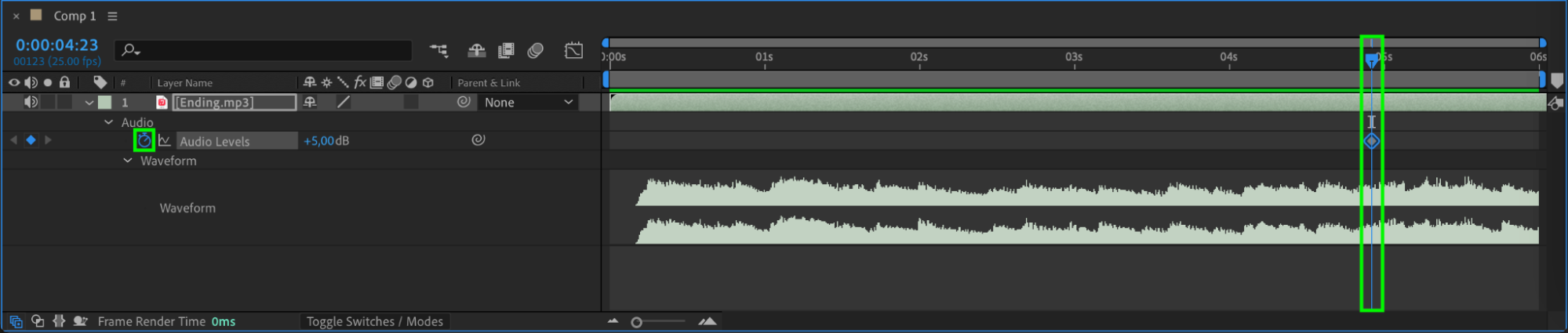
 5. Utilize the Graph Editor for Ease Easy Effects
5. Utilize the Graph Editor for Ease Easy Effects
Enhance your audio transitions by using the Graph Editor to apply “Ease Easy” effects. Edit keyframes using curves to refine audio changes smoothly.
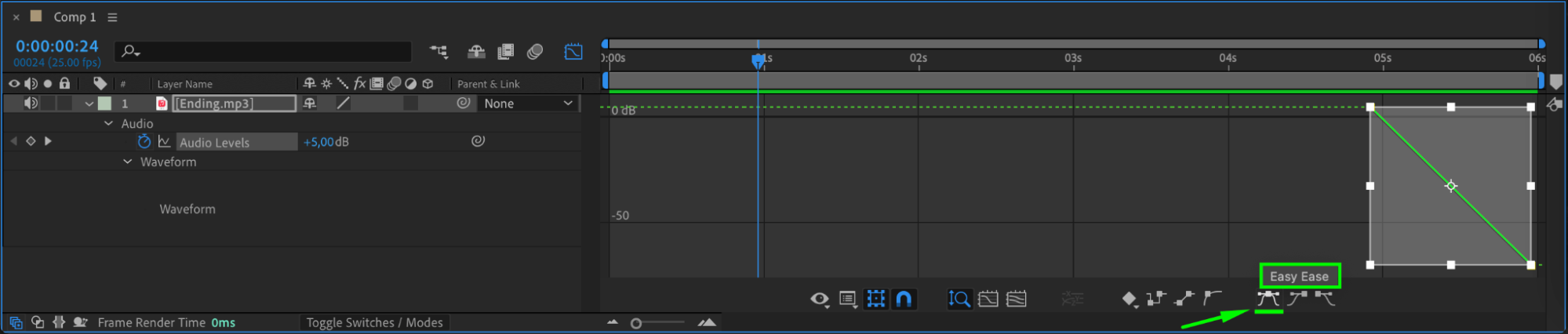
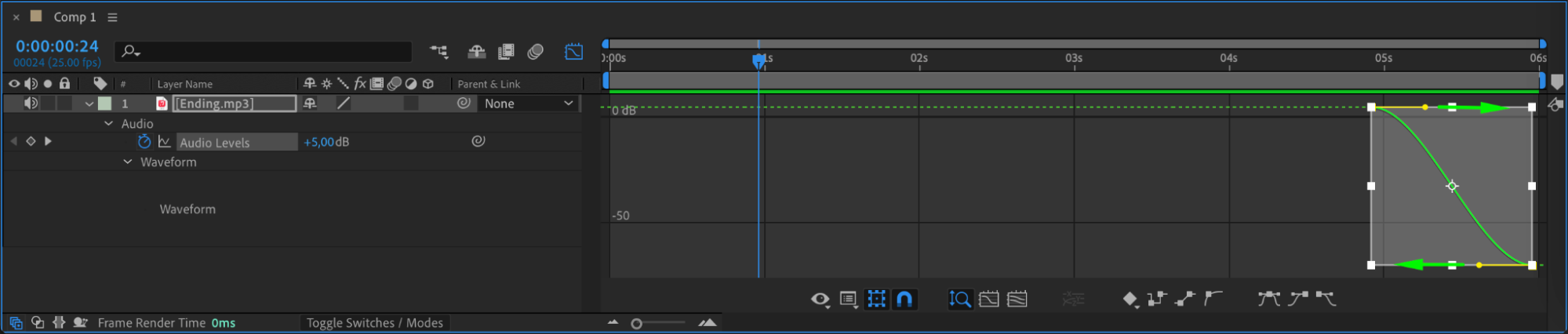
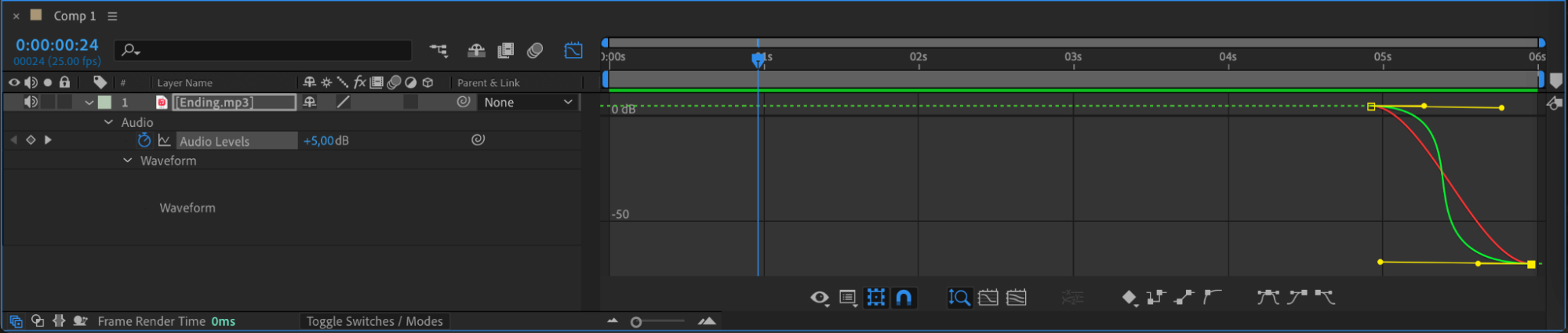 6. Use Expressions
6. Use Expressions
Explore advanced techniques by utilizing expressions to automate audio adjustments or create dynamic effects.
 7. Apply Audio Effects Using Effects & Presets Panel
7. Apply Audio Effects Using Effects & Presets Panel
Enhance your audio layer with effects such as reverb, delay, and EQ using the Effects & Presets panel. Adjust settings using the Effects Controls panel to fine-tune audio effects.
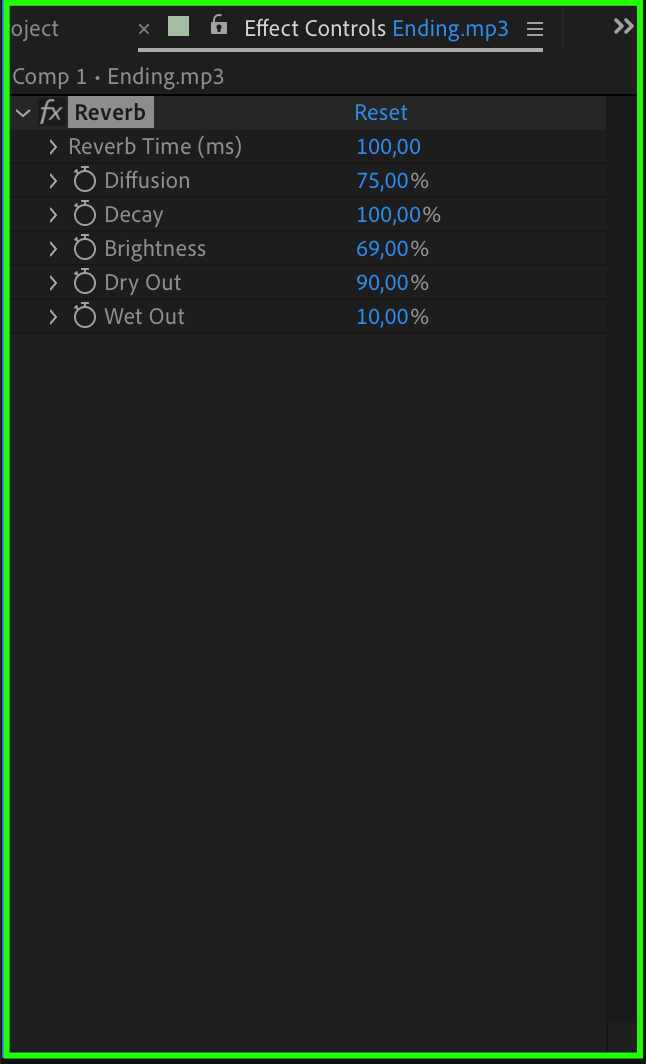 8. Preview
8. Preview
Before finalizing your project, always preview the audio playback to ensure it complements your visuals. Use the spacebar to play and pause audio playback in After Effects, allowing you to identify any areas needing adjustment or enhancement.
Conclusion
Congratulations on mastering the essentials of working with audio in After Effects! By integrating, editing, and refining audio, you can elevate your video projects to new heights. Remember to preview and fine-tune audio playback to ensure synchronization and quality.


