The Ultimate Guide on How to Add a Plugin to After Effects
Introduction – “Unlocking Creative Potential: A Step-by-Step Guide to Adding Plugins in After Effects”
Are you looking to take your After Effects projects to the next level? One way to do that is by adding plugins – powerful extensions that enhance the capabilities of this already impressive software. Whether you want to create stunning visual effects, streamline your workflow, or experiment with new artistic techniques, plugins can be a game-changer.
Get 10% off when you subscribe to our newsletter

In this comprehensive guide, we will walk you through the process of adding a plugin to After Effects, step by step. Even if you’re new to the world of plugins, don’t worry – we’ll cover everything you need to know. So, let’s dive right in and explore how you can unlock a whole new realm of possibilities with After Effects plugins.
Tips and Tricks for Adding Plugins to After Effects
Adding a plugin to After Effects may seem like a daunting task, but fear not – we have some helpful tips and tricks to guide you through the process. Follow these steps, and you’ll be up and running with new plugins in no time:
1. Research and Choose the Right Plugin:
Before diving into the installation process, it’s essential to research and choose a plugin that suits your needs. Whether you’re looking for animation presets, visual effects, or workflow enhancements, there are numerous plugins available in the market. Take the time to explore their features, reviews, and compatibility with your version of After Effects.

2. Close After Effects:
Before installing any plugins, it’s always recommended to close After Effects. This ensures a smooth installation process without any potential conflicts with the software. If After Effects is open, save your work and close the program before proceeding.
3. Locate the Plugin Installation Folder:
After Effects has a designated folder where plugins are stored. The location may vary depending on your operating system and version of After Effects. To find the folder, navigate to the After Effects installation directory. Once there, locate the “Plug-ins” folder. This is where you’ll place the plugin files.
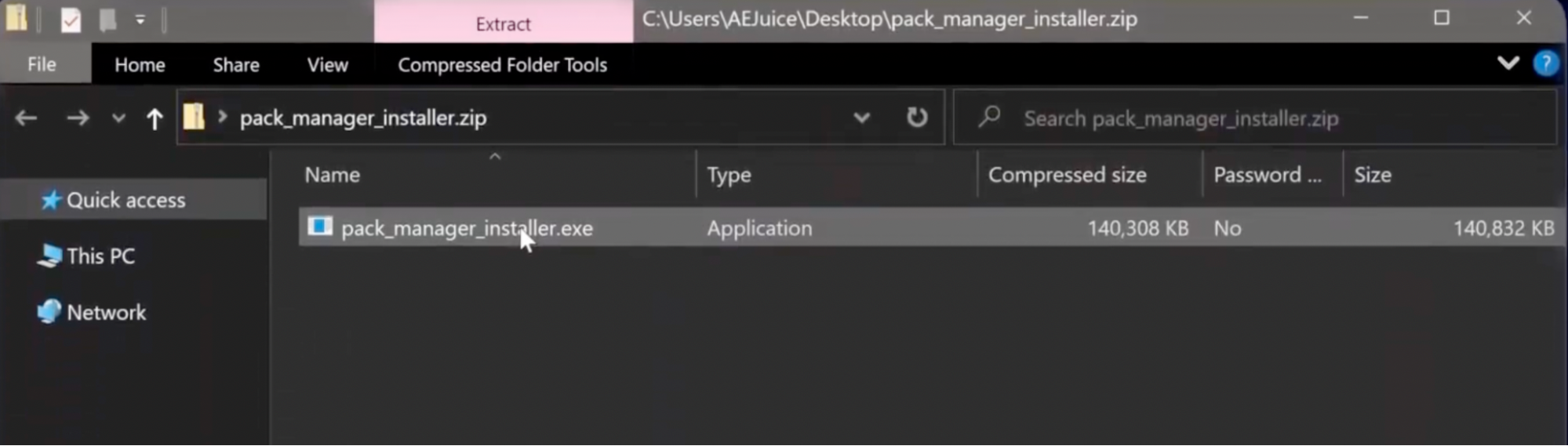
4. Install the Plugin:
To install the plugin, simply move the plugin file or folder into the “Plug-ins” folder mentioned earlier. You can do this by dragging and dropping the file or using the copy and paste command. If the plugin comes with an installer, follow the on-screen instructions provided.
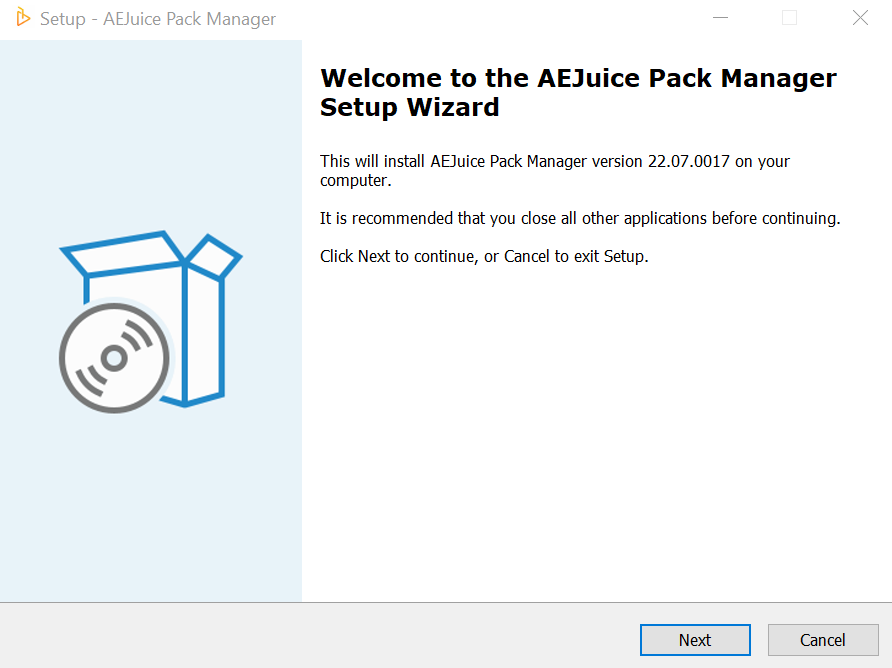
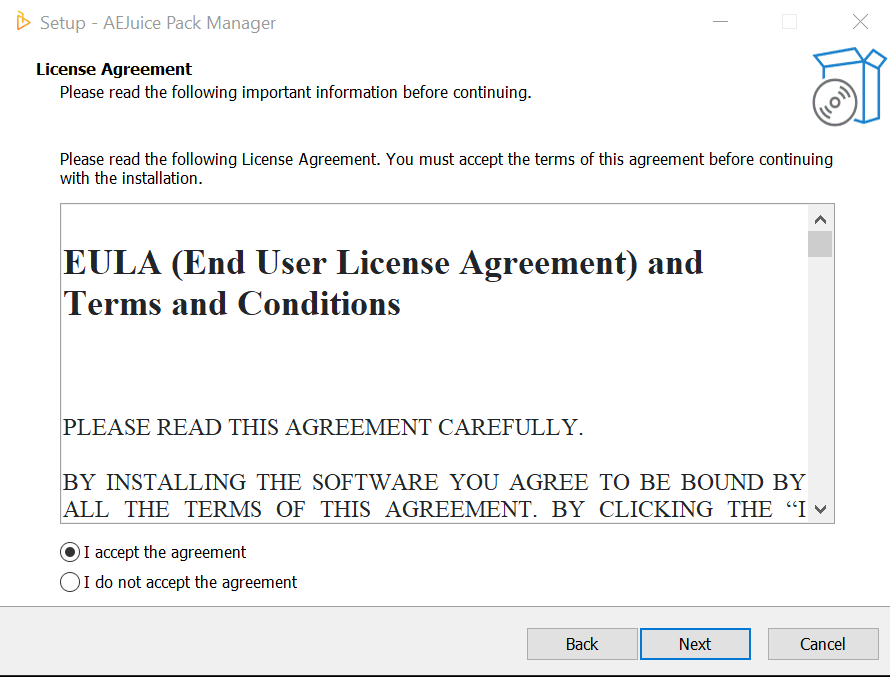
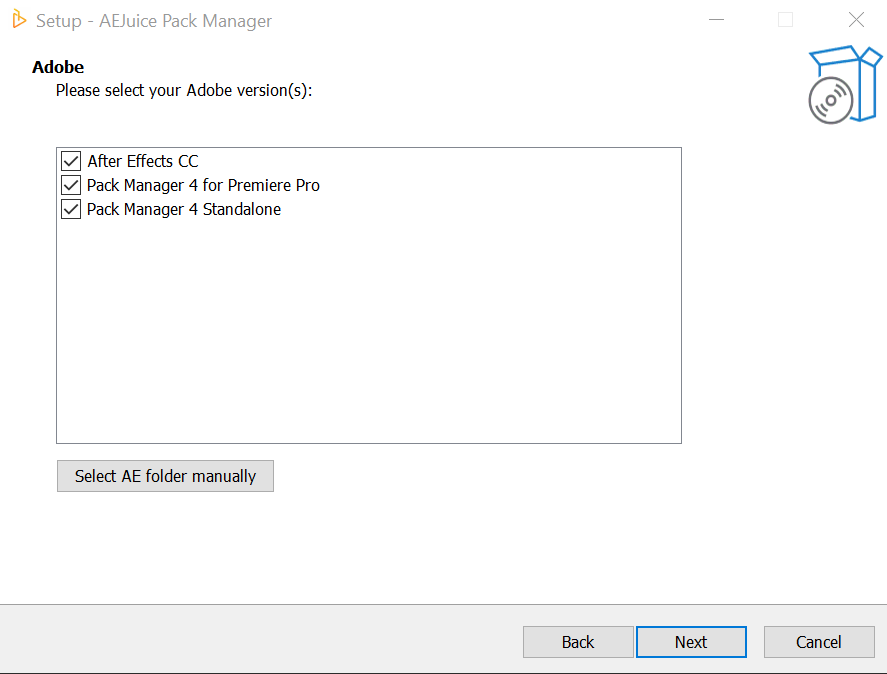
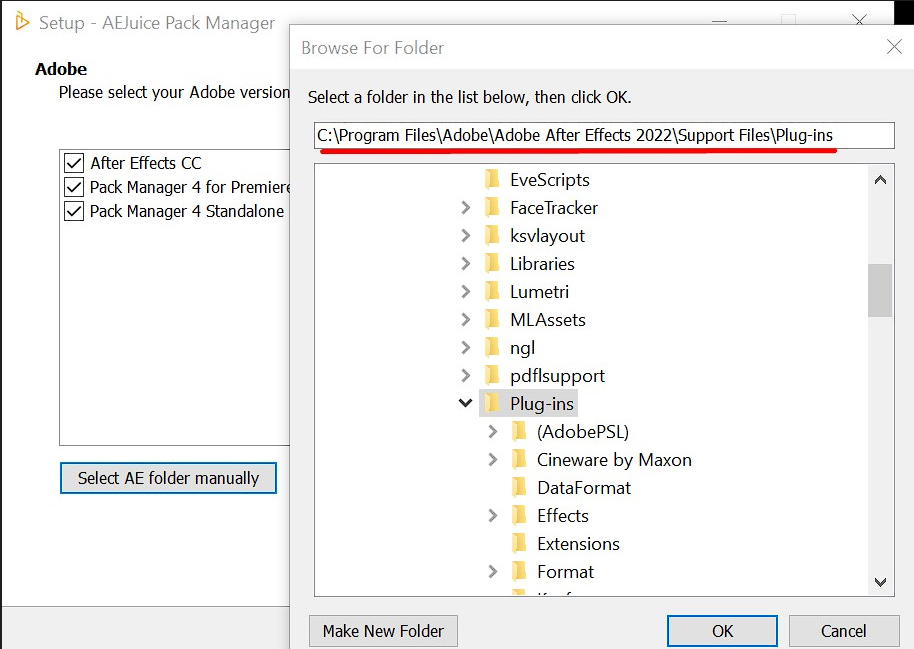
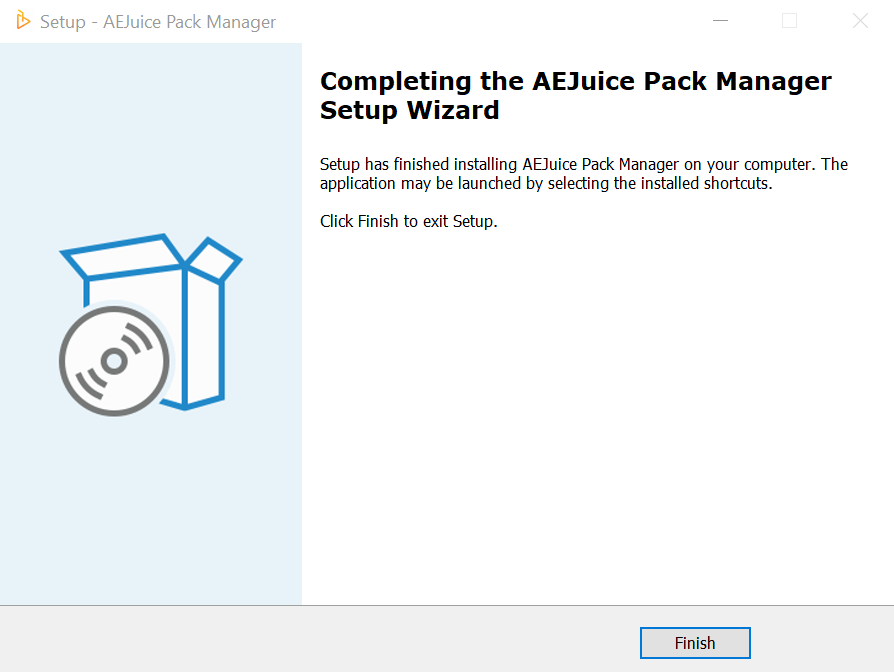
5. Start After Effects:
After successfully installing the plugin, launch After Effects. If the plugin has been installed correctly, it should now be visible in the Effects & Presets panel or any other applicable panel related to the plugin. To access the plugin, simply search for its name in the respective panel and apply it to your project.
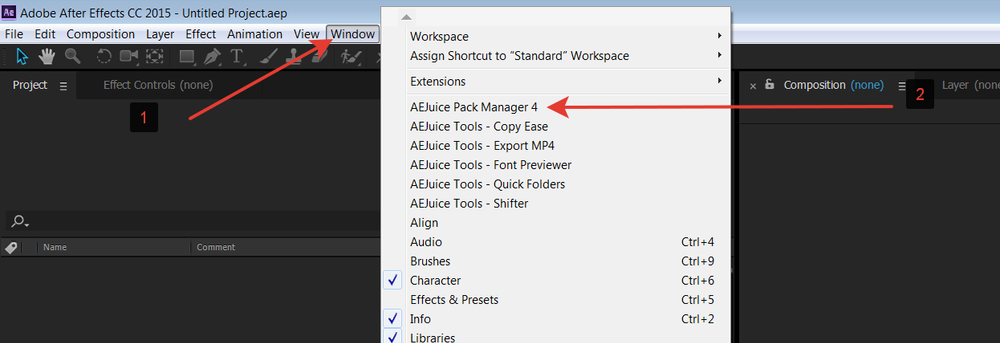
6. Familiarize Yourself with Plugin Usage:
Once the plugin is installed, take some time to explore its functionalities and features. Many plugins have dedicated panels or hotkey commands that can enhance your workflow further. Refer to the plugin documentation or website to gather insights on how to best utilize its capabilities. Experiment with different settings and options to unleash your creativity.
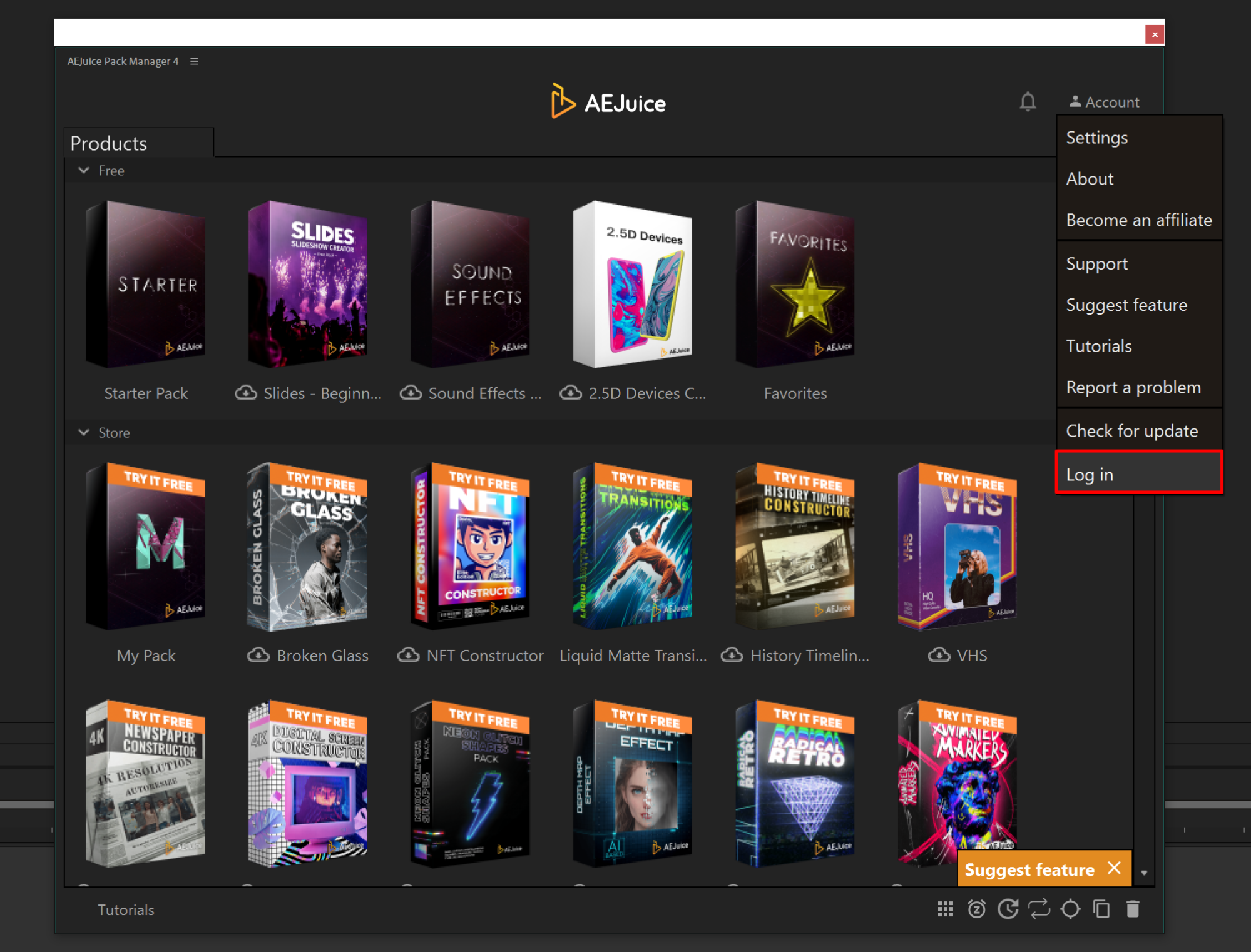
7. Keep Your Plugins Updated:
Plugins, like any other software, receive updates over time. These updates often bring new features, bug fixes, and improved stability. It’s crucial to keep your plugins up to date to ensure compatibility with the latest version of After Effects and take advantage of any advancements the plugin developer has made.
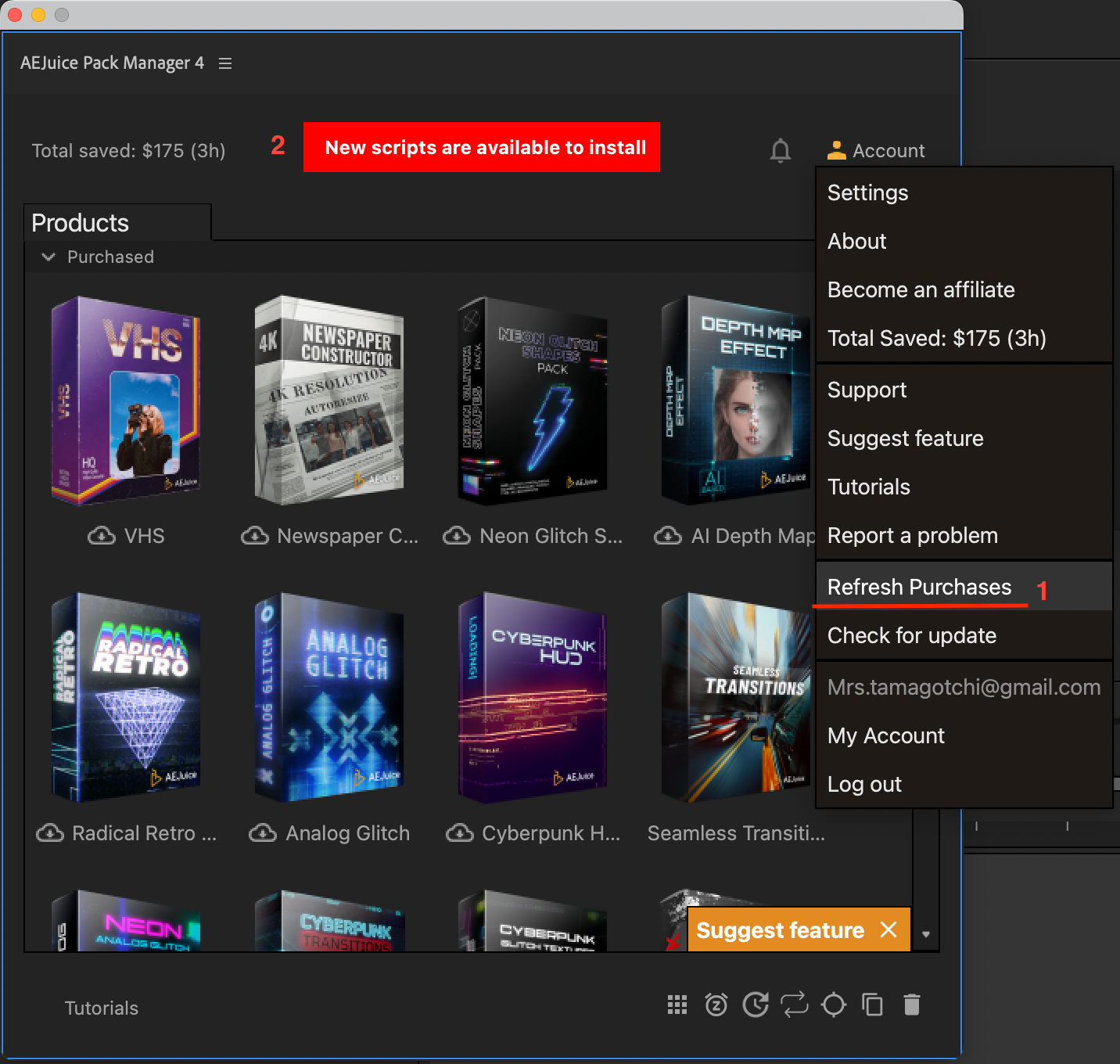
Adding plugins to After Effects can truly elevate your creative process and productivity. By following these tips and tricks, you’ll be able to seamlessly add and utilize plugins to enhance your projects and achieve stunning results. So, start exploring the vast world of plugins and unlock extraordinary possibilities in After Effects!
Conclusion
Congratulations! You have now learned how to add a plugin to After Effects and expand your creative possibilities. By following our step-by-step guide and implementing our tips and tricks, you can seamlessly integrate new plugins into your workflow.
Remember, choosing the right plugin for your specific needs is crucial. Take the time to research and explore the vast array of plugins available, ensuring compatibility and functionality align with your goals.
Once installed, familiarize yourself with the plugin’s features, hotkeys, and usage to maximize its potential. Don’t hesitate to experiment and push your creative boundaries.
Lastly, keep your plugins updated to stay in sync with the latest advancements and improvements. Regularly check for updates from the plugin developer to benefit from enhanced stability, additional features, and improved compatibility with the latest version of After Effects.
Now that you are armed with the knowledge and tools necessary to incorporate plugins into After Effects, the possibilities are endless. Elevate your projects, streamline your workflow, and achieve stunning effects with the help of plugins.
So, what are you waiting for? Dive into the world of plugins and unlock a new level of creativity in After Effects!


