Adding a Stroke to an Image in After Effects
Introduction
Adding a stroke (outline) to an image in After Effects can help highlight objects, create unique visual effects, or enhance design elements. While there’s no built-in stroke effect for images like there is for text, you can achieve this effect using a combination of Fill, Simple Choker, and CC Composite. This tutorial will guide you through the process step by step.
Step 1: Create a New Composition
Open After Effects and go to Composition > New Composition. Set your preferred resolution, frame rate, and duration for the project.
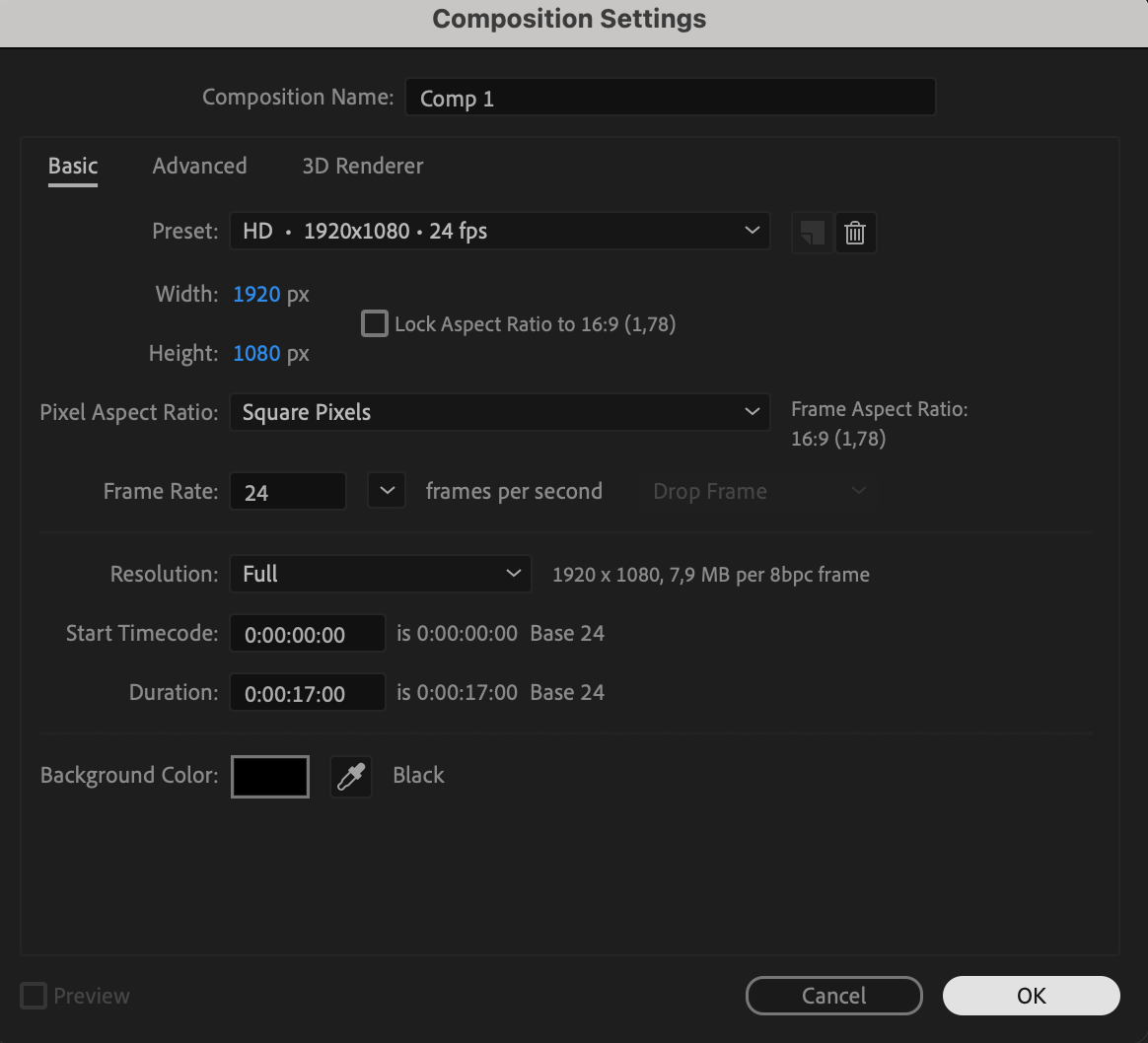 Step 2: Import and Place the Image
Step 2: Import and Place the Image
Go to File > Import > File and select your image. Drag the image into the Timeline panel to place it inside the composition.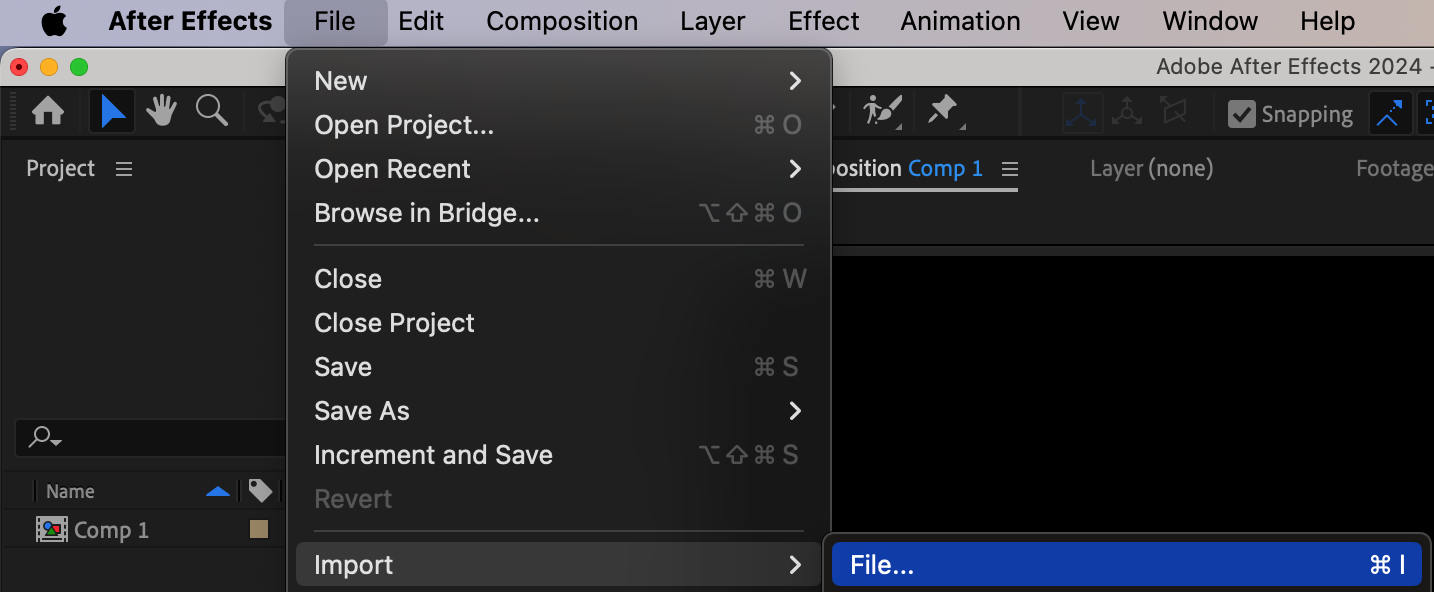
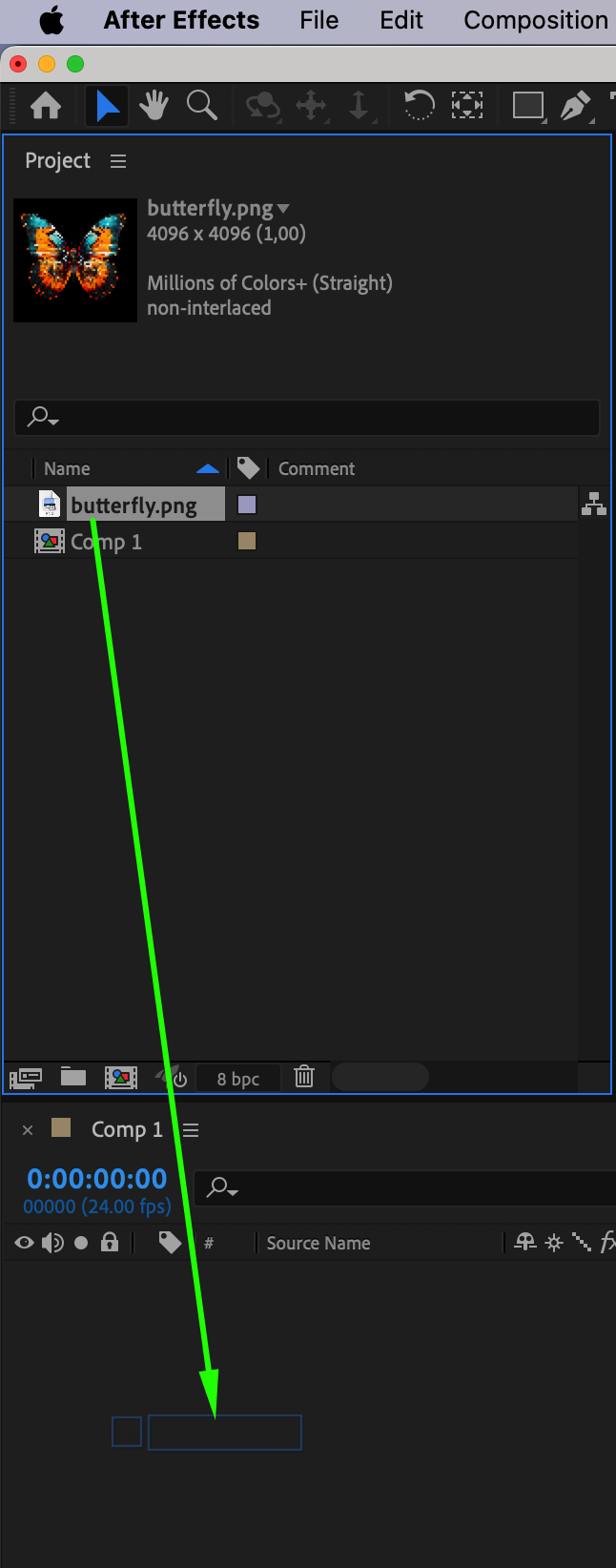 Step 3: Adjust the Scale (If Necessary)
Step 3: Adjust the Scale (If Necessary)
Get 10% off when you subscribe to our newsletter

If the image is too big or small, select the image layer and press “S” to open the Scale property. Adjust the values to fit your composition as needed.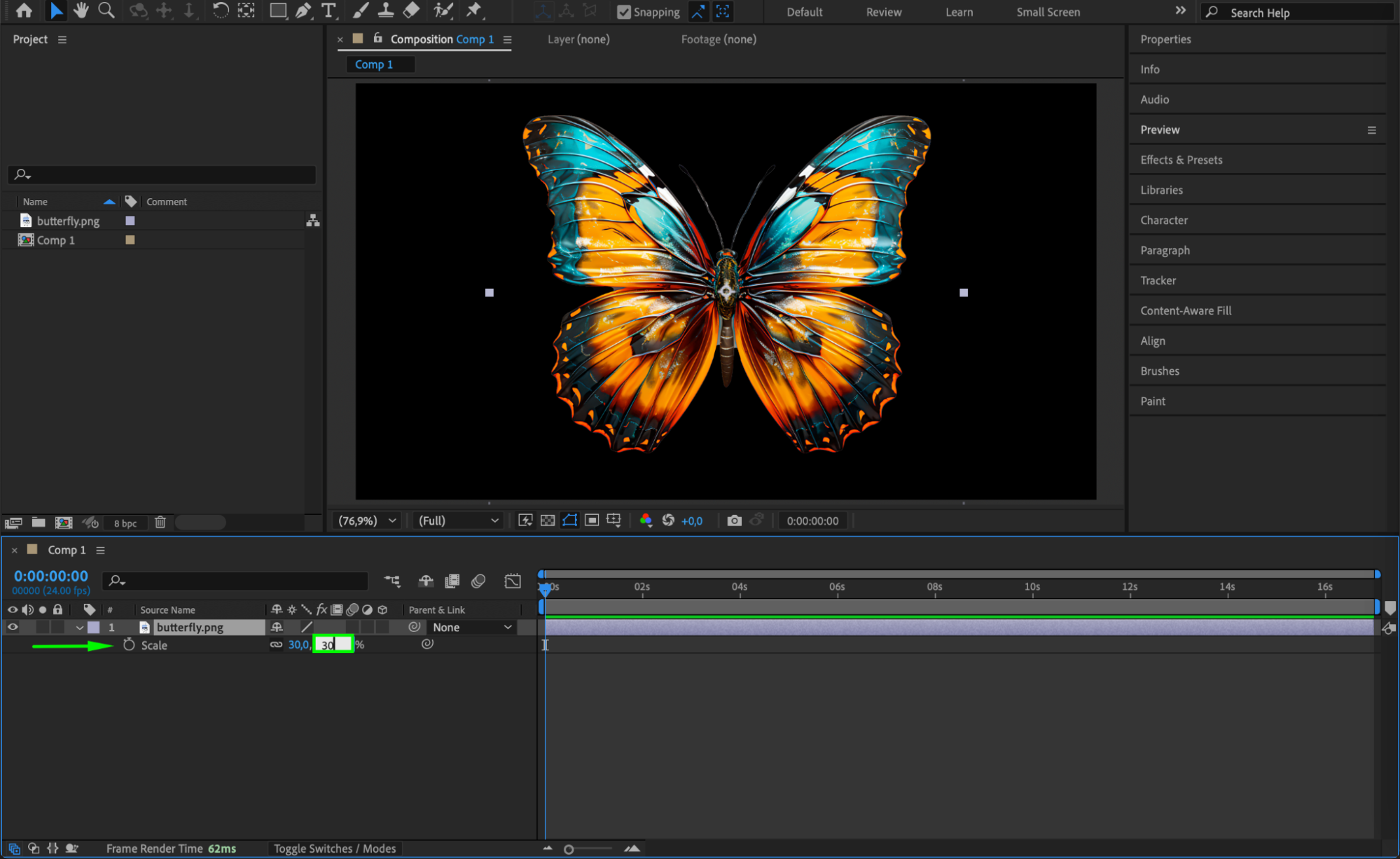 Step 4: Apply Stroke Effects
Step 4: Apply Stroke Effects
To create a stroke, apply the following effects from the Effects & Presets panel:
Fill – This allows you to define the stroke color.
Simple Choker – This creates an outline by shrinking or expanding the alpha channel.
CC Composite – This helps blend the stroke with the original image.
To apply these effects, simply drag them from the Effects & Presets panel onto your image layer in the Timeline panel.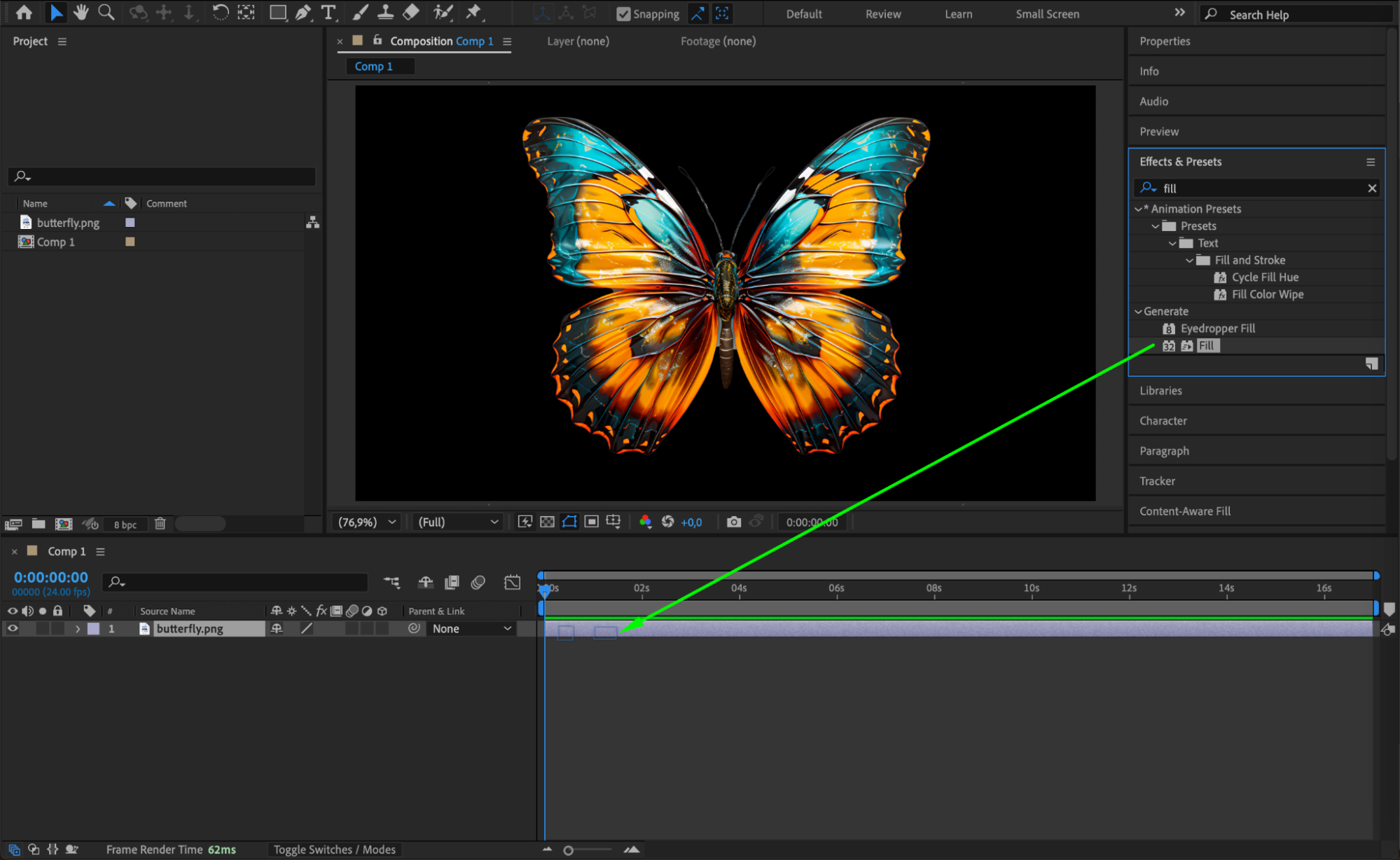

 Step 5: Adjust the Stroke Thickness and Color
Step 5: Adjust the Stroke Thickness and Color
In the Effect Controls panel:
Under Fill, choose the desired stroke color.
Under Simple Choker, set Choke Matte to around -66 (negative values expand the stroke).
You can tweak the Choke Matte value to increase or decrease the stroke thickness.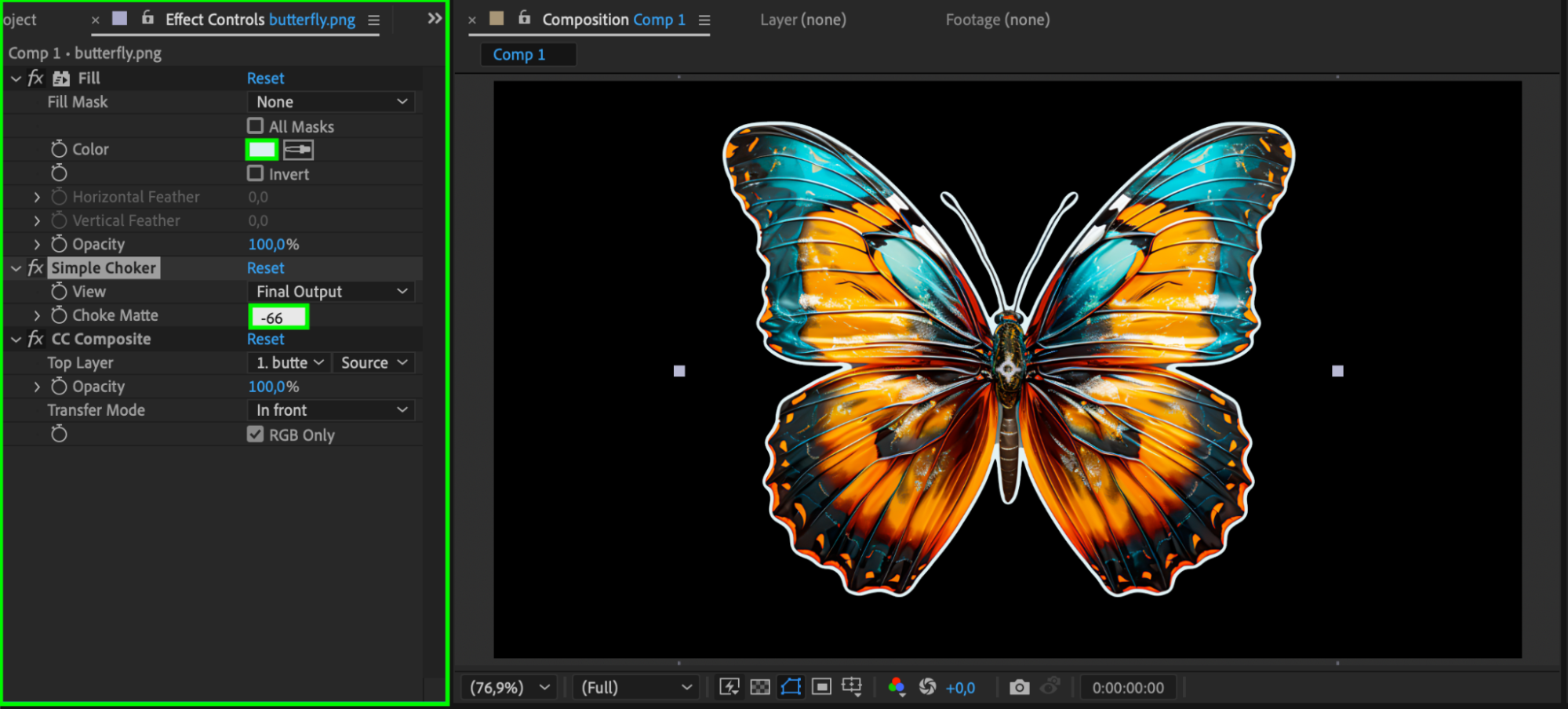 Step 6: Preview Your Work
Step 6: Preview Your Work
Press Spacebar to preview your animation. Adjust the stroke size, color, or blending modes if needed.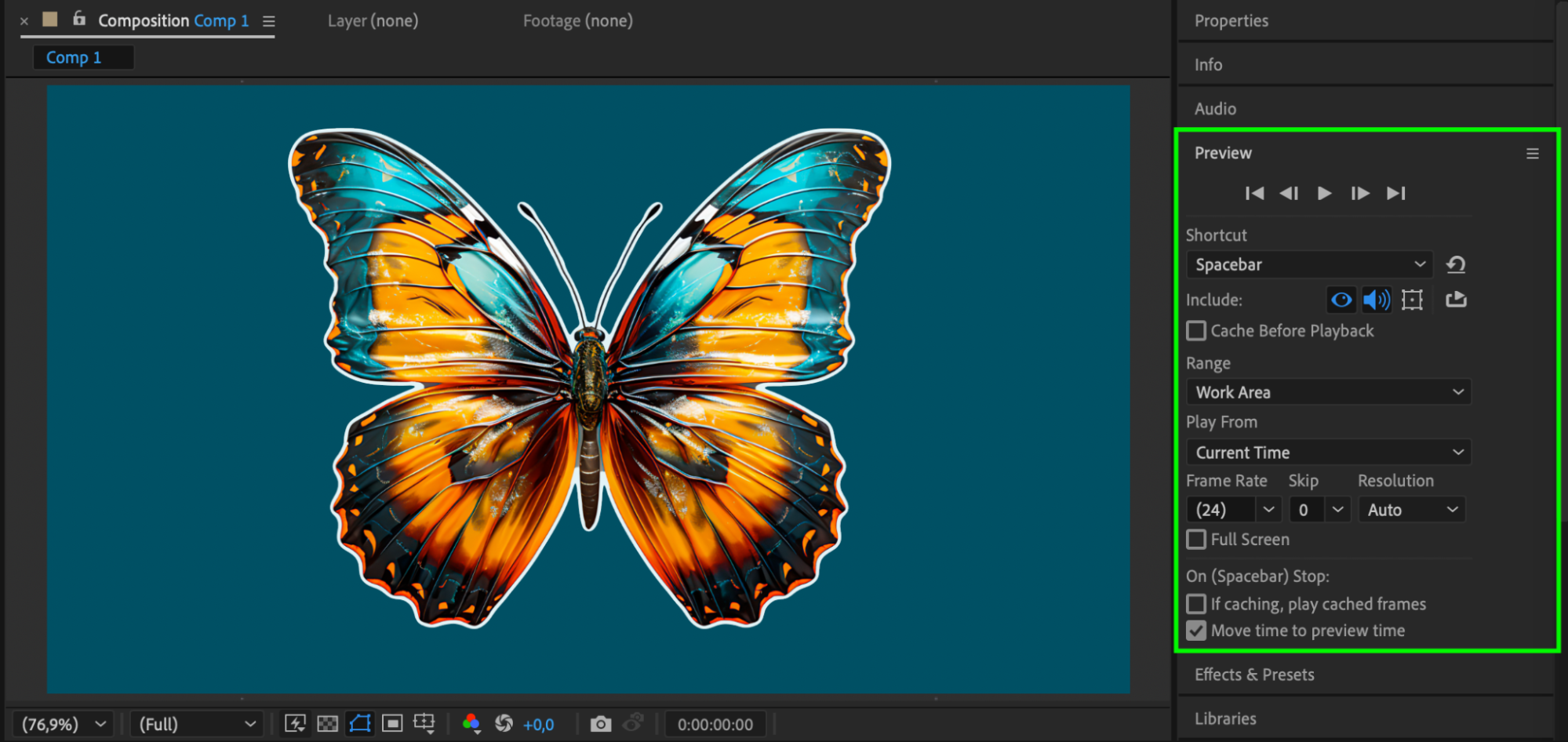 Step 7: Render the Final Video
Step 7: Render the Final Video
Once you’re satisfied with the stroke effect, go to Composition > Add to Render Queue, set your desired output format, and click Render to export your project.
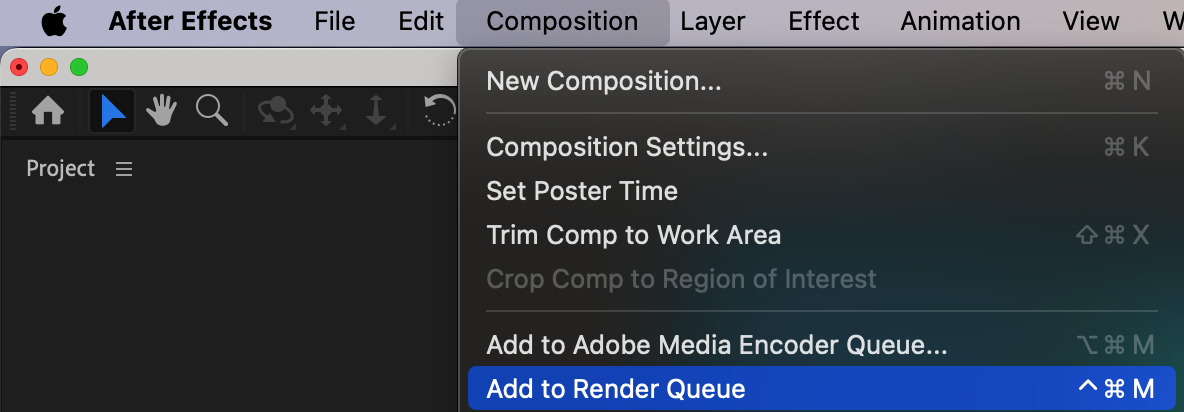
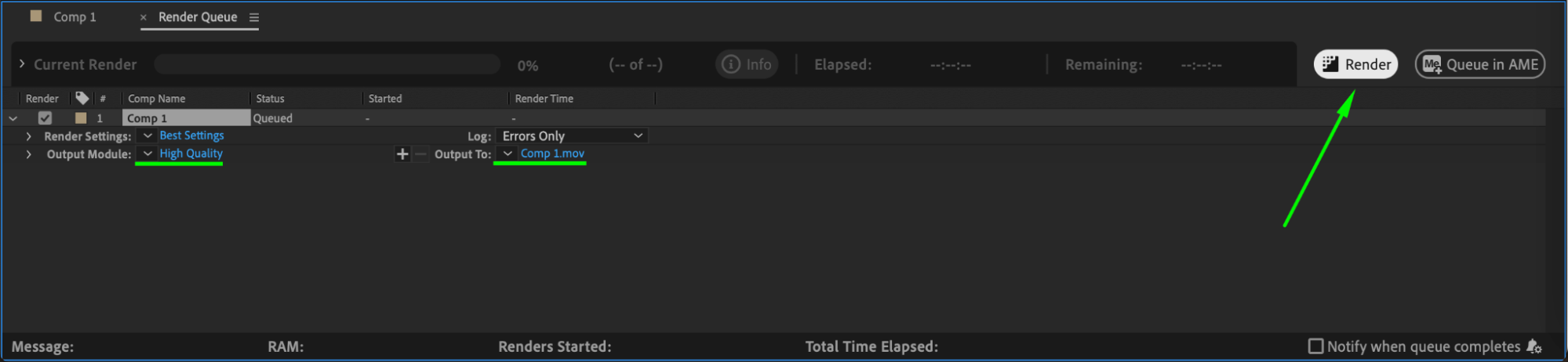 Conclusion
Conclusion
By using Fill, Simple Choker, and CC Composite, you can easily add a stroke effect to images in After Effects. This method is useful for creating outlines, highlighting objects, or making your designs more visually appealing.


