Adding a Wiggle Expression in After Effects
Introduction to Applying a Wiggle Expression in After Effects
Hey there! So you want to add a wiggle expression in After Effects, huh? Well, you’re in luck because I’m here to guide you through the process step by step. Adding a wiggle expression is an awesome way to bring some animated movement and a more dynamic feel to your video projects. It’s super easy to do, so let’s get started!
1. First things first, select the layer you want to apply the wiggle expression to. It could be a text layer, a shape layer, or even a composition. Once you’ve got your layer selected, expand its properties and navigate to the Transform section, where you’ll find the Position parameter, or use the shortcut key P.
 2. Click on this property and go to the menu “Animation” > “Add Expression” to open the Expression Editor.
2. Click on this property and go to the menu “Animation” > “Add Expression” to open the Expression Editor.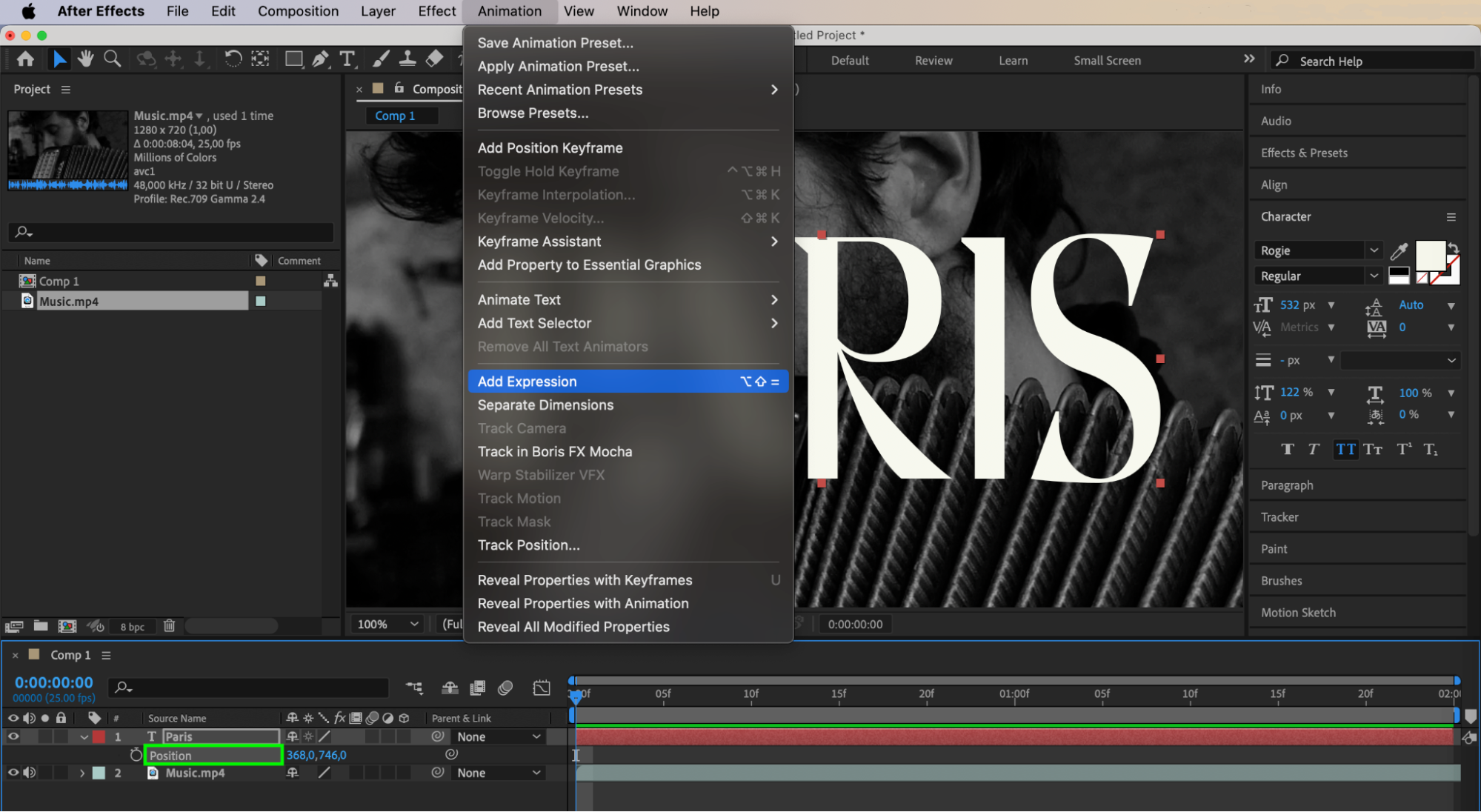
Get 10% off when you subscribe to our newsletter

3. Now, in the Expressions Editor, you’ll want to type in “wiggle” followed by parentheses. Inside those parentheses, you’ll specify the frequency and amplitude at which you want the property to wiggle. For example, let’s say you want the property to wiggle three times per second with an amplitude of 10 pixels. You would type in “wiggle(3, 10)”. 4. Once you’ve added the wiggle expression, go ahead and preview the animation. Feel free to play around with different values to find the look that suits your project.
4. Once you’ve added the wiggle expression, go ahead and preview the animation. Feel free to play around with different values to find the look that suits your project.
5. In After Effects, you can add additional parameters to the Wiggle expression for finer control over your animation. In addition to the standard frequency and amplitude parameters, you can also adjust decay and octaves. Decay allows you to gradually reduce the intensity of the wiggle over time, creating a more natural effect. Similarly, altering the number of octaves can add complexity and variation to the motion. An example expression with these additional parameters looks like this: “wiggle(5, 50, 3, 0.3)”. This expression will create a wiggle with a frequency of 5, amplitude of 50, three octaves, and an amplitude multiplier of 0.3. Experiment with different values to achieve the desired effect in your animation.
This expression will create a wiggle with a frequency of 5, amplitude of 50, three octaves, and an amplitude multiplier of 0.3. Experiment with different values to achieve the desired effect in your animation.
Conclusion
Now, remember to keep things in moderation. While the wiggle expression is a powerful tool, using it too much can make your animations feel chaotic or distracting. So be mindful of the overall aesthetic and purpose of your project, and use the wiggle expression strategically to enhance your storytelling.
And that’s it! Adding a wiggle expression in After Effects is a fantastic way to bring life and movement to your video projects. So go ahead and experiment with the wiggle expression, unleash your creativity, and make your videos come to life. Have fun!


