Mastering Anchor Points in After Effects
Exploring the Power of Anchor Points in After Effects
In this guide, you’re going to learn everything you need to know about anchor points in After Effects. These points are the secret sauce that can take your motion graphics and animations to the next level. We’ll break down the importance of anchor points, explore their functionality, provide a step-by-step guide on how to add them, and offer tips and advanced techniques to make your projects shine. So, buckle up as we embark on this exciting journey into the world of anchor points in After Effects.
Get 10% off when you subscribe to our newsletter

We all know that transforming layers in After Effects is crucial for any design project. But do you want to know the real magic behind those transformations? It’s the anchor point! This little crosshair icon determines where the action happens – the center of rotation, scale, and position of your objects. By mastering this feature, you gain precise control over your animations and designs, ensuring their executed with finesse and professionalism.
Imagine you’re animating a logo or crafting a visual effect – adjusting the anchor point can make all the difference. Want to create a dynamic rotation around a specific spot? Just tweak the anchor point, and voila! Smooth and controlled animations at your fingertips. Scaling objects while maintaining a fixed position? Easy peasy with strategic anchor point adjustments.
But wait, there’s more! Anchor points aren’t just for rotations and scaling. They’re your best friends when it comes to creating complex animations with precise alignment and movement. From kinetic typography to visual effects, manipulating anchor points opens up a world of possibilities for your projects.
Now, let’s dive into the practical side of things. To add anchor points in After Effects, follow these simple steps:
1. Launch After Effects and open your composition.
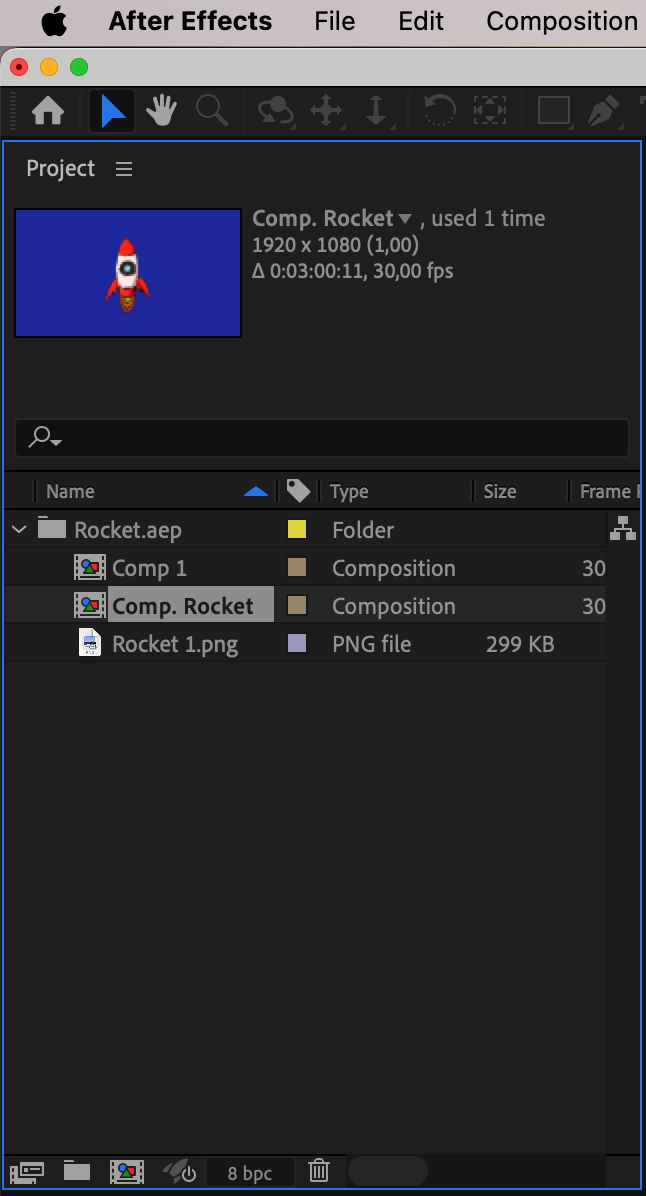
2. Select the layer you want to work on.
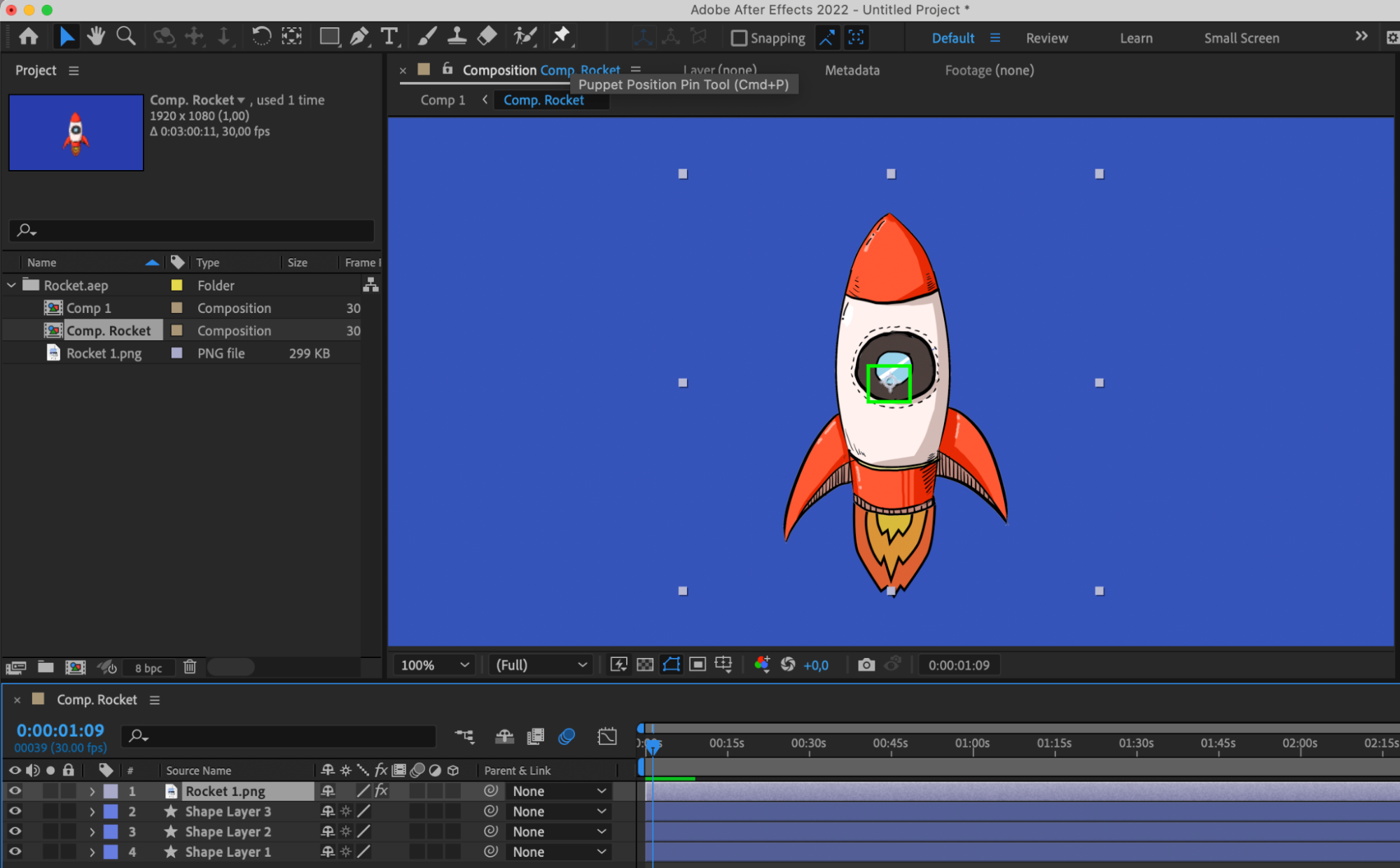
3. Find the Anchor Point property in the layer’s transform options.
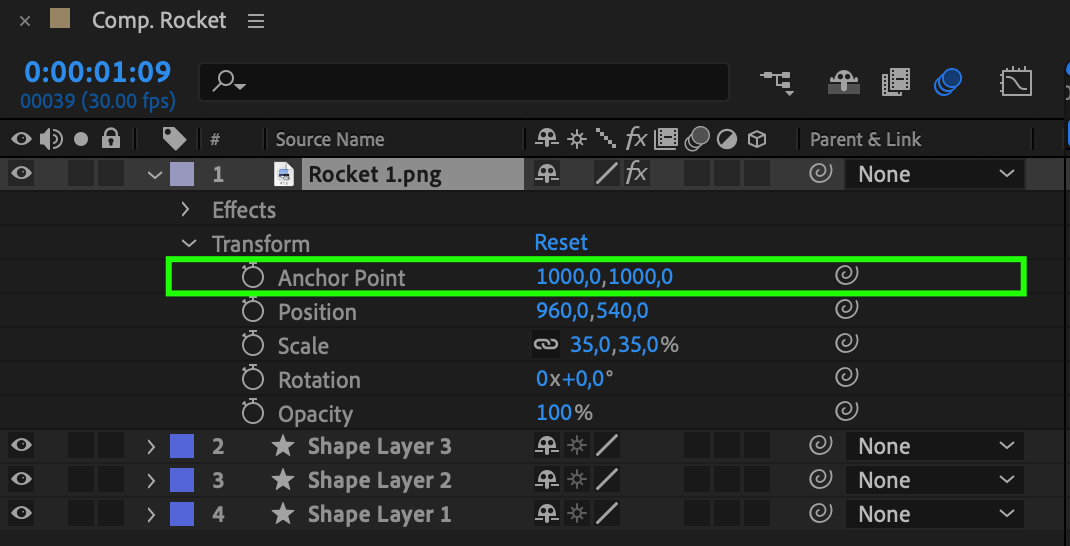
4. Click on the Anchor Point to add a new one.
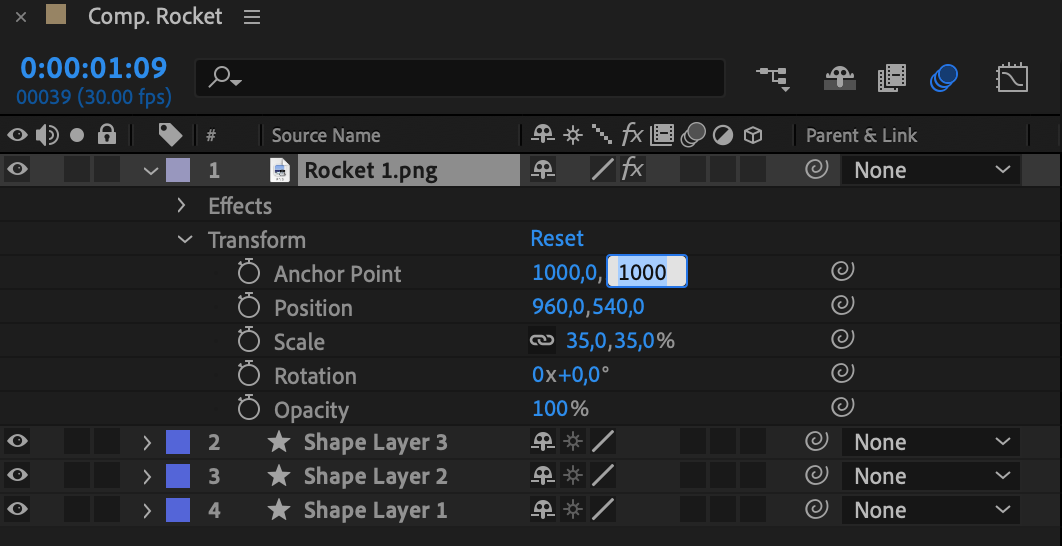
5. Experiment with moving the anchor point around to see its impact.
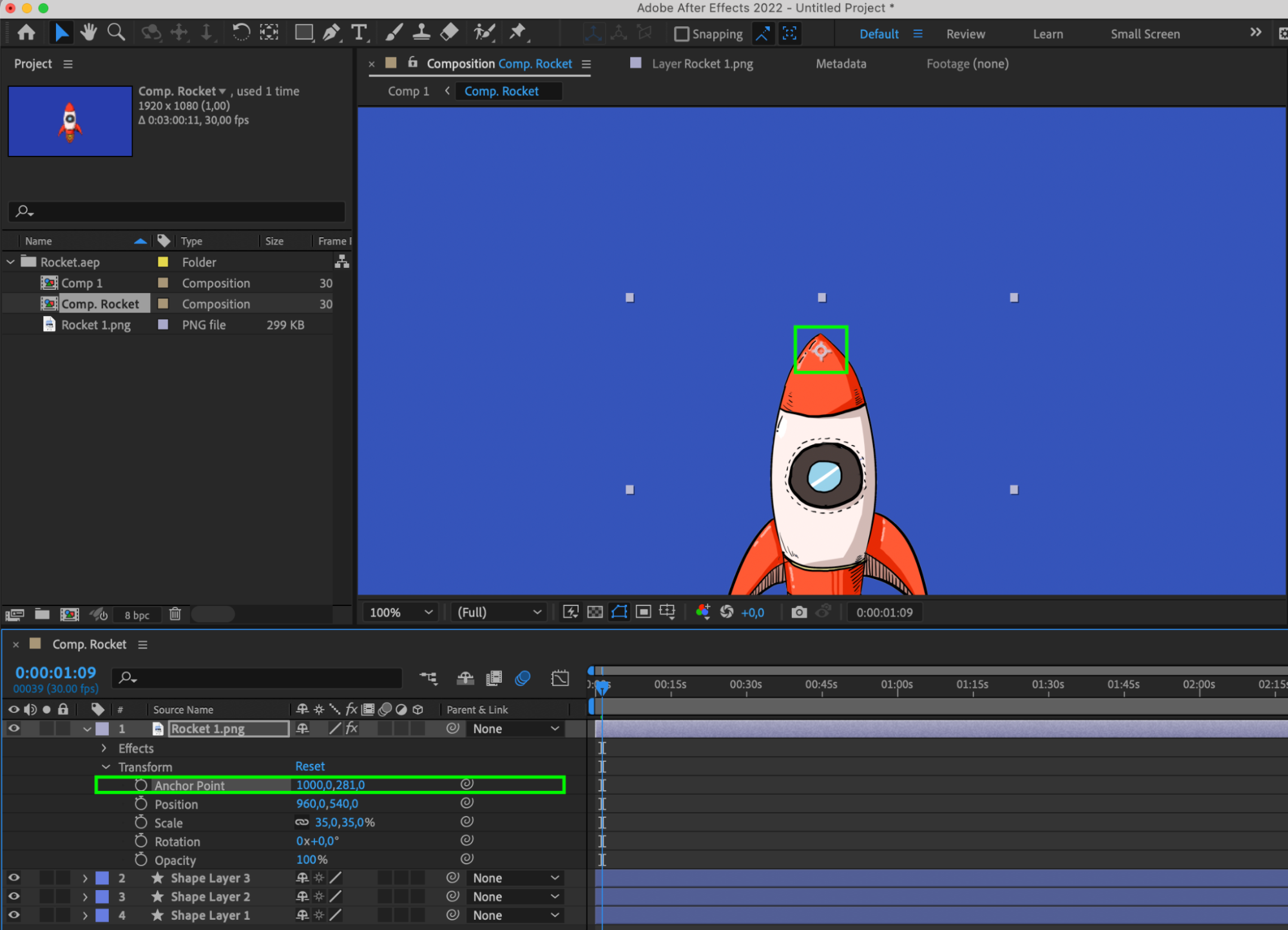
6. Use the Align panel to fine-tune the anchor point for symmetrical animations.
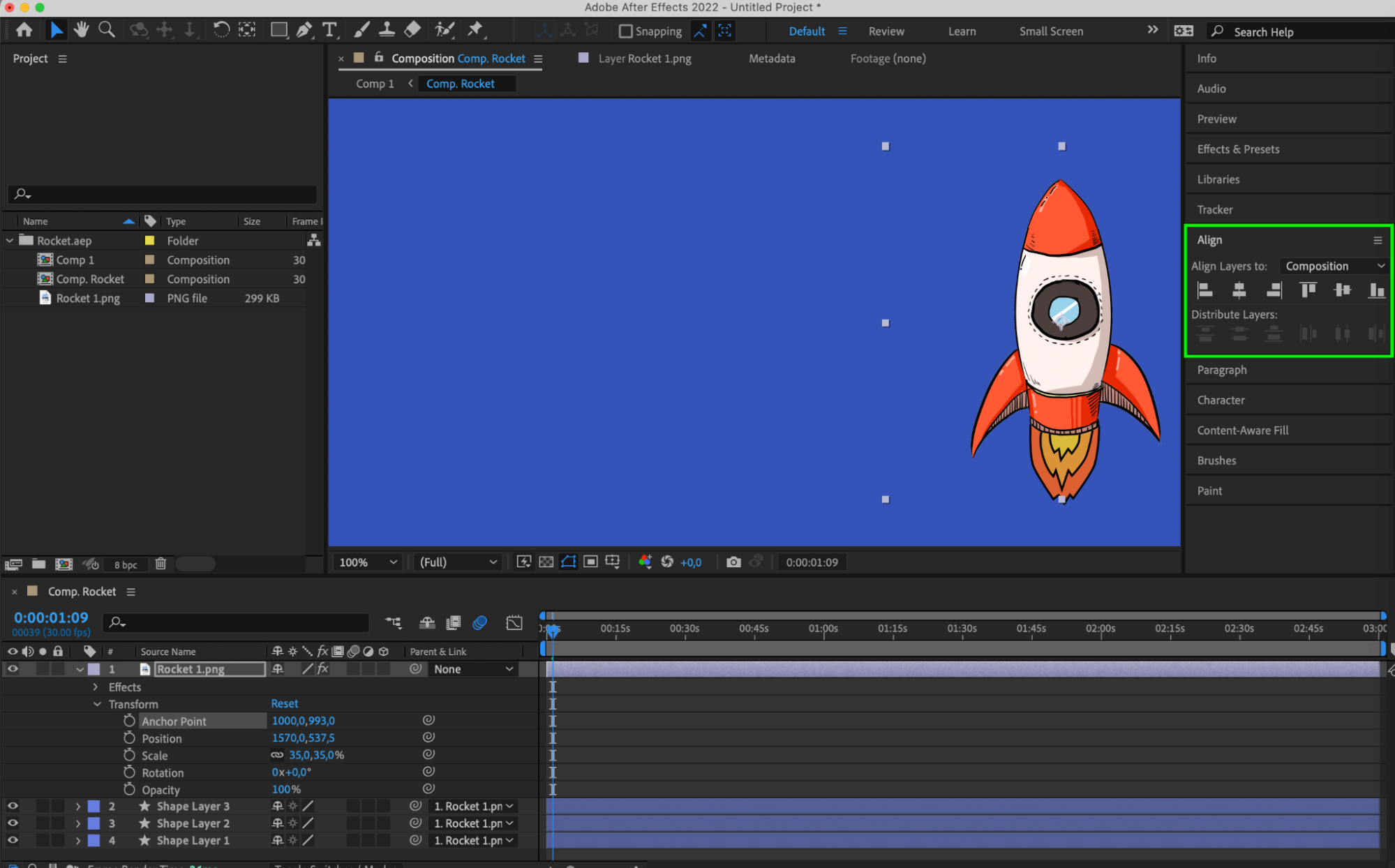
7. Animate the anchor point with keyframes for dynamic effects.
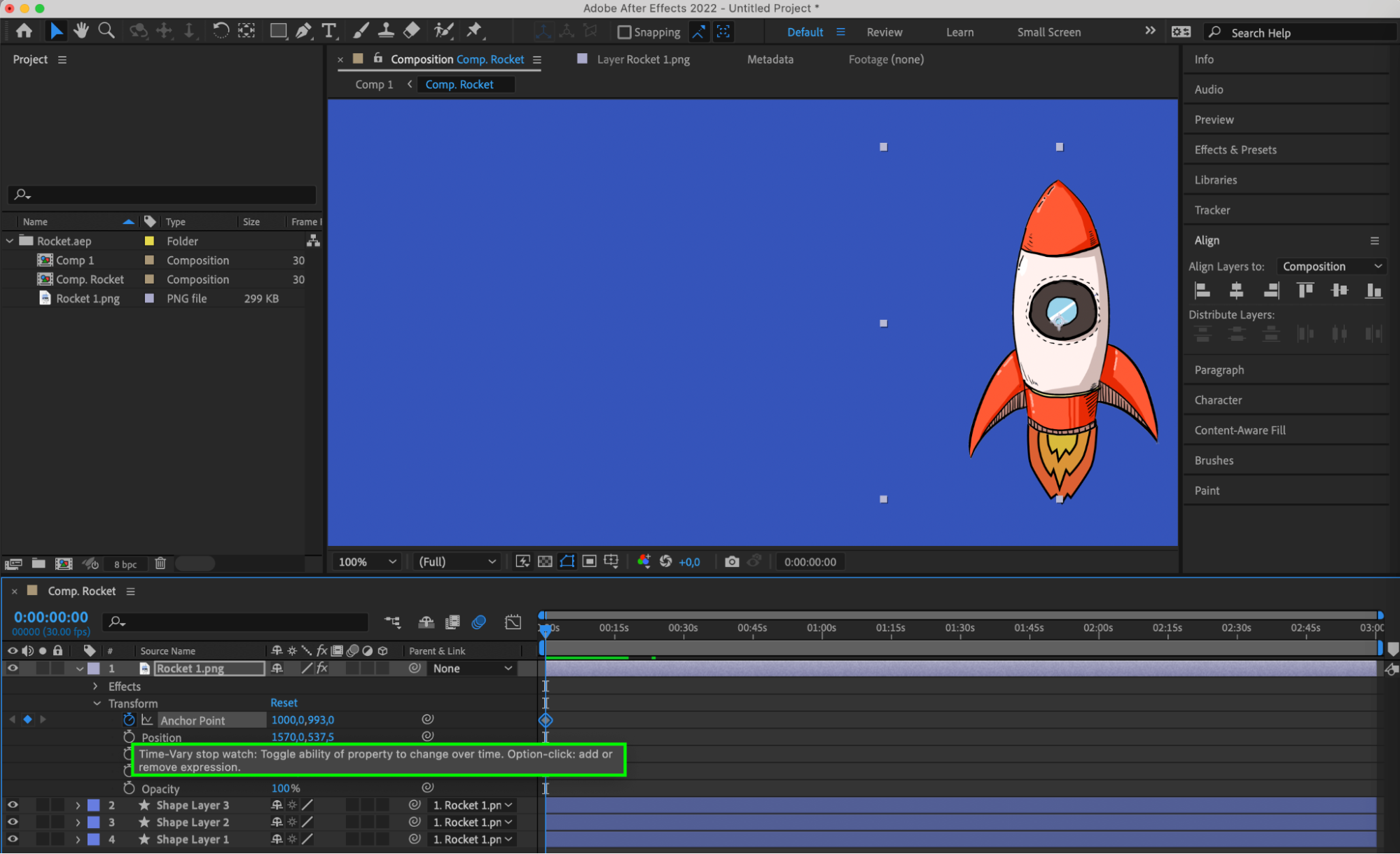
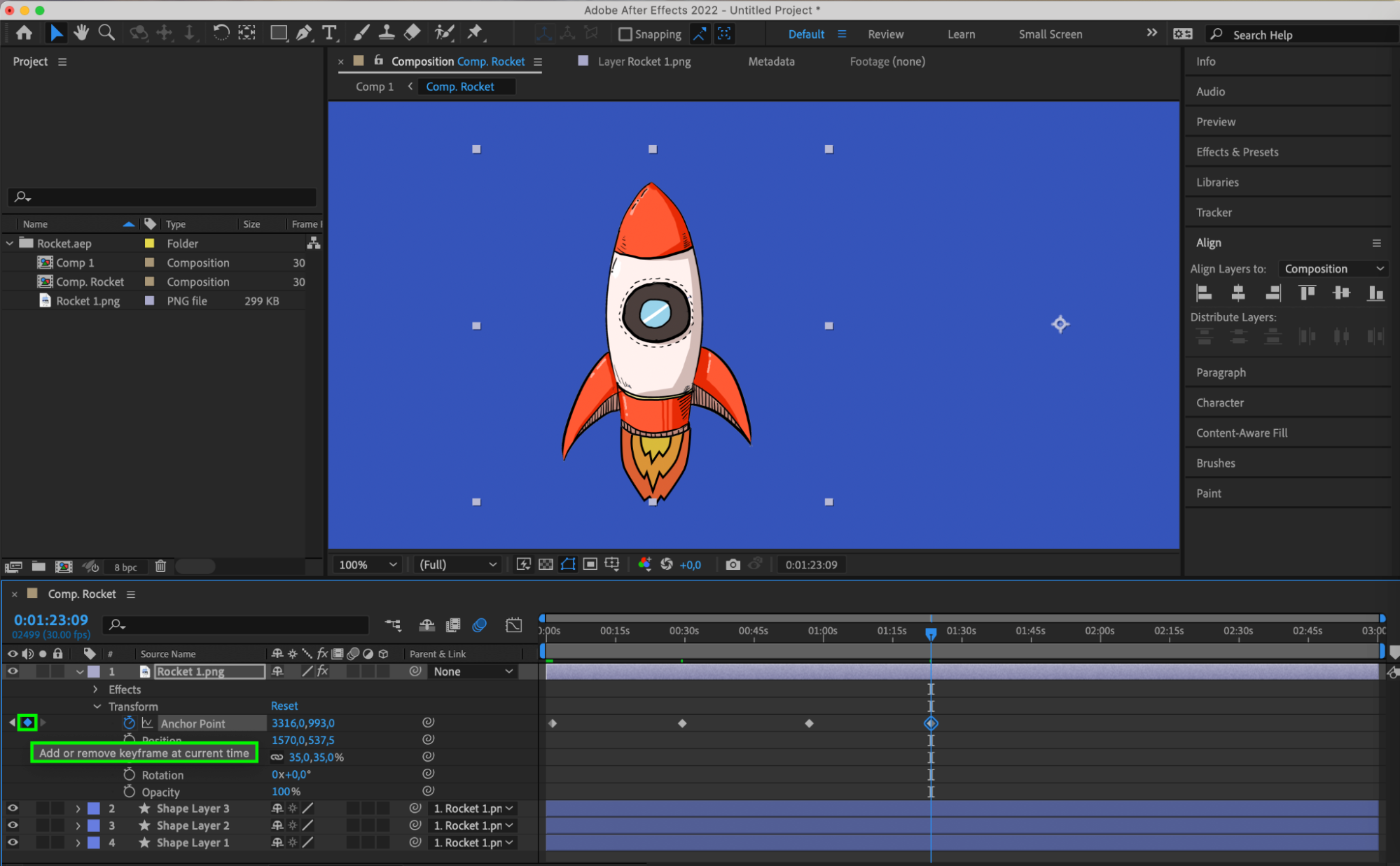
By following these steps and tinkering with anchor points in After Effects, you’ll soon realize the power they hold in elevating your animations. Get creative, play around with different positions, and watch your designs come to life with precision and flair.
But wait, there’s more to uncover! Let’s explore some advanced tips and techniques for maximizing the potential of anchor points in After Effects:
1. Parenting and Anchor Points: Link layers together for interconnected movements by adjusting anchor points.

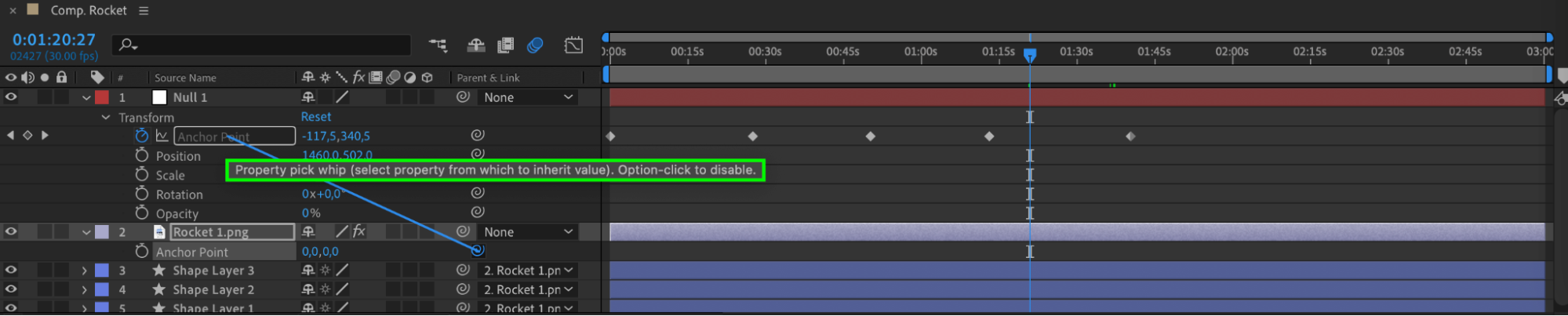
2. Expression Controls for Anchor Points: Dynamically manipulate anchor points with expressions for complex animations.
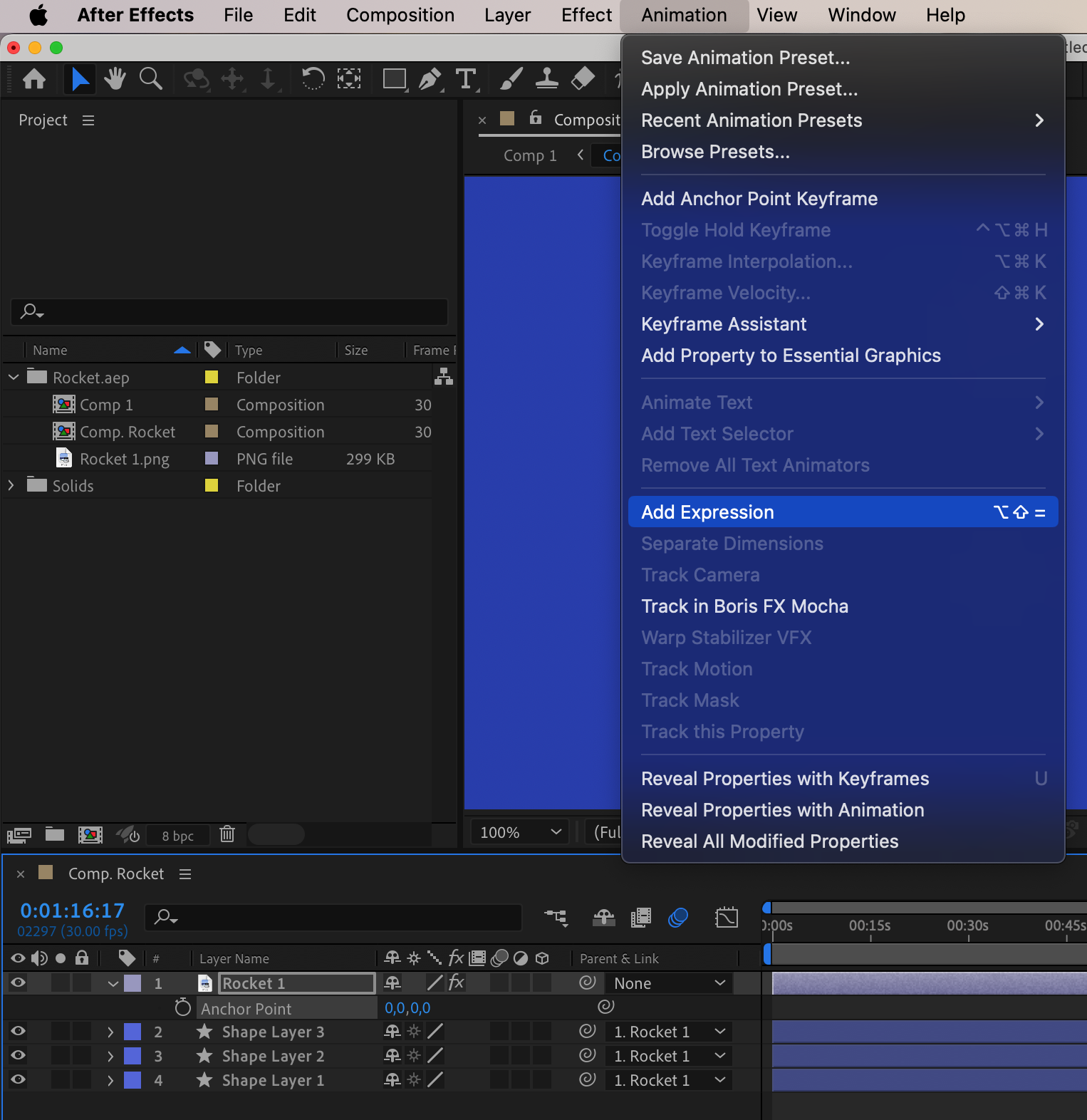
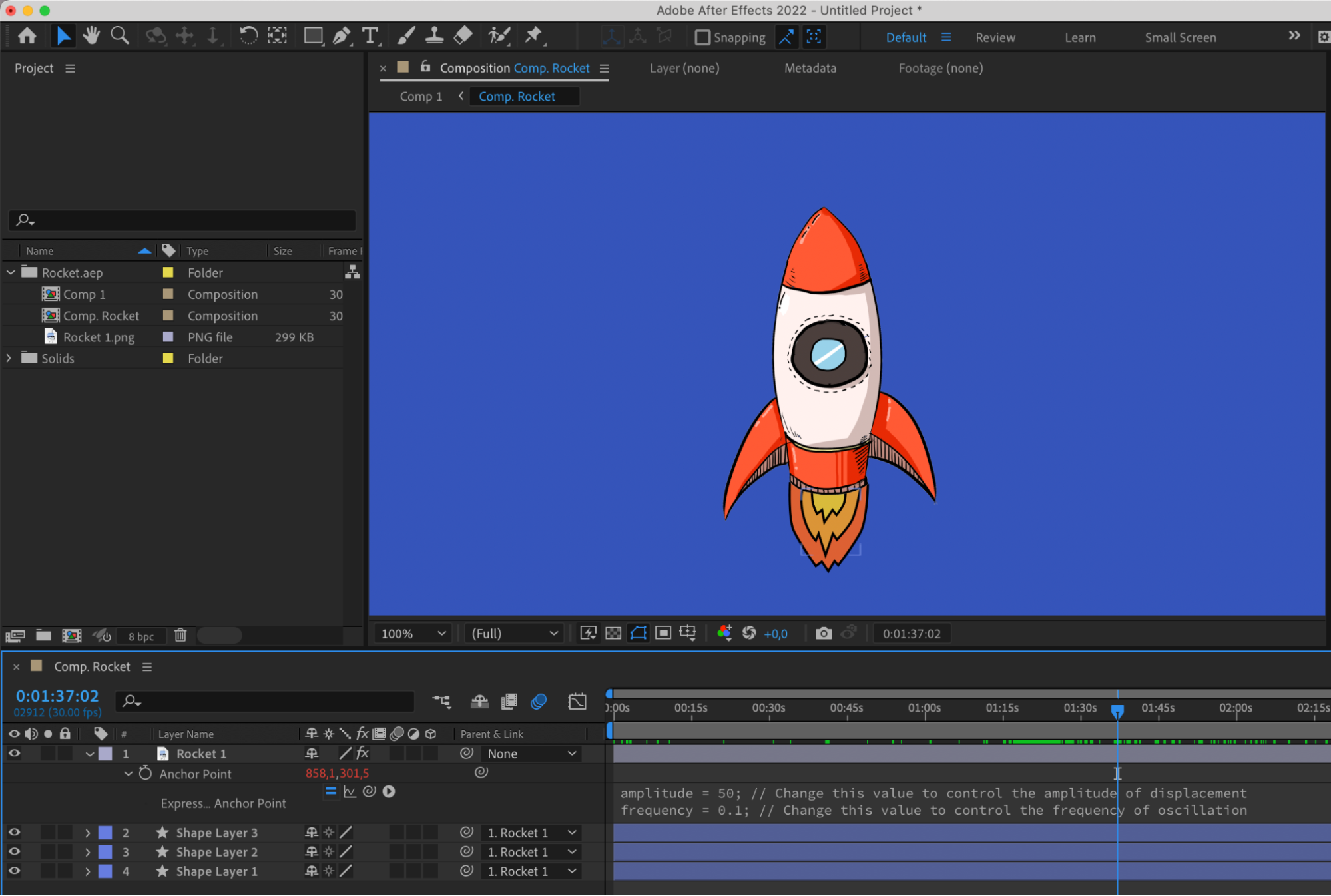
3. Creating Motion Paths and Adjusting Anchor Points: First, use the Pen Tool to create a path. Then, navigate to the Contents section of the desired layer and click on the triangle next to “Add”. This reveals options like “Twist,” “Wiggle Path,” and more. Utilize these tools to adjust anchor points visually and ensure smooth movement along trajectories.
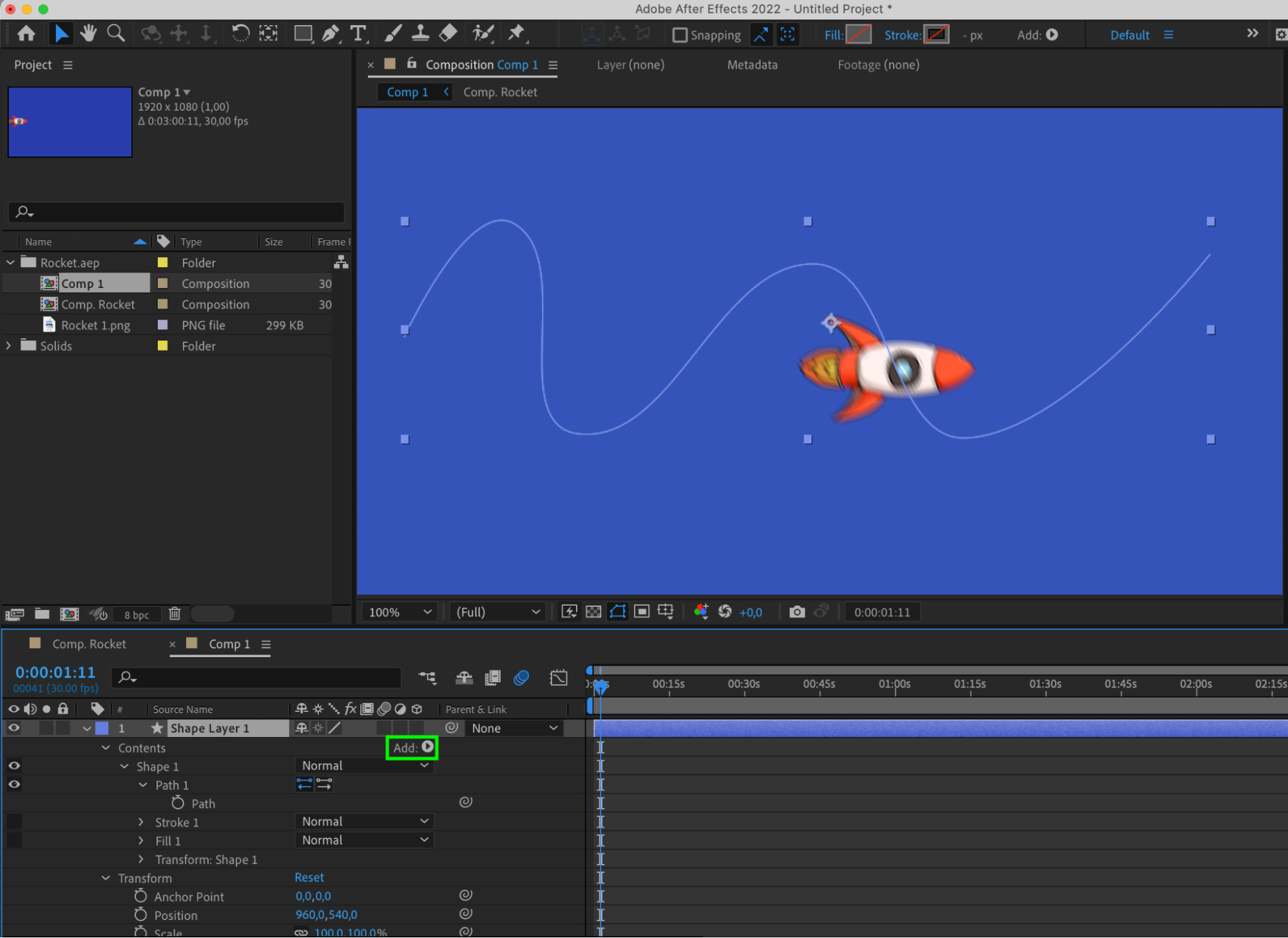
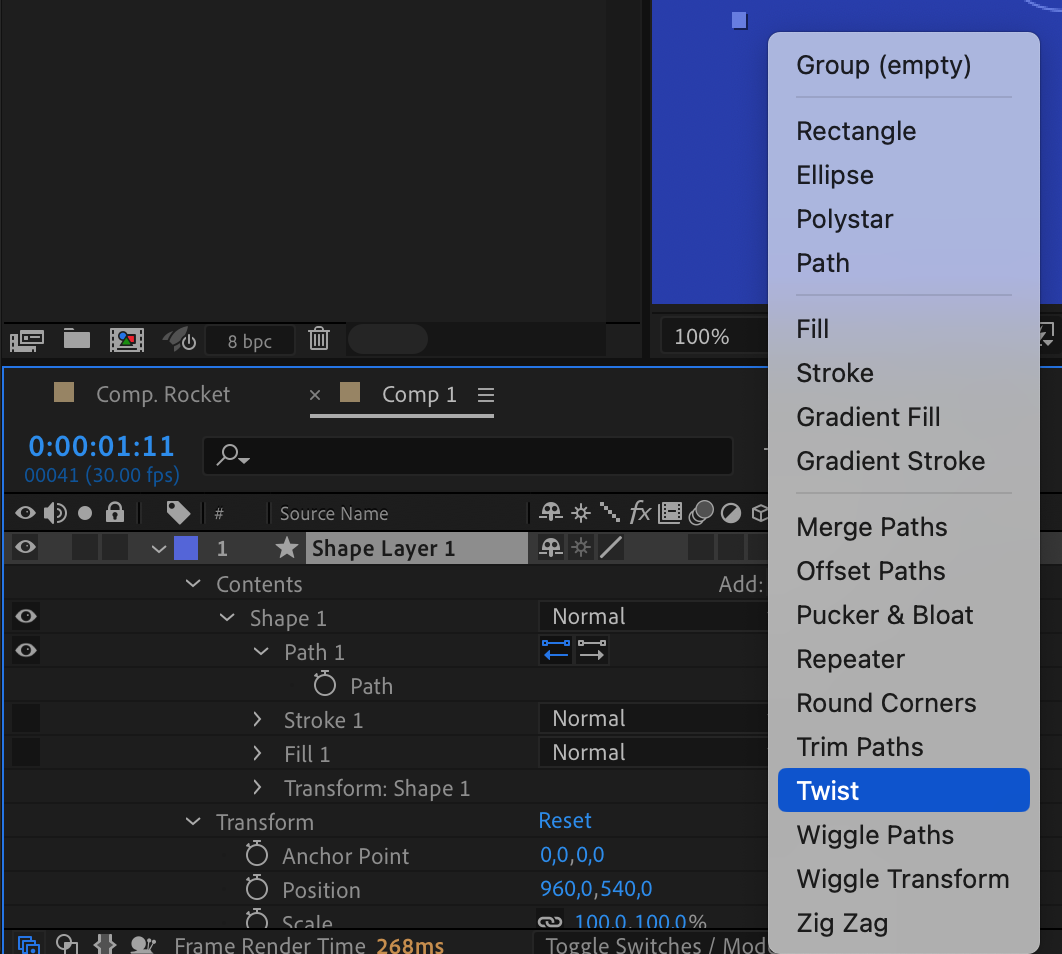
4. Scaling and Anchor Points: Experiment with dynamic scaling effects by adjusting anchor points.
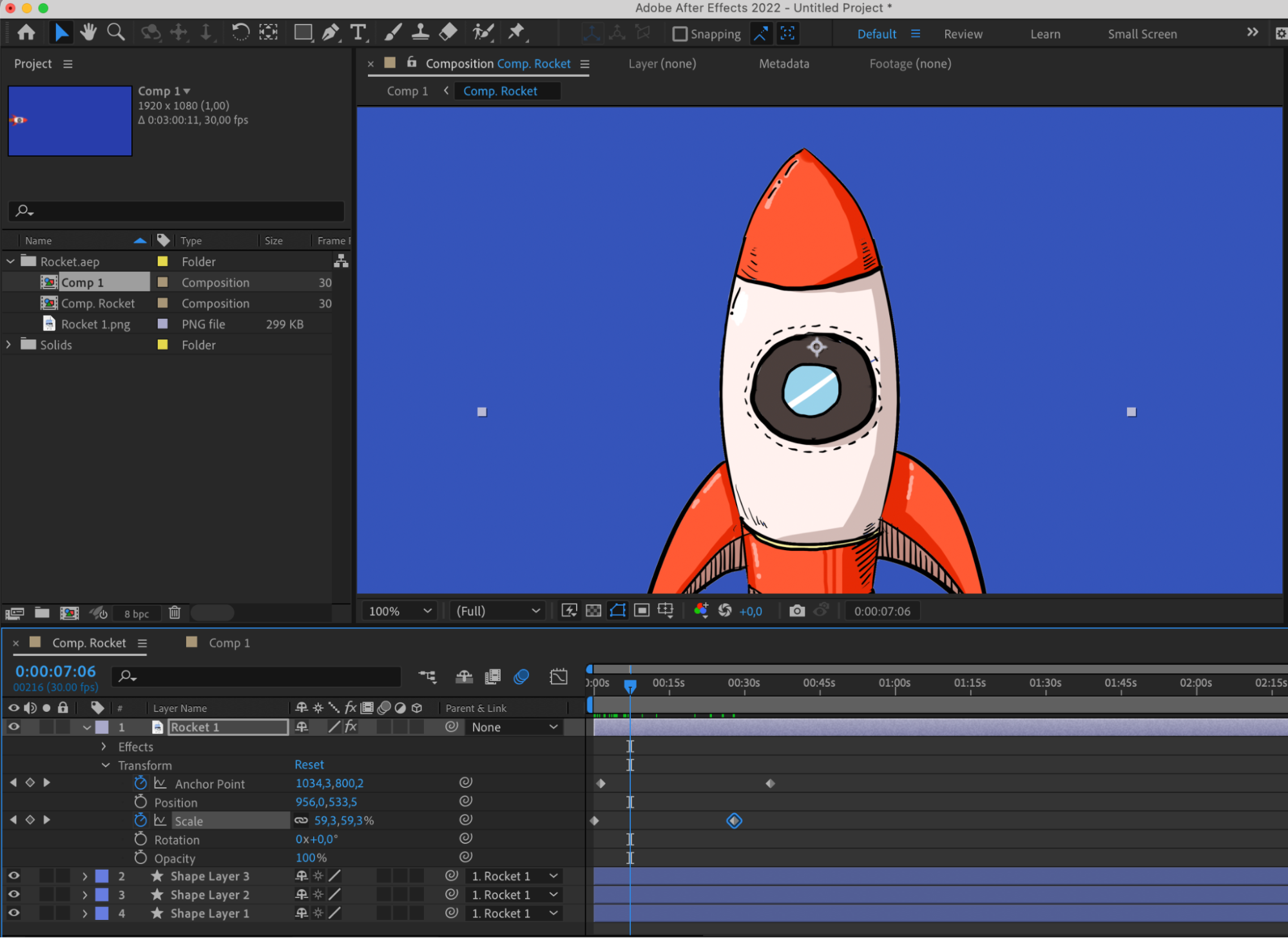
5. Rotational Effects with Anchor Points: Create unique rotations by strategically offsetting anchor points.
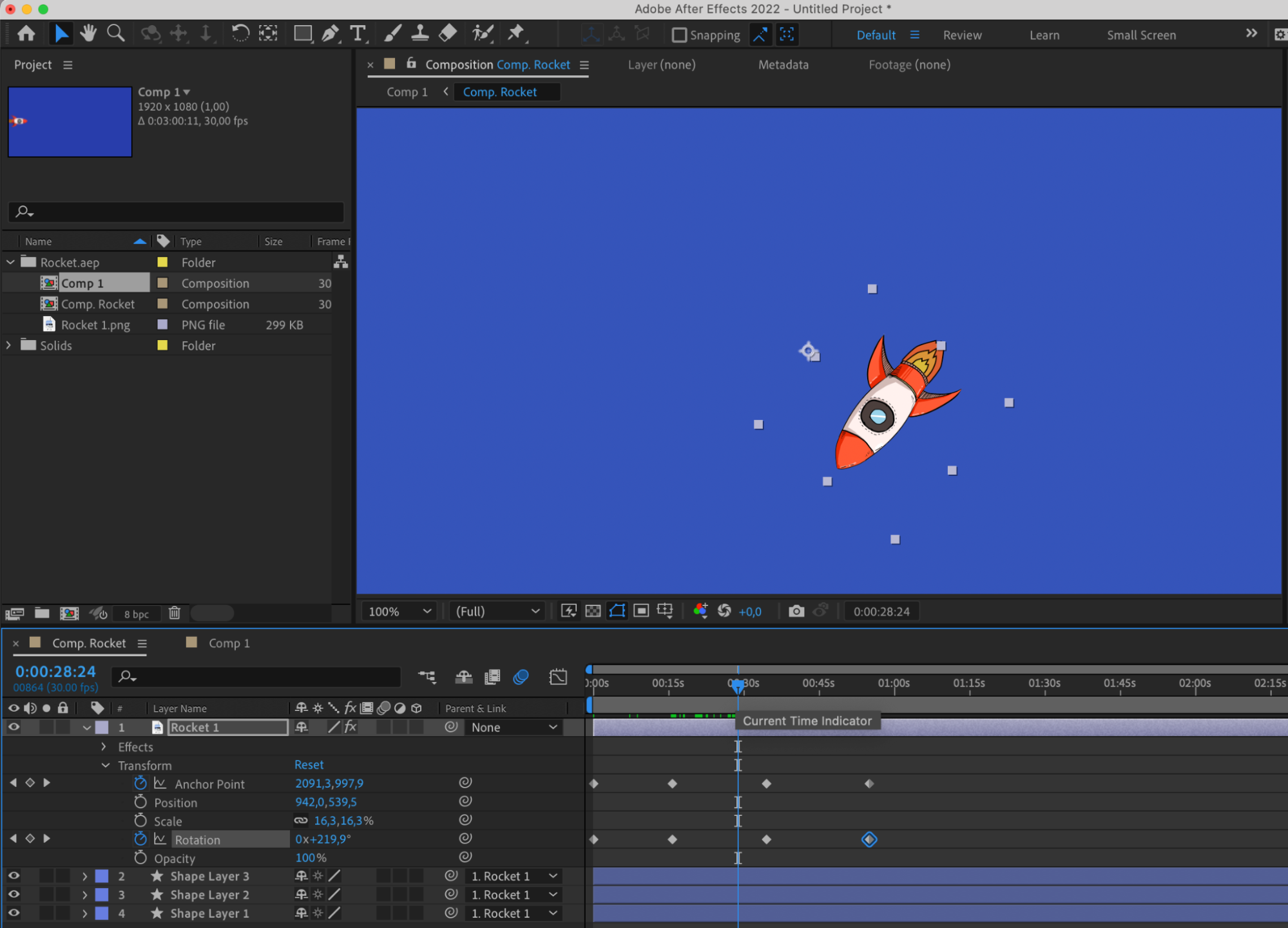
6. Keyframe Interpolation Issues with Anchor Points: Experiment with interpolation settings for smooth animations.
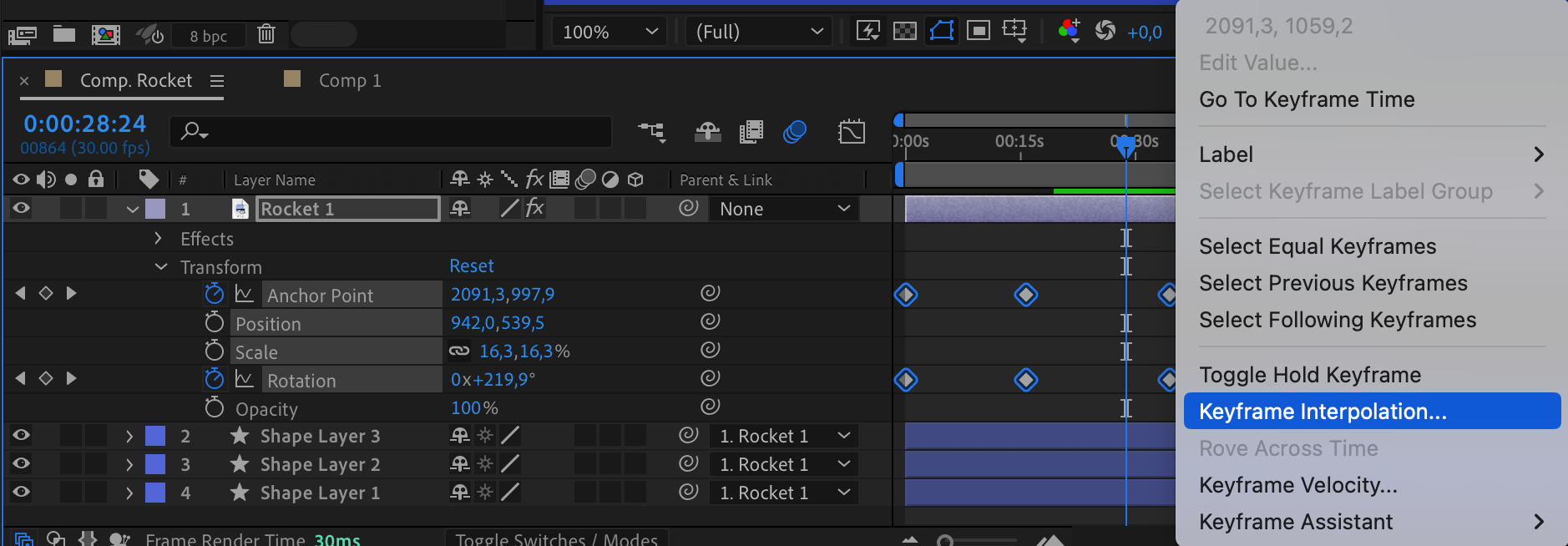
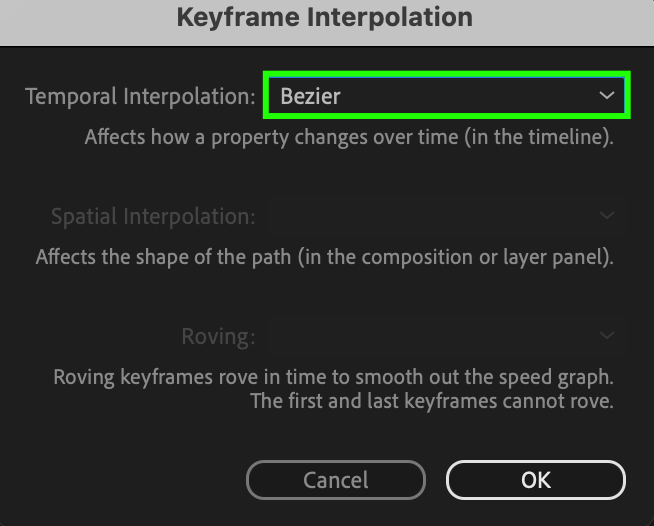
By embracing these advanced techniques, you can unlock new creative avenues and elevate the quality of your motion graphics projects in After Effects. Push the boundaries, experiment with different approaches, and let your imagination run wild as you master the art of anchor points.
Conclusion
So there you have it – a comprehensive guide to mastering anchor points in After Effects. From the basics to advanced techniques, troubleshooting to workflow enhancements, you now have the tools to take your motion graphics projects to new heights. It’s time to unleash your creativity, experiment fearlessly, and let anchor points be your guiding light in the world of animation and design. Happy animating!


