How to Control Anchor Points in Adobe After Effects
Introduction
Anchor points are essential for controlling how your layers move, scale, and rotate in Adobe After Effects. By adjusting the anchor point, you change the center of transformation for a layer, making your animations more dynamic and precise. In this guide, you’ll learn different ways to manage anchor points easily.
Step 1: Use the Pan Behind Tool to Move the Anchor Point
First, open your project and select the layer you want to edit. The anchor point will become visible. Choose the Pan Behind Tool (Y) from the toolbar. Then, click and drag the anchor point to reposition it. Now, any transformations like rotation or scaling will happen relative to this new point.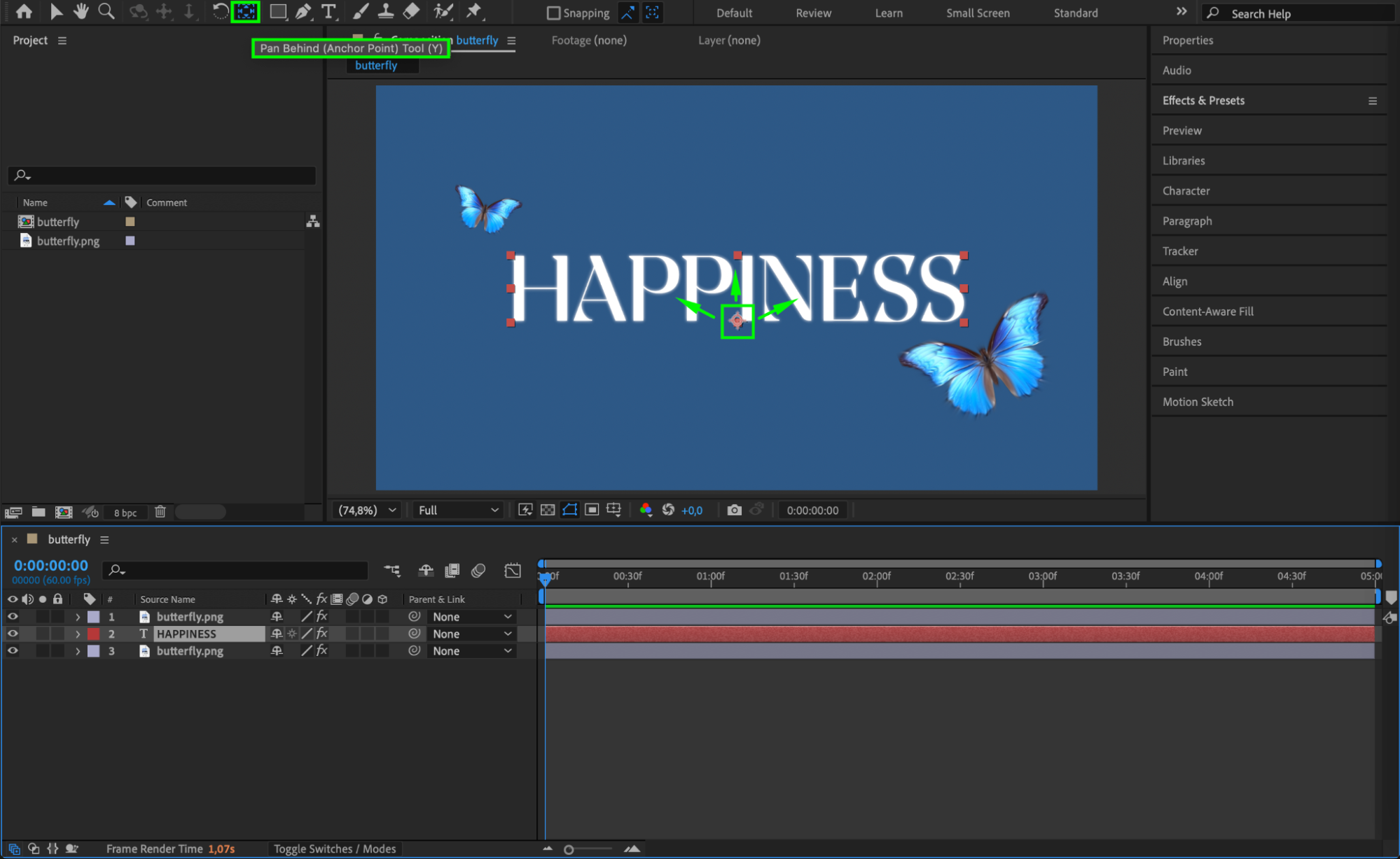

Get 10% off when you subscribe to our newsletter

Step 2: Center the Anchor Point Automatically
If you want the anchor point to automatically center itself in your layer, right-click on the layer, go to Transform > Center Anchor Point in Layer Content. This is a quick way to neatly center your anchor without manual adjustments.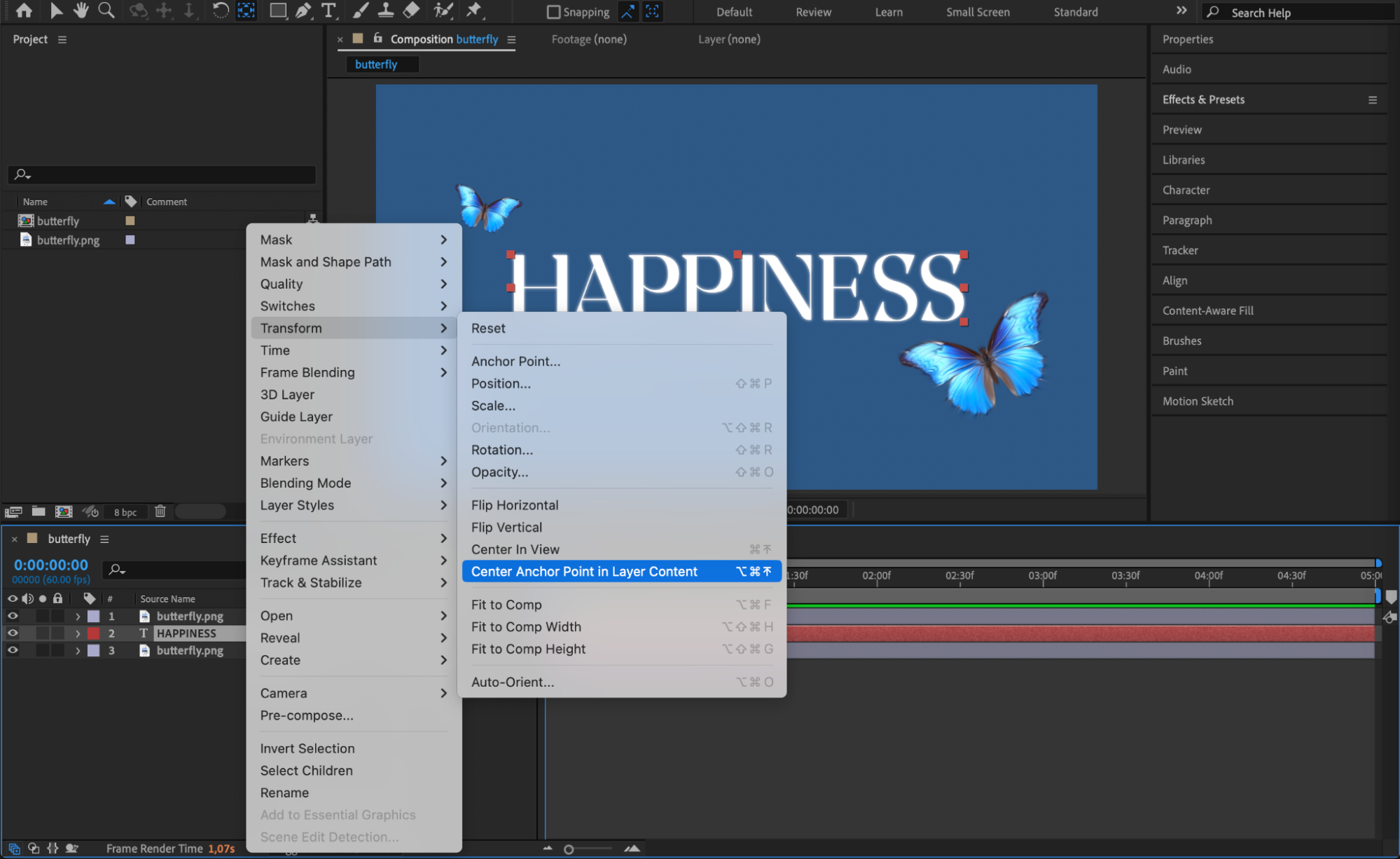
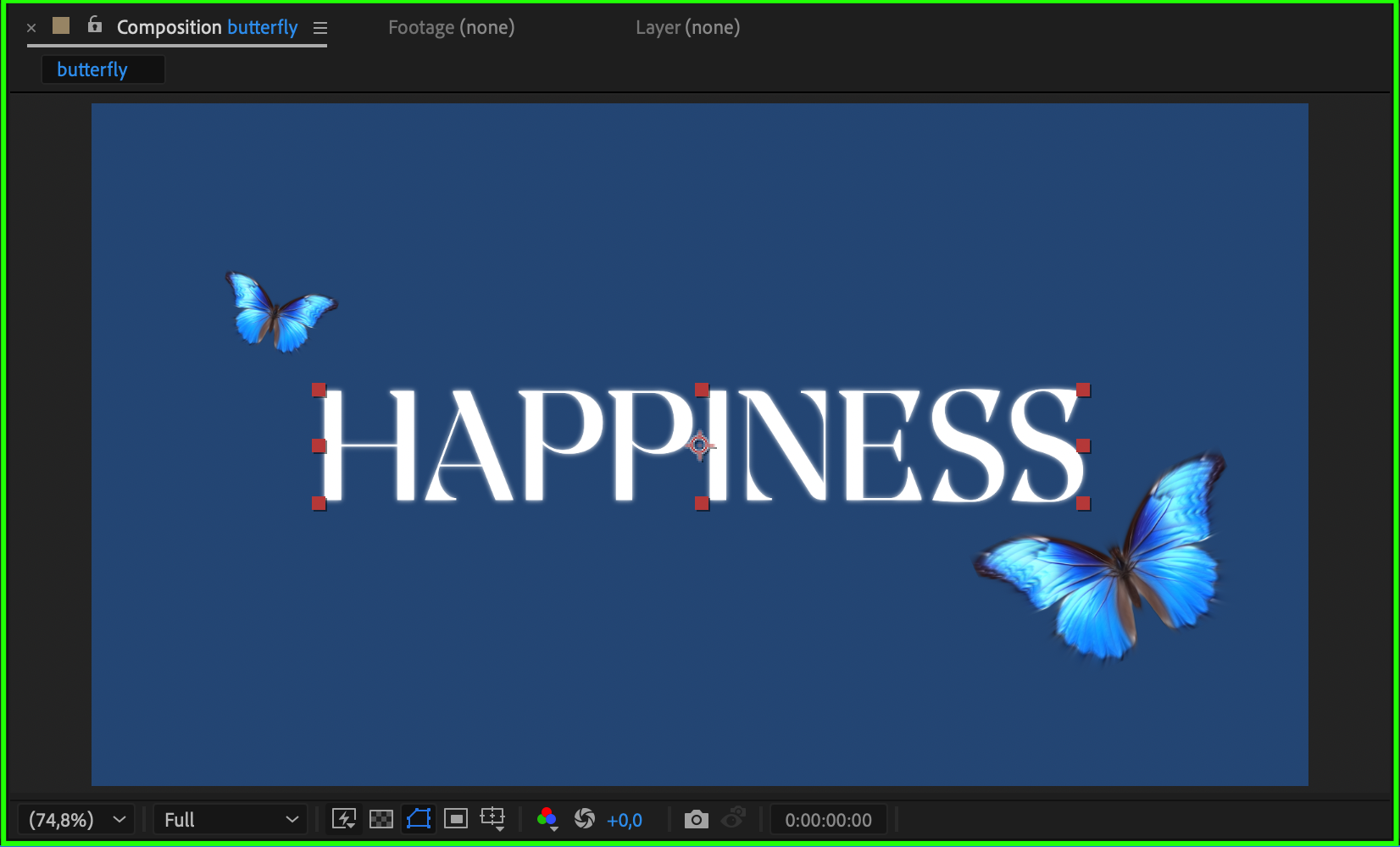 Step 3: Set Centering for New Shape Layers
Step 3: Set Centering for New Shape Layers
To save time when creating new shape layers, go to After Effects > Settings > General and check the box for Center Anchor Point in New Shape Layer. With this setting, every new shape you create will have its anchor point centered automatically.
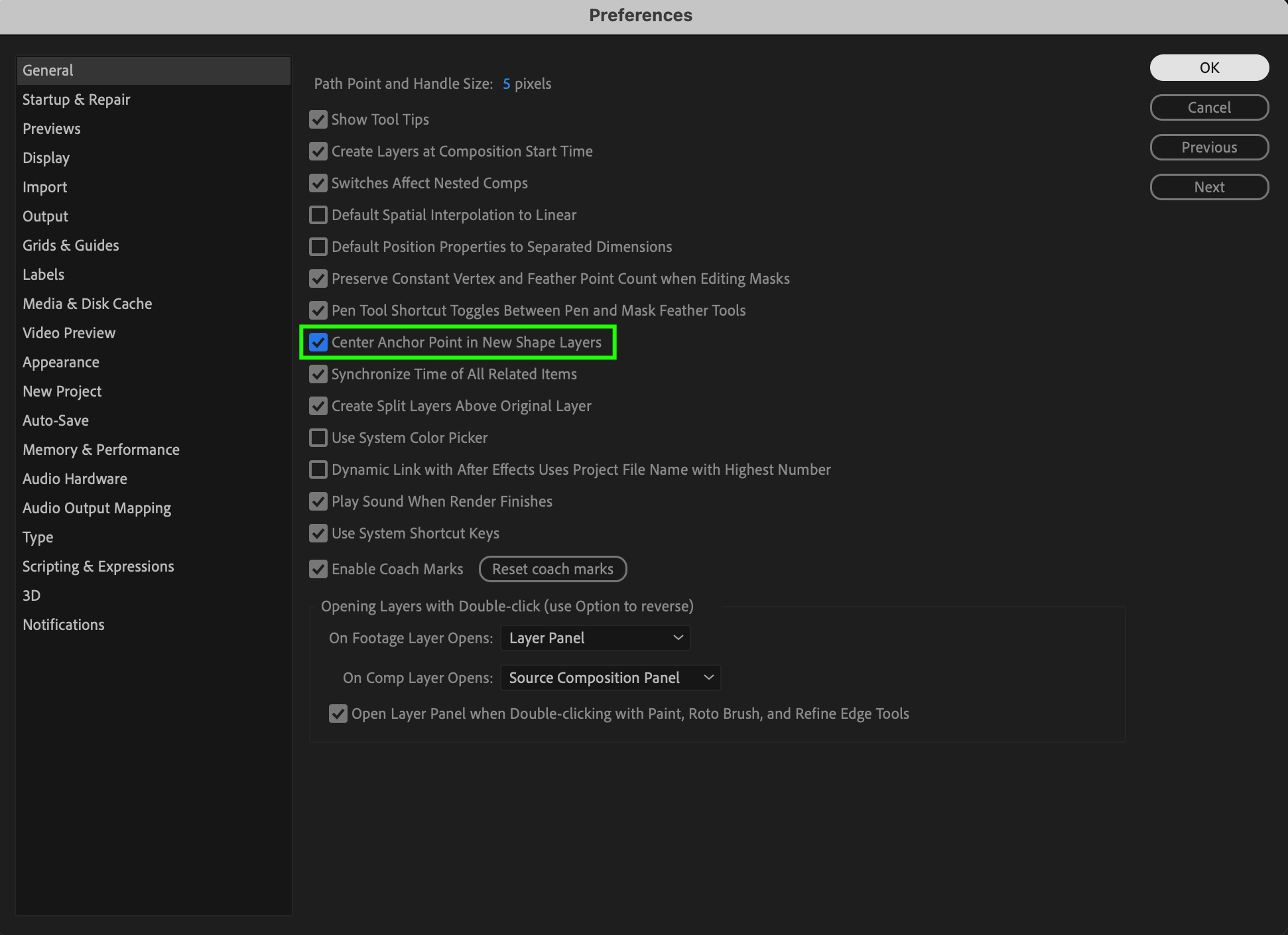
Step 4: Adjust Anchor Point Values Manually
For more precision, expand the layer’s properties by clicking the arrow next to the layer name. Under Transform, find the Anchor Point settings. You can manually enter numerical values to fine-tune the exact position of the anchor point.
 Conclusion
Conclusion
Managing anchor points in Adobe After Effects gives you better control over how your layers behave during animation. Whether you move it manually, center it automatically, or adjust it with exact values, mastering anchor points will make your animations look cleaner and more professional.


