How to Add Echo in After Effects: Step-by-Step Guide
Adding Echo in After Effects: Enhancing Your Visual Effects
The art of filmmaking and video editing has evolved significantly, enabling creators to experiment with various visual effects for captivating their audience. One such effect that enhances the overall impact of videos is the echo effect. By adding echo in After Effects, you create a sense of depth and dimension, giving your visual storytelling a professional touch.
Whether you want to simulate a large space, create a haunting ambiance, or elevate the overall audio experience, incorporating echoes can make a significant difference. In this article, we’ll walk you through a step-by-step guide on how to add echo in After Effects, allowing you to master this mesmerizing effect for your videos.
From adjusting delay parameters to manipulating audio tracks, we’ll cover everything you need to create compelling echoes in After Effects. Get ready to explore the exciting possibilities of adding echo effects and elevate your video production skills. Let’s dive into the world of echo effects in After Effects and discover the techniques that will make your videos truly stand out!
Adjusting Delay Parameters: Fine-Tuning Your Echo Effect
Before diving into the process of adding echo effects in After Effects, it’s crucial to understand the concept of delay. Delay refers to the time between the original sound and its echo. By experimenting with delay parameters, you can achieve the desired echo effect for different scenarios.
To adjust delay parameters, follow these steps:
1. Select the audio layer you want to add echo to in your composition.
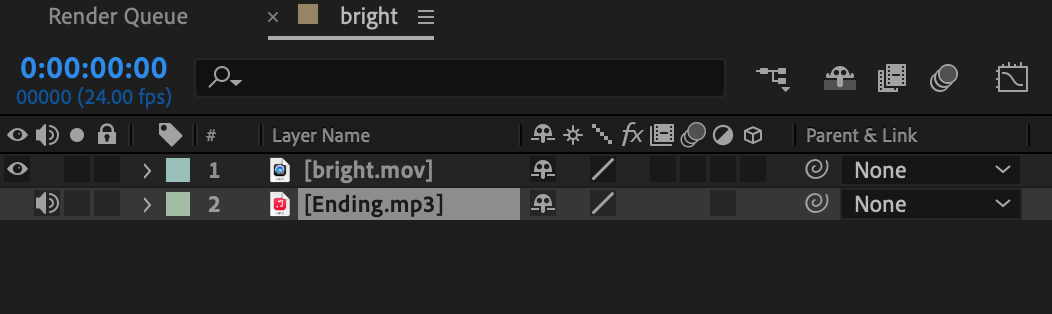 2. Locate the “Delay” effect and click on the stopwatch icon next to its parameters to enable keyframing.
2. Locate the “Delay” effect and click on the stopwatch icon next to its parameters to enable keyframing.
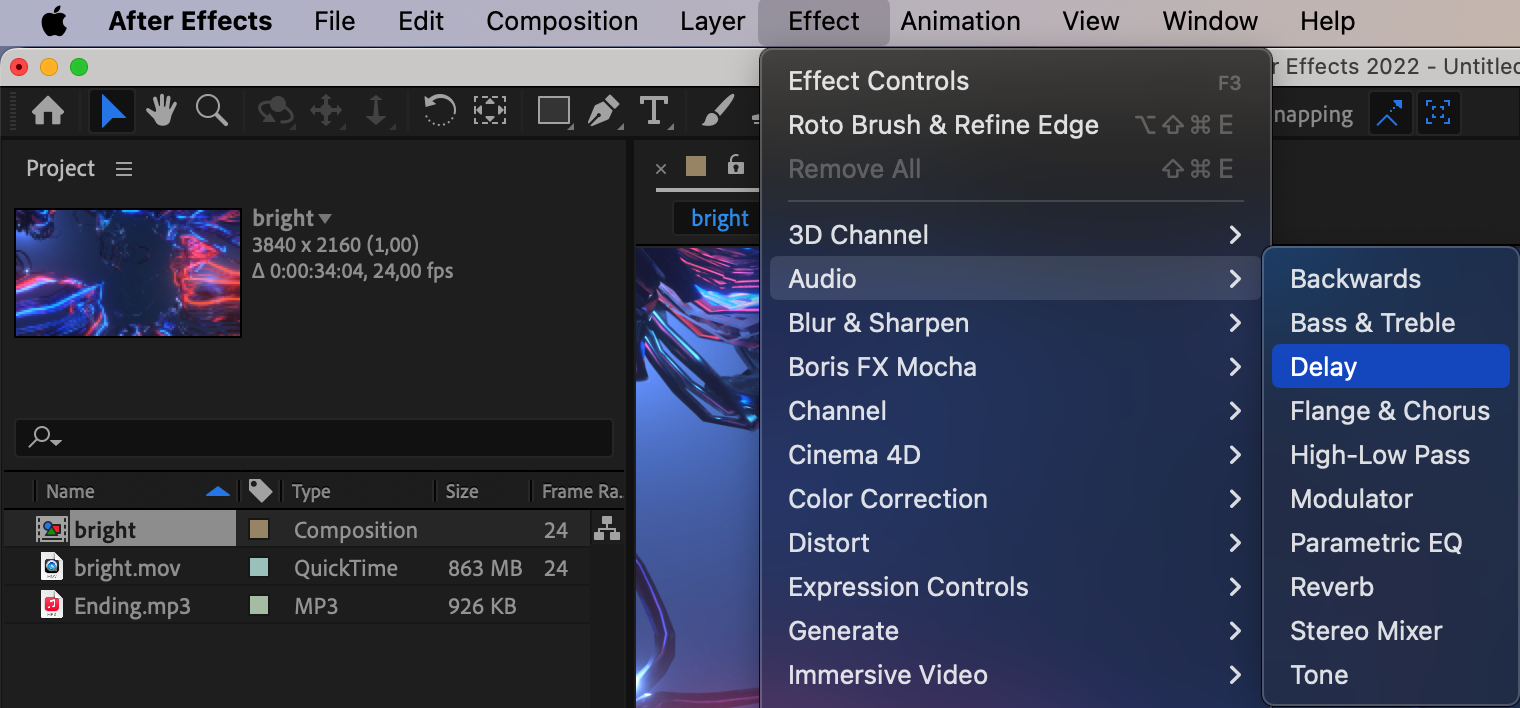
Get 10% off when you subscribe to our newsletter

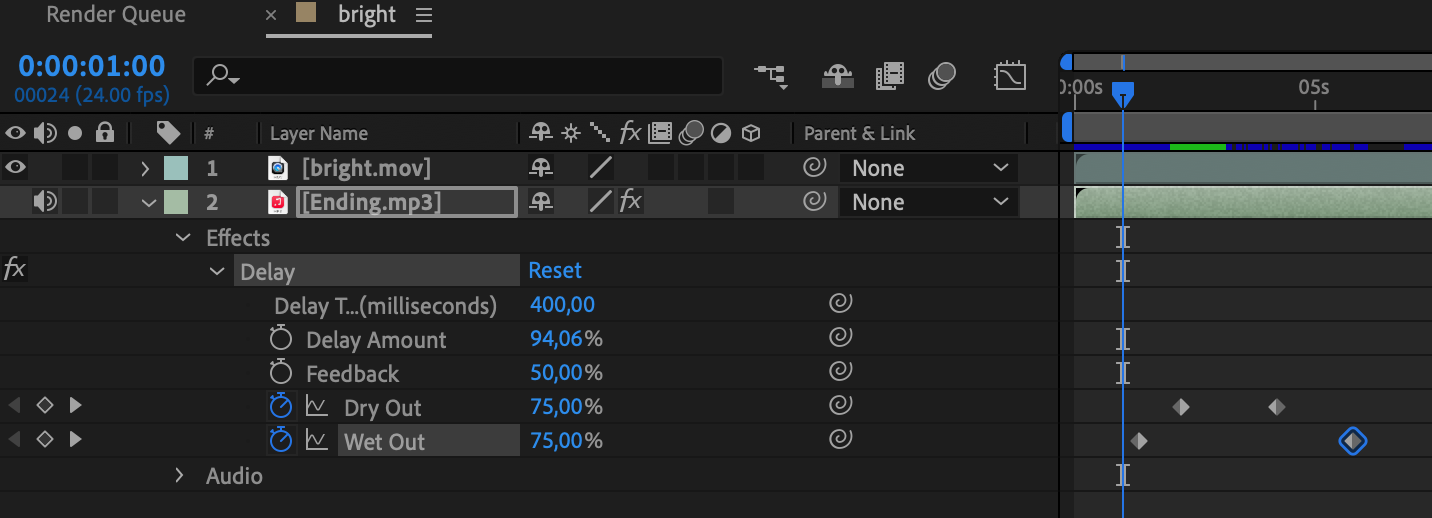
3. Set your desired delay value by modifying the “Milliseconds” parameter. Increase the value for a longer delay or decrease it for a shorter delay.
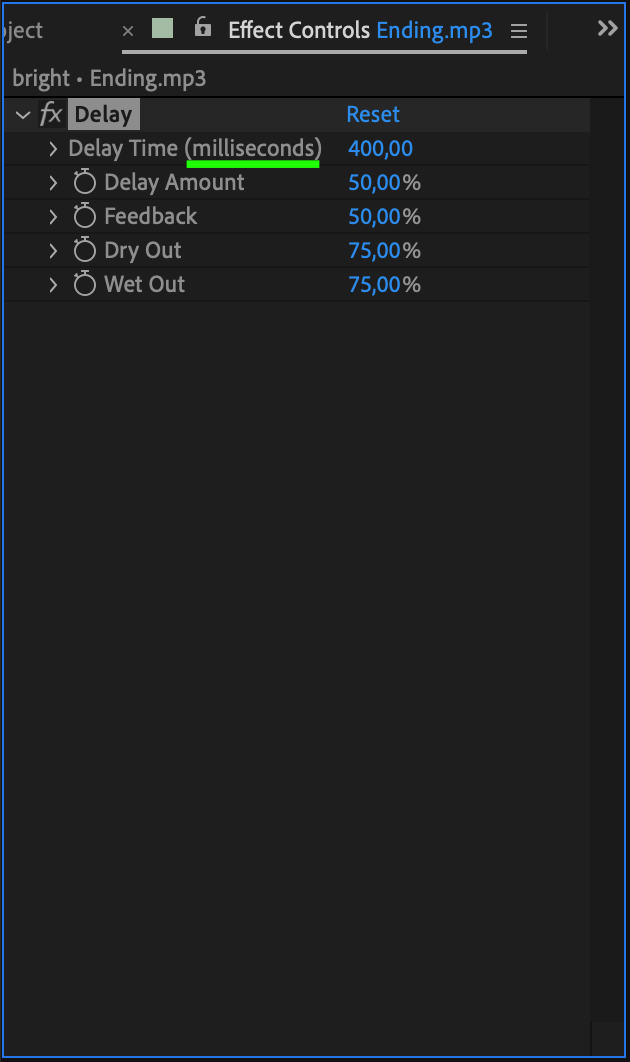
4. Next, locate the “Delay Amount” parameter and adjust it accordingly. This parameter allows control over the time interval between repeated actions, introducing variety into the visual perception of the animation.
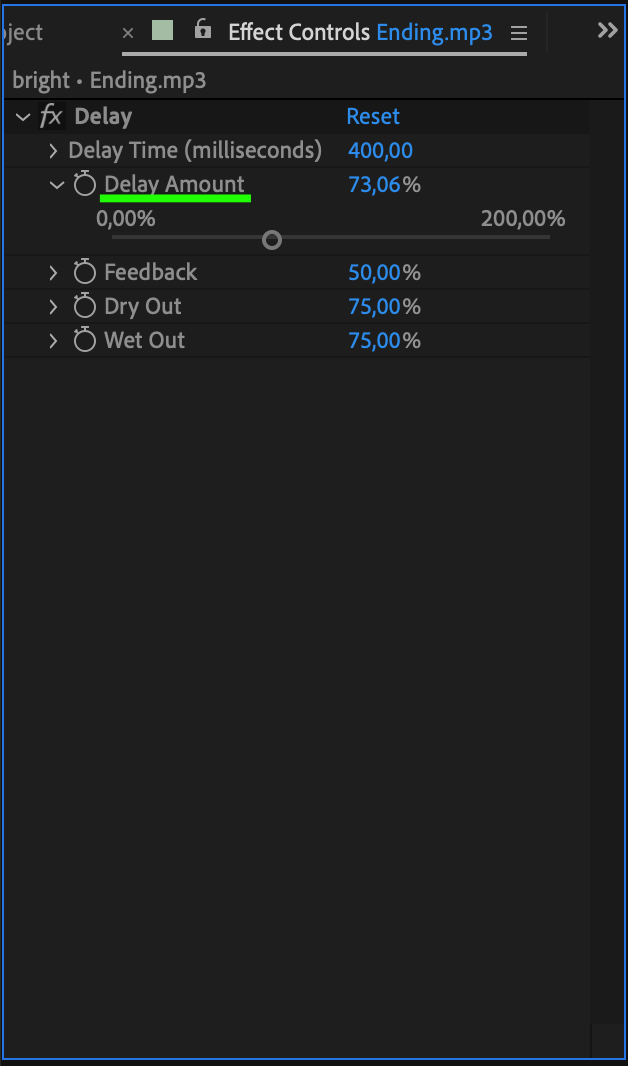
5. Preview your composition to ensure the echo effect is as desired, making any necessary adjustments to the delay parameters until you achieve the desired result.
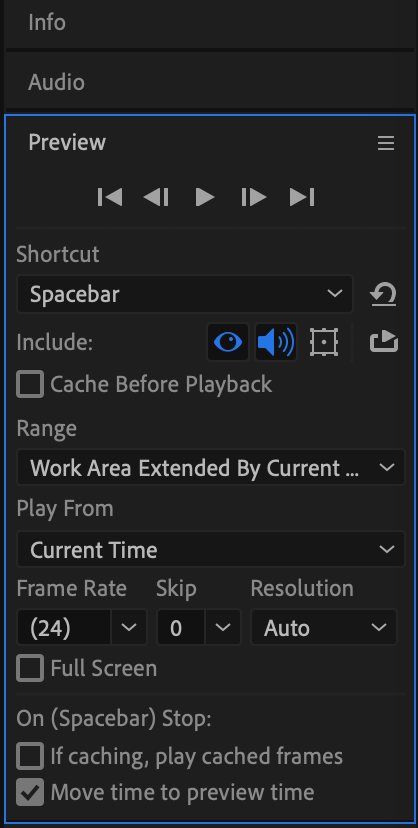
Remember, the key to mastering the art of adding echo effects lies in experimentation and finding the perfect balance between delay parameters.
Manipulating Audio Tracks: Creating Intriguing Echo Effects
In addition to adjusting delay parameters, manipulating audio tracks can further enhance your echo effect. Here are some techniques to consider:
1. Duplicate the audio track: By duplicating the audio track, overlapping sounds are created, intensifying the echo effect.
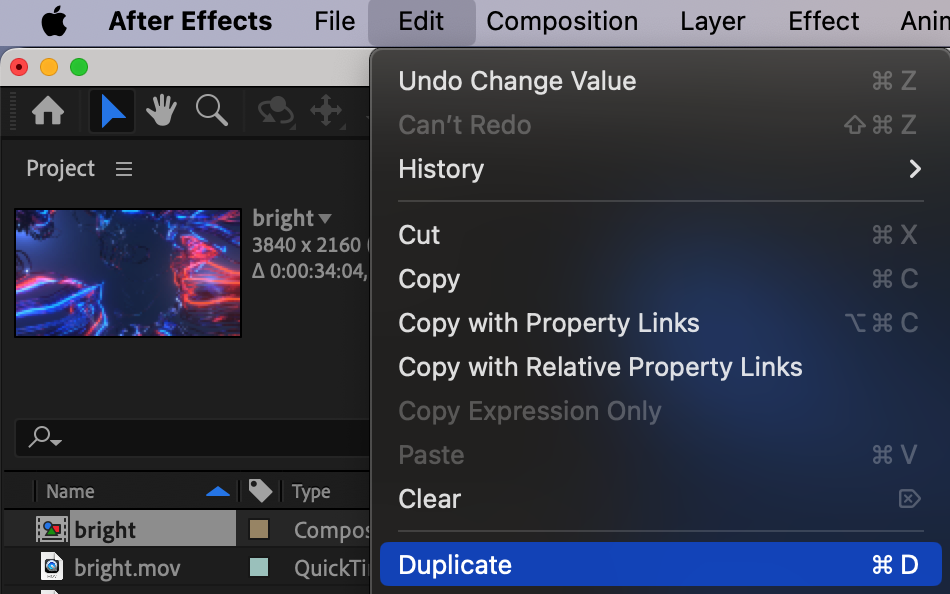
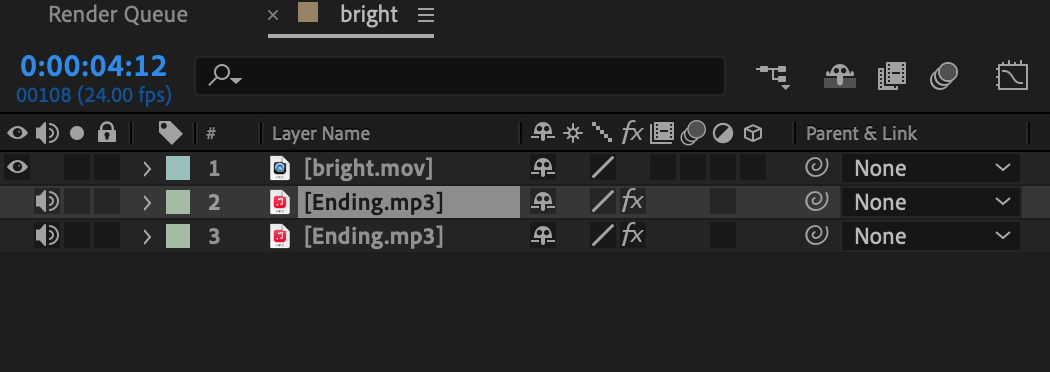
2. Apply effects to the duplicated audio track: Experiment with different effects such as reverb, backwards, or modulator to further enhance the echoes.
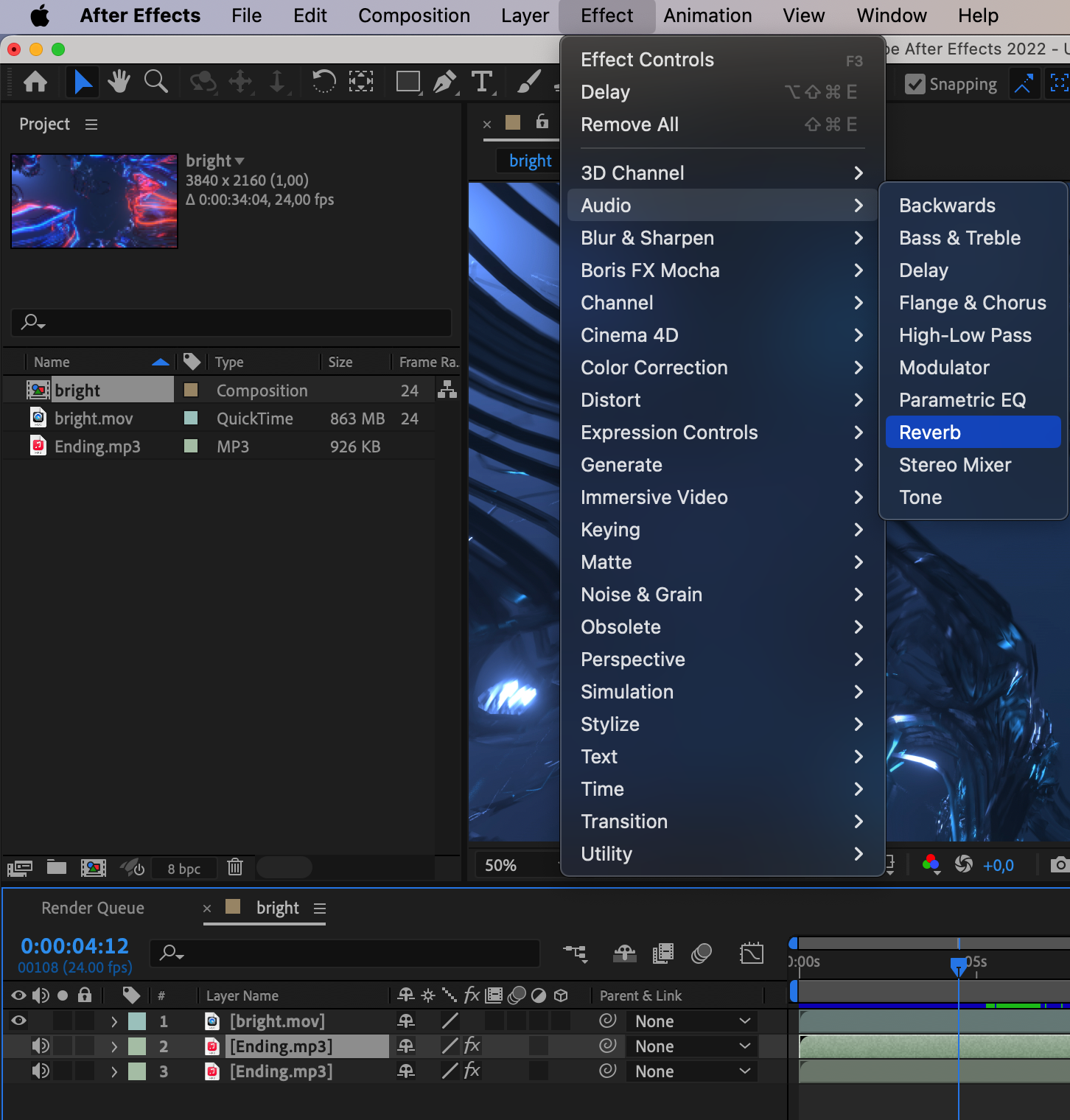
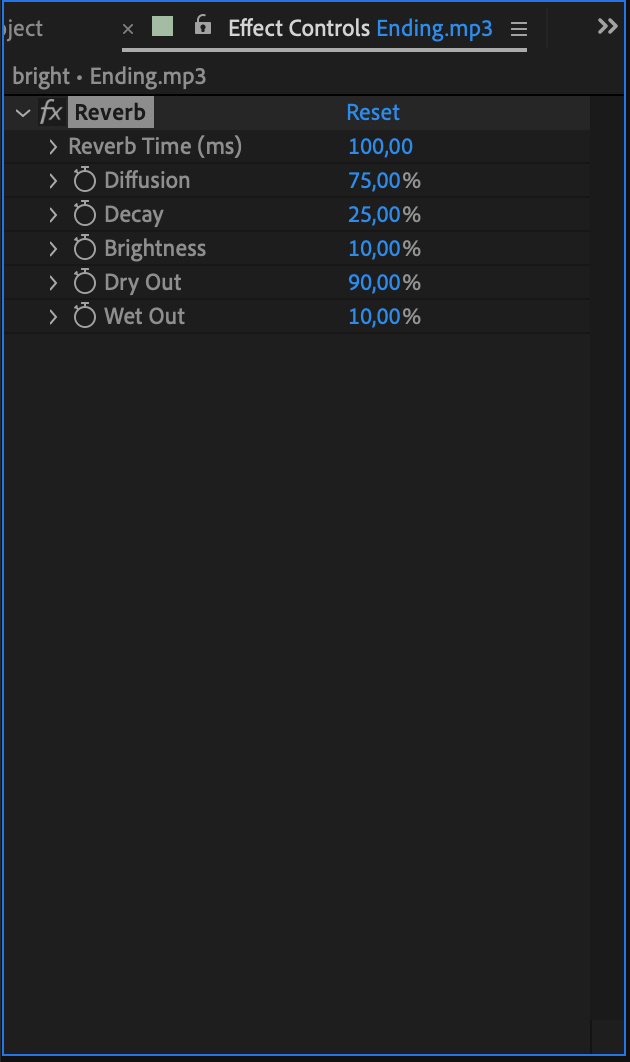
3. Utilize Audio Levels keyframes: In After Effects, audio levels control the volume of sound on the audio track. When creating an echo effect, using the ‘L’ hotkey to display audio levels allows precise control over moments when the sound amplifies and diminishes. This ensures accuracy in synchronizing echo effects with audio, resulting in more expressive and dynamic sound compositions.
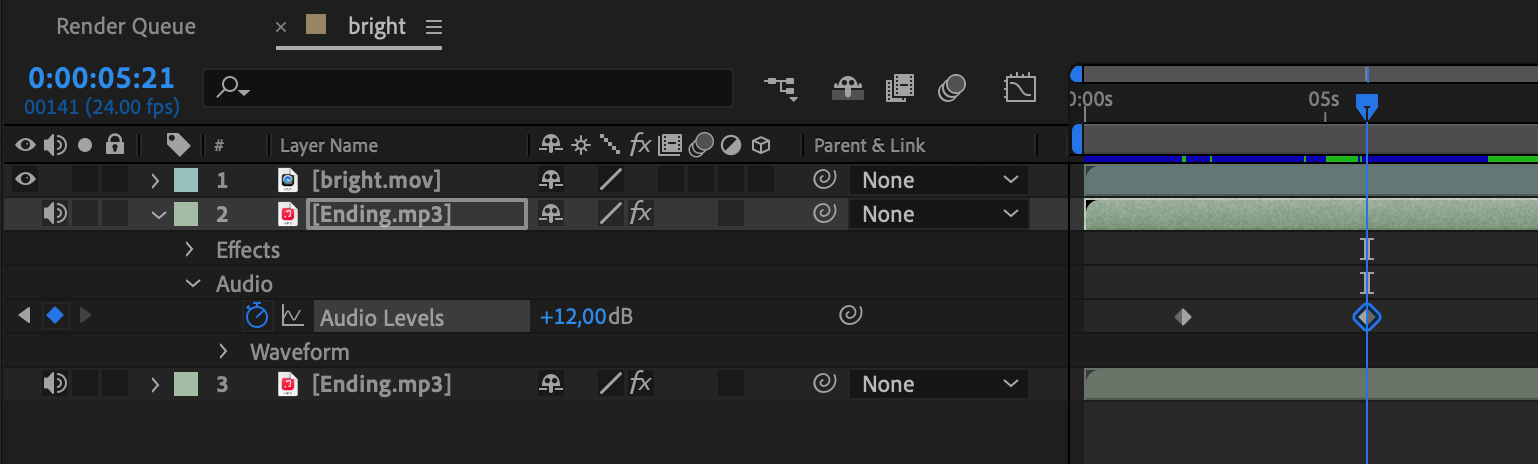
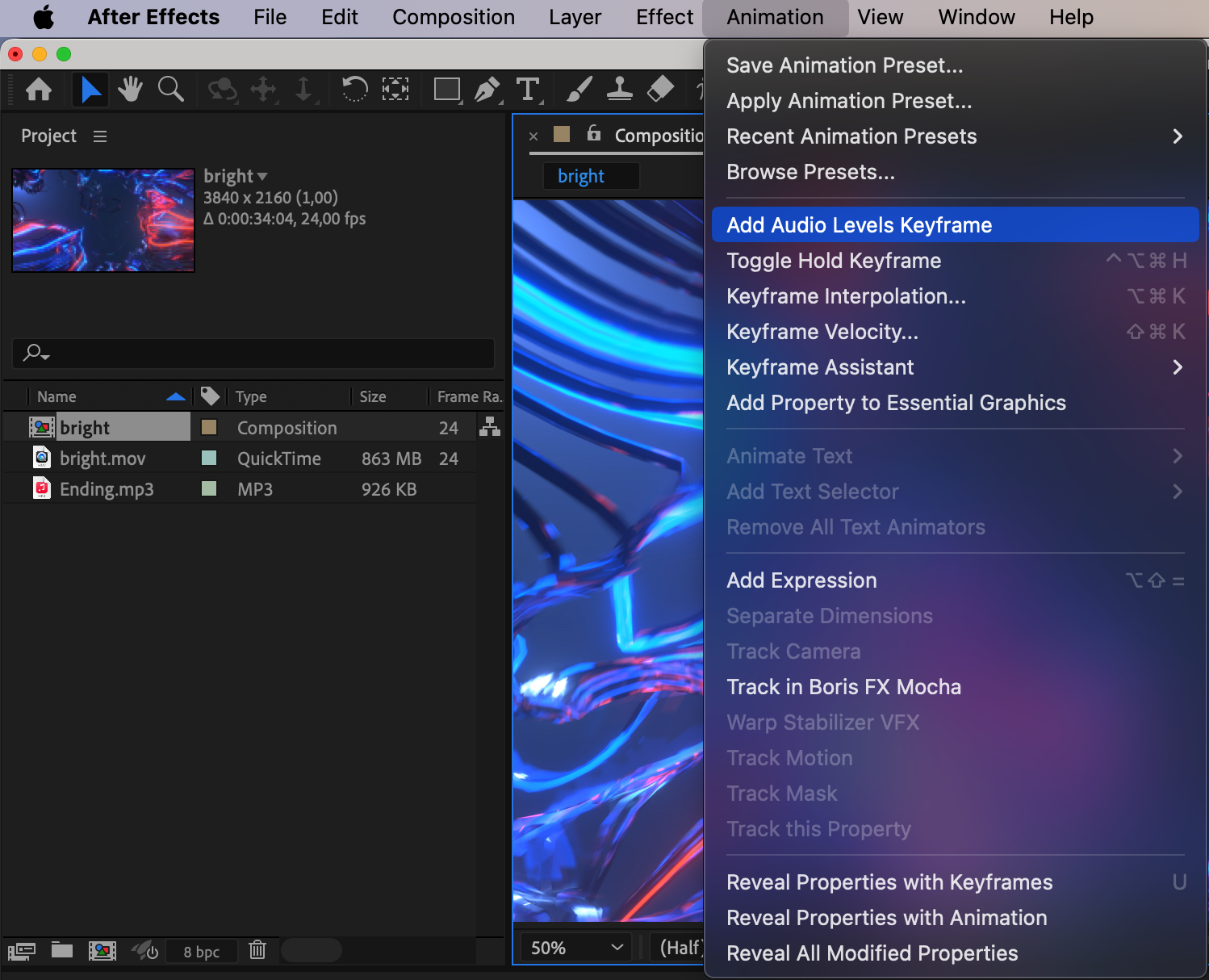
By employing these techniques and using hotkeys, such as ‘Ctrl + D’ for duplicating layers or adding audio levels keyframes, you can unleash your creativity and elevate your echo effects to new heights.
Fine-Tuning and Polishing: Adding the Finishing Touches
After creating the basic echo effect, it’s time to fine-tune and polish your composition to ensure a seamless integration of audio and visual elements. Here are some additional tips to consider:
1. Waveforms: Using the “Waveform” panel allows precise identification of sound peaks and pauses, facilitating accurate placement of echo effects on specific sections of the audio track. Additionally, utilizing the “LL” hotkey to display the waveform provides a more detailed view of sound changes, making it easy to synchronize echo effects with the audio.

2. Sync echoes with visuals: Align the timing of your echoes with specific visual cues or transitions to create a more synchronized and impactful effect. Use hotkeys like “T” to reveal opacity keyframes or “U” to reveal all modified keyframes for precise editing.
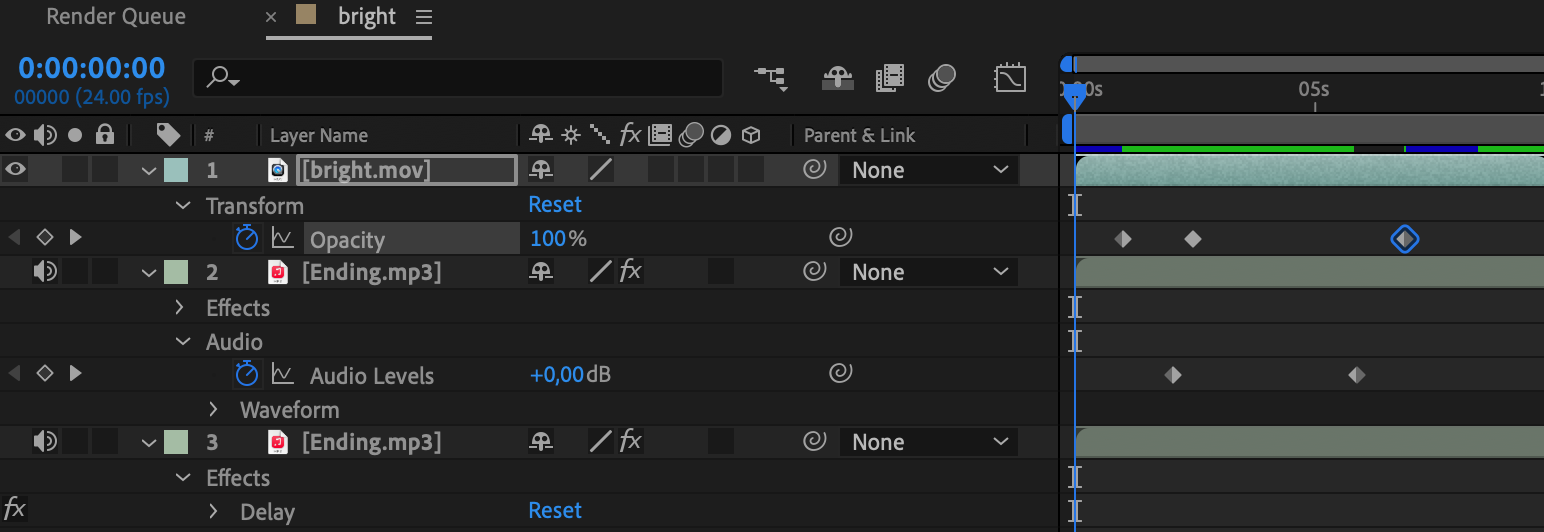
Remember, practice makes perfect. Take the time to play around with these techniques, explore different variations, and let your creative instincts guide you. With patience and persistence, you’ll soon be able to add captivating echo effects to your After Effects projects, elevating your visual storytelling to new heights.
Mastering the Art of Echo Effects: Elevating Your Video Production Skills
In conclusion, adding echo effects in After Effects can significantly enhance the visual and audio experience of your videos. By adjusting delay parameters, manipulating audio tracks, and fine-tuning your composition, you can create mesmerizing echoes that captivate your audience.
Remember, experimentation is key. Don’t be afraid to push the boundaries of creativity and explore different variations and techniques. The more you practice, the better you’ll become at creating echo effects that truly amplify your visual storytelling.
Additionally, utilizing hotkeys and shortcuts can greatly streamline your workflow and make the process more efficient. So, take the time to familiarize yourself with these time-saving shortcuts and incorporate them into your workflow.
Whether you’re working on a short film, a music video, or a commercial, the ability to add echo effects will undoubtedly elevate the overall production value. So, don’t hesitate to dive into the world of echo effects in After Effects and unleash your creativity.
With the essential knowledge and techniques provided in this article, you’re now equipped to embark on your journey of mastering the art of adding echo effects in After Effects. Embrace the power of echoes and create videos that leave a lasting impression on your viewers!
So, why wait? Start experimenting, refining, and perfecting your echo effects in After Effects today. Open up your imaginative doorways and let the echoes resonate through your visual creations. Happy echoing!


