How to Add Feather in After Effects: A Step-by-Step Guide to Elevating Your Animation
Master the Art of Animation: Elevate Your Visuals with Feather Effects in After Effects
Are you looking to add a seamless and professional touch to your motion graphics and animations in Adobe After Effects? One essential tool you should familiarize yourself with is the feather effect. The feather effect allows you to create smooth transitions and soft edges, giving your visual elements a polished and professional appearance.
Whether you’re working on a video project, creating animated text, or designing motion graphics, adding a feather effect can take your animation to the next level. In this article, we’ll walk you through the process of adding feather in After Effects, step by step, so you can enhance the visual impact of your work.
With the feather effect, you can soften the edges of your objects or compositions, making them blend seamlessly into your scenes or backgrounds. This effect is particularly beneficial when you want to create transitions between different elements or to give a visual element a softer, more natural appearance.
The feather effect can be applied to various elements, including shapes, text layers, and even pre-compositions. Whether you’re a beginner or an experienced After Effects user, mastering the feather effect will significantly expand your creative possibilities and improve the overall quality of your animations.
In the sections that follow, we will cover the step-by-step process of adding feather in After Effects, as well as some useful tips and techniques to help you make the most out of this powerful feature. So, let’s get started and dive into the world of feather effects in After Effects!
Get 10% off when you subscribe to our newsletter

How to Add Feather in After Effects: Step-by-Step Guide
Adding a feather effect in After Effects is a simple yet effective way to elevate the look and feel of your animations. In this step-by-step guide, we’ll walk you through the process of adding feather to your visual elements.
Step 1: Open After Effects and import your footage or create a new composition.
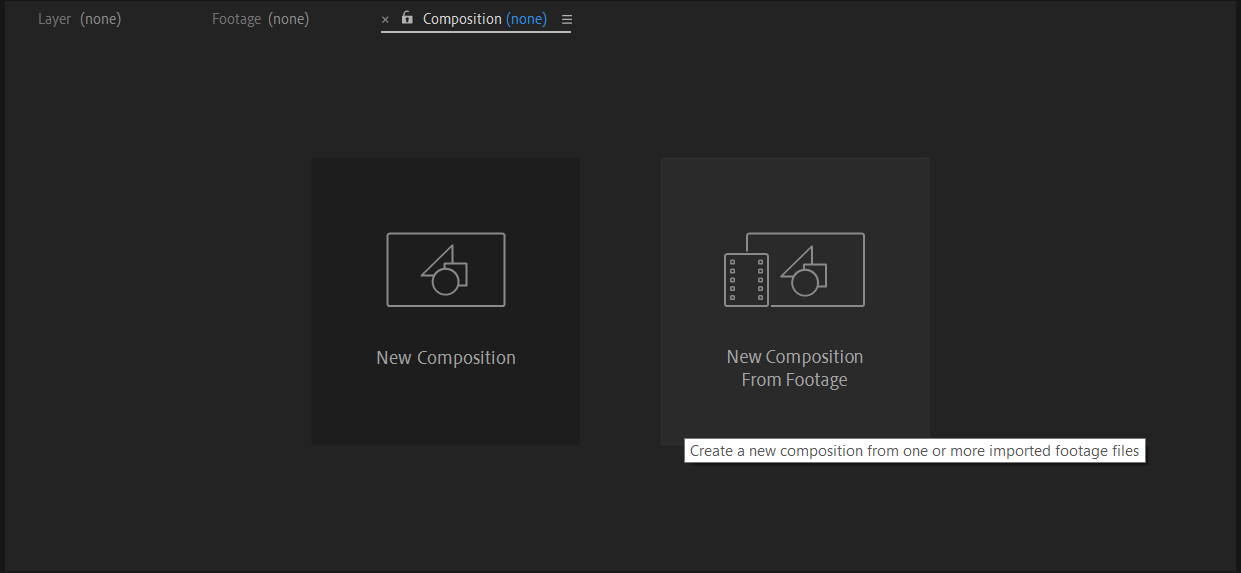
Step 2: Select the layer or element to which you want to apply the feather effect. You can simply click on the layer in the timeline panel, or use the hotkey “Ctrl/Cmd + Shift + A” to select all layers.
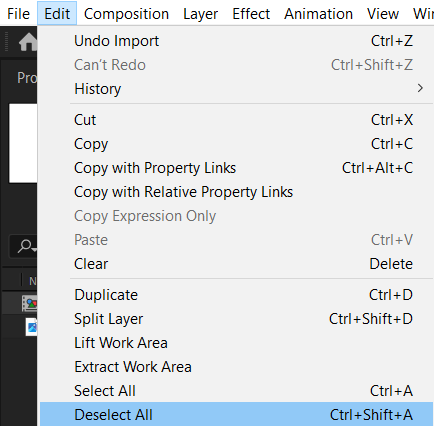
Step 3: Open the Effects & Presets panel by going to “Window” > “Effects & Presets” or using the hotkey “Ctrl/Cmd + 5”.
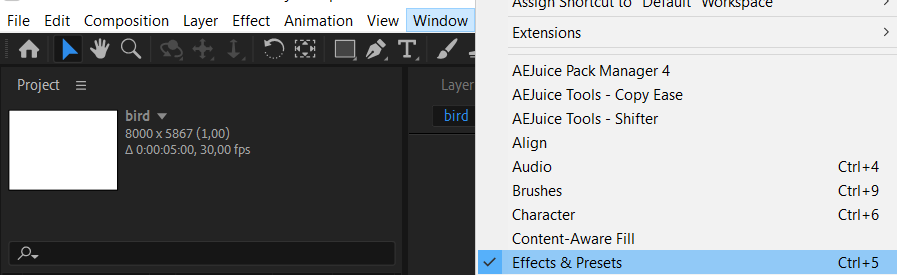
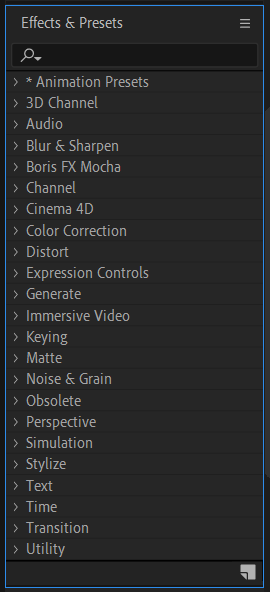
Step 4: In the Effects & Presets panel, search for the “Gaussian Blur” effect and drag it onto the selected layer.
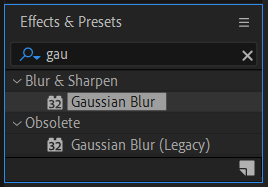
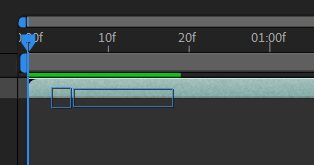
Step 5: Adjust the Gaussian Blur effect by opening the Effects Controls panel. Increase the blurriness value to soften the edges gradually. This will create a feathered effect on the selected layer.
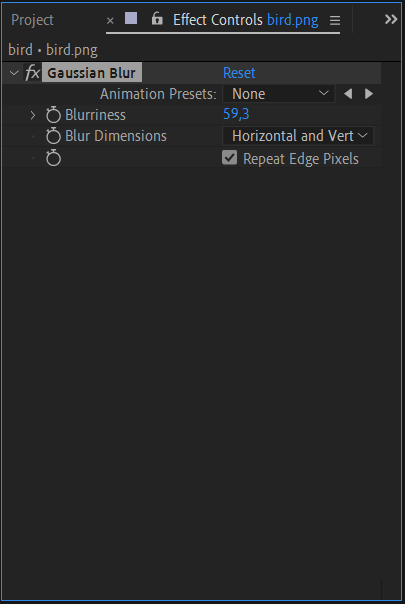
Step 6: If you want to control the feathering more precisely, you can enable the Mask Feather property. To do this, click on the layer’s “Mask” dropdown arrow and adjust the “Mask Feather” value to your desired level. This will create a more defined feather on the edges of the layer.
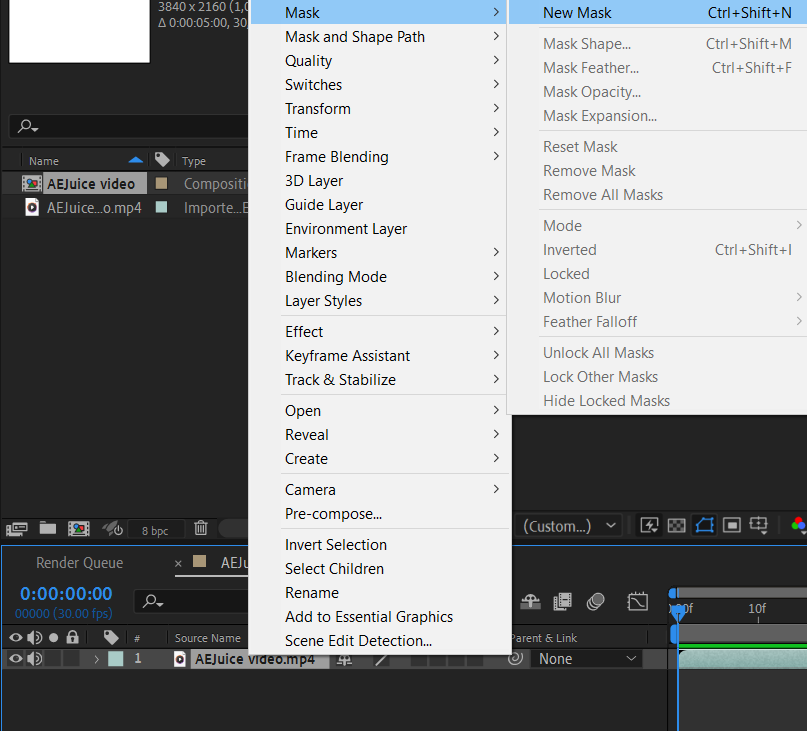
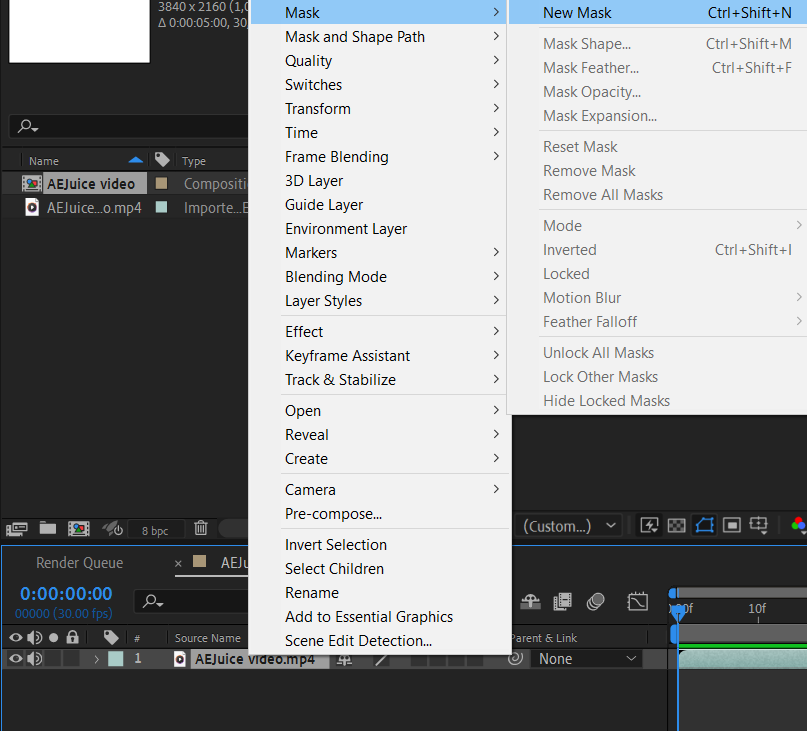
Step 7: Play back your composition to see the feather effect in action. Make further adjustments as needed until you achieve the desired look.
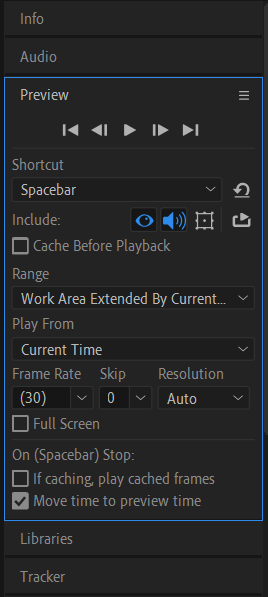
Pro Tips for Using Feather Effects in After Effects:
1. Customize the feather effect: You can experiment with different levels of blurriness and feathering to achieve various visual effects. Play around with the blurriness and mask feather values to find the perfect balance for your animation.
2. Apply feathering to text layers: To add feathering to text layers, convert the text to shapes by right-clicking the text layer and selecting “Create Shapes from Text.” Then, apply the “Gaussian Blur” effect to the newly created shape layer.
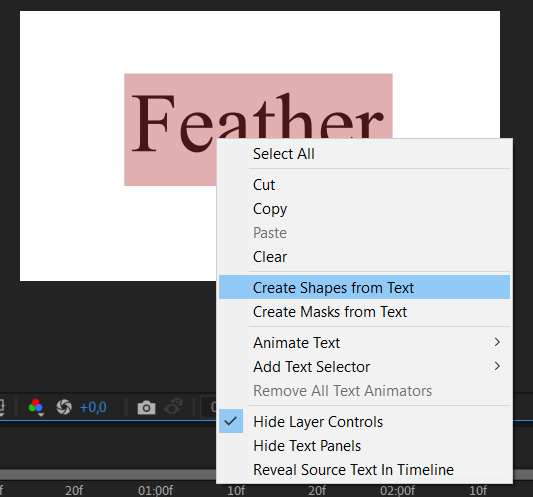
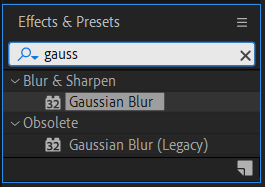
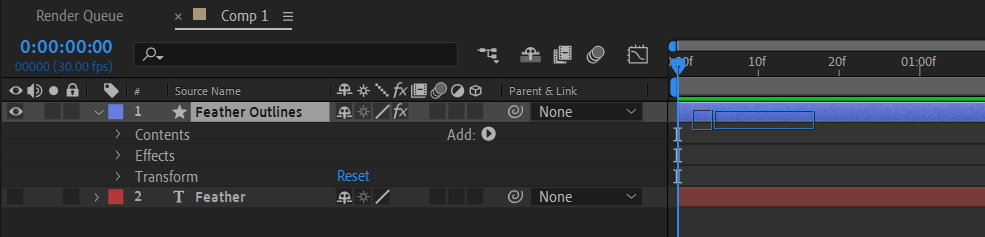
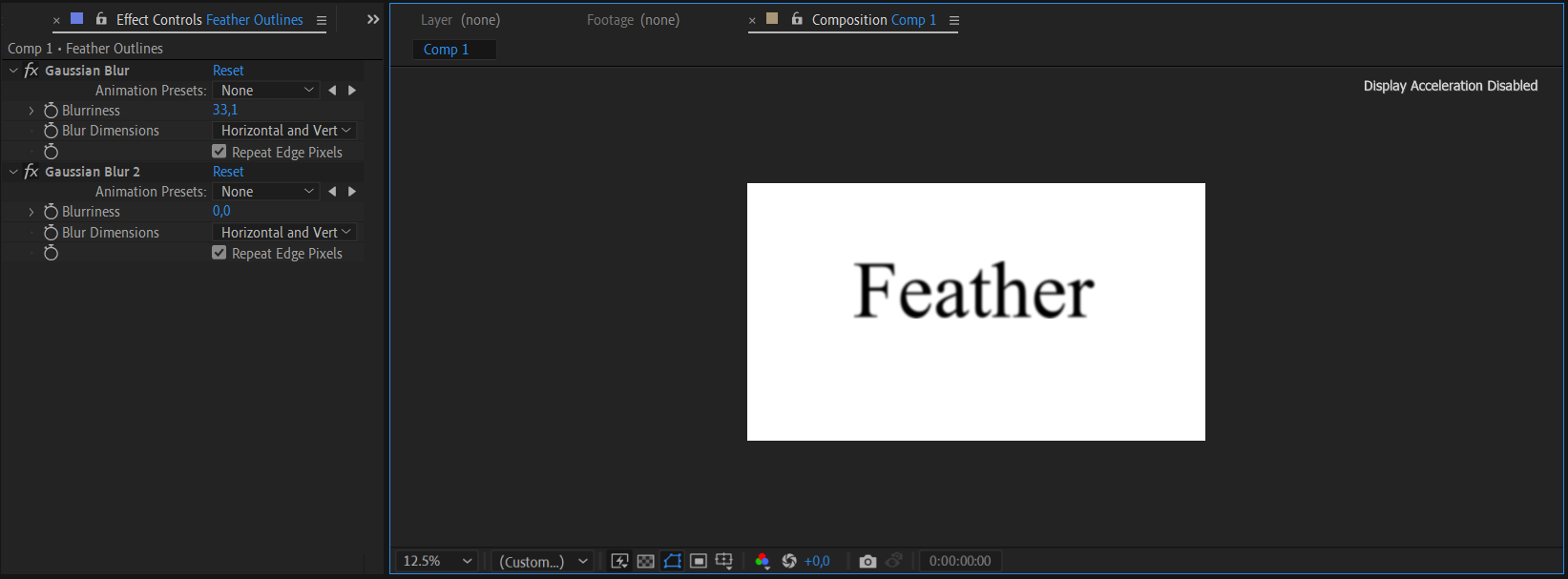
3. Combine feather effects with other effects: Take your animations to the next level by combining the feather effect with other effects available in After Effects. For example, you can apply a color correction effect or add motion blur to enhance the overall visual impact.
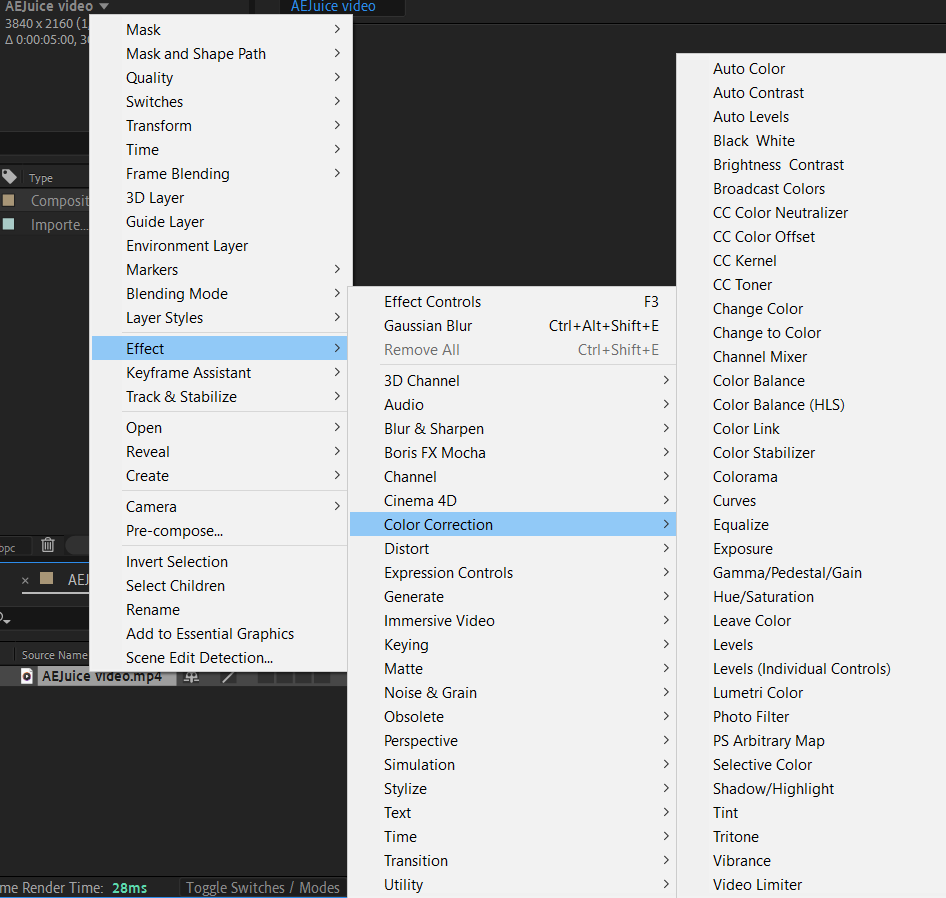
4. Pre-compose for complex animations: If you have a complex animation with multiple layers and effects, consider pre-composing the layers before applying the feather effect. This will allow you to have more control over the feathering and make adjustments easily.
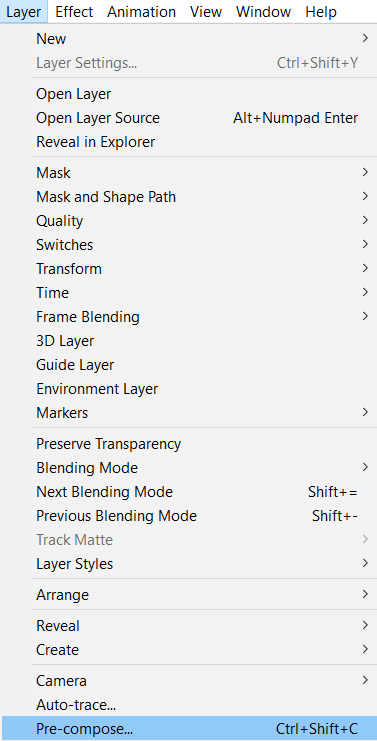
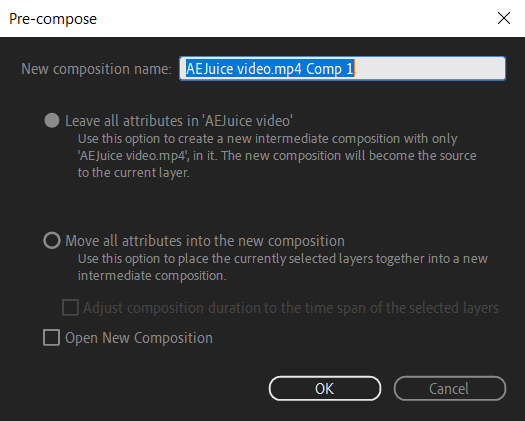
By following these steps and implementing the provided tips, you can effectively add feathers in After Effects to create stunning animations with soft and smooth edges. Remember to experiment and let your creativity flow as you explore the feather effect’s endless possibilities. Happy animating!
Conclusion
Adding the feather effect in After Effects is a simple yet powerful technique that can take your animations to new heights. By softening the edges of your visual elements, you can create seamless transitions and achieve a polished and professional look.
In this article, we walked you through a step-by-step guide on how to add feather in After Effects. We covered selecting layers, applying the Gaussian Blur effect, adjusting the blurriness and mask feather values, and providing valuable tips and tricks to enhance your animation workflow.
With the ability to customize the feather effect and combine it with other effects, you have the freedom to create visually stunning animations. Whether you’re working on videos, motion graphics, or animated text, mastering the feather effect will undoubtedly elevate the quality of your work.
Remember to experiment and play around with different settings to achieve the desired look for your animations. The more you practice using the feather effect, the more confident you’ll become in utilizing its full potential.
So, go ahead and unleash your creativity with the feather effect in After Effects. From subtle transitions to bold visual elements, adding feathering will bring a new level of professionalism and impact to your animations. Enjoy the process and create animations that captivate and engage your audience. Happy animating!


