Filters are an essential tool for creating stunning visual effects in After Effects. Whether you want to add a vintage film look, create a dreamy atmosphere, or simply enhance the overall aesthetic of your motion graphics, filters can take your projects to the next level. By altering the properties of your footage, filters offer an endless possibility for creative exploration and storytelling.
In this step-by-step tutorial, we will guide you through the process of adding filters in After Effects. Even if you’re new to the software, don’t worry – we’ll break down the steps in a beginner-friendly manner, ensuring that you can follow along and unleash your creativity in no time.
So, let’s dive into the world of filters and discover the incredible visual transformations they can bring to your After Effects projects. From a basic adjustment to advanced techniques, we’ll cover everything you need to know to become a master of filter effects. Get ready to enhance your visuals and captivate your audience!
Adding Filters in After Effects: Step-by-Step Tutorial
Filters in After Effects can be easily applied to any footage or layer and enable you to adjust various visual parameters, such as color, brightness, contrast, and more. Whether you’re looking to create a specific mood, replicate a film aesthetic, or simply make your visuals pop, filters can help you to achieve your desired effect. With that being said, let’s get started with the process of adding filters in After Effects.
1. Import your footage:
Start by importing your footage or creating a composition in After Effects. To import your media, you can either go to File > Import > File or directly drag and drop your files into the project panel.
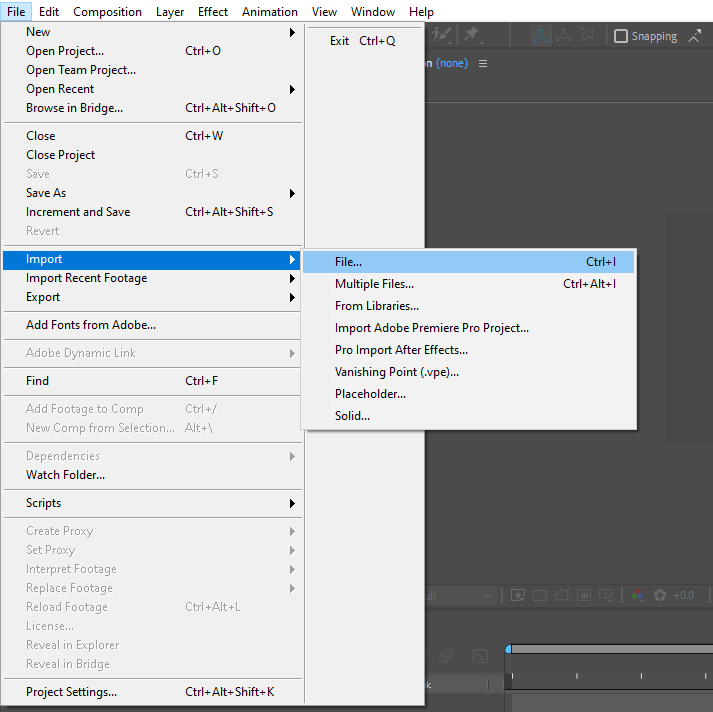
2. Create a new adjustment layer:
In order to add filters to your footage, it’s best to use an adjustment layer. This allows you to apply the effect to the entire composition without modifying the original footage. To create a new adjustment layer, go to Layer > New > Adjustment Layer or use the shortcut Ctrl+Alt+Y (Cmd+Option+Y on Mac).
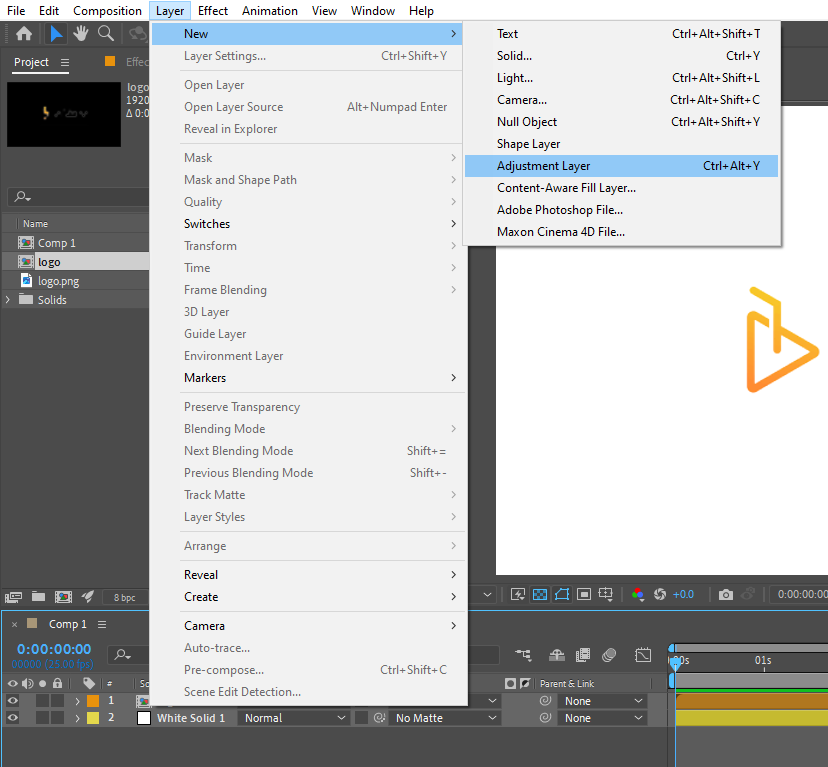
3. Apply the desired filter:
With the adjustment layer selected, navigate to the Effects & Presets panel by going to Window > Effects & Presets. Here, you’ll find a wide range of filter effects to choose from. Simply search for the desired effect (e.g., “Add Grain,” “Gaussian Blur,” “Color Balance”) and double-click on it. The effect will be applied to your adjustment layer.
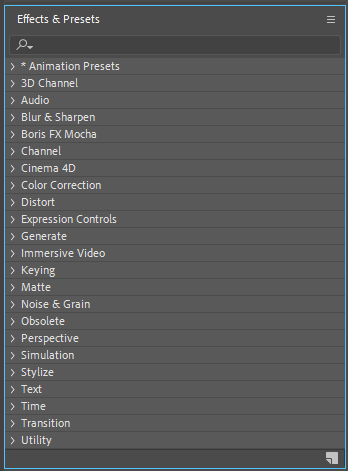
4. Customize filter settings:
After applying the filter, you can fine-tune its settings to achieve the desired look. To access the effect controls, make sure your adjustment layer is selected and go to Window > Effect Controls. Here, you can adjust various parameters such as intensity, opacity, blend modes, and more. Experiment with different settings until you achieve the desired result.
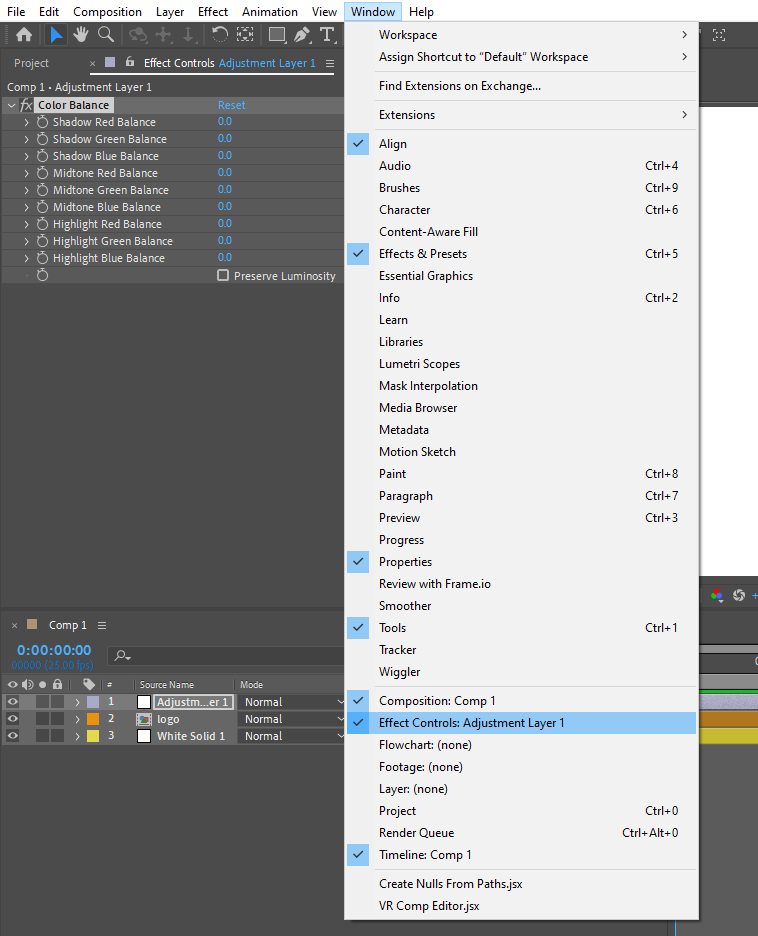
5. Additional tips and tricks:
– To quickly apply a filter without going through the Effects & Presets panel, you can use the Effects & Presets search box.
– You can copy and paste filters from one layer to another by selecting the effect(s) and using the shortcut Ctrl+C and Ctrl+V (Cmd+C and Cmd+V on Mac).
– Don’t be afraid to experiment with multiple filters and layer them to create unique effects. Utilize blending modes and opacity adjustments to create stunning visual combinations.
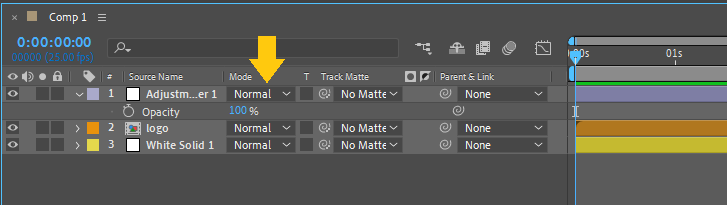
By following these steps, you have successfully added filters to your footage in After Effects. Take advantage of the endless possibilities and unleash your creativity to create captivating visuals that leave a lasting impression on your audience. Happy filtering!
Conclusion
Adding filters in After Effects opens up a world of creative possibilities, allowing you to transform your footage and create visually stunning effects. Whether you want to enhance the color and contrast, create a vintage film look, or experiment with abstract visual styles, filters can help you achieve the desired effect with ease.
Throughout this step-by-step tutorial, we’ve explored the process of adding filters in After Effects. From importing your footage and creating adjustment layers to applying and customizing filter effects, you now have the knowledge and skills to bring your creative visions to life.
Remember, don’t be afraid to experiment and try different combinations of filters and settings. The real beauty of After Effects lies in your ability to push the boundaries of creativity and create unique visual experiences.
