Glitch effects have become increasingly popular in the world of video editing, offering a visually captivating and dynamic aesthetic to various video projects. These effects, characterized by distorted imagery, flickering screens, and digital artifacts, give a sense of technological malfunctions and create a unique and eye-catching style. One of the most popular software programs for creating glitch effects is Adobe After Effects.
If you’re a video editor or content creator looking to incorporate glitch effects into your projects, you’re in the right place. In this article, we’ll walk you through the step-by-step process of adding a glitch effect in After Effects, regardless of your level of expertise. You’ll learn how to seamlessly integrate glitch transitions, create animation glitches, and add digital artifacts to enhance the visual impact of your videos.
Get 10% off when you subscribe to our newsletter

So, buckle up and get ready to delve into the realm of glitch effects with After Effects. By the end of this guide, you’ll be equipped with the skills necessary to add a touch of glitchy goodness to your videos and captivate your audience’s attention. Let’s get started!
How to Make Glitch Effect in After Effects
1. Import your footage: Start by importing your video footage into After Effects.
Simply go to “File – Import – File” to choose the file you want to work with. Alternatively, you can drag and drop your footage directly into the project panel.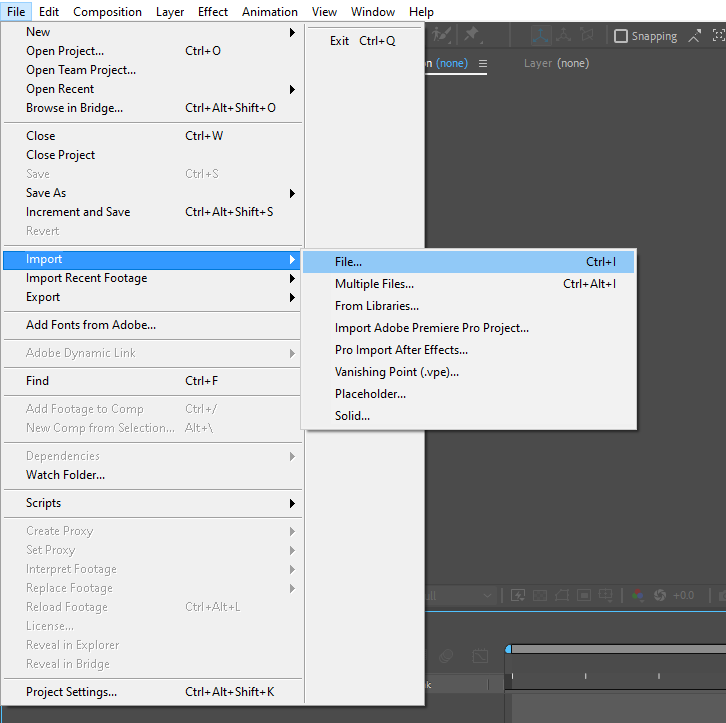 2. Create a new composition: Once your footage is imported, create a new composition by clicking on “Composition” and selecting “New Composition.” Adjust the settings according to your project requirements, including the resolution, frame rate, and duration.
2. Create a new composition: Once your footage is imported, create a new composition by clicking on “Composition” and selecting “New Composition.” Adjust the settings according to your project requirements, including the resolution, frame rate, and duration.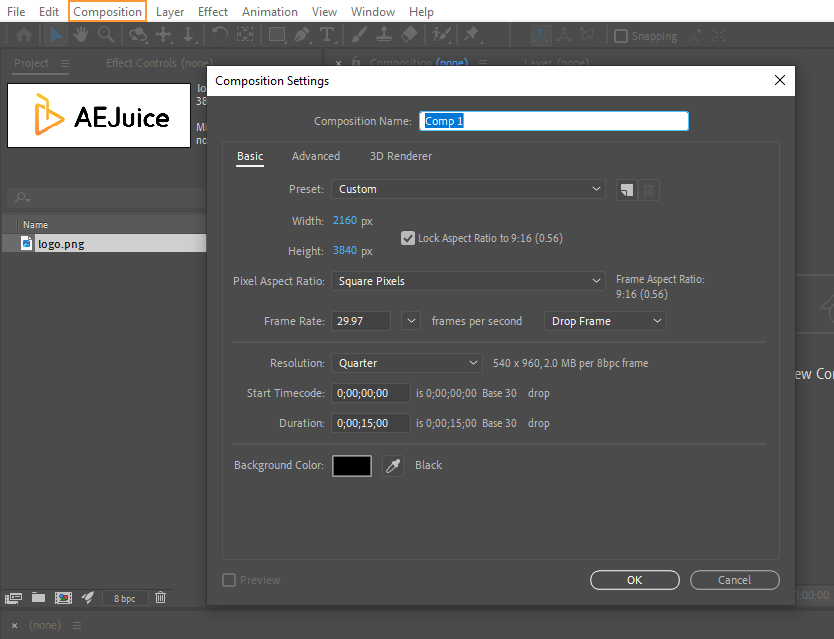 3. Apply the Glitch Preset: After Effects offers various glitch presets that can be easily applied to your footage. To access these presets, go to the “Effects & Presets” panel and search for “Animation Presets.” Choose a preset that suits your desired style and drag it onto the footage in your composition.
3. Apply the Glitch Preset: After Effects offers various glitch presets that can be easily applied to your footage. To access these presets, go to the “Effects & Presets” panel and search for “Animation Presets.” Choose a preset that suits your desired style and drag it onto the footage in your composition. 4. Customize the Glitch Effect: Once the glitch preset is applied, you can customize it further to achieve the desired look. Experiment with the parameters provided in the effects controls panel, such as displacement, rgb separation, and noise, to fine-tune the glitch effect. Don’t be afraid to get creative and try different combinations until you achieve the desired result.
4. Customize the Glitch Effect: Once the glitch preset is applied, you can customize it further to achieve the desired look. Experiment with the parameters provided in the effects controls panel, such as displacement, rgb separation, and noise, to fine-tune the glitch effect. Don’t be afraid to get creative and try different combinations until you achieve the desired result.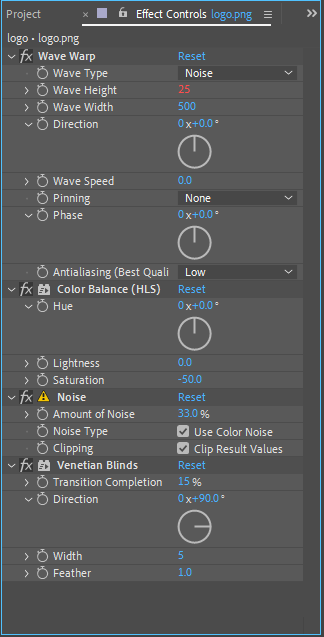 5. Create Animation Glitches: To add animation glitches to your footage, make use of keyframes and the graph editor. Apply your desired glitch effect to a specific property, such as scale or position, then use the graph editor to create irregular movements and jitters. This will give your footage a more dynamic and glitchy look.
5. Create Animation Glitches: To add animation glitches to your footage, make use of keyframes and the graph editor. Apply your desired glitch effect to a specific property, such as scale or position, then use the graph editor to create irregular movements and jitters. This will give your footage a more dynamic and glitchy look.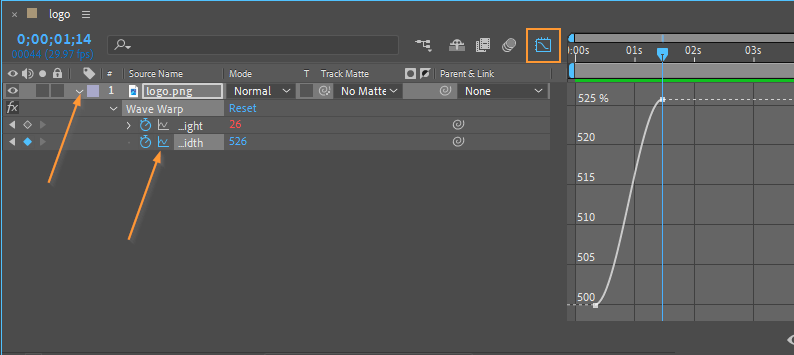 6. Enhance with Digital Artifacts: To further enhance the glitch effect, consider adding digital artifacts such as scanlines, pixelation, or VHS tape effects. These elements can be found in various plugins or can be created using blending modes and adjustment layers. Experiment with different combinations and opacities to achieve the desired result.
6. Enhance with Digital Artifacts: To further enhance the glitch effect, consider adding digital artifacts such as scanlines, pixelation, or VHS tape effects. These elements can be found in various plugins or can be created using blending modes and adjustment layers. Experiment with different combinations and opacities to achieve the desired result.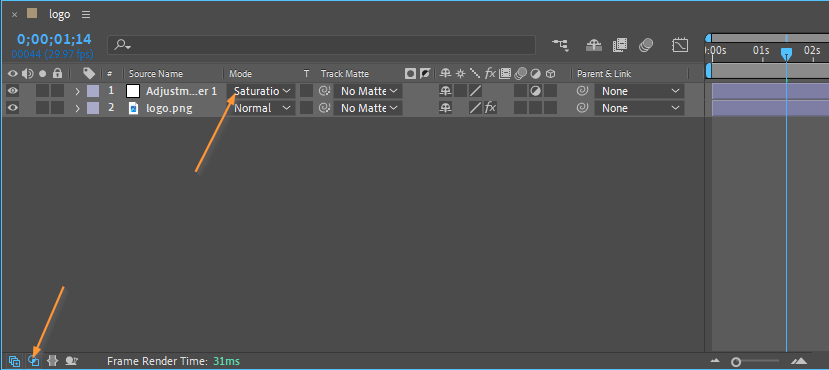 7. Preview and Render: Once you’re satisfied with your glitch effect, it’s time to preview and render your composition. Press the spacebar key to preview the effect in real-time. If you need to make any adjustments, go back to the respective settings and modify them accordingly. When you’re ready, go to “Composition” and select “Add to Render Queue” to render your final video.
7. Preview and Render: Once you’re satisfied with your glitch effect, it’s time to preview and render your composition. Press the spacebar key to preview the effect in real-time. If you need to make any adjustments, go back to the respective settings and modify them accordingly. When you’re ready, go to “Composition” and select “Add to Render Queue” to render your final video.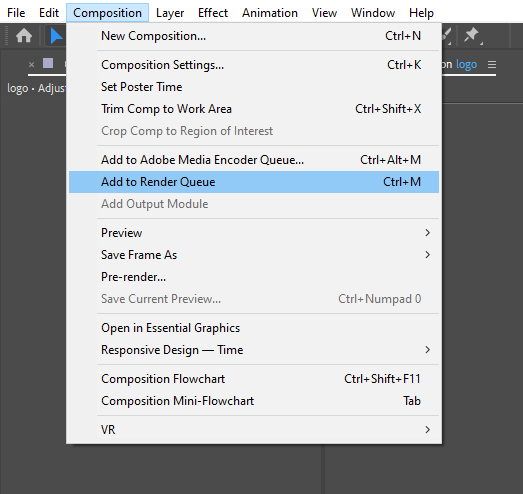
Remember, practice makes perfect. Don’t be afraid to experiment and try out different techniques to create unique glitch effects. With After Effects, the possibilities are endless. So, dive in, explore, and let your creativity shine through glitchy visuals that will captivate your audience.
Conclusion
Congratulations! You’ve successfully learned how to add a glitch effect in After Effects and explored various techniques to enhance your videos with glitchy goodness. By following the step-by-step guide and applying the tips and tricks we’ve discussed, you now have the skills to create stunning glitch effects that will captivate your audience.
So, fire up After Effects and start exploring the world of glitch effects. Experiment, have fun, and don’t forget to share your creations with the world. Happy glitching!


