In the world of motion graphics and visual effects, creativity knows no bounds. As an After Effects user, you understand the importance of captivating designs and the role typography plays in conveying your message effectively. While After Effects already provides a range of default fonts to choose from, you may find yourself searching for that perfect font that truly represents your vision.
The good news is that you can easily expand your font library in After Effects by incorporating new, custom fonts. Whether you’re looking for something edgy, elegant, or playful, adding new fonts will enable you to take your projects to the next level of creativity.
Get 10% off when you subscribe to our newsletter

In this article, we will walk you through a step-by-step process of adding new fonts to After Effects. From finding the right fonts to installing and using them within your projects, we’ll cover everything you need to know. Get ready to unlock a world of typographic inspiration and set your motion graphics apart from the rest. Let’s dive in and explore how you can add new fonts to After Effects seamlessly.
Advices for Adding New Fonts to After Effects
Before we delve into the technical steps of adding new fonts to After Effects, it’s essential to keep a few key pieces of advice in mind. By following these suggestions, you can ensure a smooth and hassle-free experience when incorporating custom fonts into your projects.
1. Choose the Right Font: When selecting a new font, consider the tone and message you want to convey. Will a bold, sans-serif font enhance your project’s impact, or would a whimsical script font better suit your creative vision? Make sure to choose fonts that align with your project’s aesthetic and purpose.
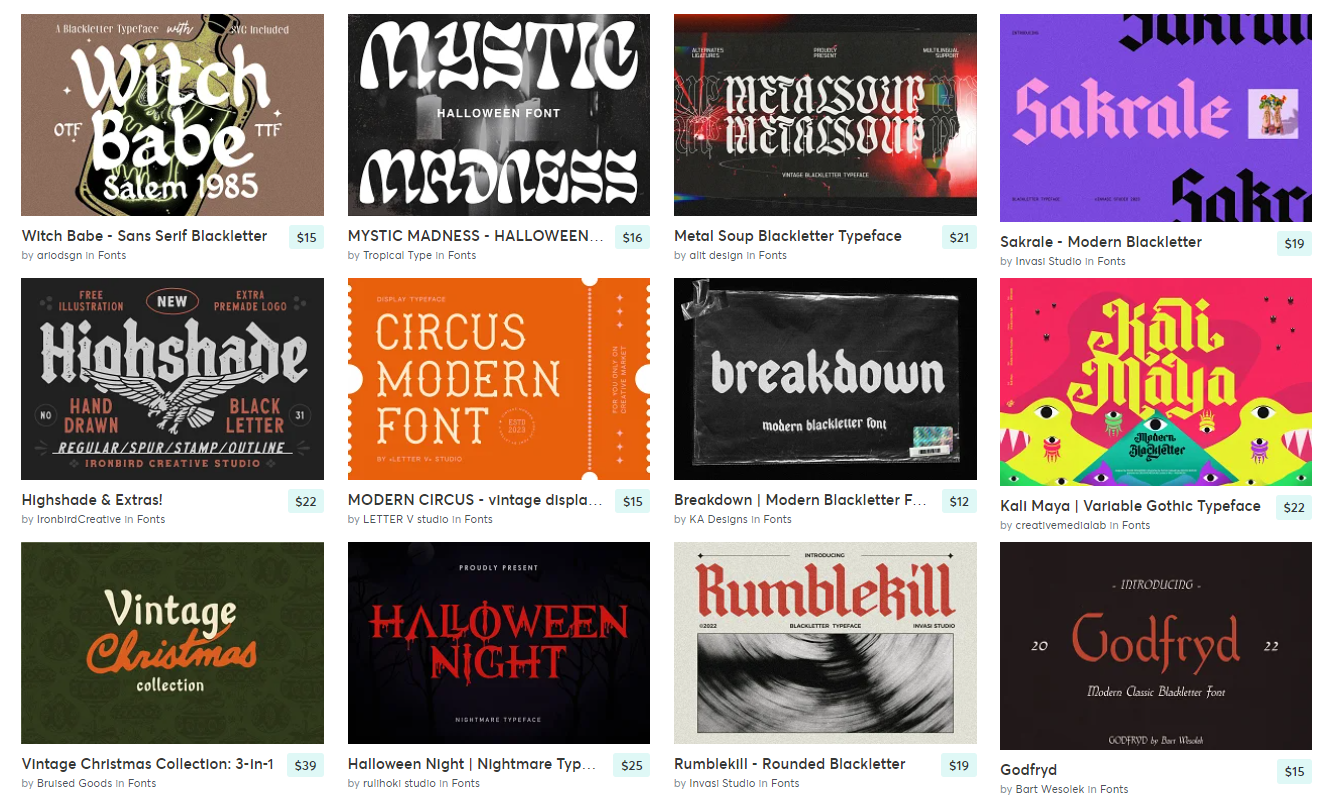
2. Check Font Licensing: Before downloading and installing a new font, always review the licensing terms. Some fonts may have restrictions on commercial use or require attribution. Ensure that the font you intend to use aligns with your project’s licensing requirements.
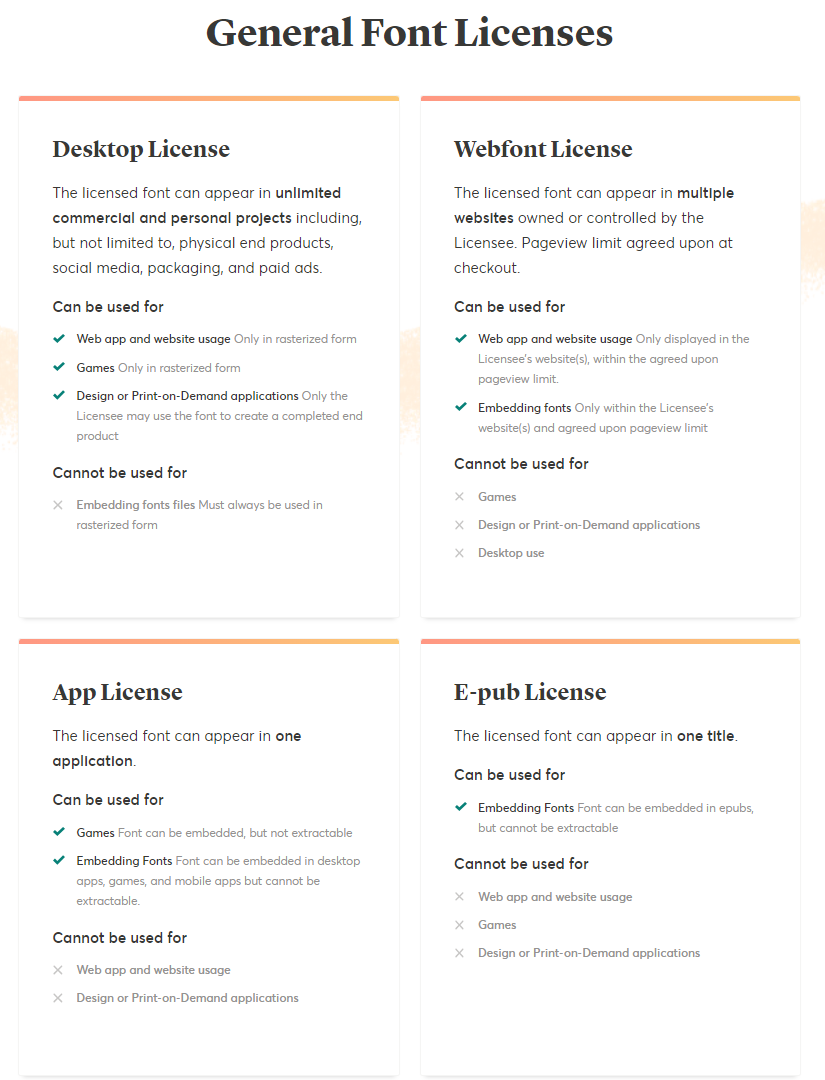
3. Organize Your Font Library: As your collection grows, organizing your font library becomes crucial. Create folders or categories within your font management software to keep your fonts easily accessible and prevent clutter. This will save you time and frustration when searching for specific fonts in the future.
4. Test Fonts in Different Sizes: Fonts may look different depending on their size and resolution settings. To avoid any surprises, test your selected fonts in various sizes within After Effects. This will allow you to determine if the font maintains its legibility and visual appeal at different scales.
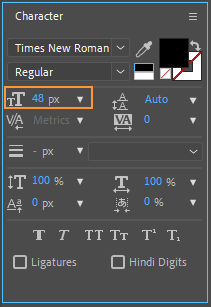
Now that we have these essential pointers in mind, let’s proceed to the step-by-step process of adding new fonts to After Effects. We’ll guide you through the entire process, from finding unique fonts to installing them and incorporating them seamlessly into your projects. So buckle up and let’s get started!
Step 1: Install the Font on Your Computer
To make the font available for all applications, including After Effects, you need to install it on your computer. The installation process may vary slightly depending on your operating system (Windows or macOS):
For Windows:
1.Right-click on the font file (.ttf or .otf).
2. Select “Install”.
For macOS:
1. Double-click the font file (.ttf or .otf).
2. In the Font Book application that opens, click “Install Font”.
Step 2: Restart After Effects
After installing the font, it is recommended to restart Adobe After Effects to ensure that it recognizes the newly added font.
Step 3: Access the New Font in After Effects
Now that After Effects has restarted, you can access and use the new font in your projects:
1. Create a new text layer or open an existing one.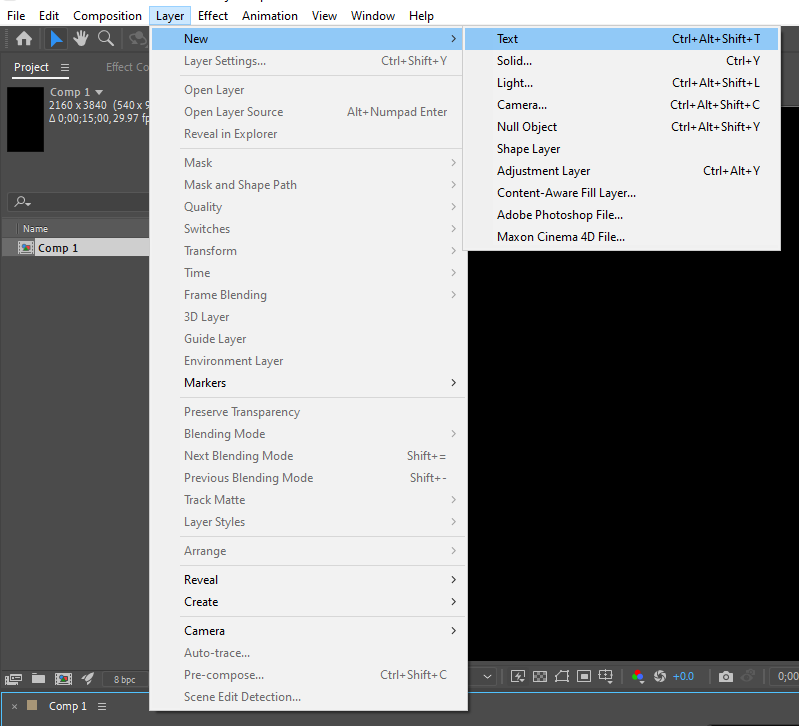
2. In the “Character” panel, you should see the list of available fonts.
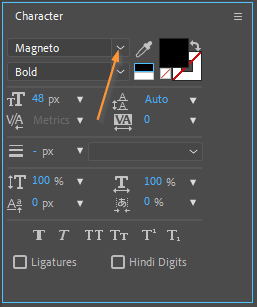
3. Scroll through the list, or you can use the search feature to find the new font you added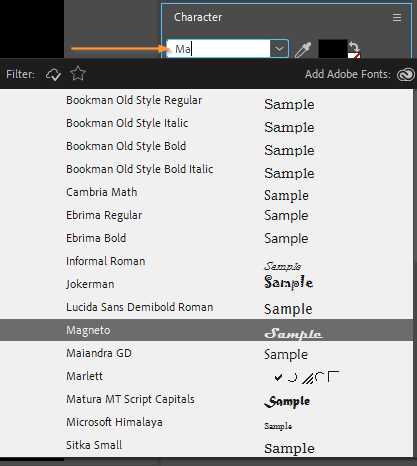
4. Select the font, and it will be applied to your text layer.
Step 4: Adjust the Font
With the font selected, you can now work with it as you would with any other font in After Effects. Customize your text, change its size, color, and other properties to fit your project’s needs.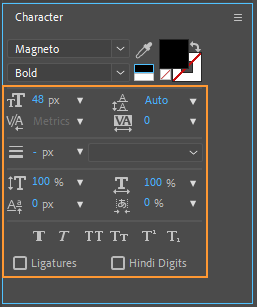
Conclusion:
Congratulations! You’ve reached the end of our comprehensive guide on how to add new fonts to After Effects. By following the step-by-step process outlined in this article, you now have the knowledge and tools to expand your font library and unlock endless creative possibilities.
Custom fonts provide a unique opportunity to elevate your motion graphics projects, bring your ideas to life, and convey your message with precision. From bold and impactful fonts for action-packed projects to elegant and refined fonts for sophisticated designs, you now have the freedom to choose fonts that perfectly align with your creative vision.
Remember to consider font licensing, organize your font library, and experiment with different font sizes to ensure your typographic choices enhance the overall impact of your projects.
So go ahead, dive into the world of custom fonts, and create visually stunning projects that leave a lasting impression. The power to captivate your audience and express your unique artistic style is now at your fingertips. Happy designing!


