Learn the step-by-step process of adding outer glow in After Effects with this comprehensive guide from AEJuice.com. Create captivating visual effects, enhance your motion graphics, and take your projects to the next level with this essential technique.
Need to Add Outer Glow in After Effects? This Step-by-Step Guide will Show You The Way.
Adding outer glow to elements in After Effects can enhance the overall appeal of your videos, motion graphics, and animations. It is a versatile technique that allows you to elevate the visual impact of your projects and draw attention to specific elements. Creating a captivating outer glow is not only visually stunning but also relatively simple to achieve with the powerful tools available in After Effects.
Get 10% off when you subscribe to our newsletter

In this comprehensive guide, we will walk you through the step-by-step process of adding outer glow in After Effects. Whether you’re a seasoned motion graphics artist or just starting out, this tutorial will equip you with the knowledge and skills needed to create dynamic visual effects.
Mastering the art of adding outer glow in Adobe After Effects will open up a world of endless creative possibilities. You’ll be able to add a touch of magic to your motion graphics, logos, titles, 3D objects, and more. So, let’s dive right in and unleash your creativity in After Effects!
Adding outer glow in After Effects is a straightforward process that can be completed in just a few simple steps. Follow these instructions to harness the power of this visual effect and make your projects shine:
Step-by-Step Guide To Adding Outer Glow in Adobe After Effects
- Select the Layer: First, open After Effects and import the footage or project that you want to add the outer glow to. Select the layer you wish to apply the effect to by clicking on it in the timeline panel.
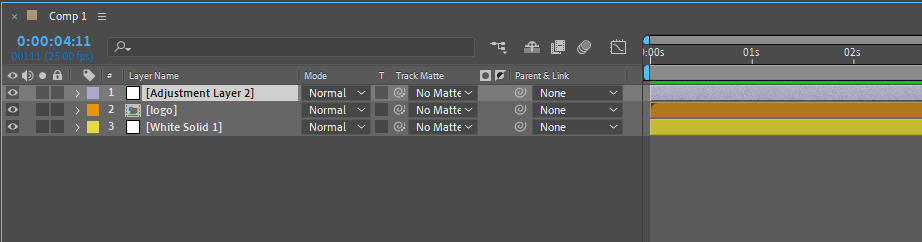
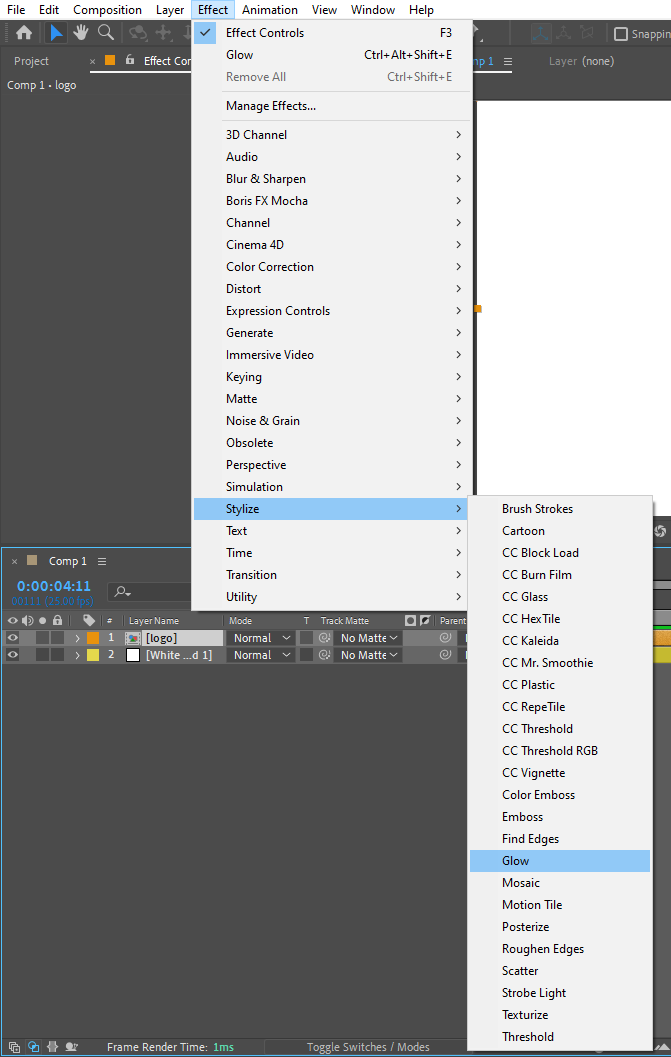
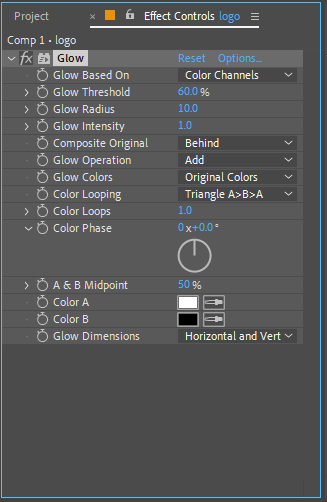
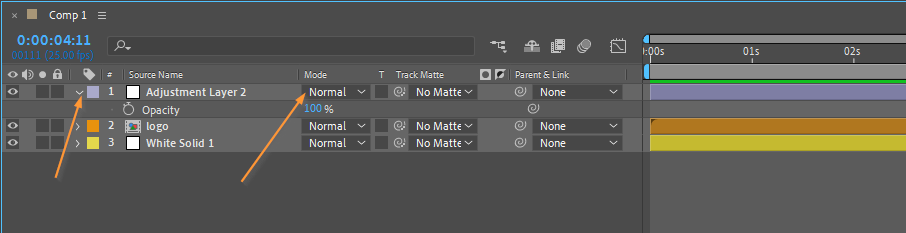
Now that you have mastered the art of adding outer glow in After Effects, let your creativity run wild and watch your projects come to life with captivating visual effects!
Conclusion to How to Add Outer Glow in Adobe After Effects
Adding outer glow in After Effects is a powerful technique that can elevate the visual impact of your motion graphics, videos, and animations. By following the step-by-step guide provided in this article, you now have the knowledge and skills to incorporate this captivating effect into your projects.
Remember to experiment with different settings and variations to achieve the desired look and feel for your outer glow. Play around with the glow color, intensity, radius, blending mode, and opacity to create unique and stunning visual effects that will captivate your audience.
The possibilities of adding outer glow in After Effects are endless. You can enhance logos, titles, 3D objects, and even transform ordinary scenes into extraordinary ones. The key is to let your creativity shine and explore the vast array of options available to you.
With practice, you will become proficient in implementing outer glow and developing your own distinctive style. So, don’t be afraid to try new things and push the boundaries of your creativity in After Effects.
So, go ahead, unleash your imagination, and create visuals that glow with brilliance in After Effects!


