How to Animate Numbers in After Effects: A Step-by-Step Guide
Unlocking the Power of Number Animation in After Effects: A Comprehensive Introduction
Are you tired of presenting your data in a mundane and static manner? Do you want to captivate your audience with stunning visualizations? If you answered yes, then it’s time to add a touch of animation to your numbers in After Effects! From count-ups and countdowns to animated charts and data visualizations, the possibilities are endless when it comes to animating numbers in this powerful motion graphics software.
Get 10% off when you subscribe to our newsletter

Whether you’re a beginner or an experienced After Effects user, this article will guide you through the step-by-step process of animating numbers. You’ll learn the essential techniques and tools needed to bring your numbers to life, turning them into compelling and dynamic elements that will grab your viewers’ attention.
So, get ready to unleash your creativity and elevate your projects to new heights. In the following sections, we’ll explore various methods of animating numbers in After Effects, showcasing their versatility and providing you with the knowledge to experiment and push boundaries. Let’s dive in and discover the exciting world of number animation in After Effects!
Choosing the Right Method: Tips and Advice
When it comes to animating numbers in After Effects, there are several techniques you can employ, depending on your desired effect and level of control. Here are some tips and advice to help you choose the right method for your project:
1. Utilize the Text Layer: A quick and simple way to animate numbers is by using the Text Layer in After Effects. Simply create a new Text Layer, input your desired number, and apply keyframes to animate its value over time. This method is great for basic count-ups and count-downs.
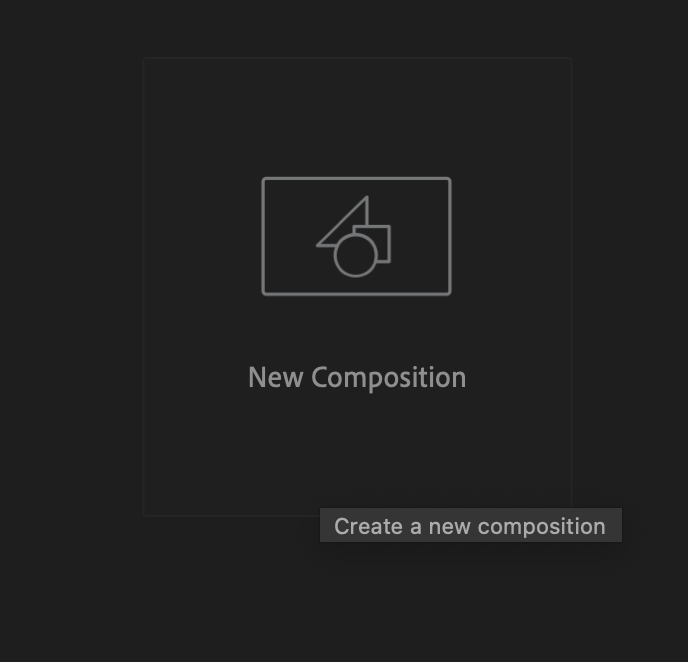
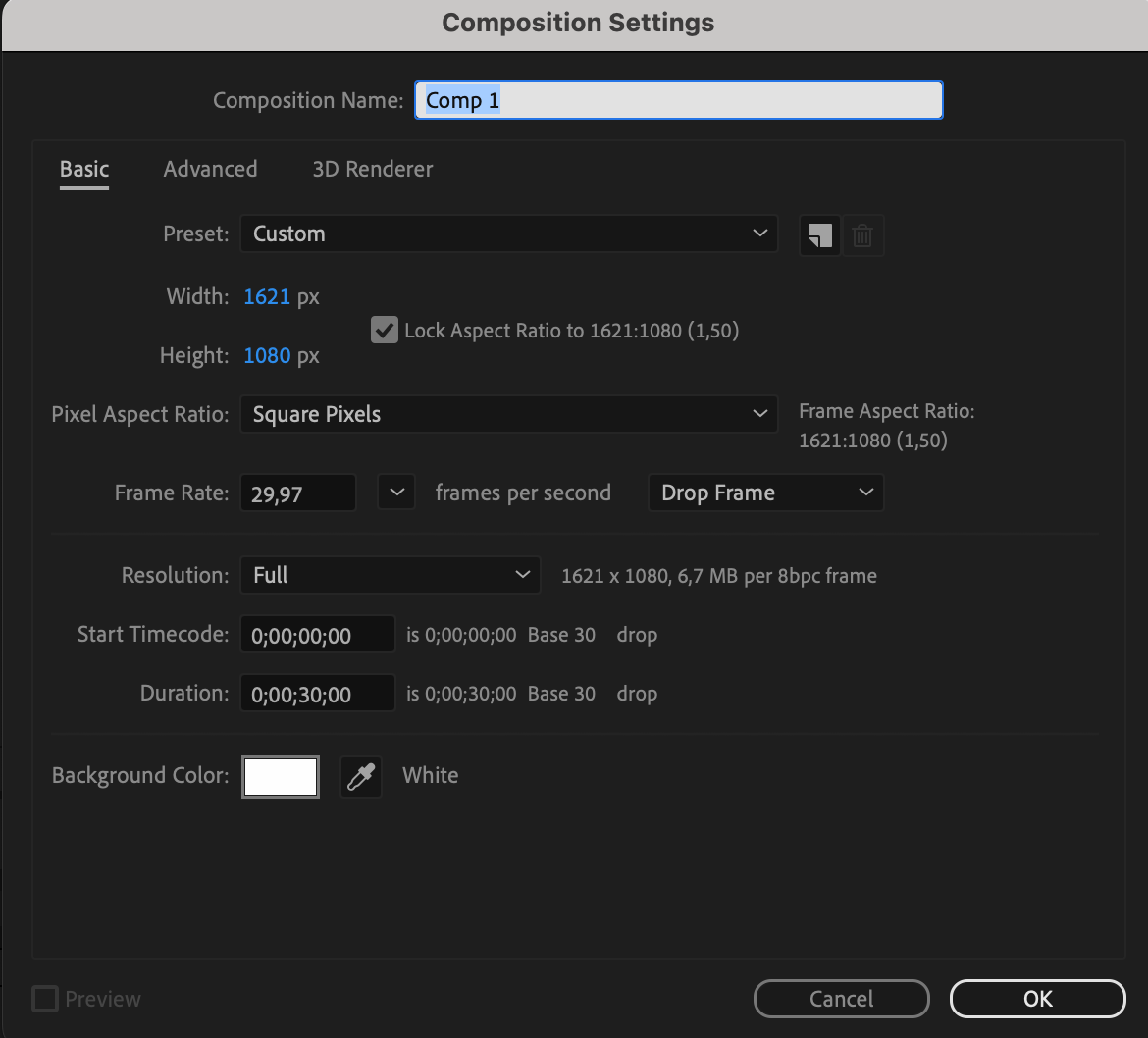
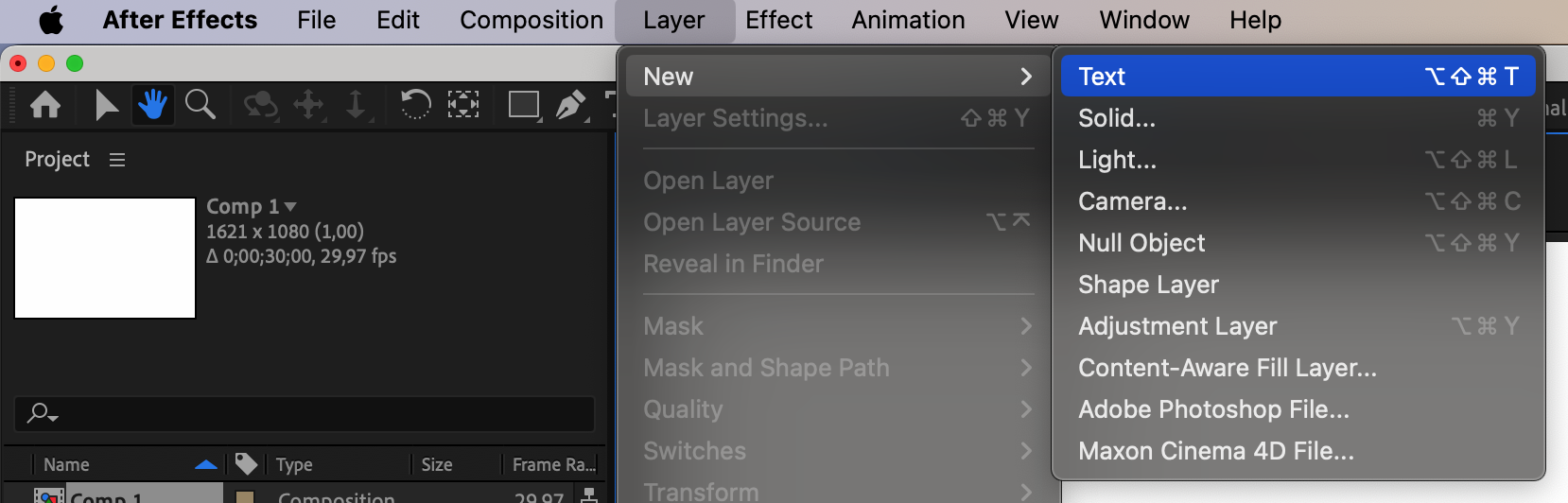
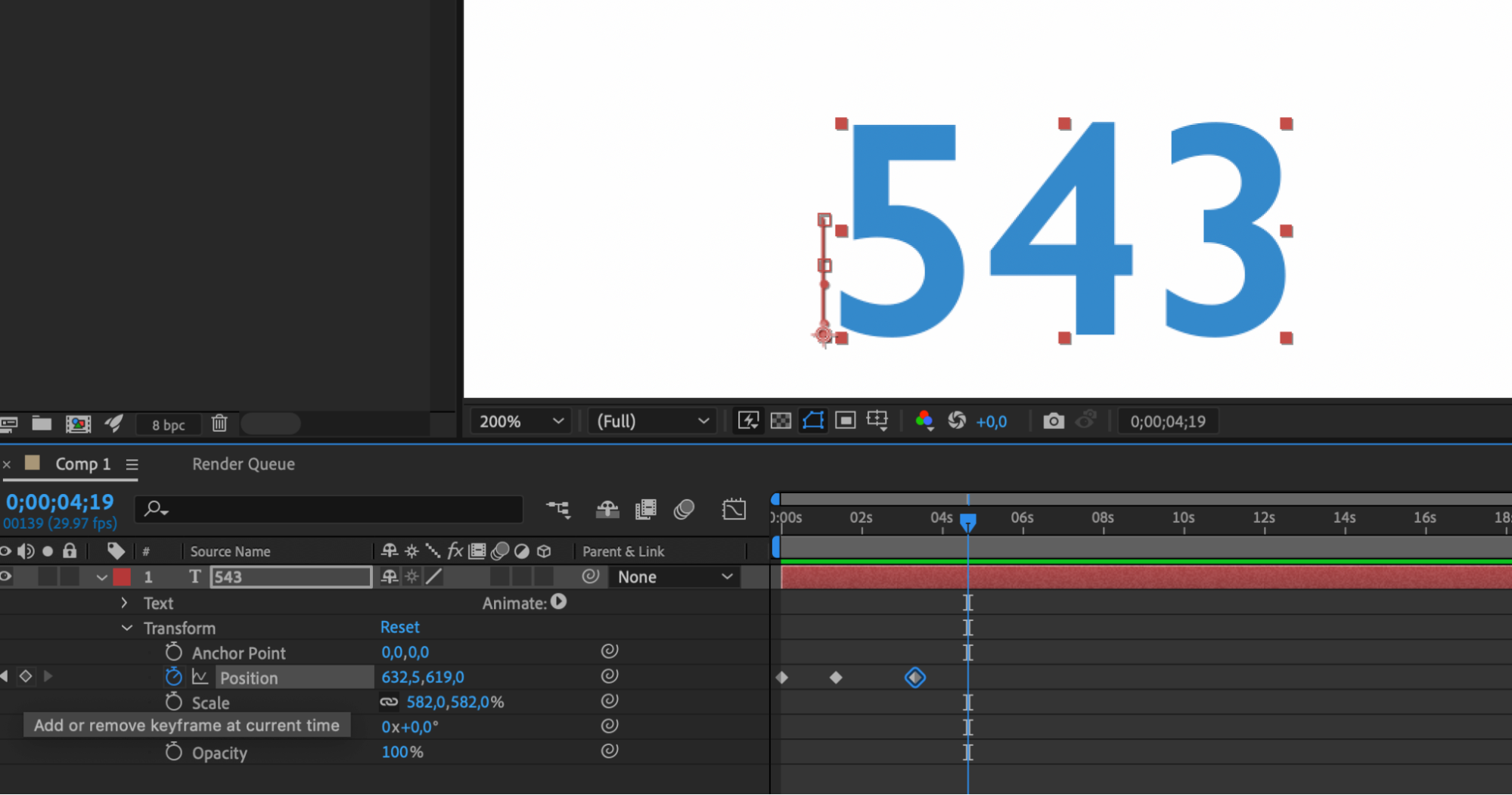
2. Harness the Power of Expressions: If you want more advanced control over your number animations, consider using expressions in After Effects. Expressions allow you to create complex animations by linking properties and manipulating values dynamically. For example, you can use expressions to create smooth and continuous scrolling numbers or interactive data visualizations.
*This expression automatically rotates the layer over time:
rotationSpeed = 45; // rotation speed
value + rotationSpeed * time
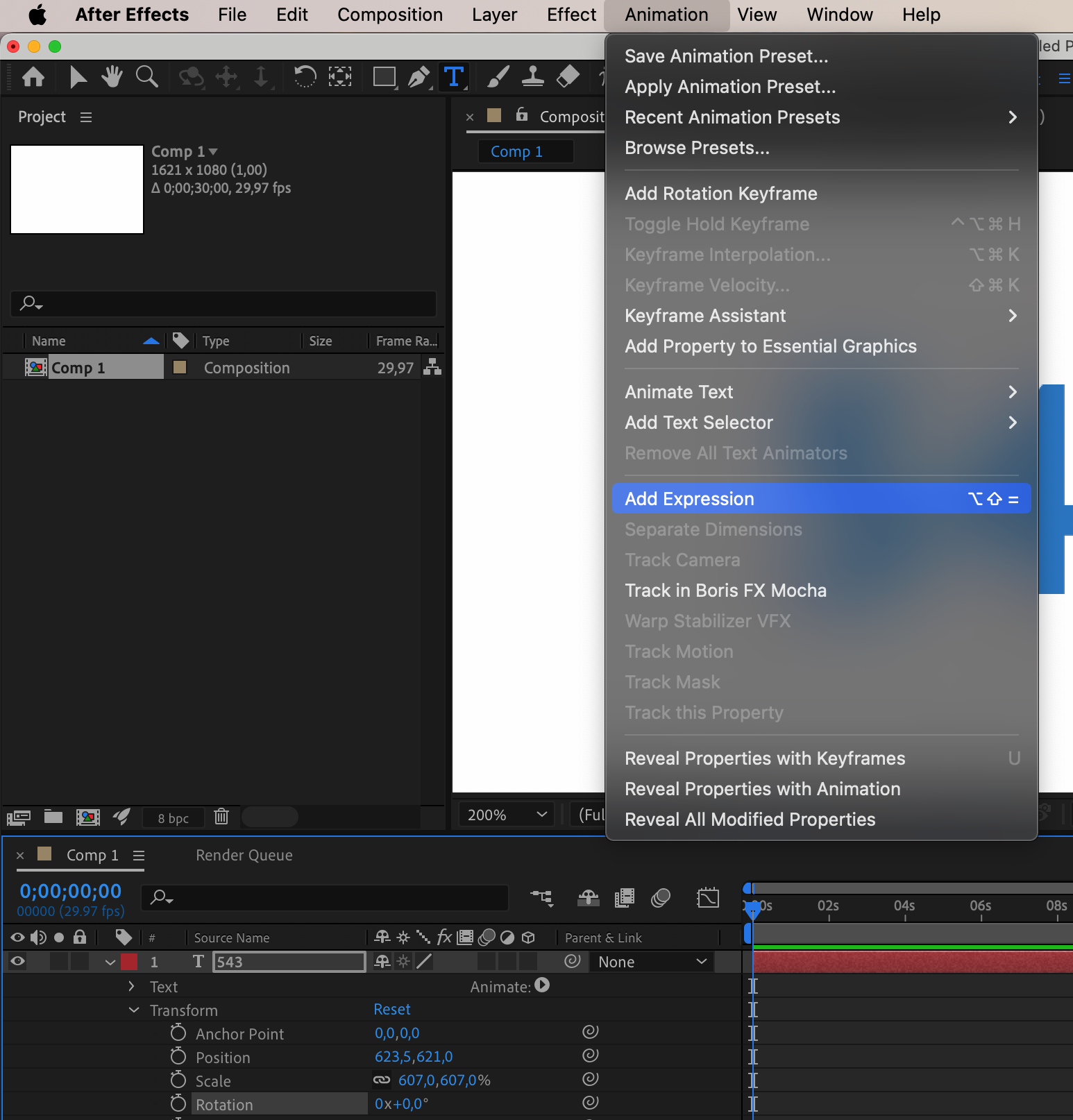
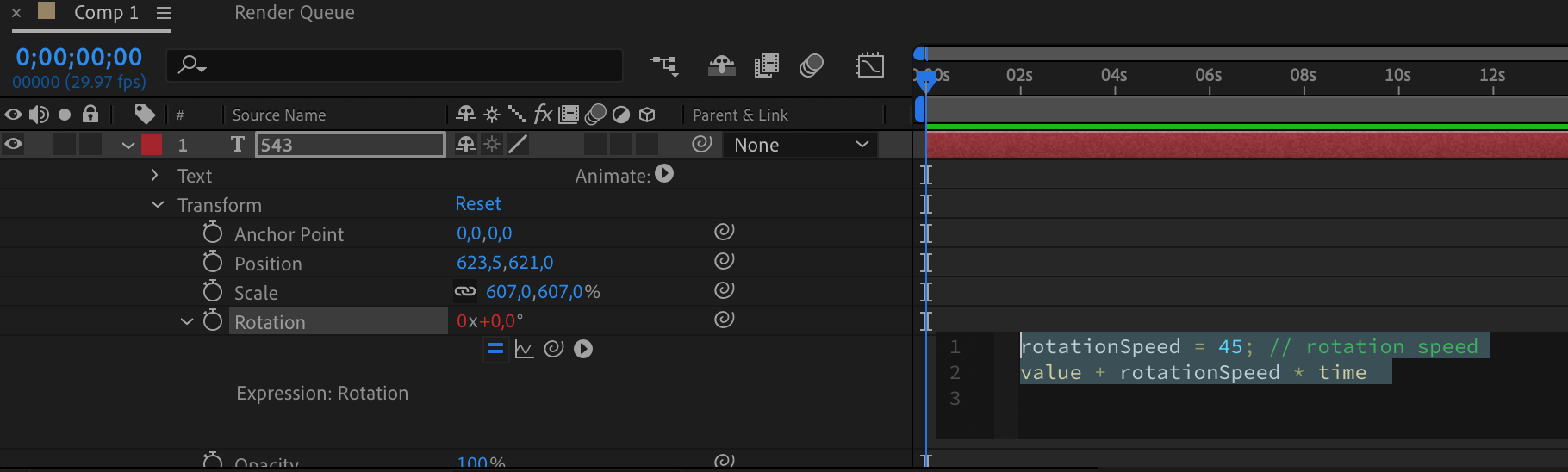
3. Customize with Graph Editor: To fine-tune your number animations, utilize the Graph Editor in After Effects. The Graph Editor provides a visual representation of the animation curves, allowing you to enhance the smoothness and precision of your numbers. Use the pen tool (G) to adjust the curves and achieve the desired dynamics of numerical animation.
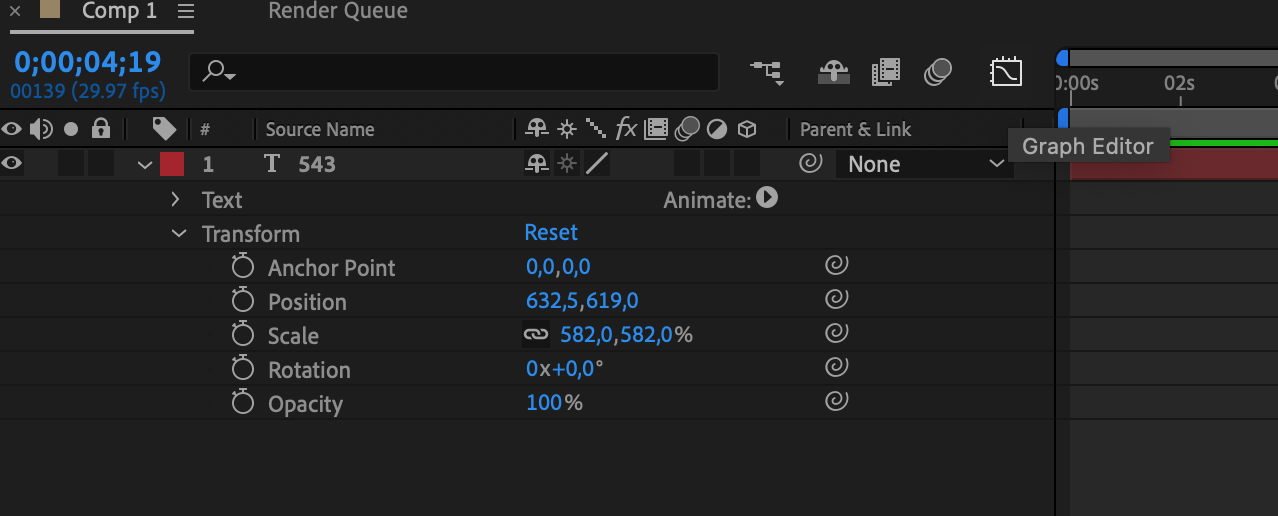
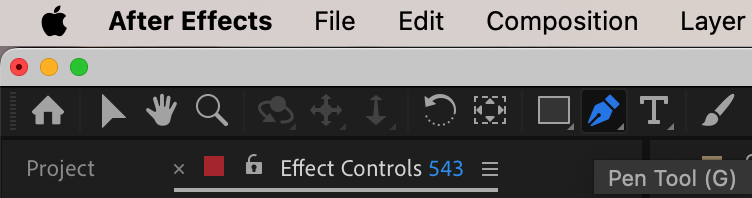

Experiment with Effects and Text Animation Presets
After Effects offers a wide range of effects and prebuilt text animation presets that can enhance your number animations. Effects like “Slider Control” and “Wiggle” can add organic movement and randomness to your numbers, while text presets like “Typewriter” or “Scale Up” can bring in a sense of dynamic transformation.
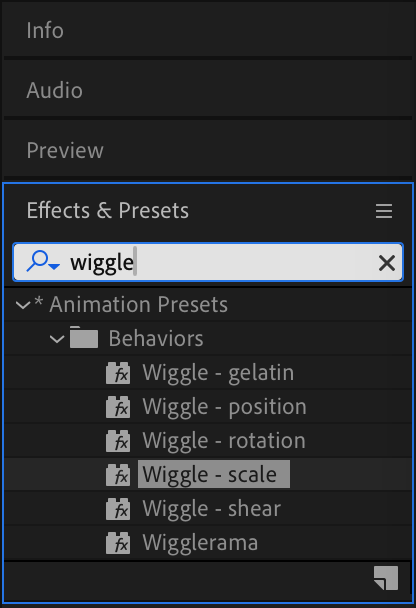
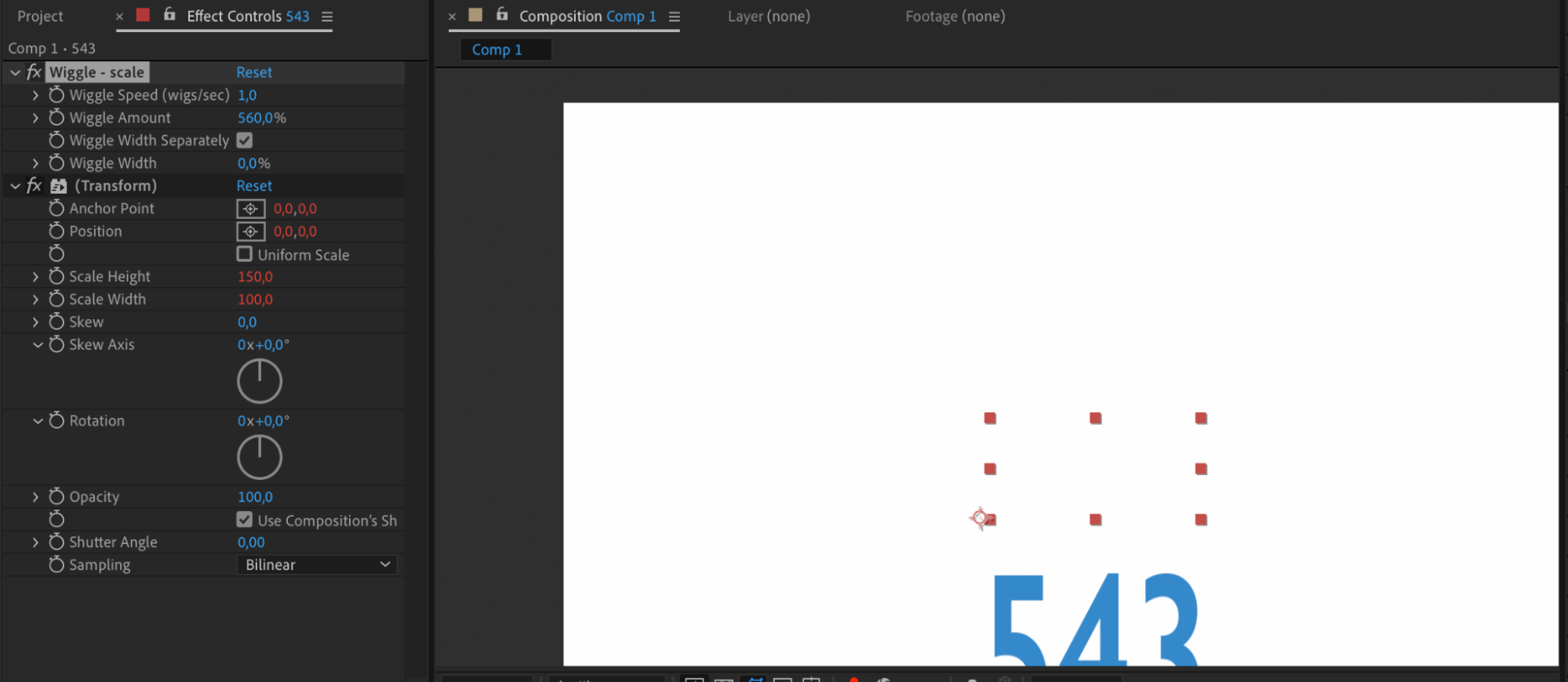
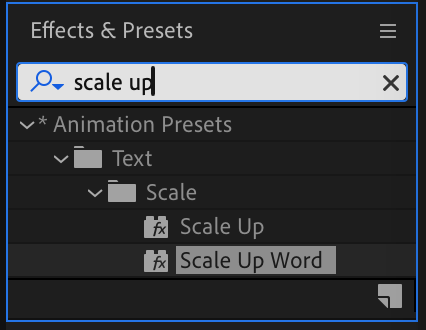
Remember to familiarize yourself with essential hotkeys like “U” to reveal animated properties and the button in the animation section to create keyframes. Mastering these shortcuts will save you time and improve your workflow when animating numbers in After Effects.
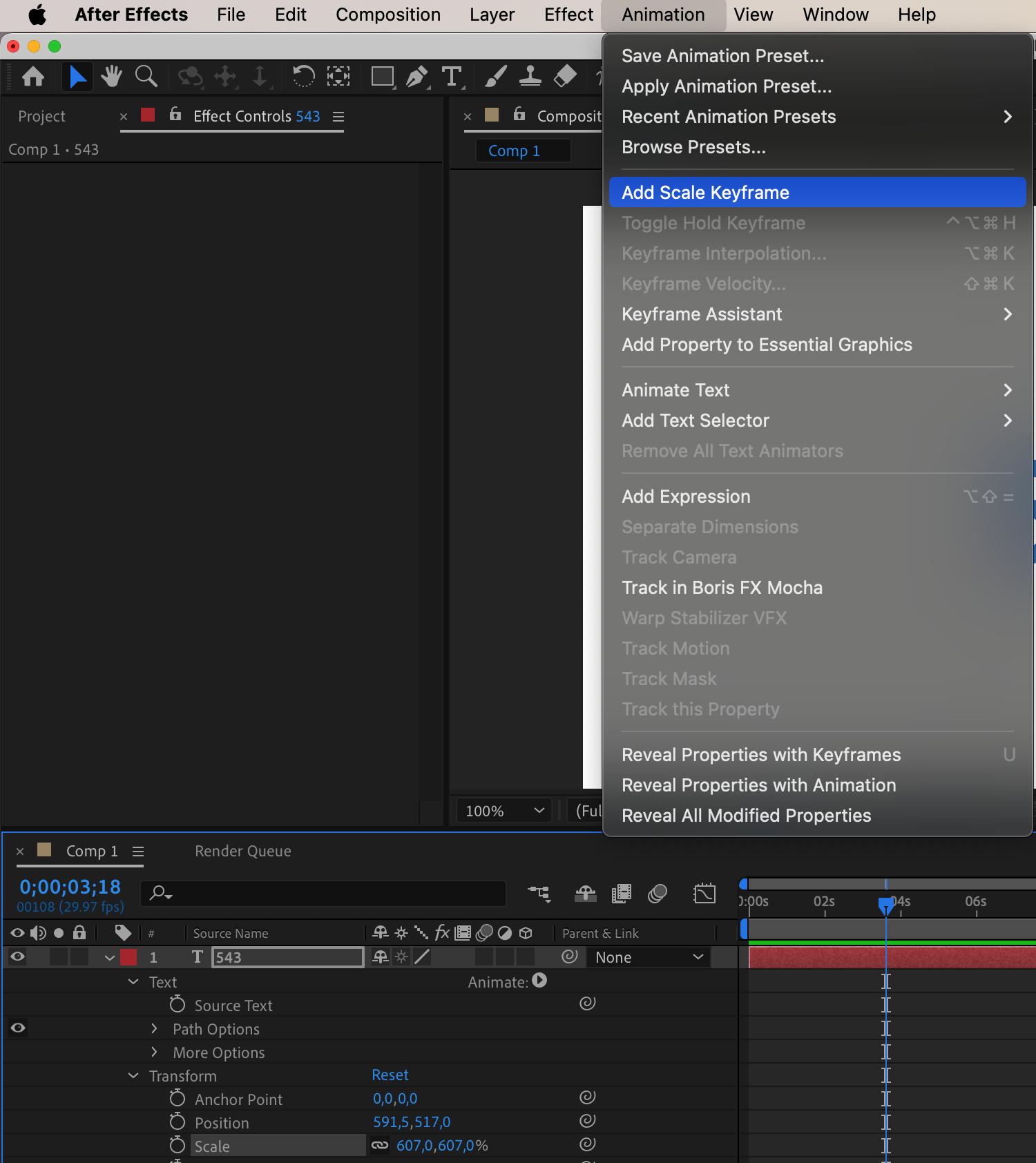
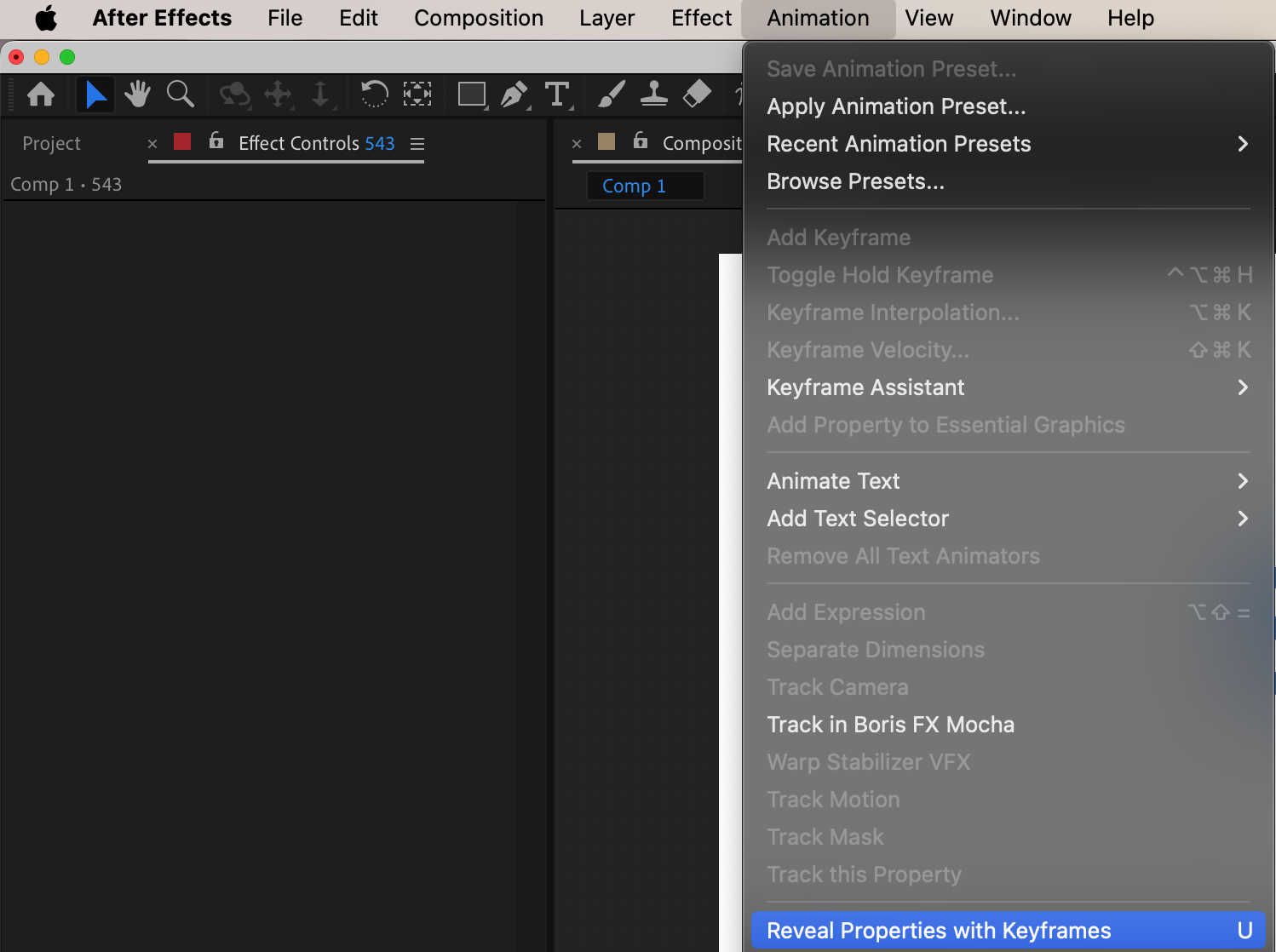
Now that you have an understanding of the different methods and tips, it’s time to dive into the detailed tutorials that will walk you through the step-by-step process of animating numbers in After Effects. Let’s get started!
Conclusion:
Congratulations! You have now gained the knowledge and skills to animate numbers in After Effects like a pro. By understanding the various techniques, leveraging expressions, customizing with keyframes, and experimenting with effects and presets, you can take your number animations to the next level.
Remember, animation is not just about adding movement to numbers; it’s about storytelling, engaging your audience, and making your content visually appealing. With the techniques and tips you’ve learned in this article, you have the power to create dynamic and compelling number animations that will captivate viewers and convey your message effectively.
Now it’s time to apply what you’ve learned and let your creativity flow. Start by experimenting with different animation styles, incorporating your own design elements, and exploring unique ways to present your data. The more you practice and embrace your creativity, the more your number animations will evolve into true works of art.
Be sure to stay up to date with the latest After Effects features, tutorials, and resources. With each new update, you’ll have the opportunity to expand your skills and explore even more possibilities in animating numbers.
So, go ahead and embrace the power of number animation in After Effects. Whether you’re creating infographics, presentations, motion graphics, or any other digital content, your animated numbers will undoubtedly add that extra touch of professionalism and creativity.
Now, start animating those numbers and let them tell your story like never before!


