Beginner’s Guide to Animating Titles in After Effects
Elevate Your Videos with Animated Titles in After Effects
If you want to make your videos more dynamic and engaging, animating titles in Adobe After Effects is the way to go. After Effects is a powerful tool that allows you to breathe life into your titles and transform them into impressive animations. Whether you’re a beginner or an experienced designer, learning how to animate titles in After Effects will take your video editing skills to new heights.
Get 10% off when you subscribe to our newsletter

In this guide, we’ll take you through the step-by-step process of animating titles in After Effects, ensuring that you have all the necessary knowledge to create professional-looking results. From the basics to advanced techniques, we’ve got you covered.
Before diving into the animation process, it’s important to choose the perfect font for your title. Consider the mood and style of your video, and select a font that complements it. Experiment with different fonts to find the one that best fits your overall aesthetic.
Now, let’s get started with the animation process. Follow these key steps:
1. Creating a New Composition:
Open After Effects and create a new composition by selecting “Composition” in the menu bar and choosing “New Composition.” Set the desired settings for your composition, such as the resolution, duration, and frame rate.

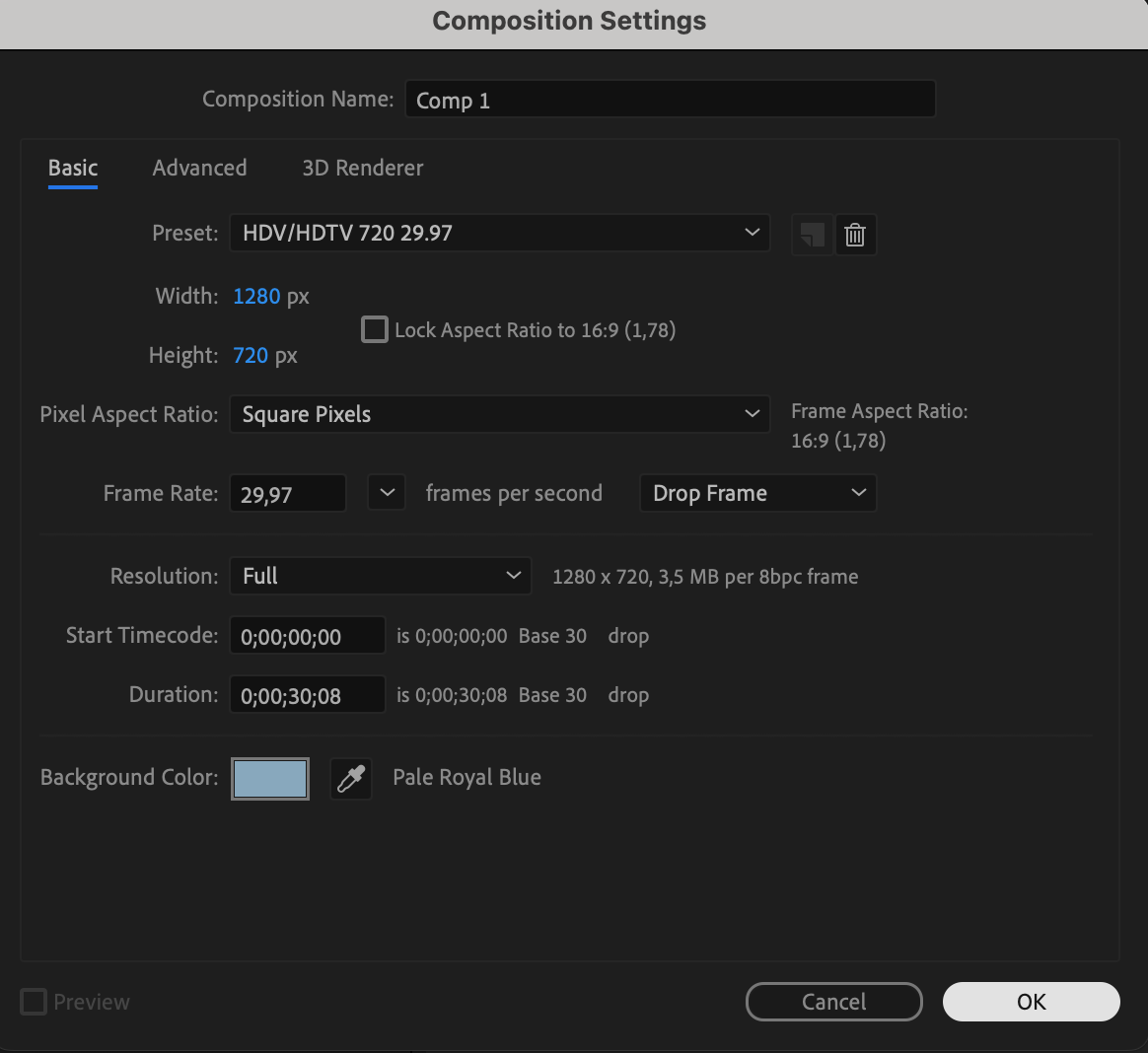 2. Adding Text:
2. Adding Text:
Select the text tool from the toolbar and click on the composition to create a new text layer. Type in your desired text and customize the size, color, and other formatting options to your liking.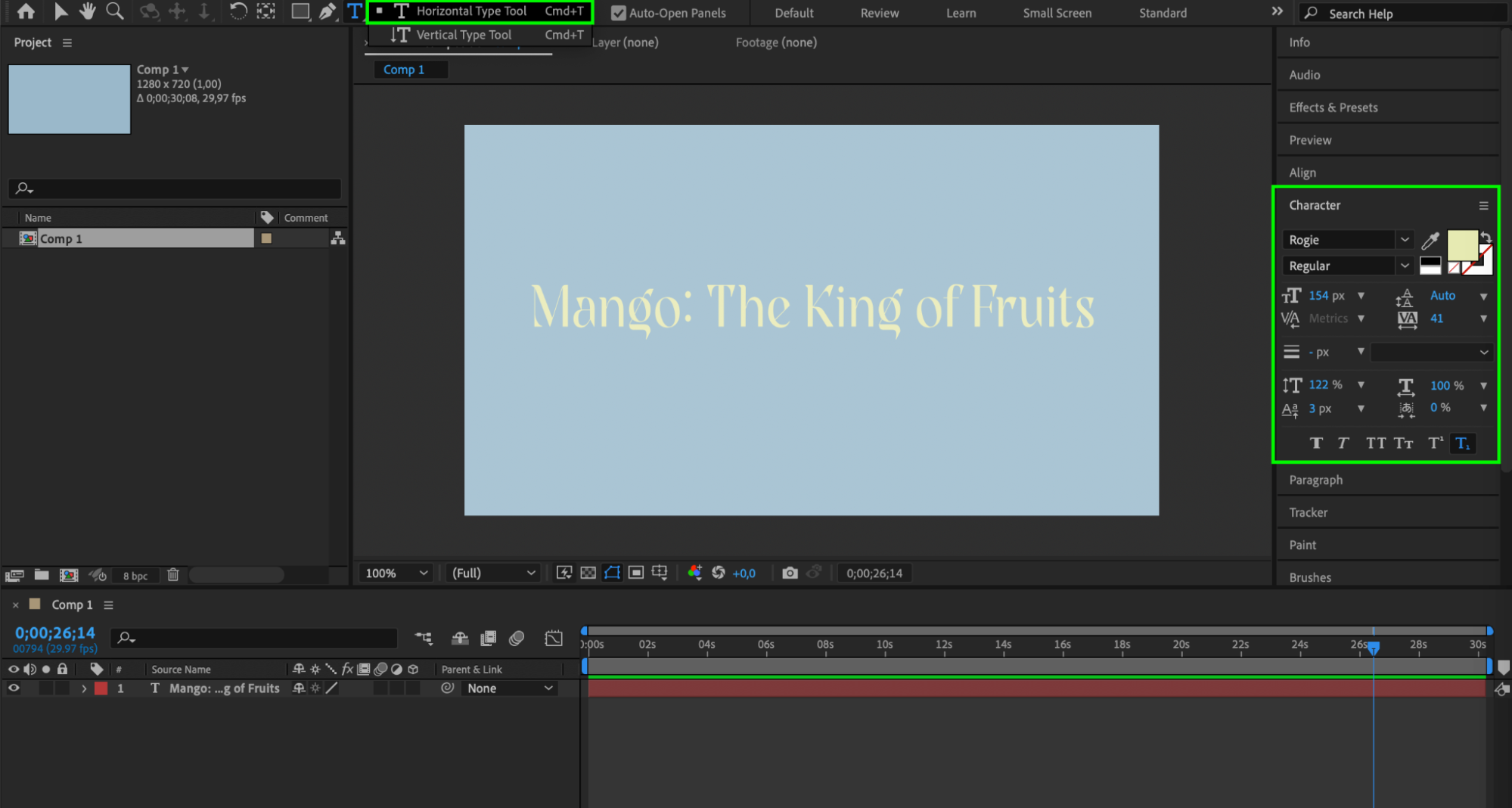 3. Applying Animation Presets:
3. Applying Animation Presets:
After Effects offers a range of built-in animation presets that can save you time and effort. Select your text layer, go to the “Effects & Presets” panel, and search for animation presets such as “Fade Up Words”, “Slide Bounce” or “Scale Up”. Apply the desired preset to your text layer.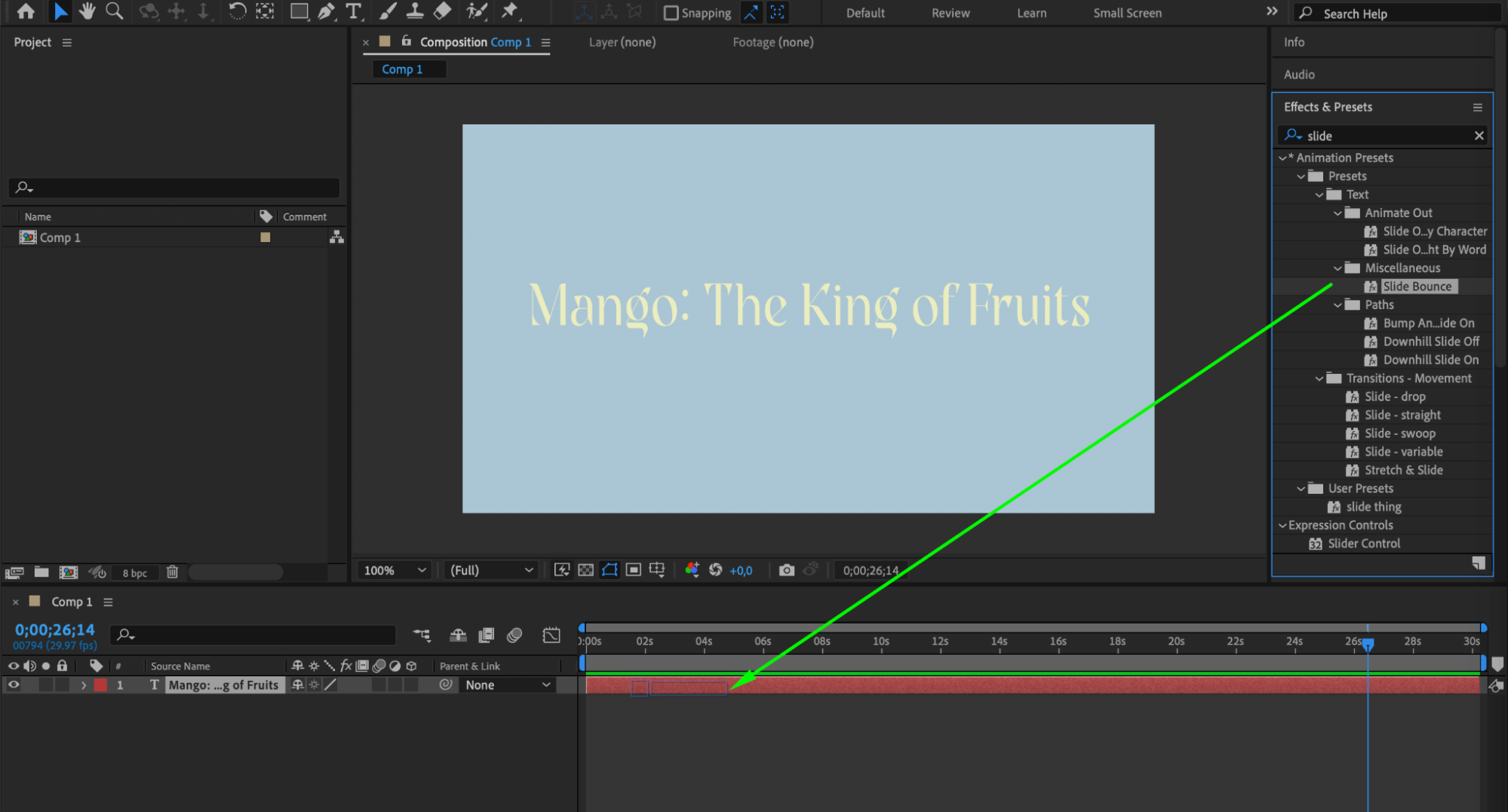
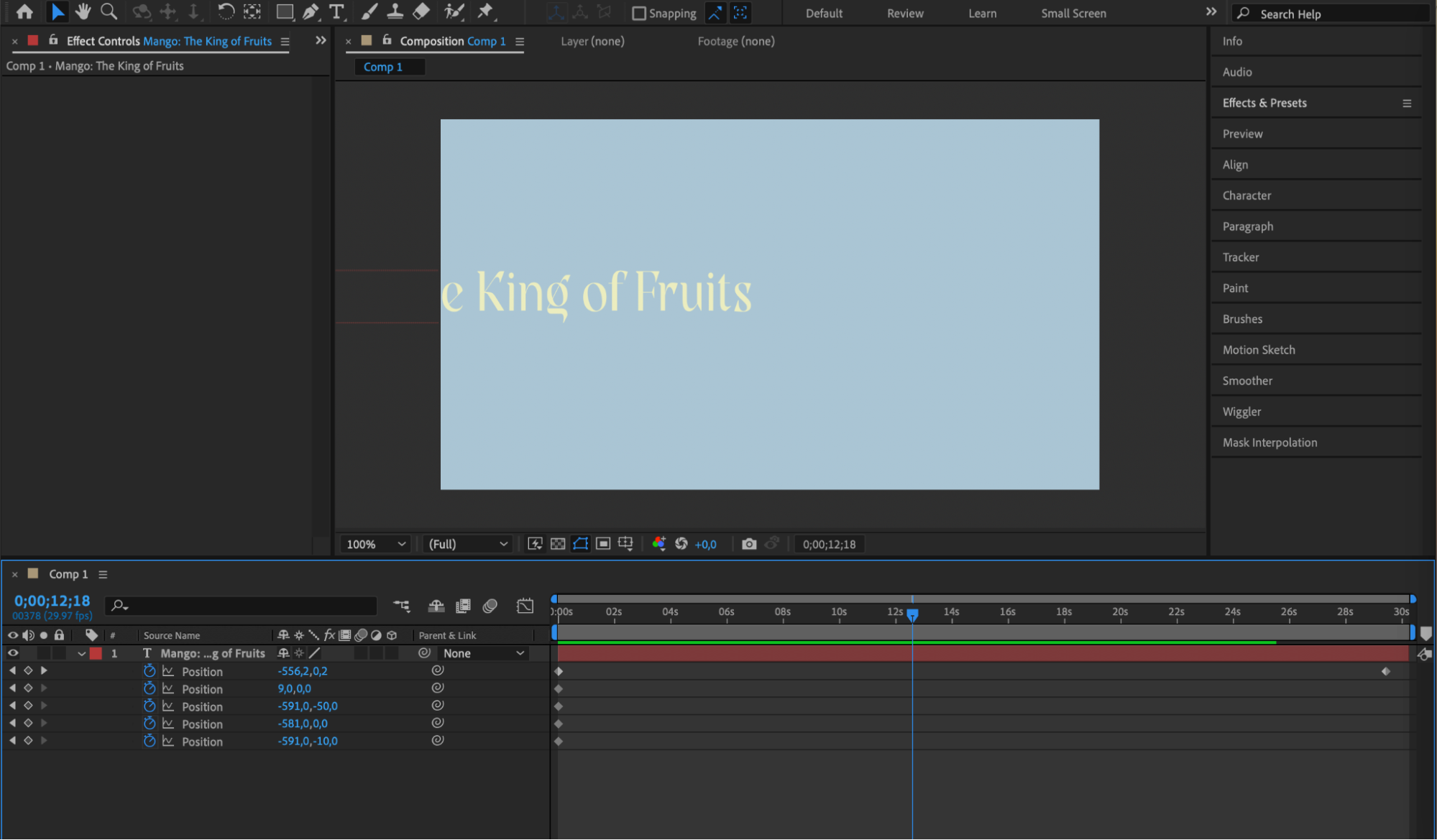 4. Adding Motion Graphics:
4. Adding Motion Graphics:
Take your title animations to the next level by incorporating motion graphics into your titles. Explore the vast library of motion graphic templates or create your own to add dynamic elements such as shapes, lines, or icons to your titles. 5. Enhancing with Effects and Transitions:
5. Enhancing with Effects and Transitions:
Make your title animation more visually appealing by applying effects and transitions. Experiment with effects like glow, shadow, blur, or even apply masks to create unique visual effects.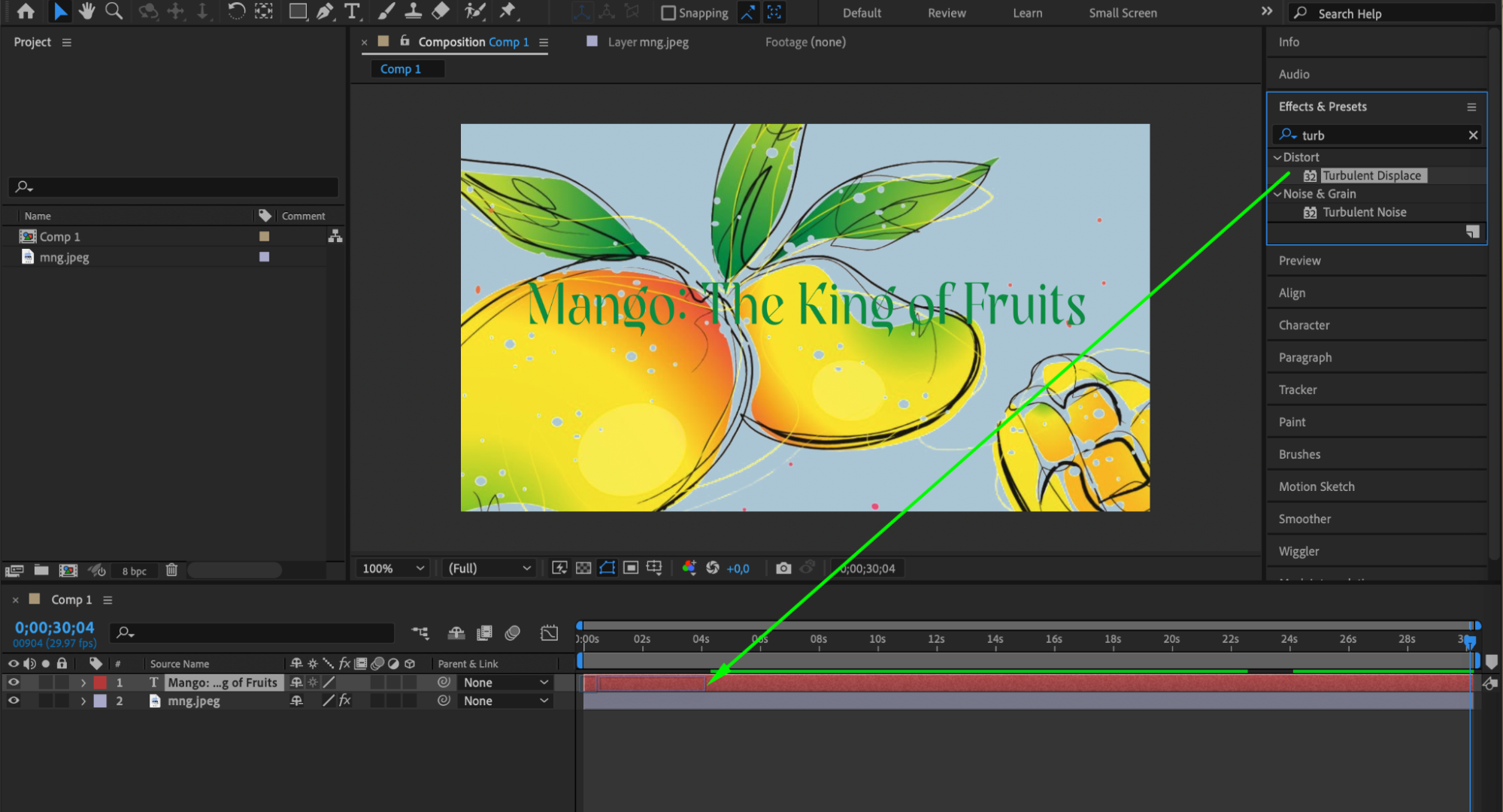
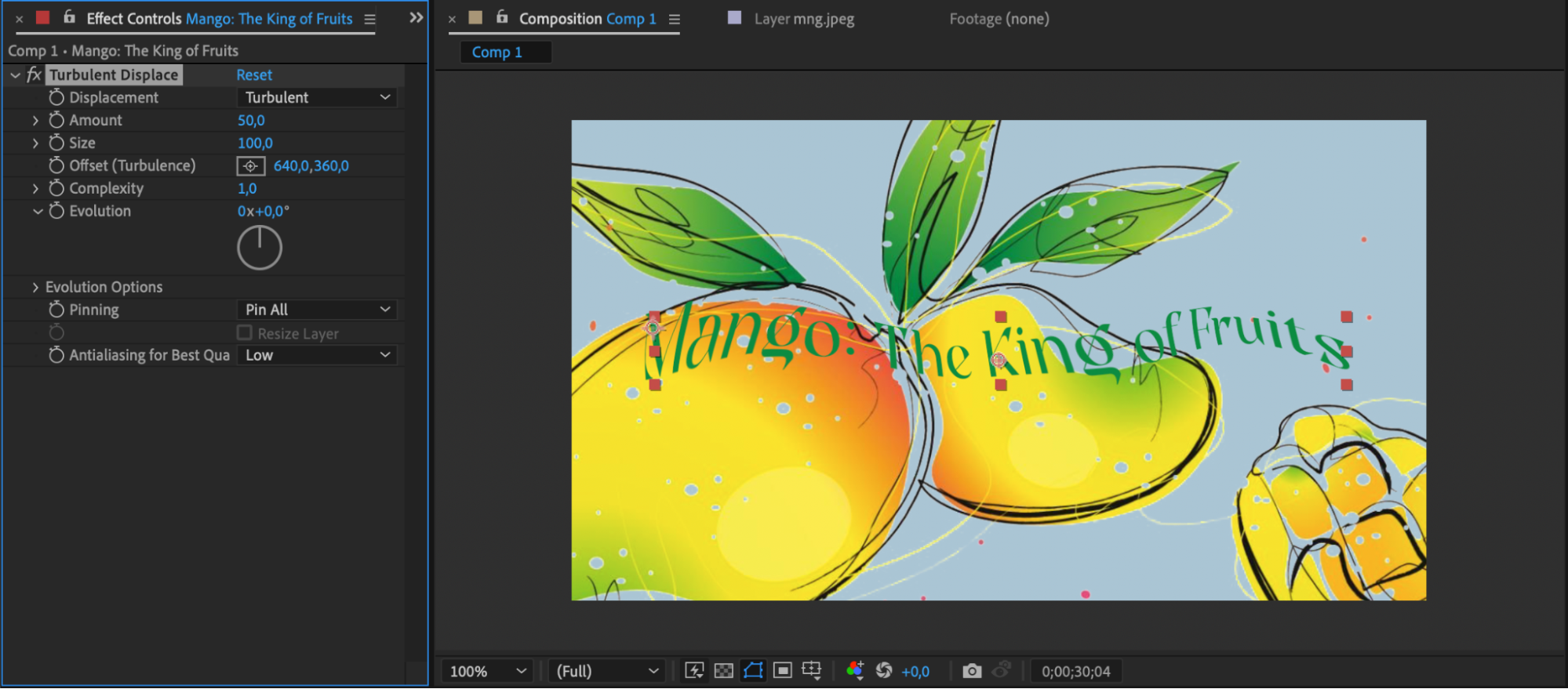 Conclusion
Conclusion
By following these steps and exploring different techniques, you can create captivating and visually stunning animated titles in After Effects. Don’t be afraid to experiment and let your creativity flow. Practice makes perfect, so keep honing your skills and exploring the endless possibilities that After Effects has to offer.
So, what are you waiting for? Unleash the power of After Effects and elevate your title animations to the next level. Get ready to impress your audience with stunning title animations that will leave a lasting impact. Stay tuned to aejuice.com for more tutorials and tips on video design and animation. Happy animating!


