How to Change the Color of an AI File in After Effects
Introduction
When working with vector files from Adobe Illustrator (AI) in After Effects, you may need to change their colors to match your project’s design. After Effects provides several ways to modify colors, including effects and animation tools. This guide will show you how to import an AI file and adjust its colors effectively.
Step 1: Import the AI File
Go to File > Import > File, select your AI file, and in the import settings window, set Import Kind to Composition. This ensures that the AI file is imported with its layers intact. After importing, your file will appear as a composition in the Project Panel. Double-click on it to open the composition.
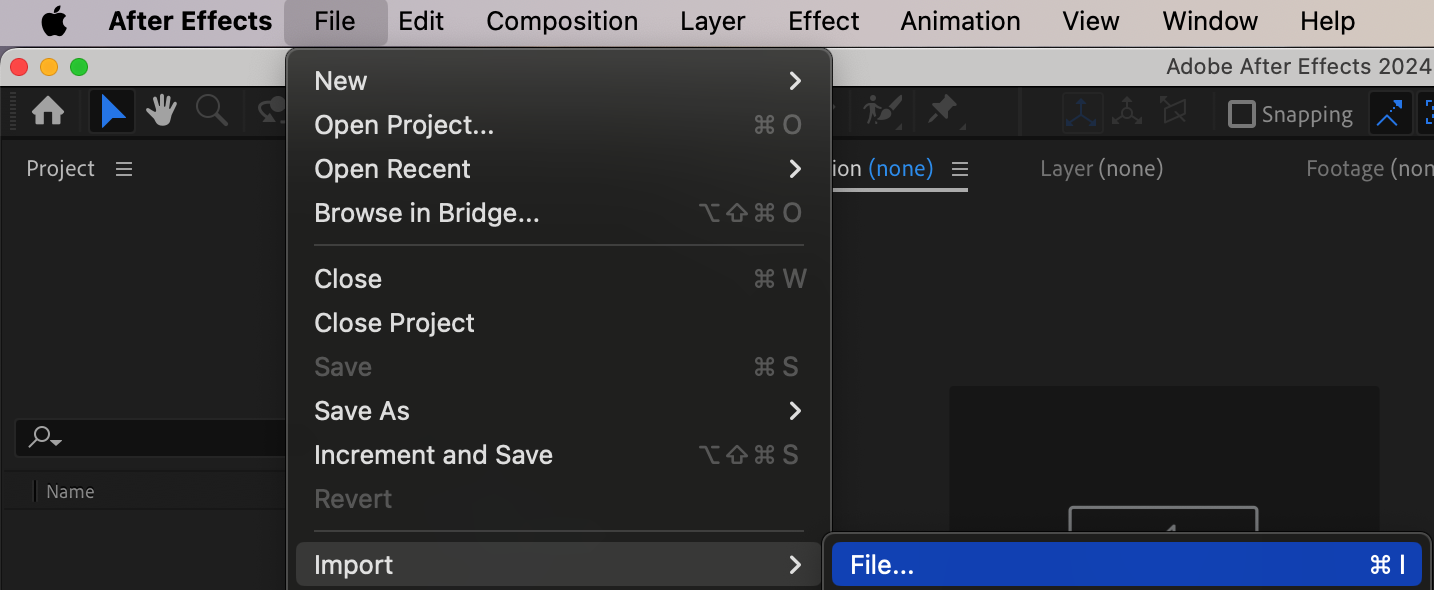
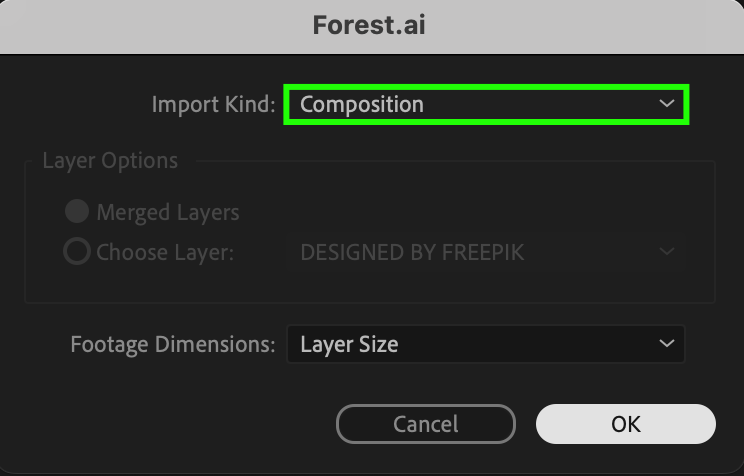
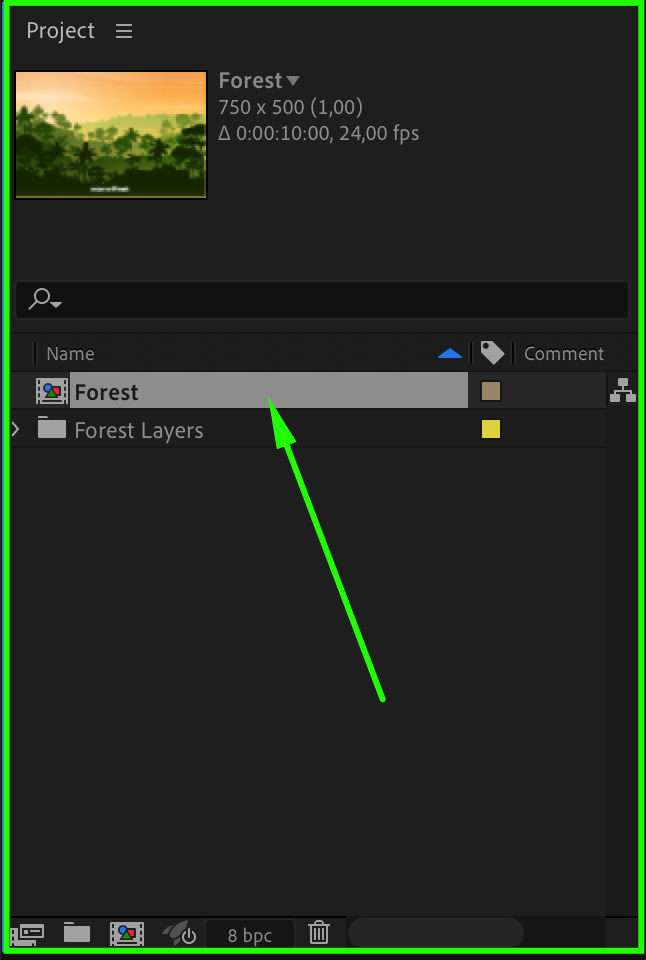
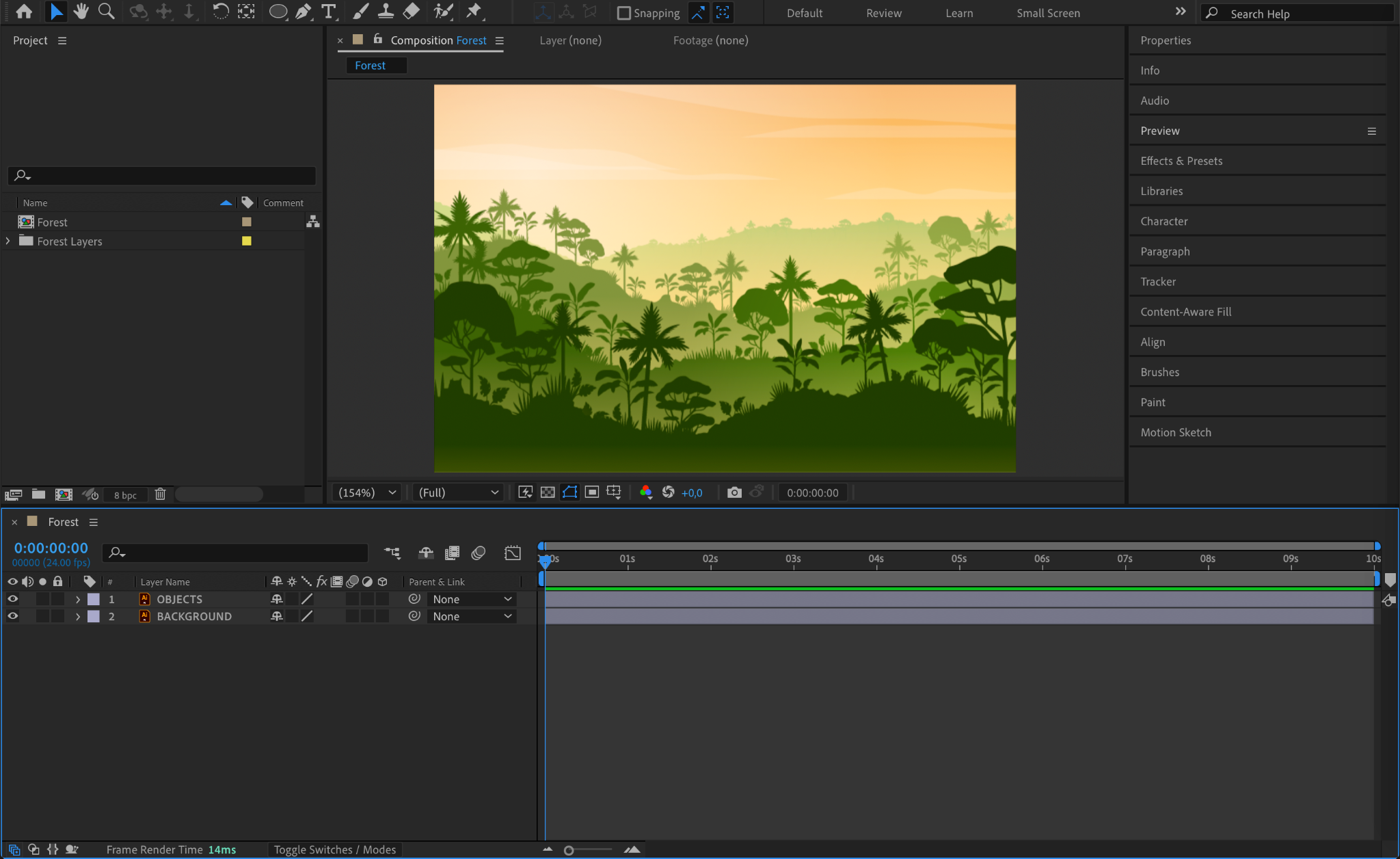
Step 2: Apply Color Effects for Quick Adjustments
Select the AI layer in the Timeline Panel, then open the Effects & Presets panel. You can use several effects to recolor the layer:
Tint (Effect > Color Correction > Tint) – Converts the image to black and white with the ability to tint it with a chosen color.
Get 10% off when you subscribe to our newsletter

Hue/Saturation (Effect > Color Correction > Hue/Saturation) – Allows color shifting and saturation adjustments.
Fill (Effect > Generate > Fill) – Recolors the entire layer with a single color.
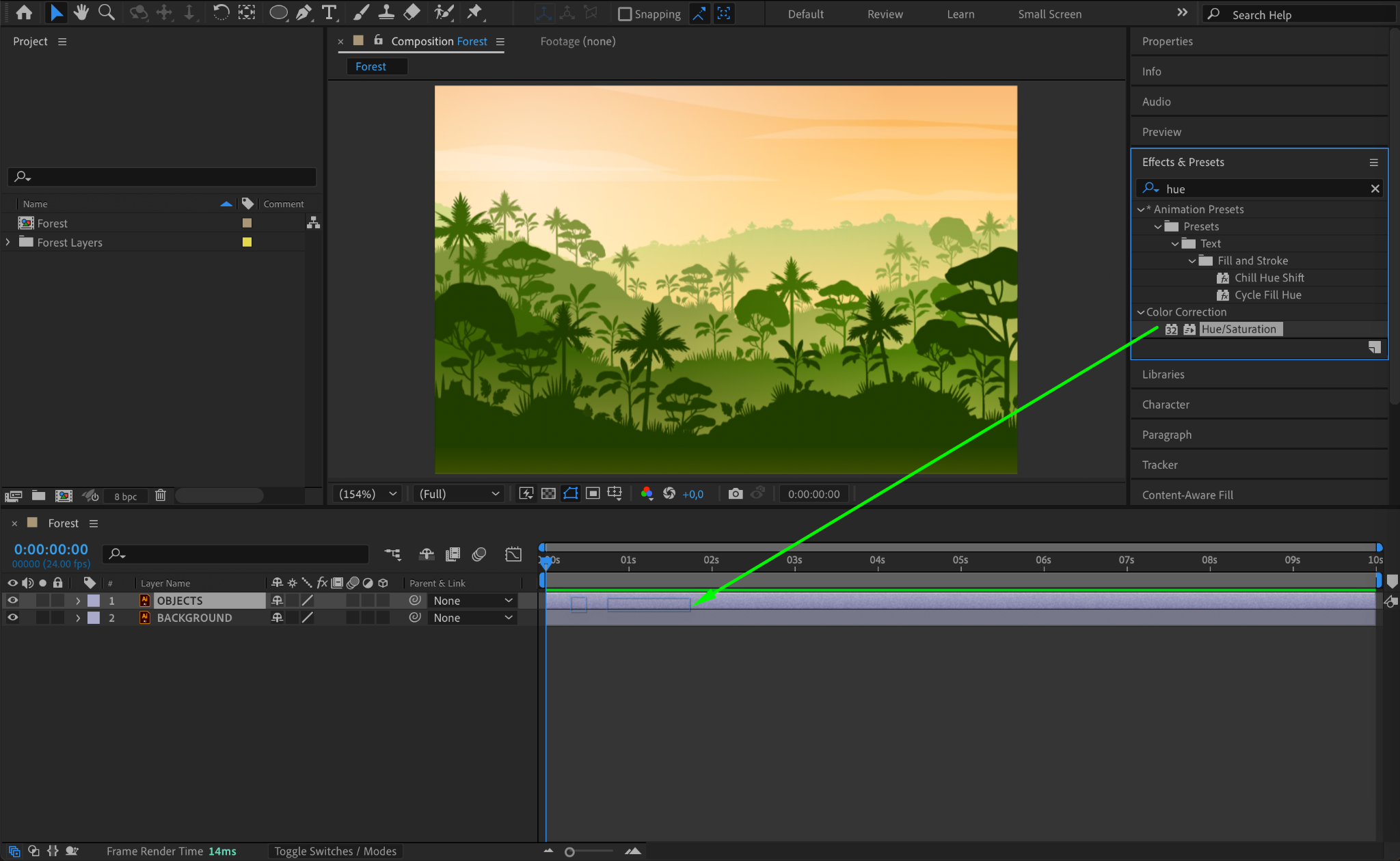
Step 3: Adjust the Hue/Saturation Effect
In the Effect Controls Panel, if you are using the Hue/Saturation effect, check the Colorize box. Adjust the Colorize Hue slider to change the color, and modify the Colorize Saturation for intensity.
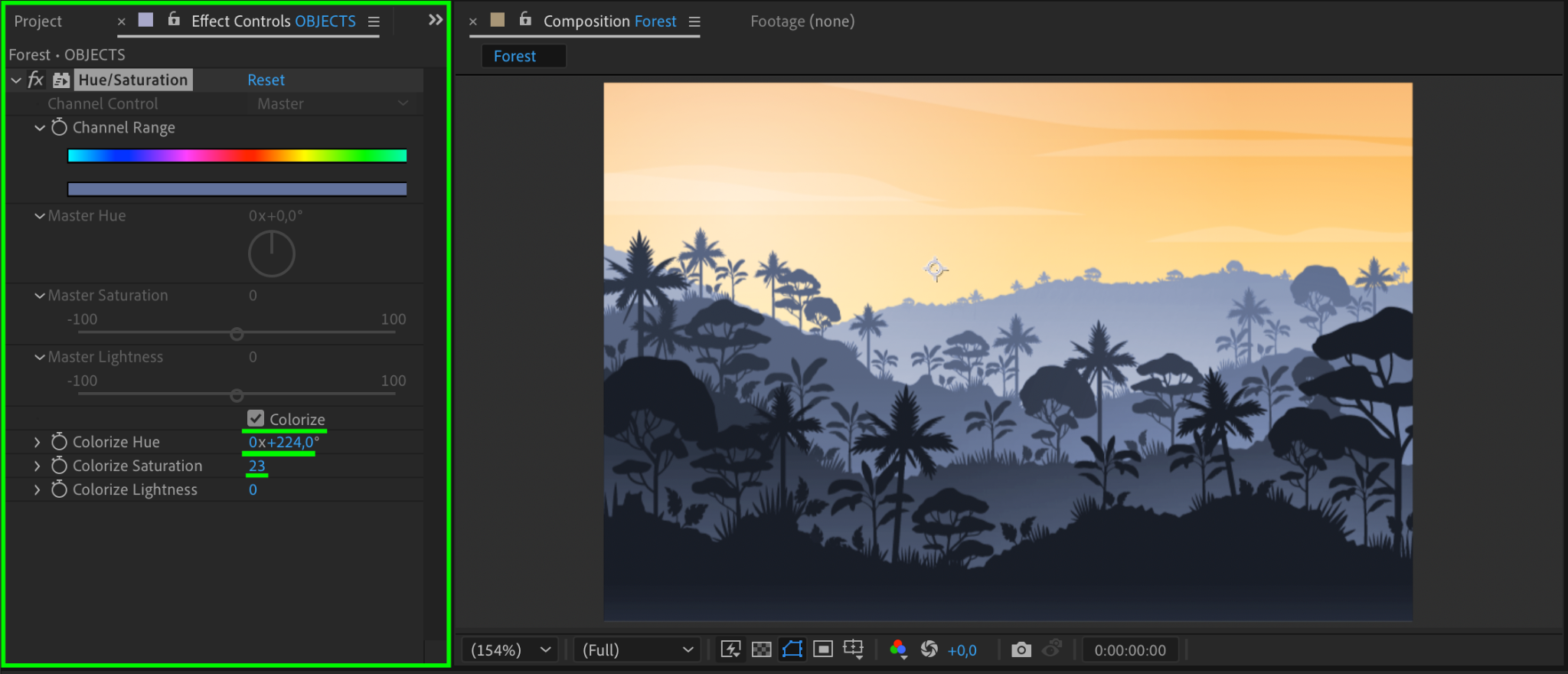
Step 4: Animate the Color Change
To create a dynamic color transition, click the stopwatch next to Colorize Hue in the Effect Controls Panel. Move the Current Time Indicator (CTI) forward in the timeline and change the Colorize Hue value. After Effects will automatically generate keyframes, animating the color shift over time.
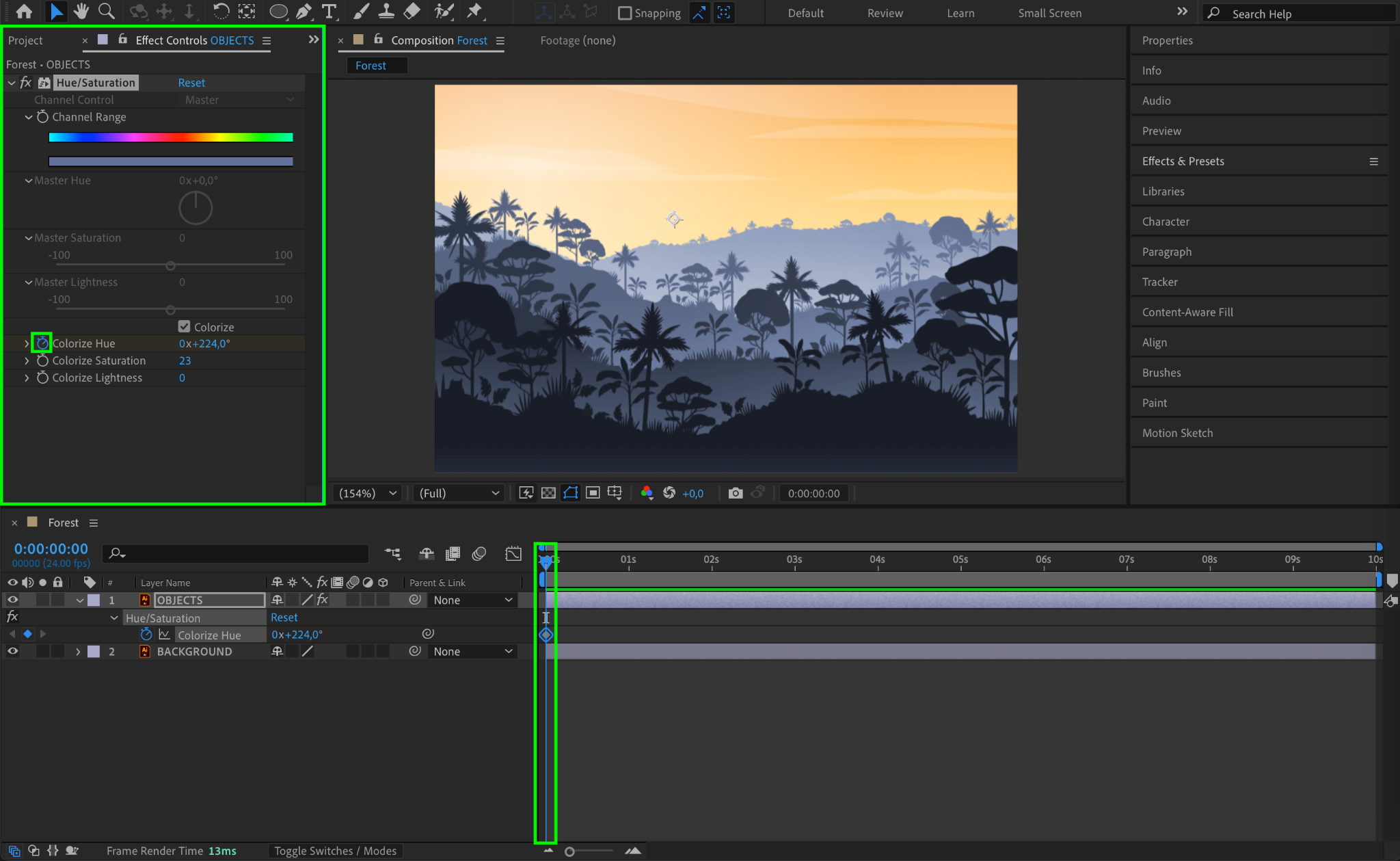
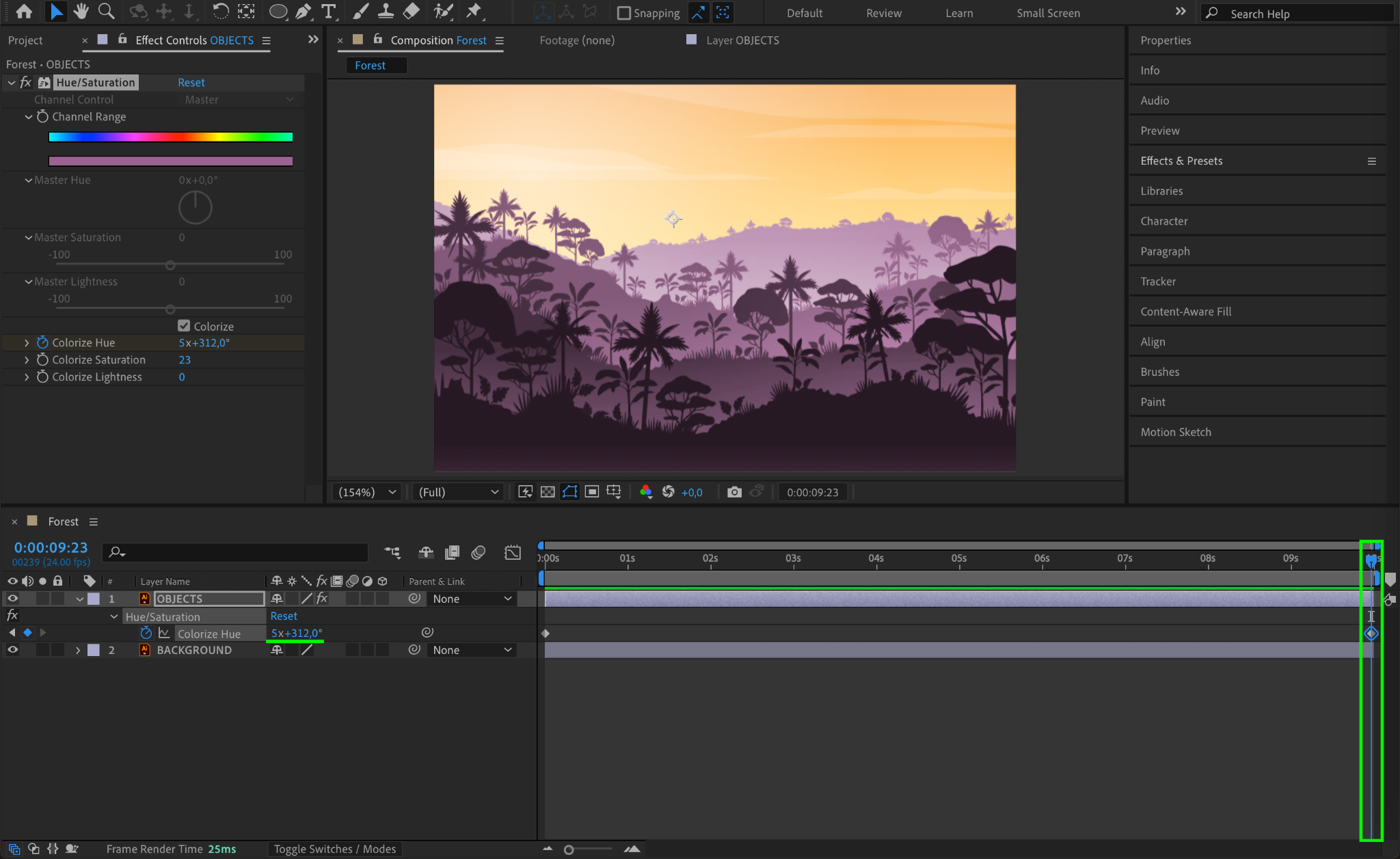
Step 5: Preview the Changes
Press the Spacebar to preview the animation and ensure the colors transition smoothly. Adjust keyframes or effect settings if needed.
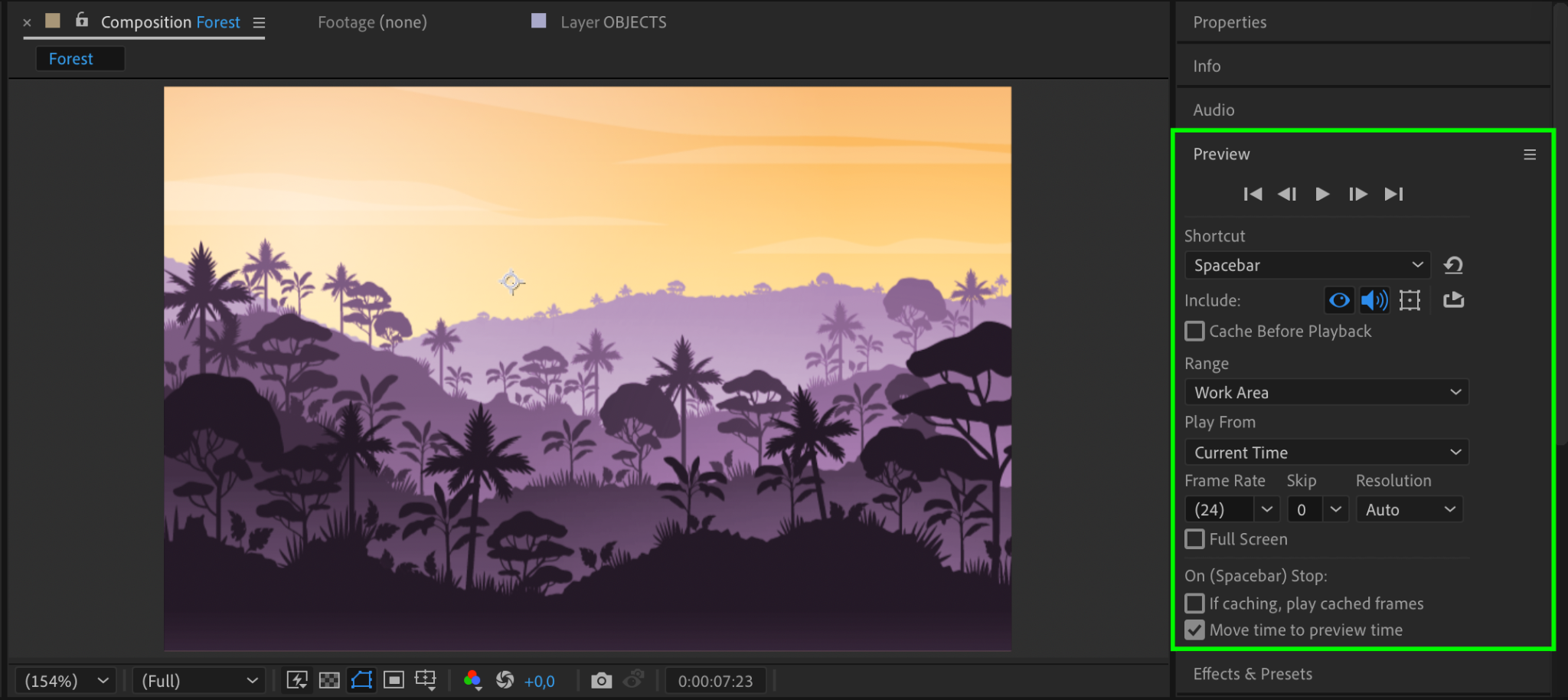
Step 6: Render the Final Output
Once satisfied with the color adjustments, go to Composition > Add to Render Queue. Choose your desired output settings and press Render to export your edited AI file.
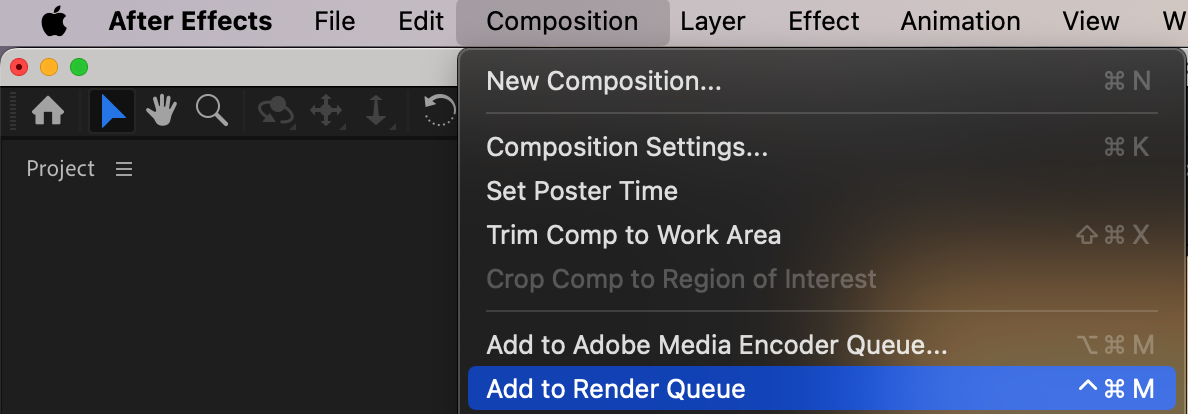
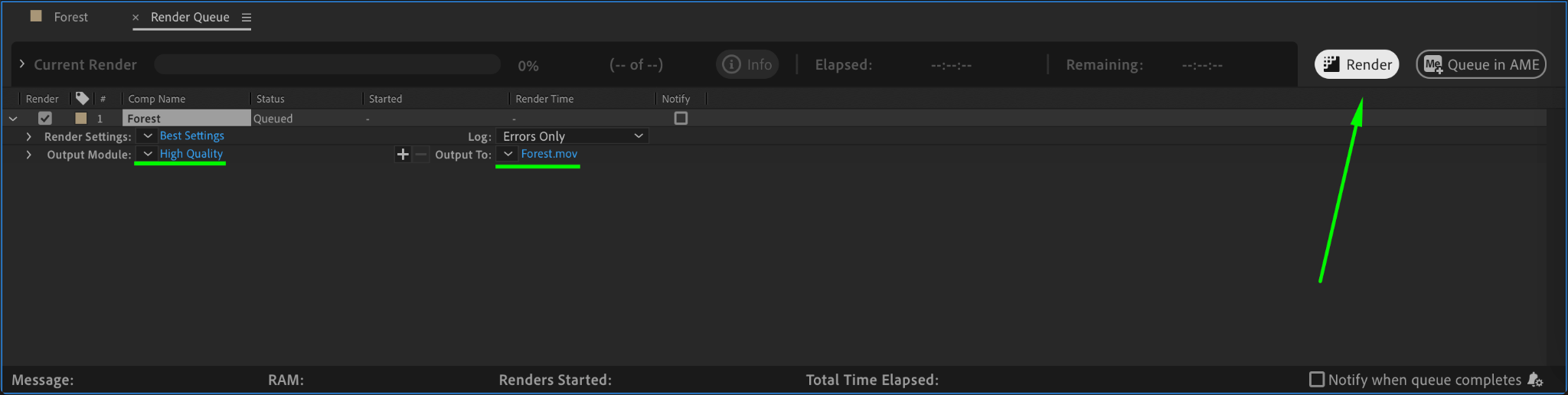
Conclusion
By using color correction effects and keyframe animation, you can easily change the colors of an AI file in After Effects. This technique is useful for branding, creative projects, or making quick adjustments to vector graphics.


