A Guide to Font Customization in After Effects
Introduction to Font Customization in After Effects
Changing the font in After Effects is a simple yet effective way to enhance the typography in your videos. Typography plays a crucial role in conveying your message and creating visually appealing videos. By following the steps outlined below, you can easily change the font in your After Effects compositions and take your video projects to the next level.
Get 10% off when you subscribe to our newsletter

1. Import your footage or create a new composition: To start, import your video footage or create a new composition in After Effects. This will serve as the canvas for your text animations. To begin working with the imported file, drag it onto the timeline panel.
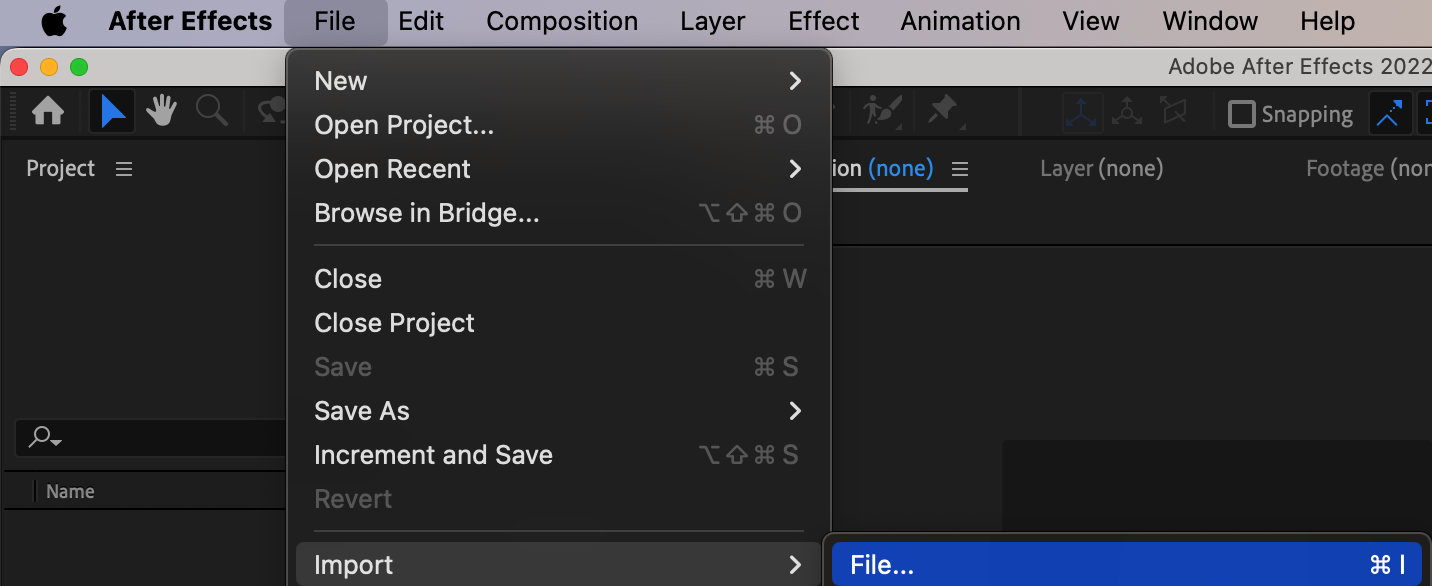

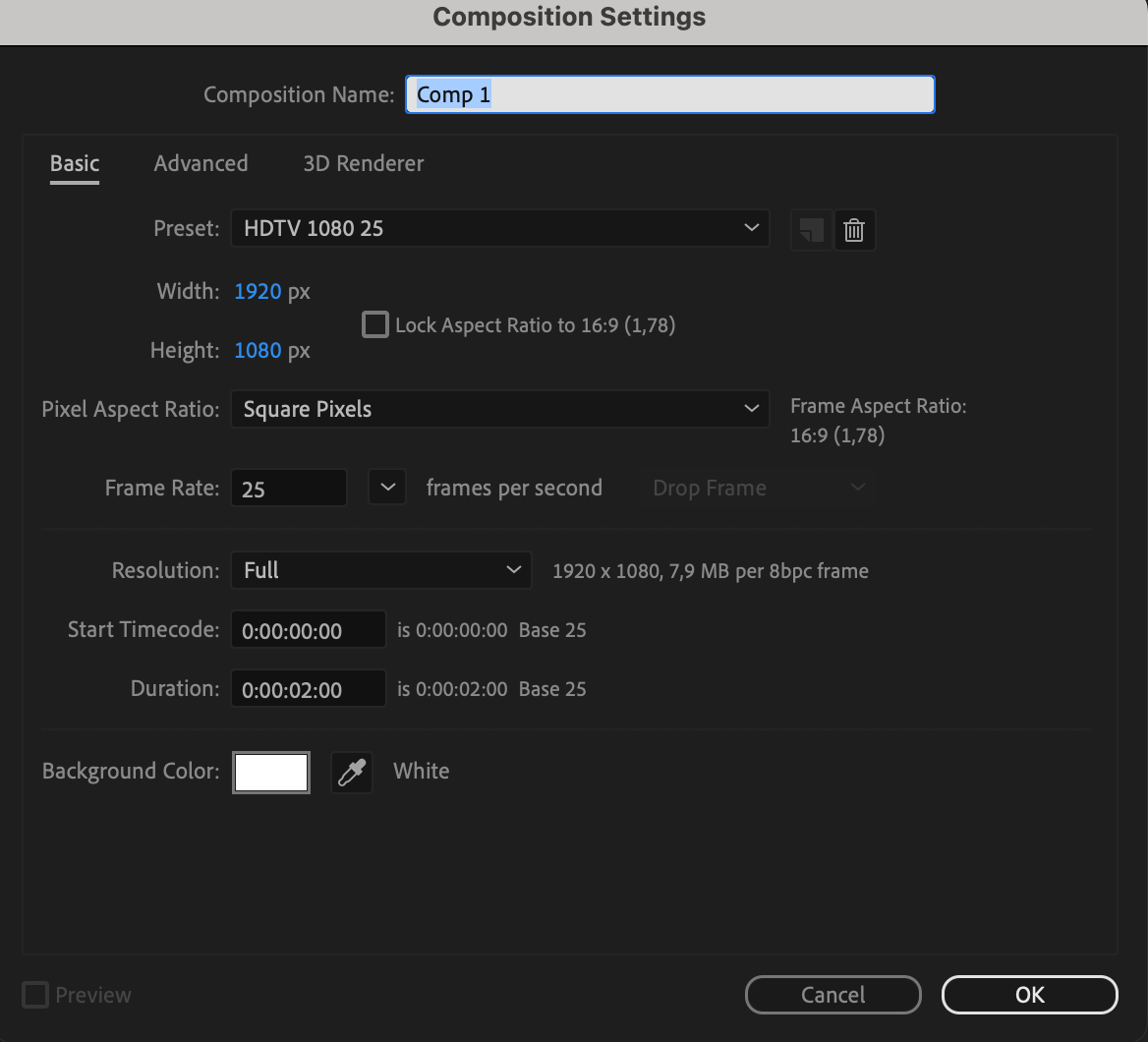
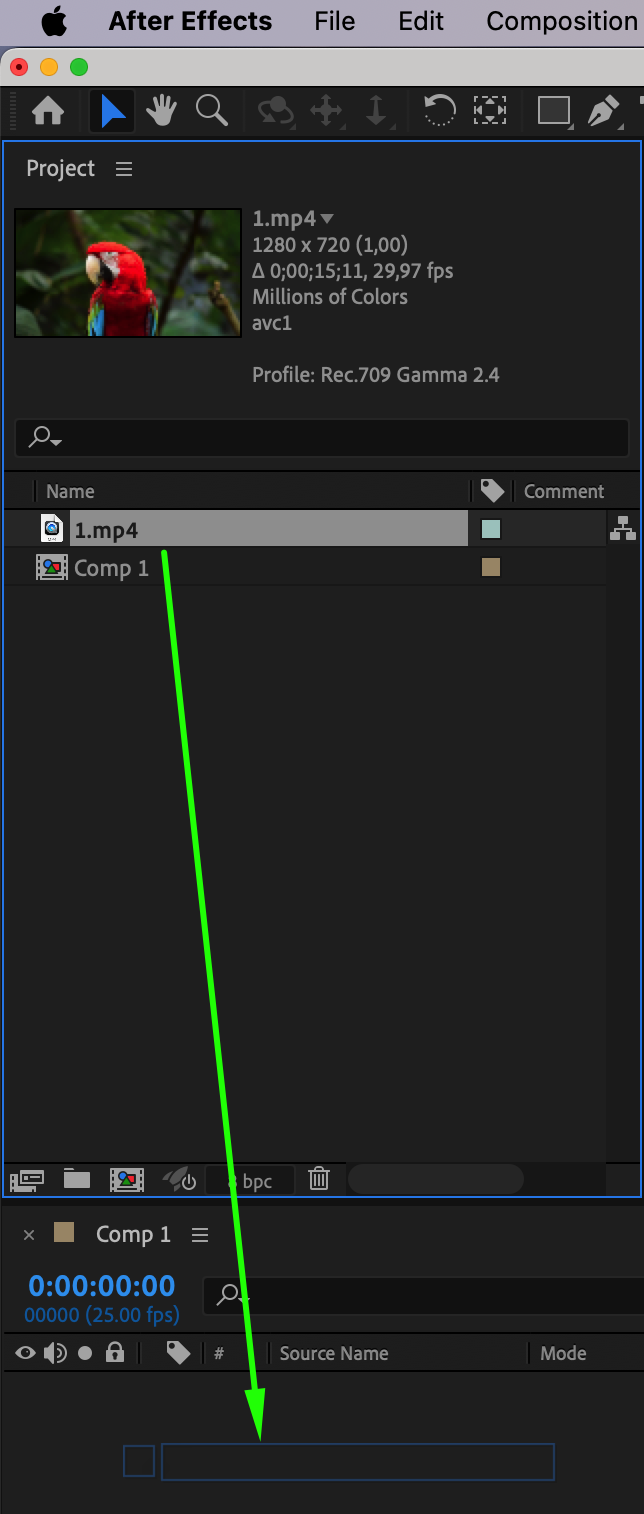 2. Add a text layer: Next, add a text layer by clicking on the “T” icon in the toolbar or going to the “Layer” menu and selecting “New” > “Text”. This will create a new text layer in your composition.
2. Add a text layer: Next, add a text layer by clicking on the “T” icon in the toolbar or going to the “Layer” menu and selecting “New” > “Text”. This will create a new text layer in your composition.
3. Customize your text: With the text layer selected, input your desired text content. You can also adjust the font size, color, leading, tracking, and alignment in the Character panel. To access the Character panel, go to the “Window” menu and select “Character”.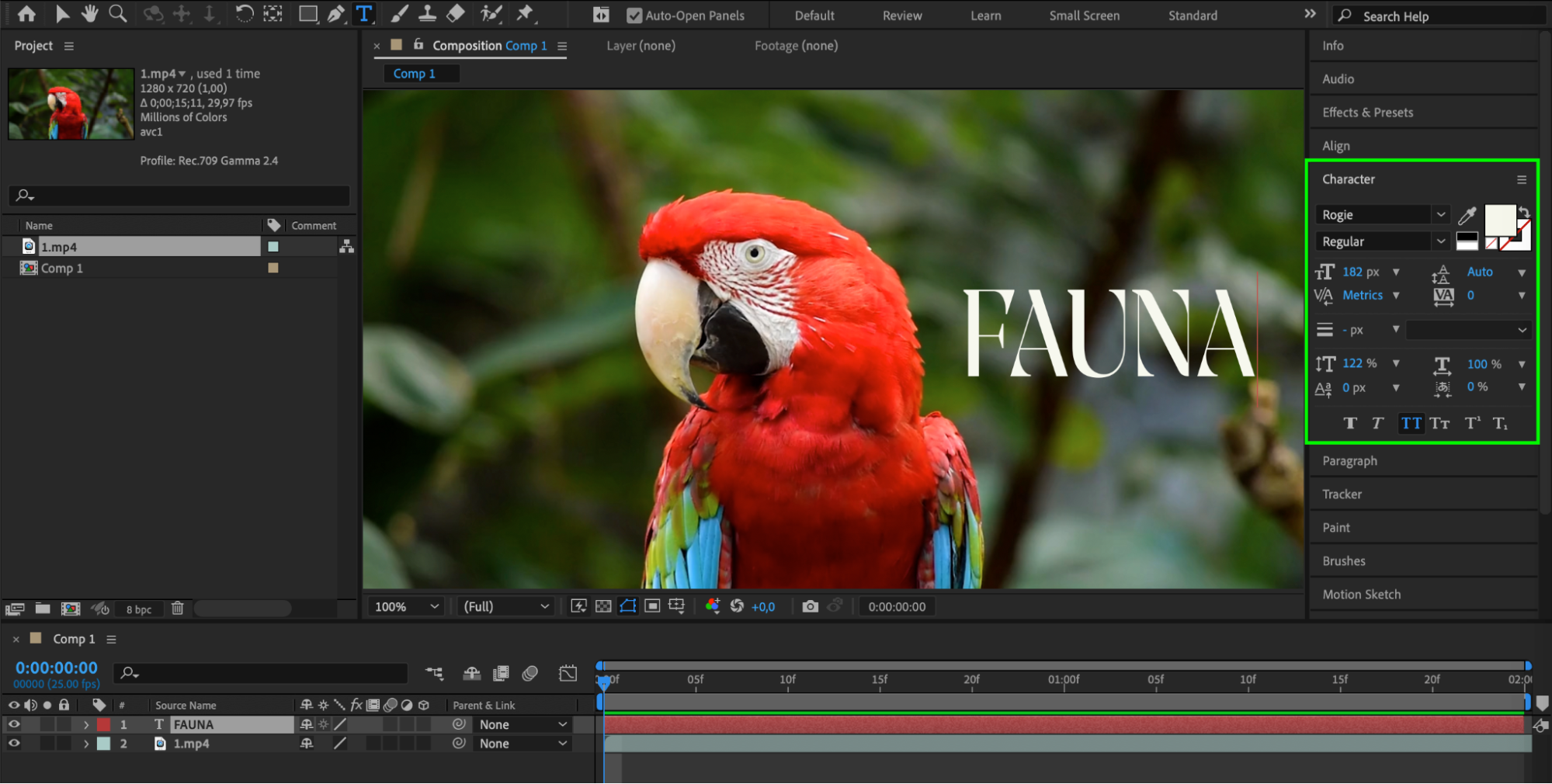
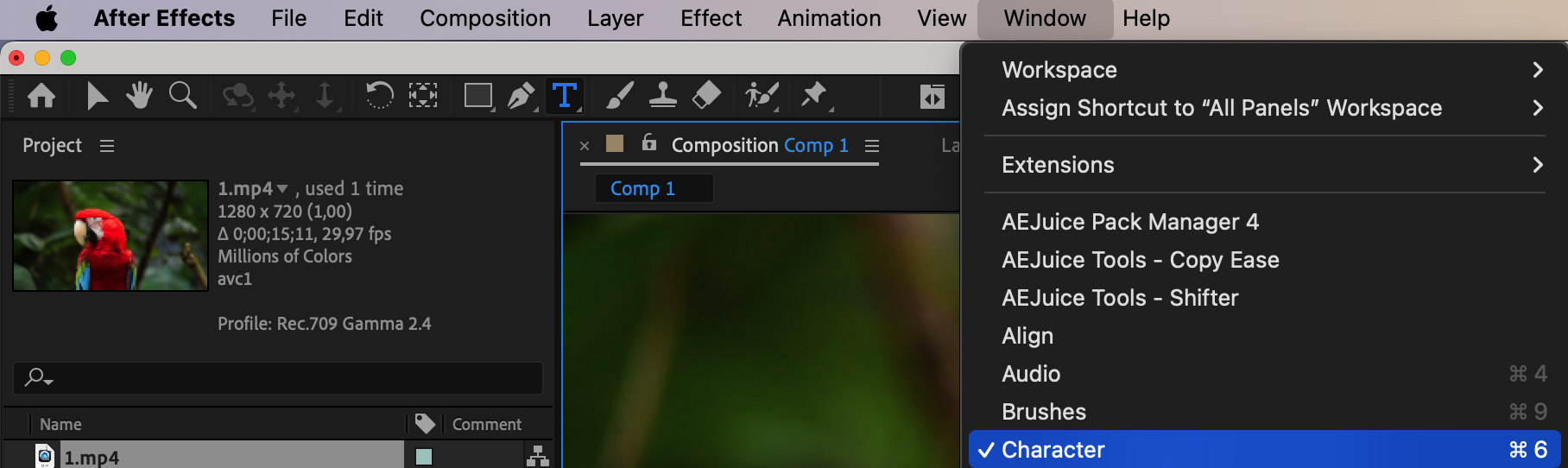 4. Change the font: To change the font, select the text layer and navigate to the “Character” panel. In the “Font” dropdown menu, you will find a list of available fonts installed on your computer. Scroll through the options and choose the font that best suits your design.
4. Change the font: To change the font, select the text layer and navigate to the “Character” panel. In the “Font” dropdown menu, you will find a list of available fonts installed on your computer. Scroll through the options and choose the font that best suits your design. 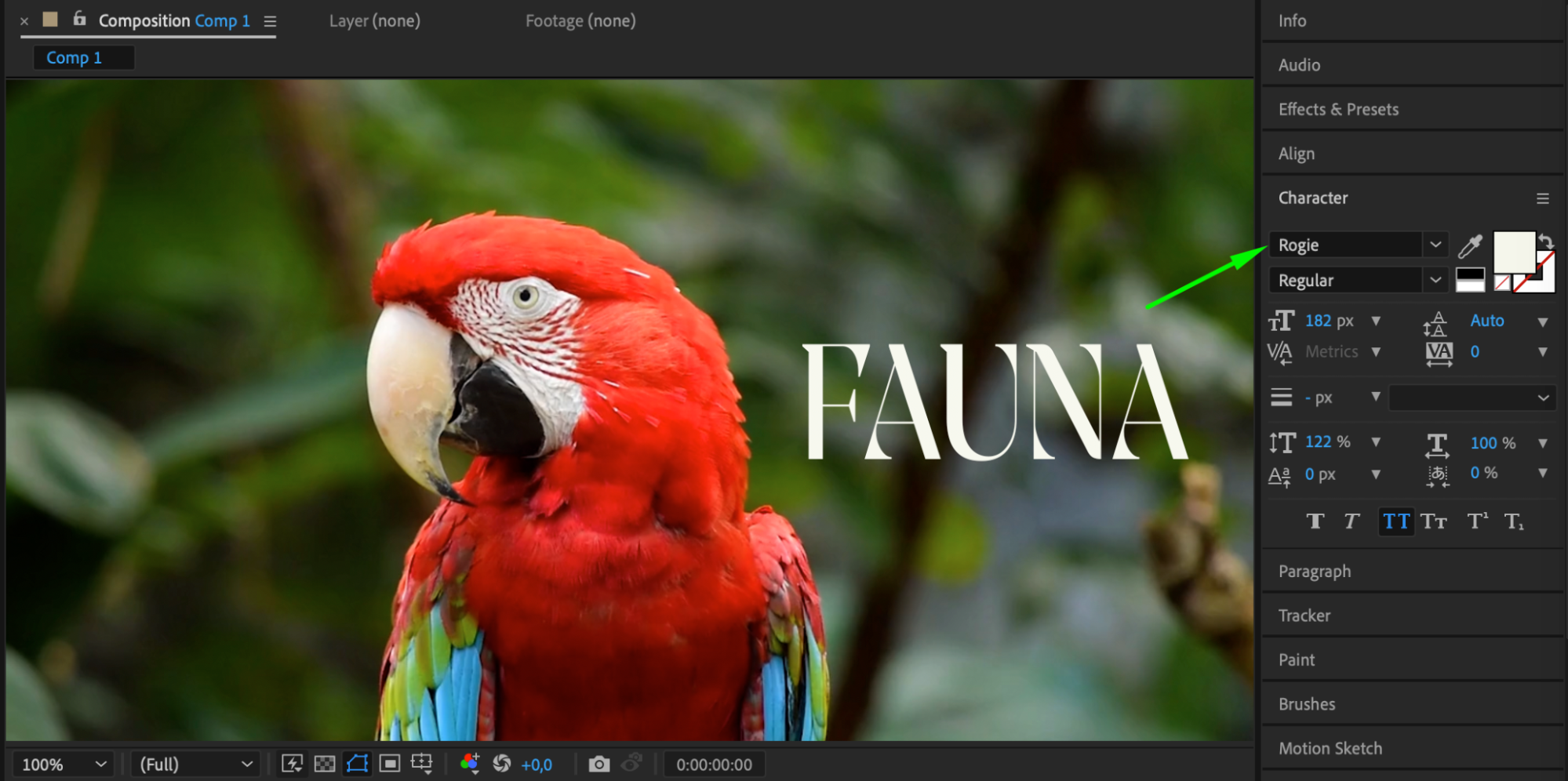

 5. Apply additional text effects: After changing the font, you can further enhance your text by applying effects such as strokes, shadows, or additional animations. Explore the options in the “Effect” menu to find the desired effects for your text.
5. Apply additional text effects: After changing the font, you can further enhance your text by applying effects such as strokes, shadows, or additional animations. Explore the options in the “Effect” menu to find the desired effects for your text.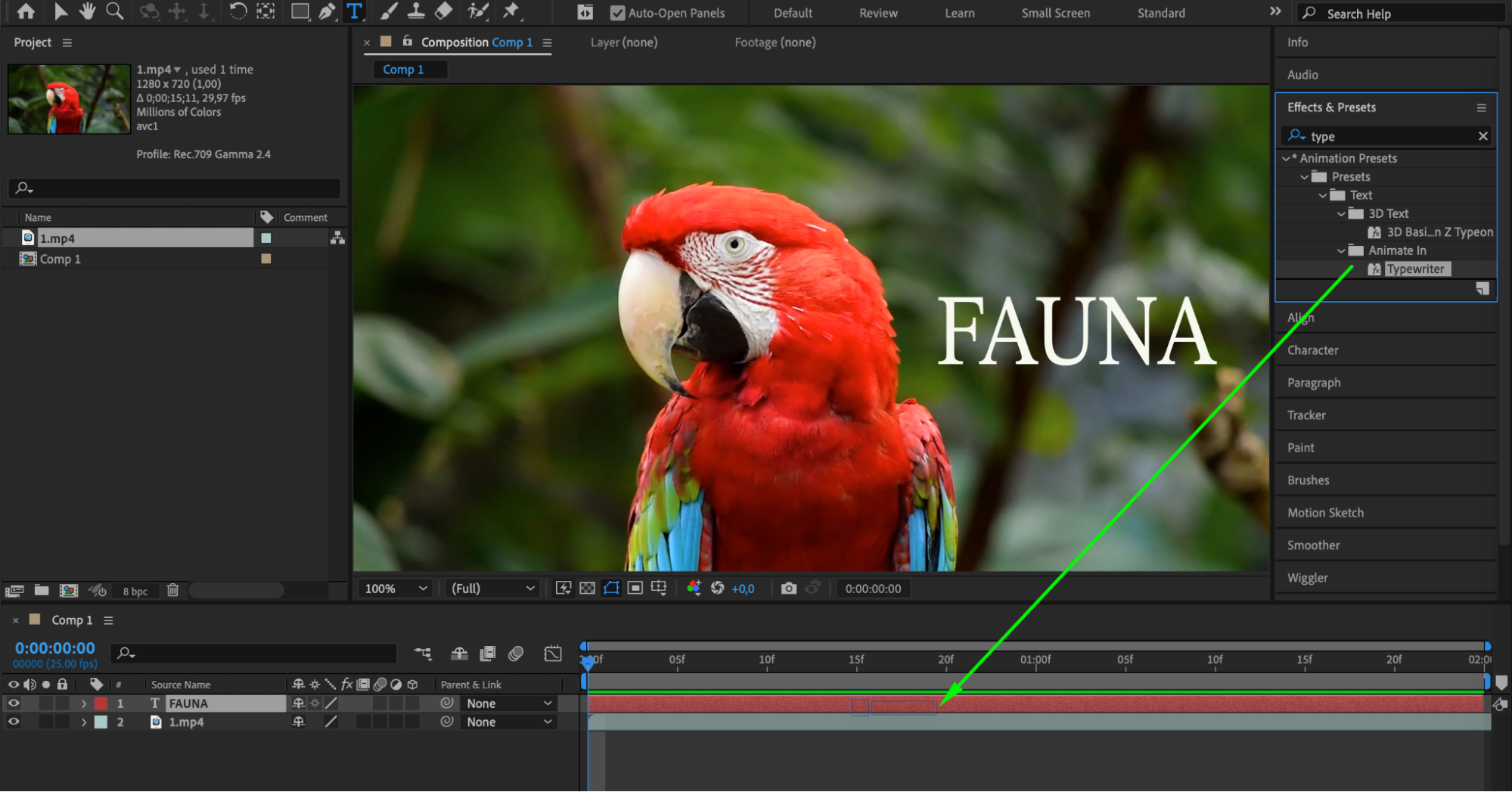
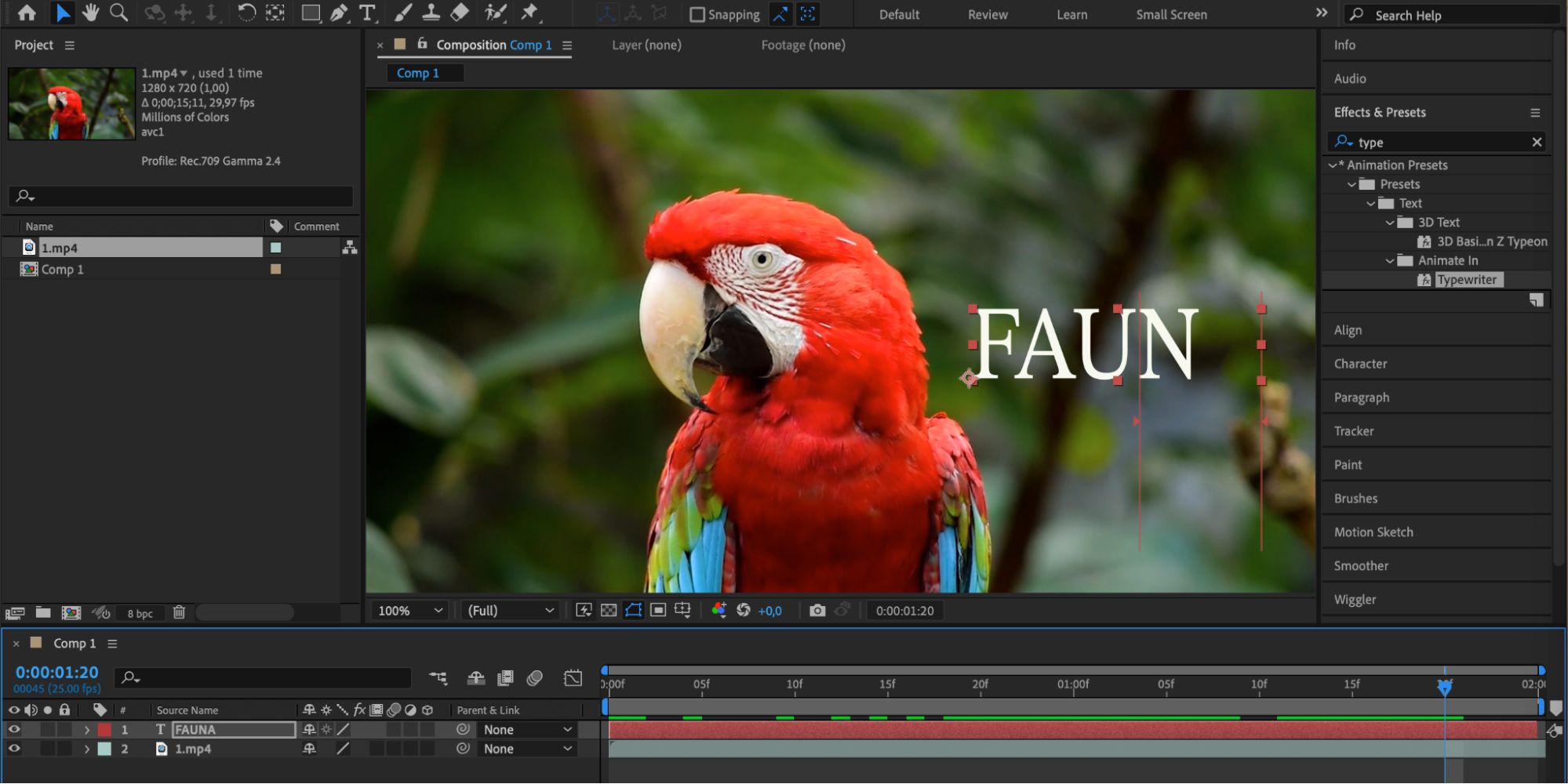
6. Fine-tune and animate: Once you have made all the necessary font and text adjustments, you can fine-tune your composition by adjusting the position, scale, rotation, and opacity of your text layer. Additionally, you can animate your text by adding keyframes and creating motion paths using the “Transform” properties. 7. Preview and render: Finally, preview your composition to ensure everything looks as intended. You can do this by pressing the Spacebar or using the play button in the preview panel. If you are satisfied with the changes, you can render the final video by going to the “Composition” menu and selecting “Add to Render Queue”.
7. Preview and render: Finally, preview your composition to ensure everything looks as intended. You can do this by pressing the Spacebar or using the play button in the preview panel. If you are satisfied with the changes, you can render the final video by going to the “Composition” menu and selecting “Add to Render Queue”.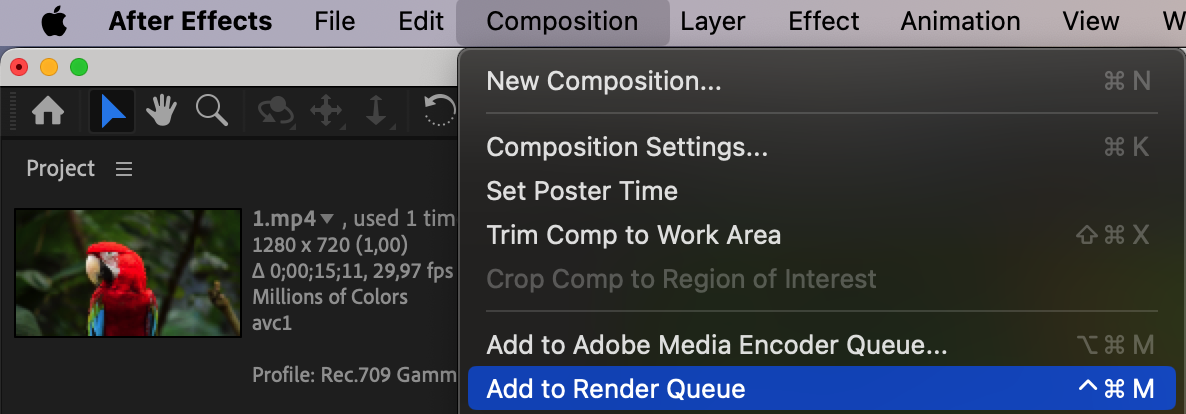
 By following these steps, you can easily change the font in After Effects and create professional-looking text animations. Don’t be afraid to experiment with different fonts, effects, and animations to find the perfect combination that truly brings your typography to life. Have fun and let your creativity shine in After Effects!
By following these steps, you can easily change the font in After Effects and create professional-looking text animations. Don’t be afraid to experiment with different fonts, effects, and animations to find the perfect combination that truly brings your typography to life. Have fun and let your creativity shine in After Effects!


