Simple Steps to Change Roto Brush Size in After Effects
Introduction – Understanding the Importance of Roto Brush Size in After Effects
Creating stunning visual effects often requires precise adjustments and techniques. When it comes to working with complex projects that involve rotoscoping, having control over the roto brush size in After Effects can make a significant difference. Whether you’re refining the edges of a subject or isolating an object within footage, understanding how to change the roto brush size is a crucial skill that every After Effects user should possess.
Get 10% off when you subscribe to our newsletter

In this article, we will walk you through the process of changing the roto brush size in After Effects, step by step. You’ll find easy-to-follow instructions, along with essential tips and tricks to help you maximize your creative potential. So, without further ado, let’s dive into the world of After Effects and unleash the full power of roto brushing!
Adjusting Roto Brush Size: Tips and Tricks
As you embark on the journey of changing the roto brush size in After Effects, keep these helpful tips in mind to optimize your workflow:
1. Select the Roto Brush Tool:
To start, select the Roto Brush Tool from the toolbar or press the “B” key on your keyboard. This will activate the tool and provide you with the necessary options to modify the roto brush settings.

2. Adjusting the Brush Size:
When selecting the Roto Brush tool, a toolbar will appear, allowing you to edit brush parameters. Experiment with different sizes to find the right balance between accuracy and efficiency.

3. Refine the Edges:
After adjusting the roto brush size, it’s essential to fine-tune the edges of your selection. To highlight an object, use a brush with a green color and draw it within the desired area. To undo the selection, hold down the Alt/Option key; this will change the brush color to red.
Remember that practice makes perfect, so don’t hesitate to experiment with different brush sizes, as well as the various options available in the Roto Brush panel. By mastering the process of changing the roto brush size in After Effects, you’ll gain greater control over your projects and produce higher-quality visual effects.
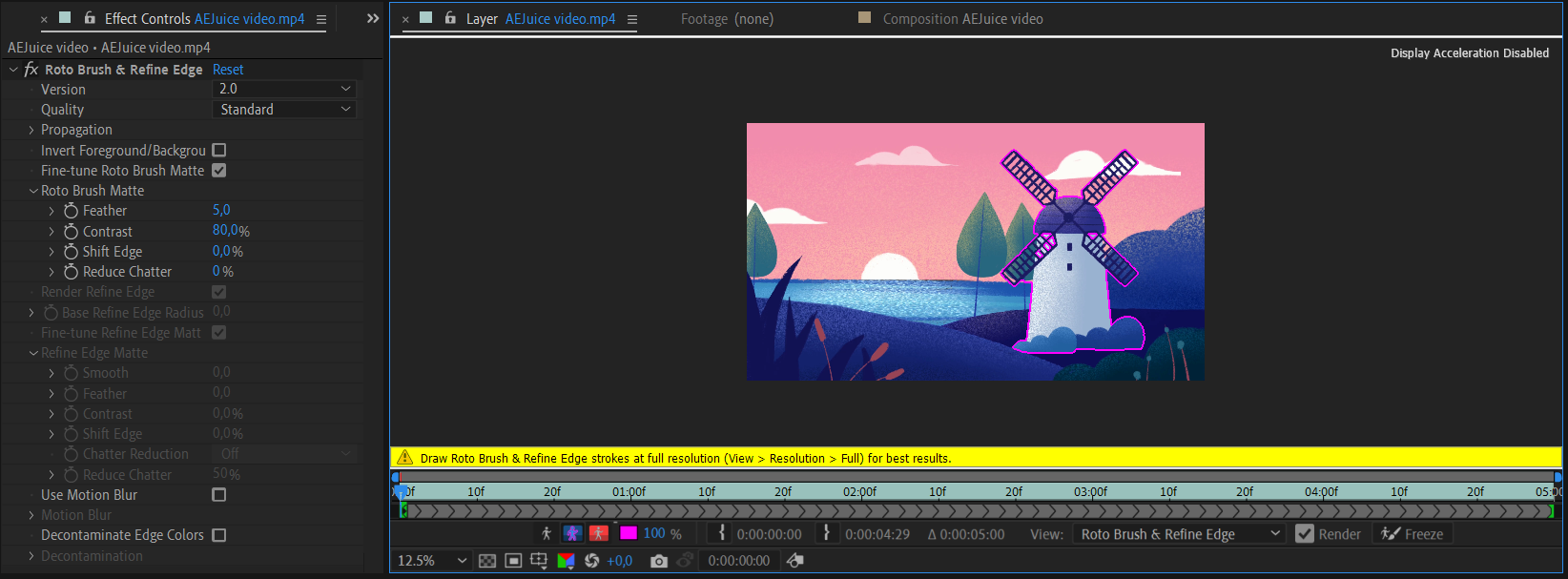
Now that you’re equipped with the knowledge and guidance on adjusting roto brush size, go ahead and explore the creative possibilities that After Effects offers. Unleash your imagination, and let the roto brush tool become your trusted companion in achieving outstanding results!
So, get started today and take your After Effects skills to new heights with the ability to change the roto brush size effortlessly.
Conclusion – Harnessing the Power of Roto Brush Size in After Effects
Changing the roto brush size in After Effects is an indispensable skill that can elevate the quality and precision of your visual effects projects. By knowing how to adjust the size effectively, you can refine the edges of your subjects, isolate objects within footage, and create seamless composites.
Throughout this article, we have explored the step-by-step process of changing roto brush size, along with some valuable tips and tricks to enhance your workflow. Remember to experiment with different brush sizes, utilize the auto-expansion feature, and refine the edges using the Refine Edge Brush Tool for optimal results.
With practice and dedication, you can truly harness the power of the roto brush tool and unlock a whole new level of creative potential in After Effects. So, don’t hesitate to dive into your projects, apply what you’ve learned, and push the boundaries of what you can achieve.
Now, armed with the knowledge and insights shared in this article, it’s time to get started. Embrace the art of precise roto brushing and unleash your imagination to create captivating visual effects that leave a lasting impact.
Remember, the roto brush size is just one element among many in the vast world of After Effects. Continue exploring and expanding your skills, and you’ll find yourself creating awe-inspiring visuals that captivate your audience.
So, go forth and make your mark in the realm of After Effects by mastering the art of changing roto brush size!


