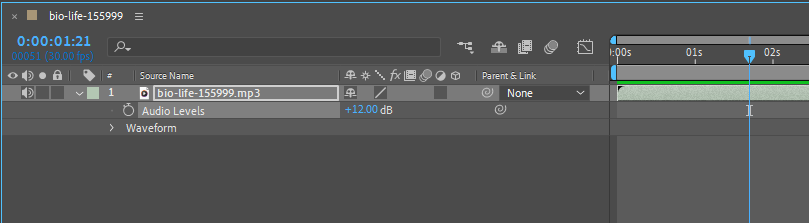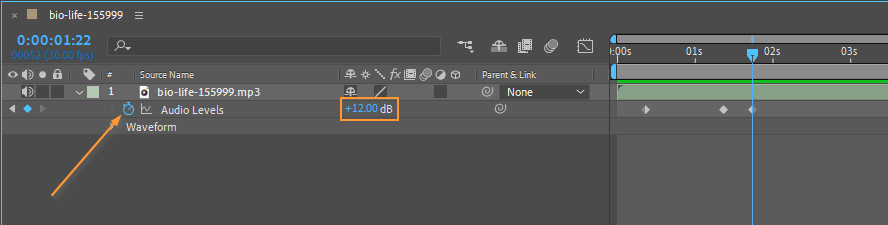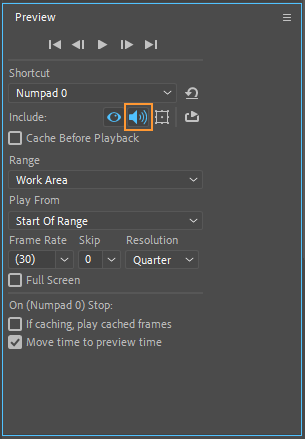In this comprehensive guide, discover the essential steps to effectively change the volume of audio in After Effects. Learn valuable techniques that will empower you to maintain harmonious sound levels and enhance the overall quality and impact of your video projects. Unleash your creative potential as you unravel the art of audio control within this powerful software.
Introduction
Controlling audio levels in After Effects can transform a good-sounding video into a great-sounding video. As a motion graphics artist, you understand the importance of impeccable audio quality.
From advertising to corporate interviews, having full control over the volume of your audio can make a significant difference in the final result. With After Effects, you can create a professional-level audio product.
Your clients will be impressed by your videos’ audio quality. Moreover, you can charge more for the service because the videos will have remarkable-sounding audio.
This tutorial will guide you through a step-by-step process on how to change the volume of audio in After Effects. From adjusting audio levels for specific clips to adding keyframes for precise control, you’ll learn essential techniques that will elevate the audio quality of your video projects.
By the end of this guide, you’ll feel confident in your ability to harness the potential of After Effects, ensuring that your audio perfectly complements your visual creations. So, let’s dive in and unravel the secrets of audio control in the world of After Effects!
Step-by-Step Guide to Change the Volume of Audio in After Effects
Adjusting the volume of audio in After Effects is a vital skill that can significantly enhance the impact of your video projects. To help you understand this process, we have outlined a step-by-step guide below:
1. Import your audio file:
Start by importing your desired audio file into your After Effects project. You can do this by navigating to “File” > “Import” > “File” and selecting the audio file from your computer.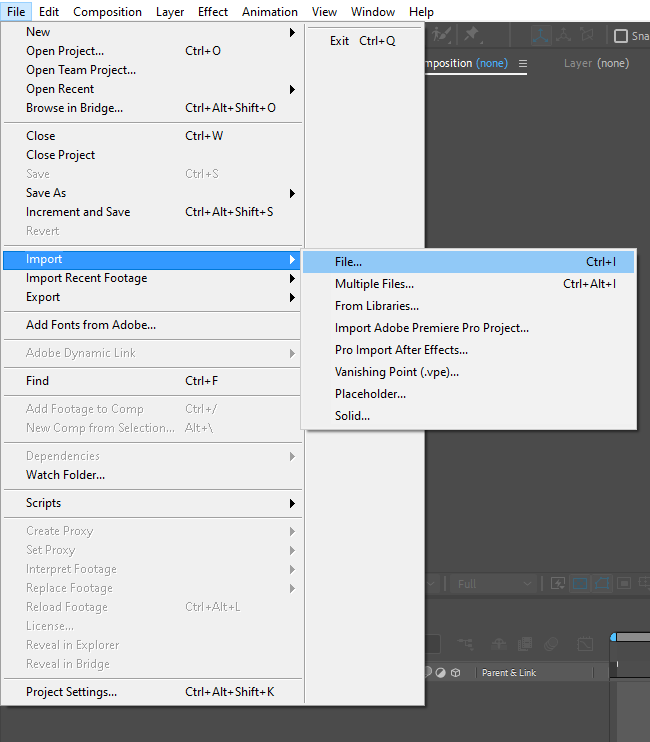 2. Create a new composition:
2. Create a new composition:
Next, create a new composition by going to “Composition” > “New Composition.” Specify the settings for your composition, including the dimensions, frame rate, and duration. Make sure that the settings match your video project’s requirements.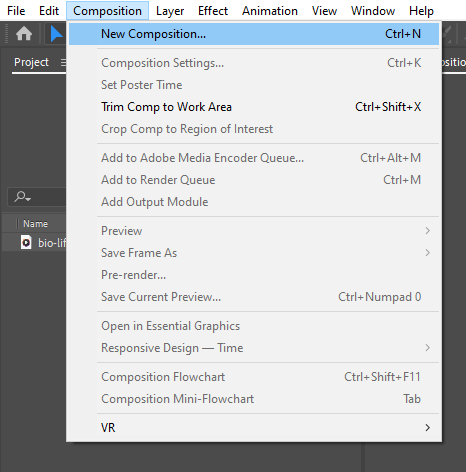
3. Drag and drop the audio file into the composition:
Simply drag and drop the imported audio file into the composition timeline or project panel. This action will place the audio file onto a new layer within the composition.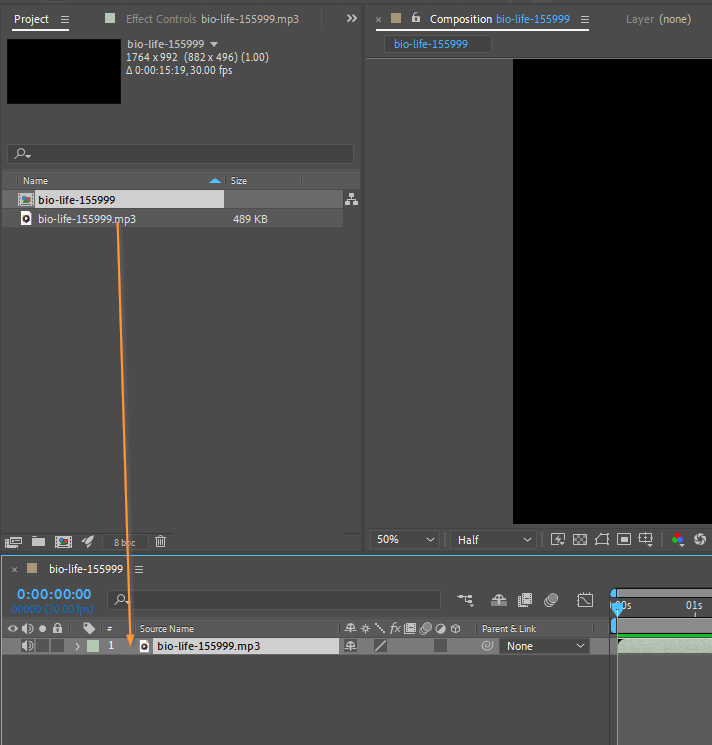
4. Access the audio options:
To access the audio options, hit a drop-down menu for the layer.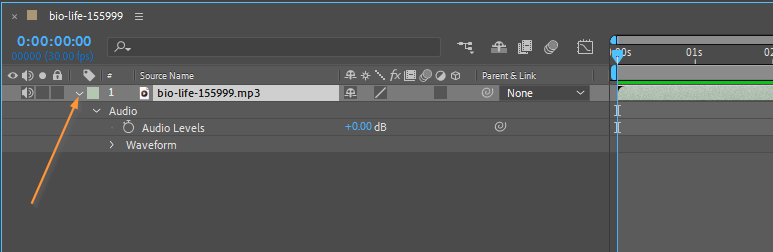
5. Adjust the volume using the “Audio Levels” parameter:
By adjusting this parameter, you can increase or decrease the overall volume of the audio. Use the mouse to drag the slider to the desired level. You can also use the hotkey “L” as a shortcut to access the audio options.