How to Copy a Keyframe in After Effects: Step-by-Step Guide
Introduction – Mastering Keyframe Duplication in After Effects: Techniques and Shortcuts for Animation Efficiency
When it comes to animation and motion graphics, keyframes play a vital role in creating dynamic and engaging visuals. They serve as markers that define specific moments of change within an animation, allowing you to control movement, opacity, transformations, and much more.
Get 10% off when you subscribe to our newsletter

In After Effects, a leading software for motion graphics and visual effects, mastering the art of keyframes is a crucial skill for any designer or animator. One fundamental trick that every animator should have in their toolkit is the ability to copy keyframes effortlessly.
Copying keyframes in After Effects can save you a tremendous amount of time, especially when working on complex animations or repetitive motions. Whether you’re looking to replicate an effect, create variations within an animation, or simply streamline your workflow, copying keyframes is an essential technique that will drastically enhance your productivity. In this article, we will guide you through the step-by-step process of copying keyframes in After Effects, helping you become a keyframe duplication wizard in no time.
So, sit back, fire up After Effects, and get ready to unlock a new level of efficiency and creativity by learning how to copy keyframes flawlessly.
Top Techniques for Keyframe Duplication in After Effects
Copying keyframes in After Effects doesn’t have to be a complicated process. There are several techniques and shortcuts that you can use to speed up the duplication process. Let’s delve into some of the top tips and tricks for effortlessly copying keyframes in After Effects:
1. Using the Copy and Paste Commands:
The simplest way to copy a keyframe is by selecting it and using the copy command (Ctrl/Cmd + C). Once the keyframe is copied, navigate to the desired frame on the timeline and use the paste command (Ctrl/Cmd + V) to duplicate the keyframe at that particular frame.

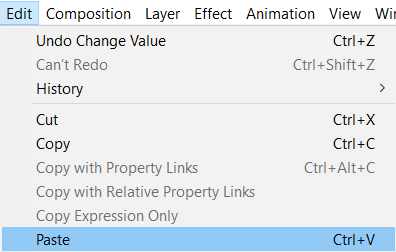
2. Using the Keyframe Interpolation Methods:
Another effective technique for copying keyframes involves using the Keyframe Interpolation methods within After Effects. Select the keyframes you want to duplicate, right-click, and choose the option “Copy.” Next, navigate to the desired frame and hold the Alt (Option) key while clicking on the stopwatch icon for the respective property. This action opens the Keyframe Interpolation dialogue box (or use Ctrl/Cmd + Alt/Option + K), where you can modify interpolation settings for the pasted keyframes. Finally, click OK to duplicate the keyframes with the modified interpolation.
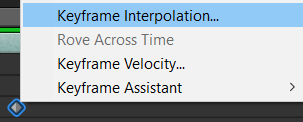

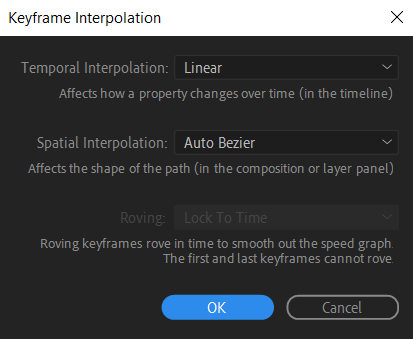
3. Dragging and Dropping Keyframes:
In After Effects, you can also quickly duplicate keyframes by dragging and dropping them on the desired frame. Select the keyframe(s), hold the Alt (Option) key, and drag the keyframe(s) to the desired frame on the timeline. Release the mouse button to drop the duplicated keyframes at the targeted position.
By utilizing these techniques, you’ll soon be able to copy keyframes like a pro, saving valuable time and effort in your animation projects. Experimenting with these methods will allow you to find the workflow that fits your preferences and project requirements best. Remember, practice makes perfect, so don’t hesitate to explore different approaches and discover which technique works best for you.
Now that you’re equipped with the knowledge of keyframe duplication in After Effects, you can elevate your animation game to new heights and create visually stunning motion graphics with ease. So, go ahead and take your animations to the next level by harnessing the power of keyframe duplication in After Effects!
Conclusion
Mastering the art of keyframe duplication in After Effects is an essential skill for any animator or motion graphics designer. With the ability to seamlessly copy keyframes, you can enhance your efficiency, streamline your workflow, and unlock a world of creative possibilities.
In this article, we explore various techniques for copying keyframes in After Effects, including using copy and paste commands, utilizing keyframe interpolation methods, and dragging and dropping keyframes. Each method offers its advantages and can be tailored to suit your specific needs.
By incorporating these techniques into your animation projects, you’ll have the power to duplicate keyframes effortlessly, allowing you to experiment with different effects, create variations within your animations, and save valuable time when working on complex motion graphics.
Remember, practice and experimentation are key. Take the time to familiarize yourself with these techniques, explore their potential, and find the approach that works best for you. With consistent effort, you’ll soon become a pro at copying keyframes in After Effects, bringing your animations to life like never before.
So, go ahead and use these newfound skills to elevate your animation projects, impress your clients or audience, and take your designs to new heights. With the ability to copy keyframes effectively, the possibilities for creativity are endless. Happy animating!


