Copying and pasting keyframes in After Effects is a valuable skill that can significantly streamline your workflow. Whether you want to duplicate complex keyframe animations or simply reuse keyframe settings across different layers or compositions, the copy and paste functionality in After Effects can save you a lot of time and effort.
In this blog post, we will explain how to effectively copy and paste keyframes in After Effects, providing you with a step-by-step guide to master this technique. With the ability to effortlessly duplicate keyframe animations and transfer them to different elements of your project, you can achieve the desired effects efficiently and enhance the visual impact of your videos.
So, let’s dive into the process of copying and pasting keyframes in After Effects and unlock a whole new level of animation possibilities!
Step 1: Select the Keyframes
The first step to copying and pasting keyframes is selecting them. In your timeline panel, locate the layer containing the keyframes you want to duplicate. Expand the layer to reveal its properties, and look for the keyframe you wish to copy. Click on the keyframe to select it.
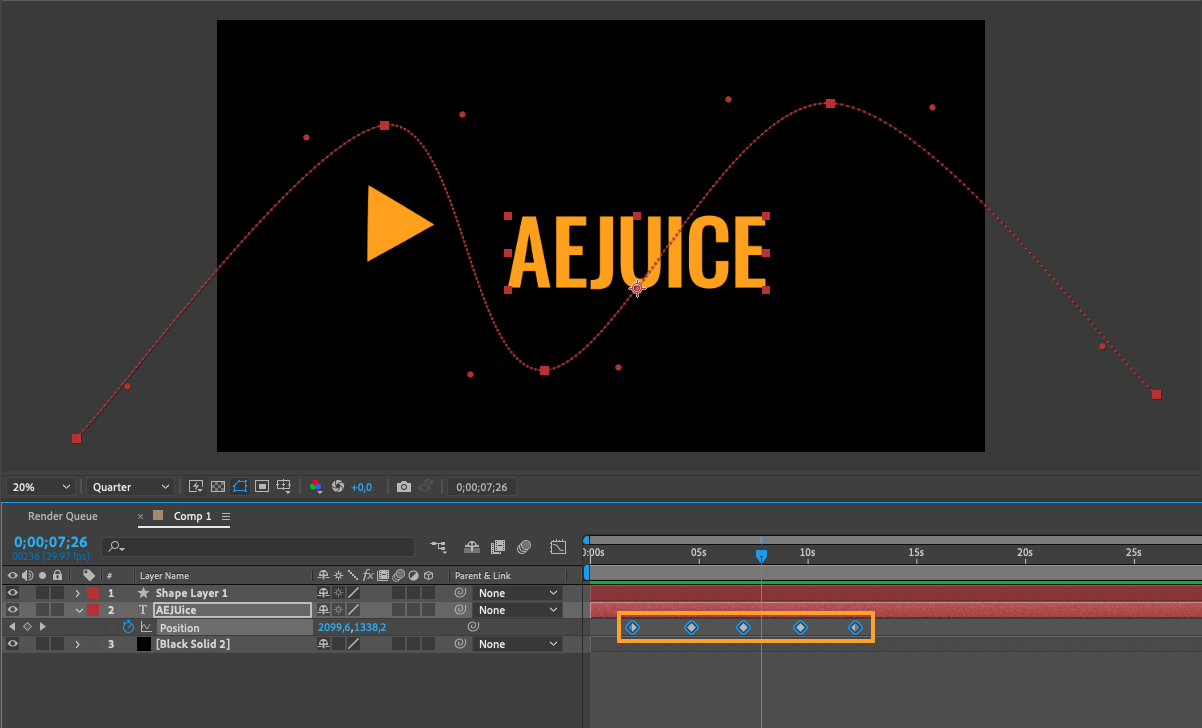
Step 2: Copy the Keyframes
With the desired keyframe selected, go to “Edit” > “Copy”.
Alternatively, you can use the shortcut Ctrl+C (Windows) or Command+C (Mac) to copy the keyframe.
Step 3: Paste the Keyframes
Once you have copied the keyframes, navigate to the desired target layer or composition where you want to paste them. Make sure the playhead is positioned where you want the new keyframes to begin. Go to “Edit” > “Paste” or use the shortcut Ctrl+V (Windows) or Command+V (Mac) to paste the keyframes.
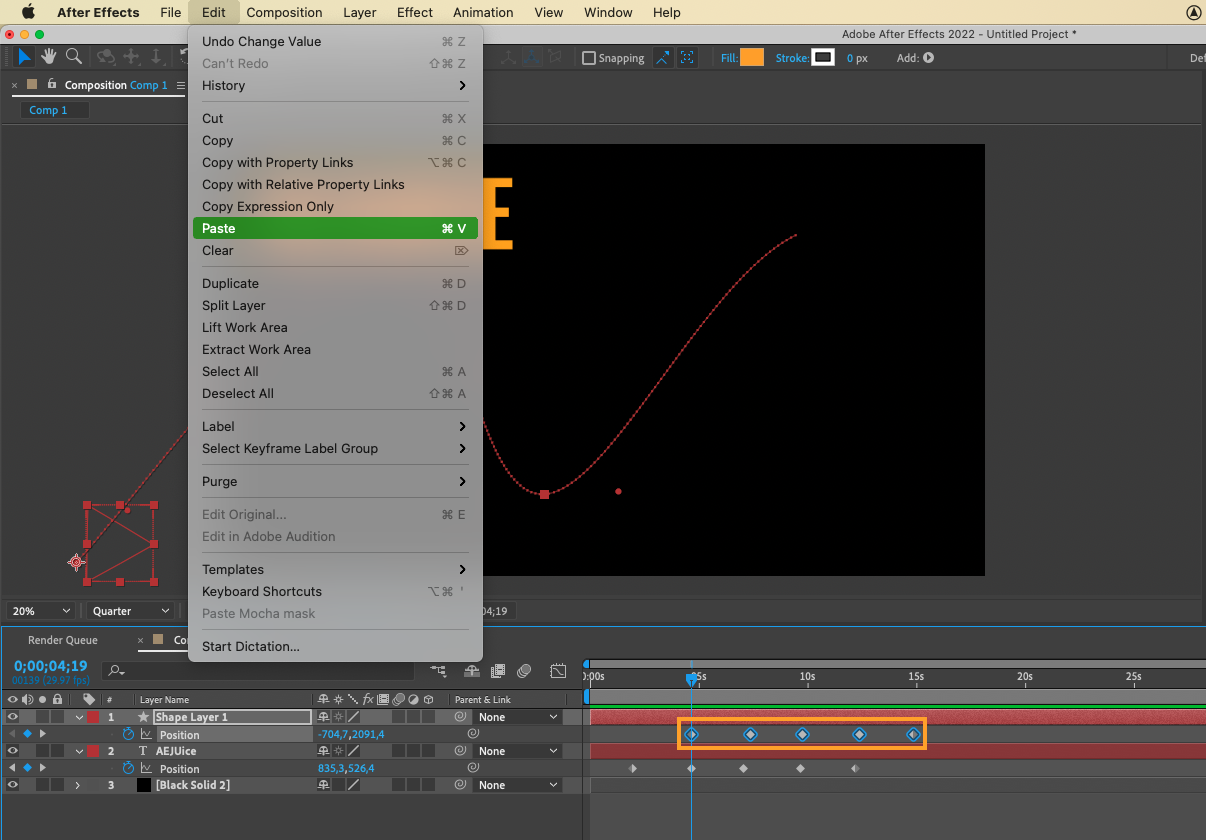
Step 4: Adjust the Keyframes (if needed)
After pasting the keyframes, you may need to make some adjustments to fit the new animation. You can drag the keyframes to reposition them in the timeline or use the various transform tools in After Effects to modify their properties. This step allows you to customize the animation to your liking and achieve the desired visual impact.
Step 5: Repeat and Refine
Now that you have successfully copied and pasted keyframes in After Effects, you can repeat the process for other elements in your project. Simply select the keyframes you want to duplicate, copy them, and paste them onto the desired layers or compositions. This way, you can quickly replicate complex animations and maintain consistency throughout your project.
By mastering the art of copying and pasting keyframes in After Effects, you’ll be able to streamline your workflow, save time, and experiment with a wide range of animations. So, don’t be afraid to explore this powerful feature and take your projects to the next level.
In conclusion, copying and pasting keyframes in After Effects is a game-changer for any video designer. With just a few simple steps, you can efficiently duplicate animations and achieve stunning visual effects without starting from scratch. So, go ahead and give it a try – your future self will thank you.
