How to Create a Stunning Glitch Transition in After Effects
Introduction to Glitch Transitions in After Effects
Have you ever seen a video with an amazing glitch transition that immediately grabs your attention? If you’re wondering how to achieve that eye-catching effect in your own projects, you’re in luck. In this blog post, we’ll explore the world of glitch transitions in After Effects and show you how to effortlessly create them.
Get 10% off when you subscribe to our newsletter

Glitch transitions can give your videos a unique and edgy look, making them perfect for music videos, vlogs, and commercials. They add excitement and unpredictability, instantly captivating your audience. With the right tools and techniques, you can create glitch transitions that stand out and bring a modern vibe to your video production.
One of the easiest ways to create glitch transitions in After Effects is by using AEJuice’s powerful collection of tools and presets. AEJuice offers a wide range of glitch effects and presets that allow you to achieve stunning glitch transitions with just a few clicks. Whether you’re a beginner or an experienced video designer, AEJuice simplifies the process, saving you time and effort.
1. Set Up Your Project
Open your After Effects project and locate the layers where you want the glitch transition to occur. Make sure you have two clips on the timeline where the transition will take place, and position them accordingly.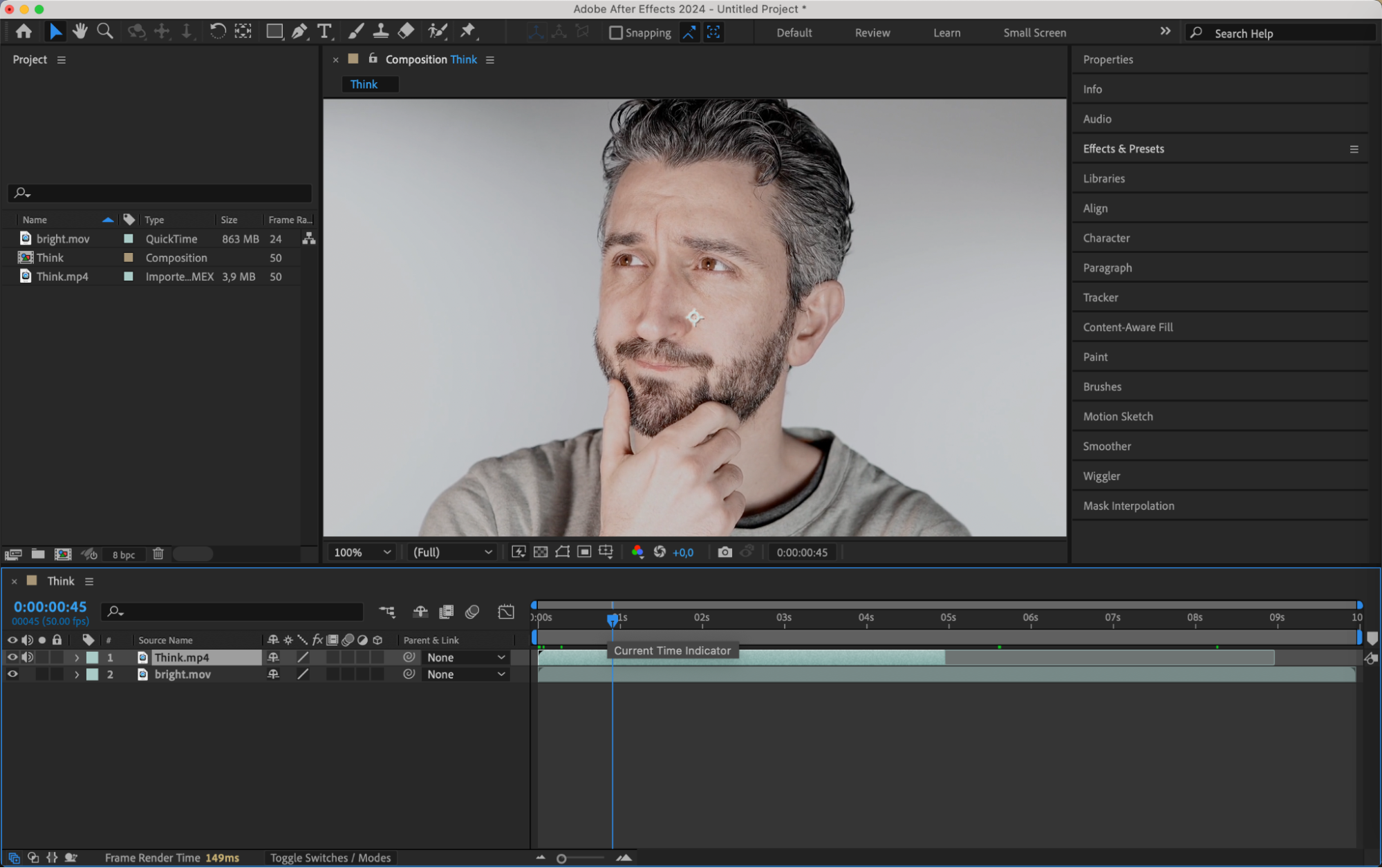 2. Access AEJuice Pack Manager
2. Access AEJuice Pack Manager
To start using AEJuice presets, go to the Window menu and select AEJuice Pack Manager 4. This tool offers a variety of presets that can streamline the process of creating complex transitions. 3. Find and Download the Glitch Transition Pack
3. Find and Download the Glitch Transition Pack
In the AEJuice Pack Manager 4 window, use the search bar to type “Glitch Transition.” Once you find the pack, click on it to download. This pack contains multiple glitch transition presets that you can apply with ease.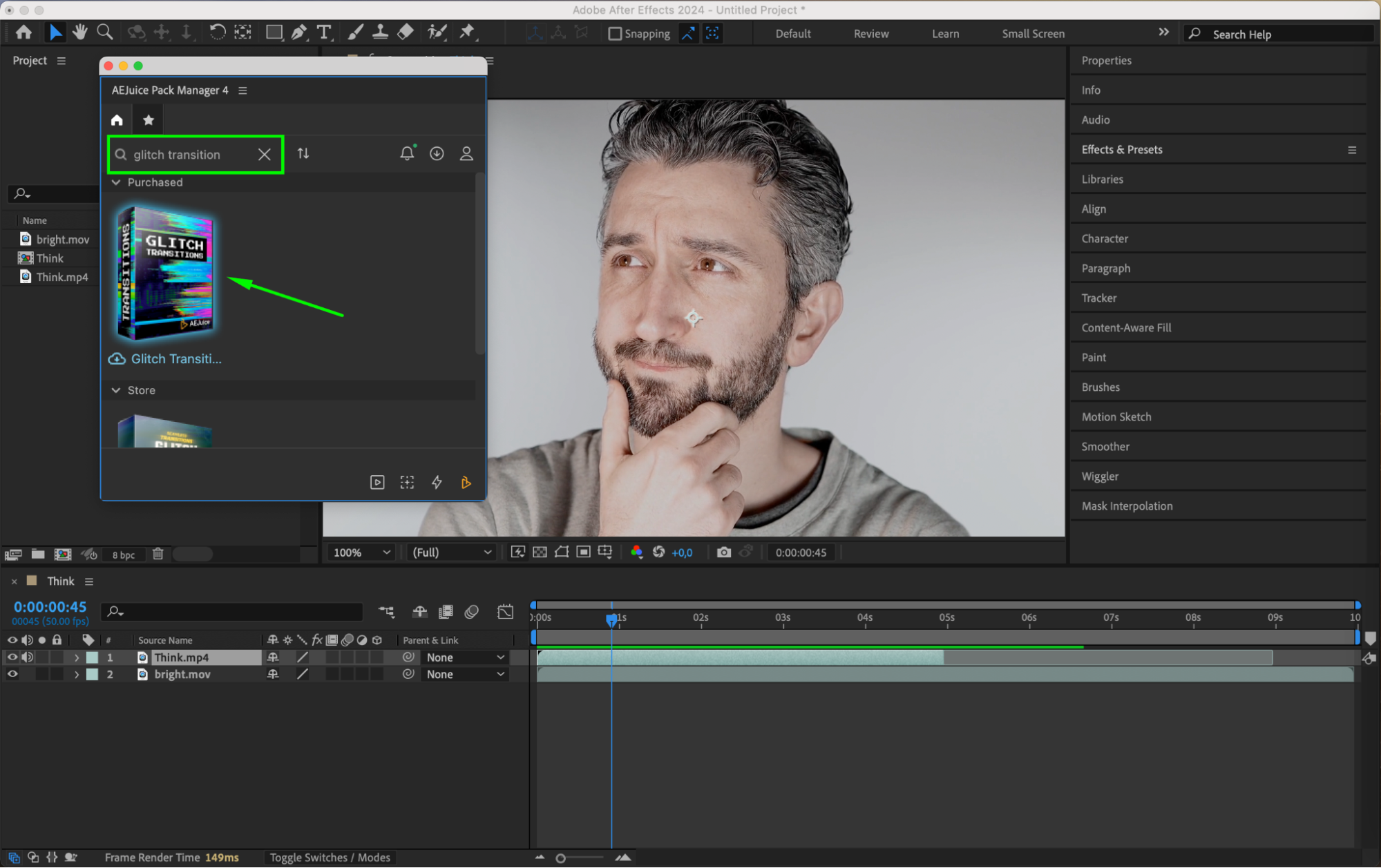 4. Choose and Apply the Glitch Transition
4. Choose and Apply the Glitch Transition
After downloading, browse through the available transitions and choose the one that best fits your project’s style. Click the “Download” button next to the desired transition. The transition will automatically be applied as a layer between your two clips on the timeline.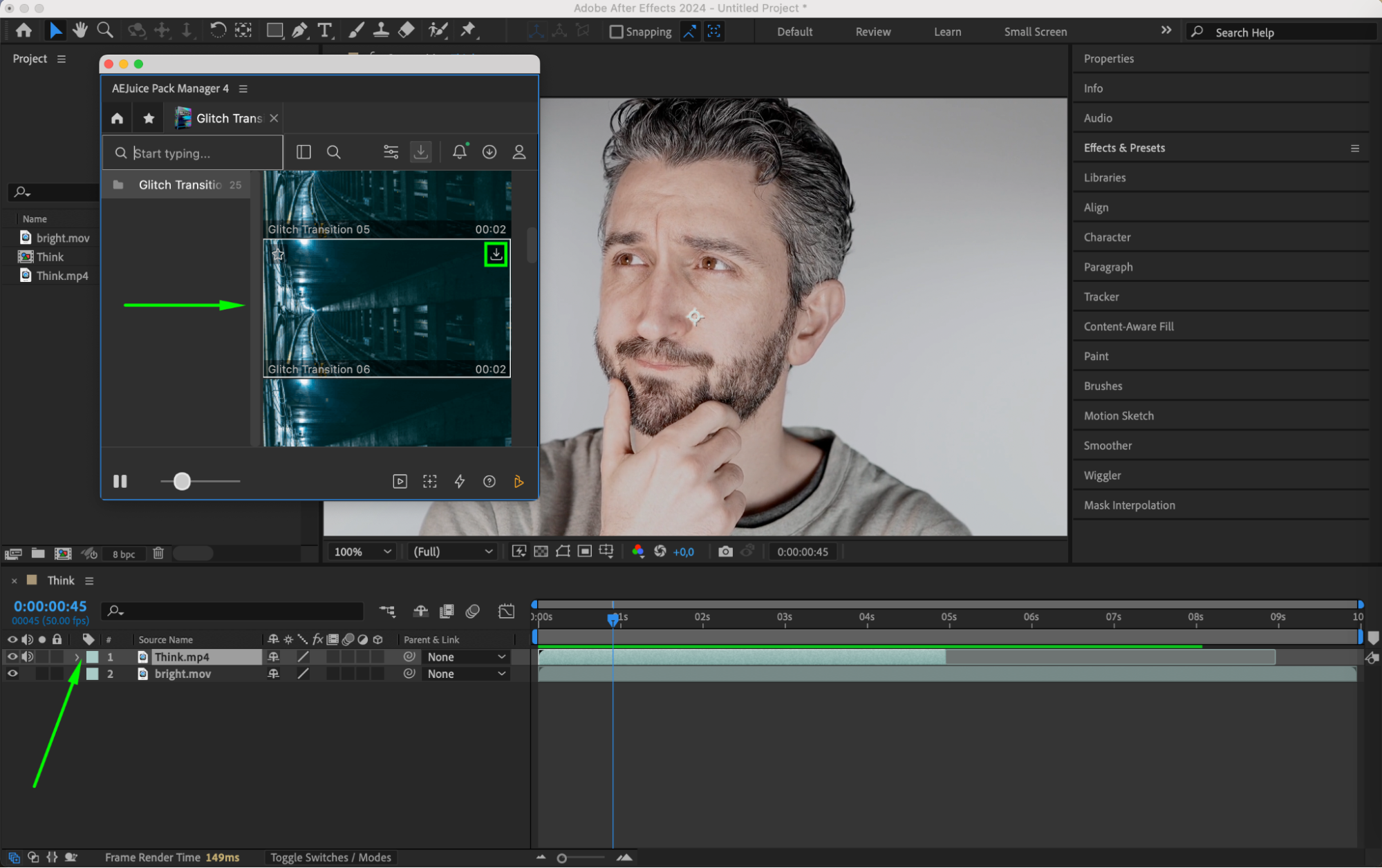
 5. Customize the Transition
5. Customize the Transition
Once the transition is added, you can further customize it to fit your project’s needs. Adjust settings like opacity to control the visibility of the transition, or edit the audio levels to match the glitch effect’s intensity. This allows you to fine-tune the transition, ensuring it seamlessly integrates with your video.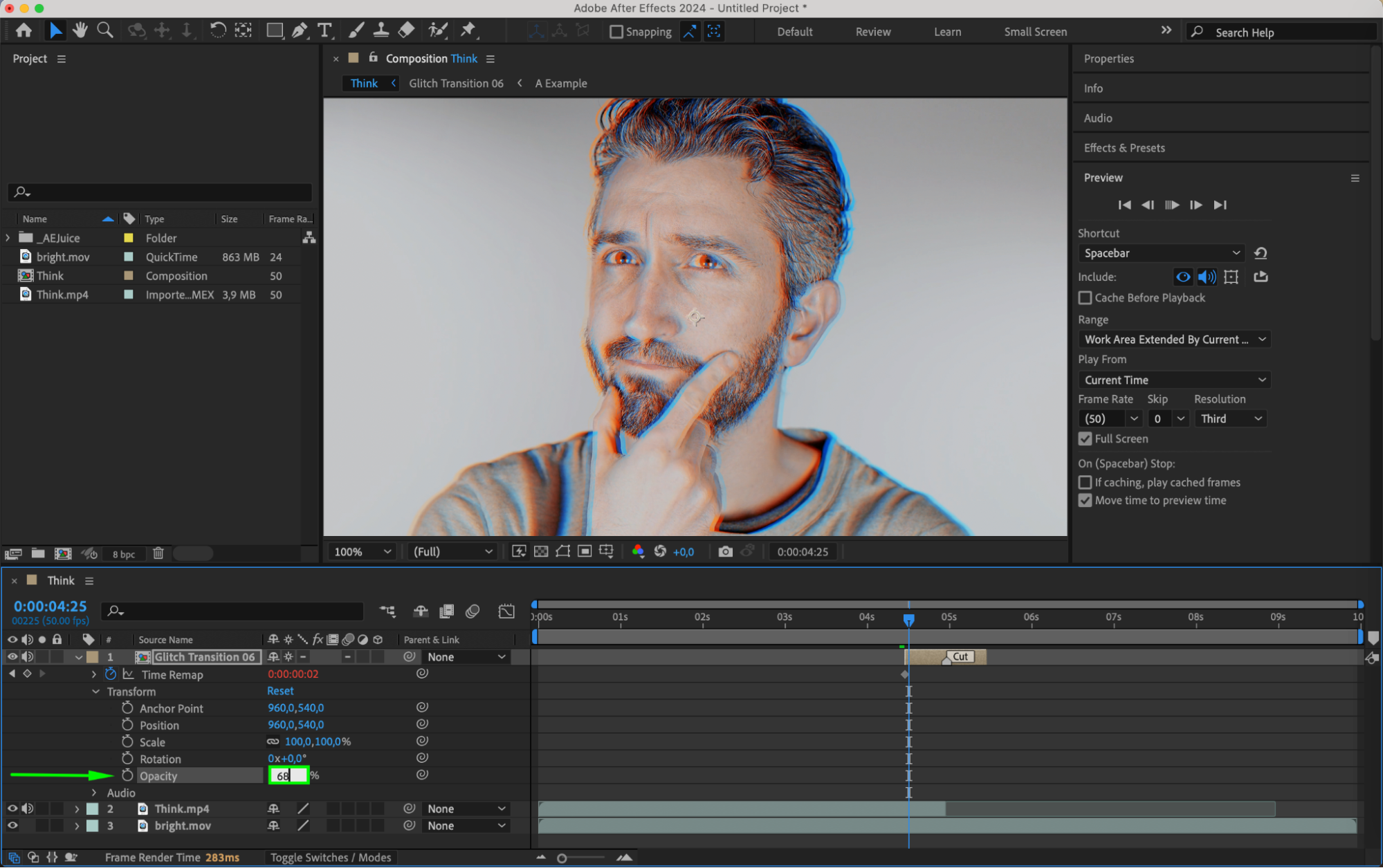 6. Create Custom Glitch Effects (Optional)
6. Create Custom Glitch Effects (Optional)
Beyond presets, you can create your own glitch effects using After Effects’ built-in tools. Experiment with displacement maps, fractal noise, turbulent displace, and time remapping to design unique glitch transitions. This approach offers endless possibilities, allowing you to create a truly one-of-a-kind effect.
Conclusion
Glitch transitions are a great way to add excitement and a modern touch to your videos. By using AEJuice’s Glitch Transitions pack and After Effects’ native tools, you can easily create professional-looking glitch effects that captivate your audience. Start experimenting with these techniques today and take your video production to the next level!


