Create an Impressive Birthday Video in After Effects
Introduction
Have you ever wanted to make a truly memorable birthday video that will leave a lasting impression on the recipient? With After Effects, you can bring your vision to life with stunning visual effects, animations, and personalized touches. In this article, we will walk you through the step-by-step process of creating an impressive birthday video that will make the celebrant feel loved and cherished.
Step 1: Begin with a Plan
Before diving into After Effects, take a few moments to plan out your video. Consider the overall theme, style, and mood you want to convey. Collect any photos, videos, or other visual assets you’ll need for your project. This preparation will help you stay organized and focused as you create your masterpiece. By outlining your vision, you ensure that your project will come together seamlessly.
Step 2: Set Up Your Composition
Open After Effects and create a new composition by navigating to Composition > New Composition. Choose the desired duration and resolution for your video. This will serve as your canvas where you will bring your birthday video to life. Ensure that your composition settings match the specifications of where you plan to view or share the video, such as social media or a projector.

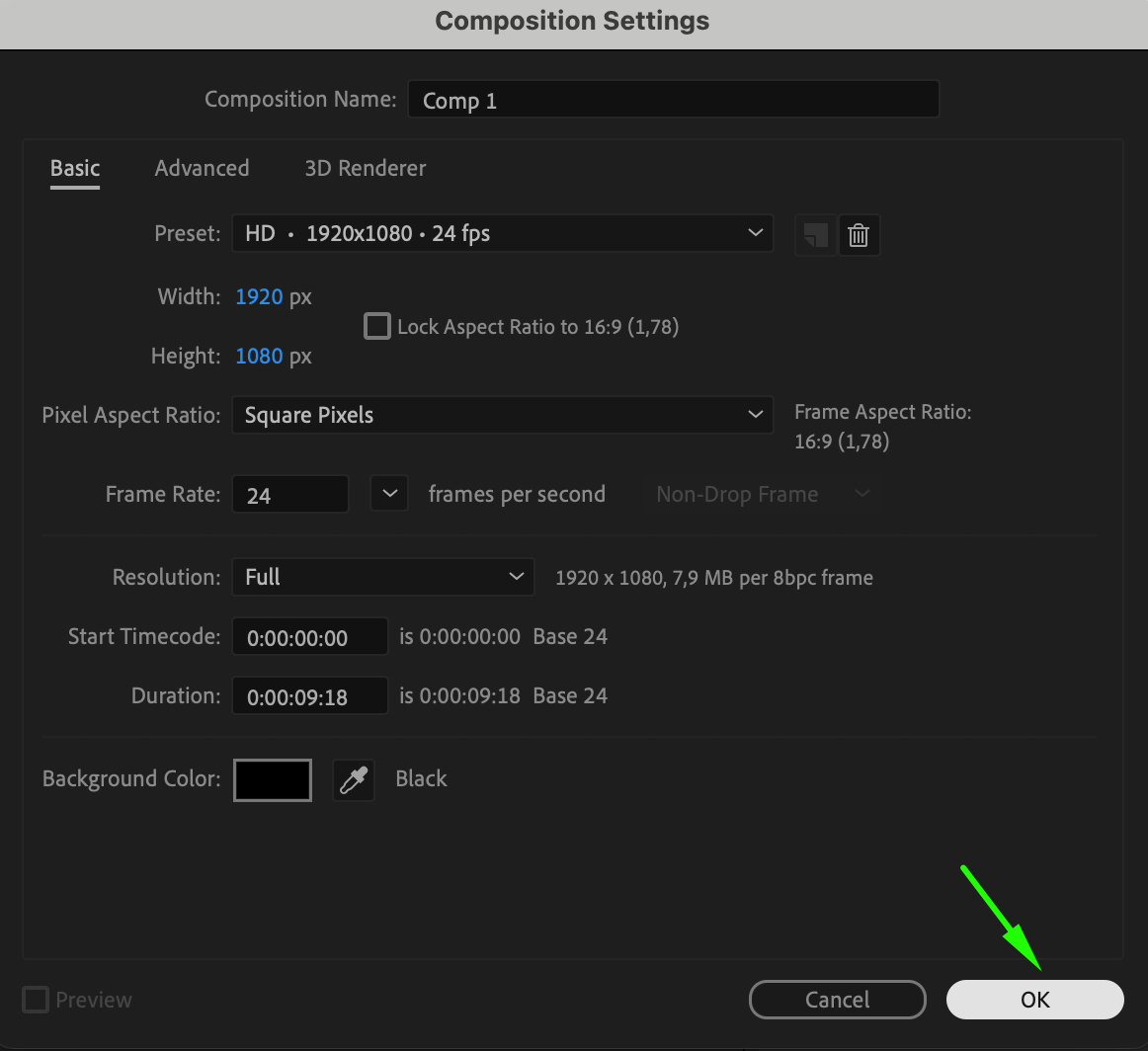 Step 3: Import Your Assets
Step 3: Import Your Assets
Get 10% off when you subscribe to our newsletter

Import your photos and video resources by going to File > Import > File. Once the files appear in the Project panel, drag and drop them onto the Timeline panel. Arrange them according to your storyboard or plan. Use the current time indicator and shortcuts “Alt/Option + [” and “Alt/Option + ]” to trim your layers as needed, ensuring that each clip is precisely timed to fit the video’s narrative.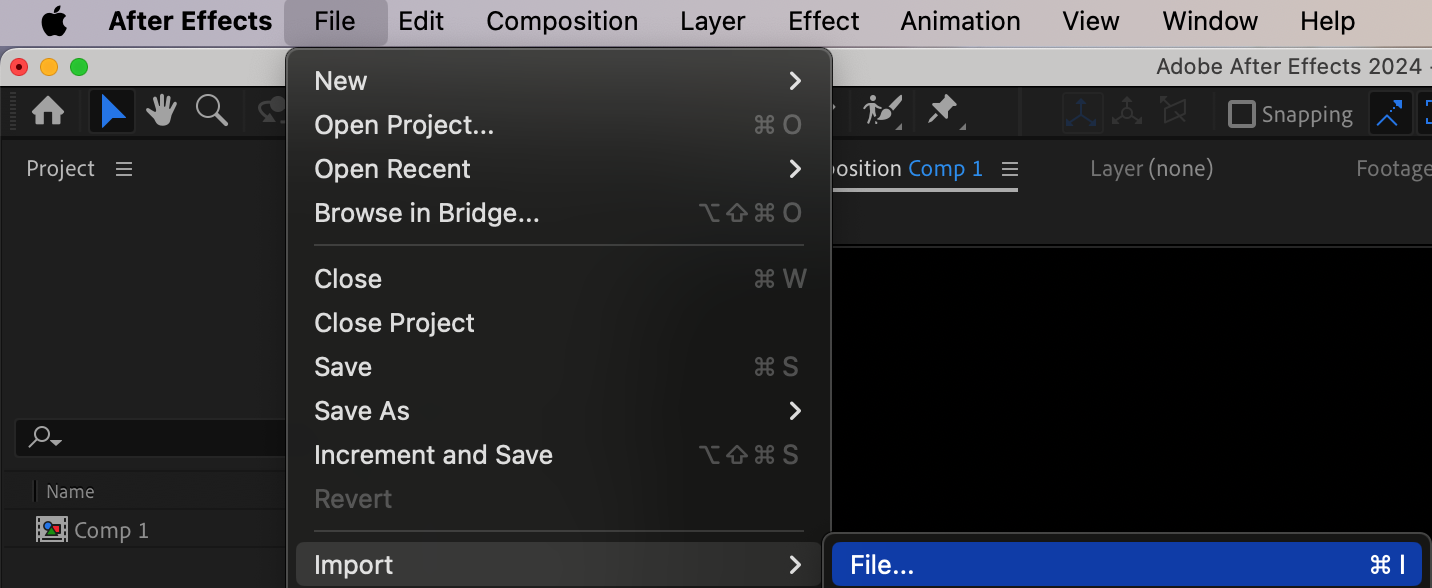
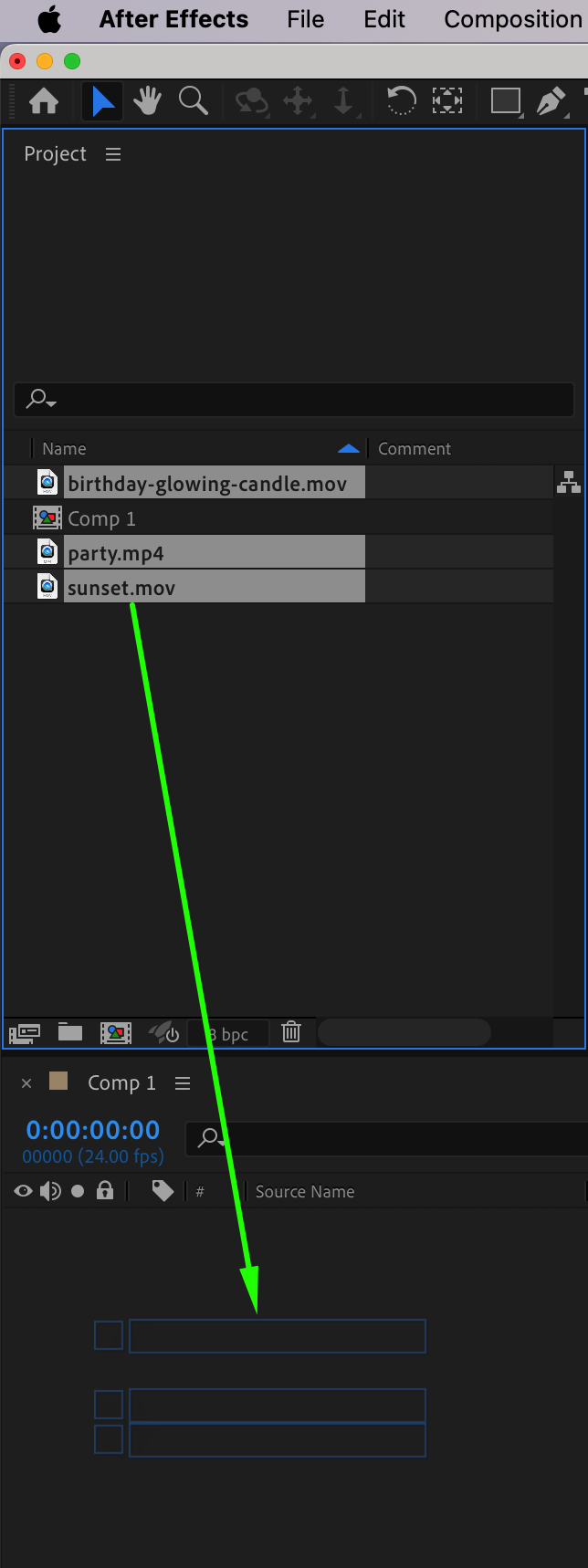
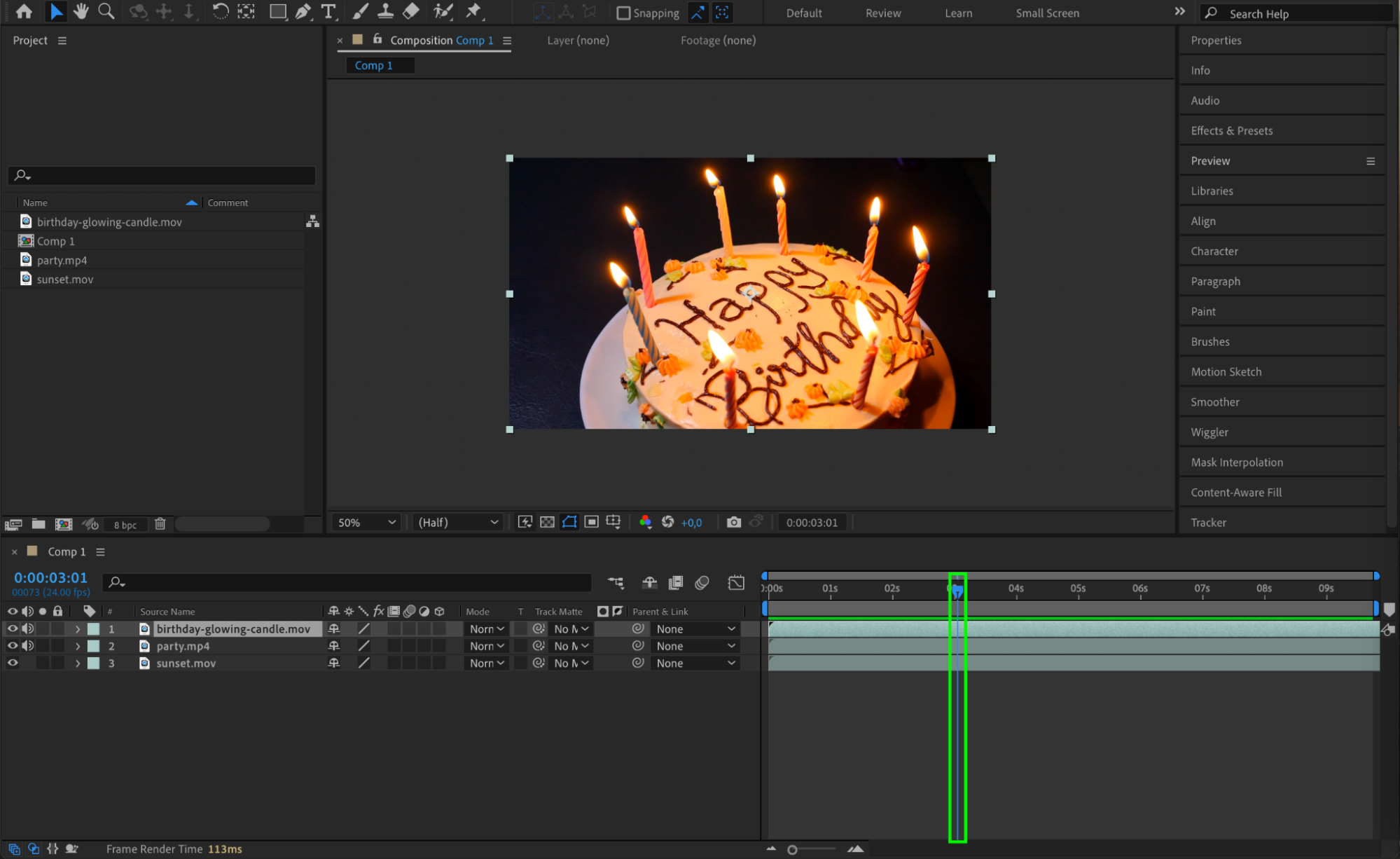
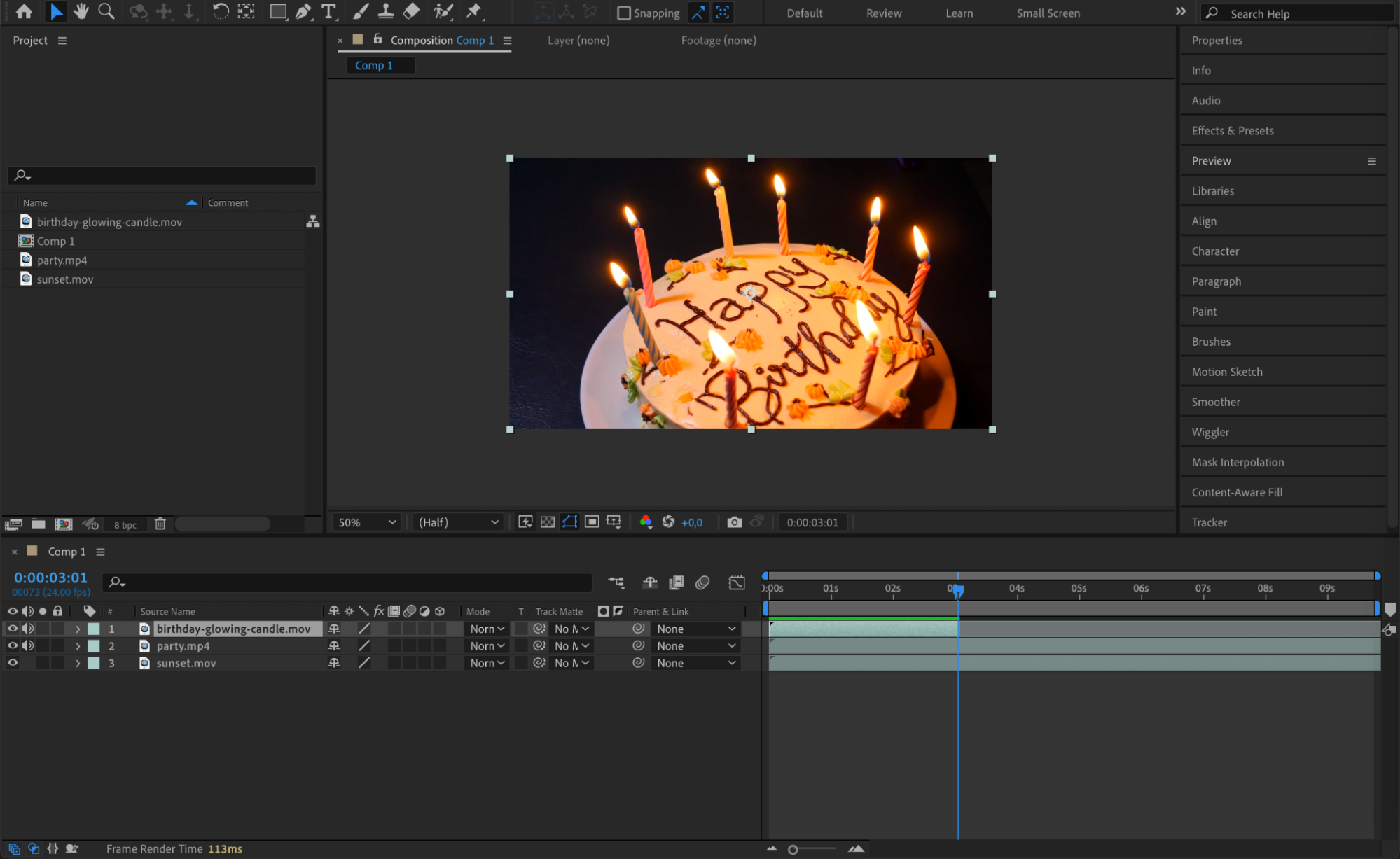
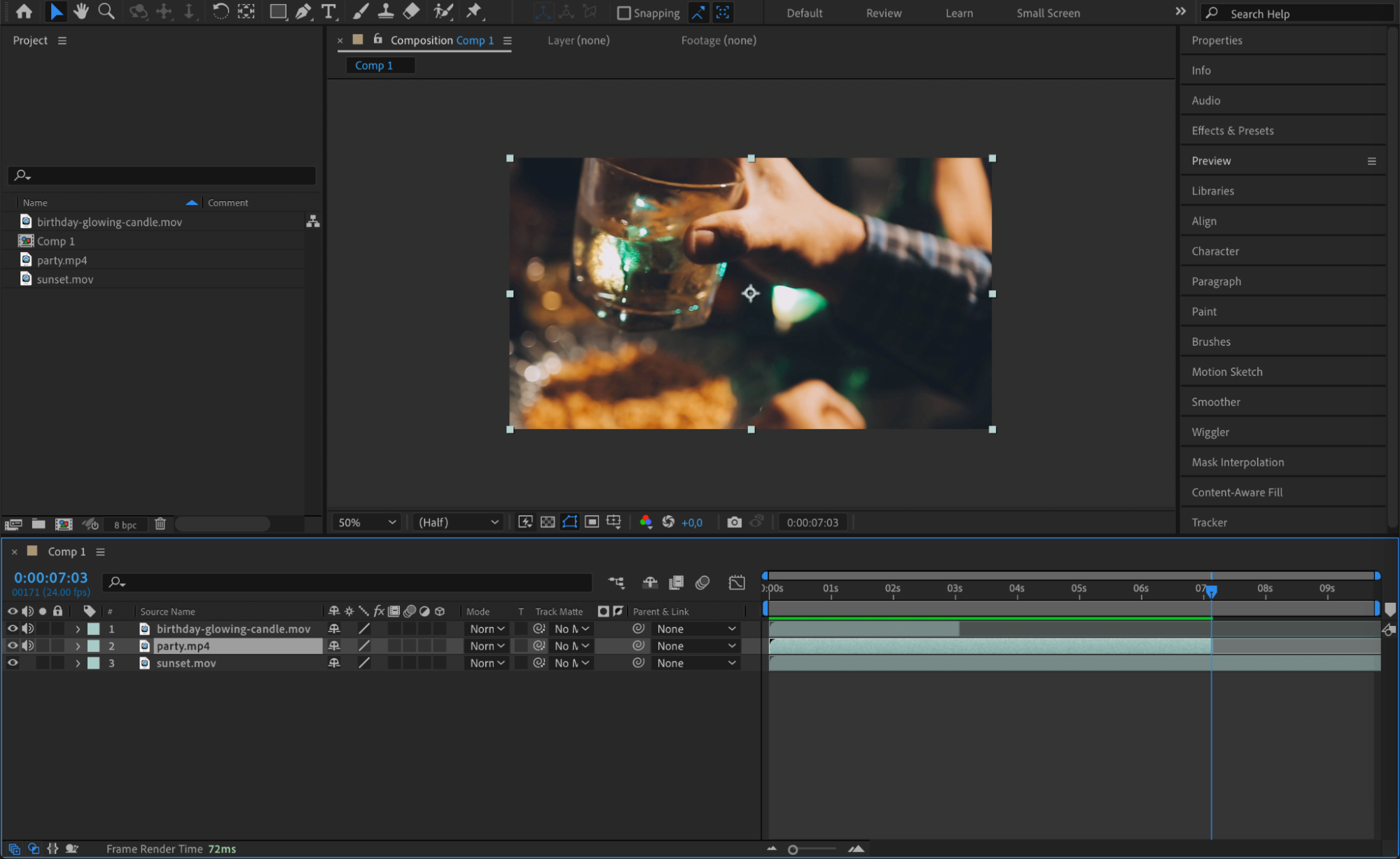 Step 4: Add Animations
Step 4: Add Animations
Enhance your video by adding animations that will captivate your audience. After Effects provides a variety of tools and presets to infuse motion and visual interest into your elements. Experiment with keyframe animations to create movement and explore different effects and transitions to elevate the overall look and feel of your video. Utilize expressions to add dynamic behavior to your animations, making them more engaging and interactive.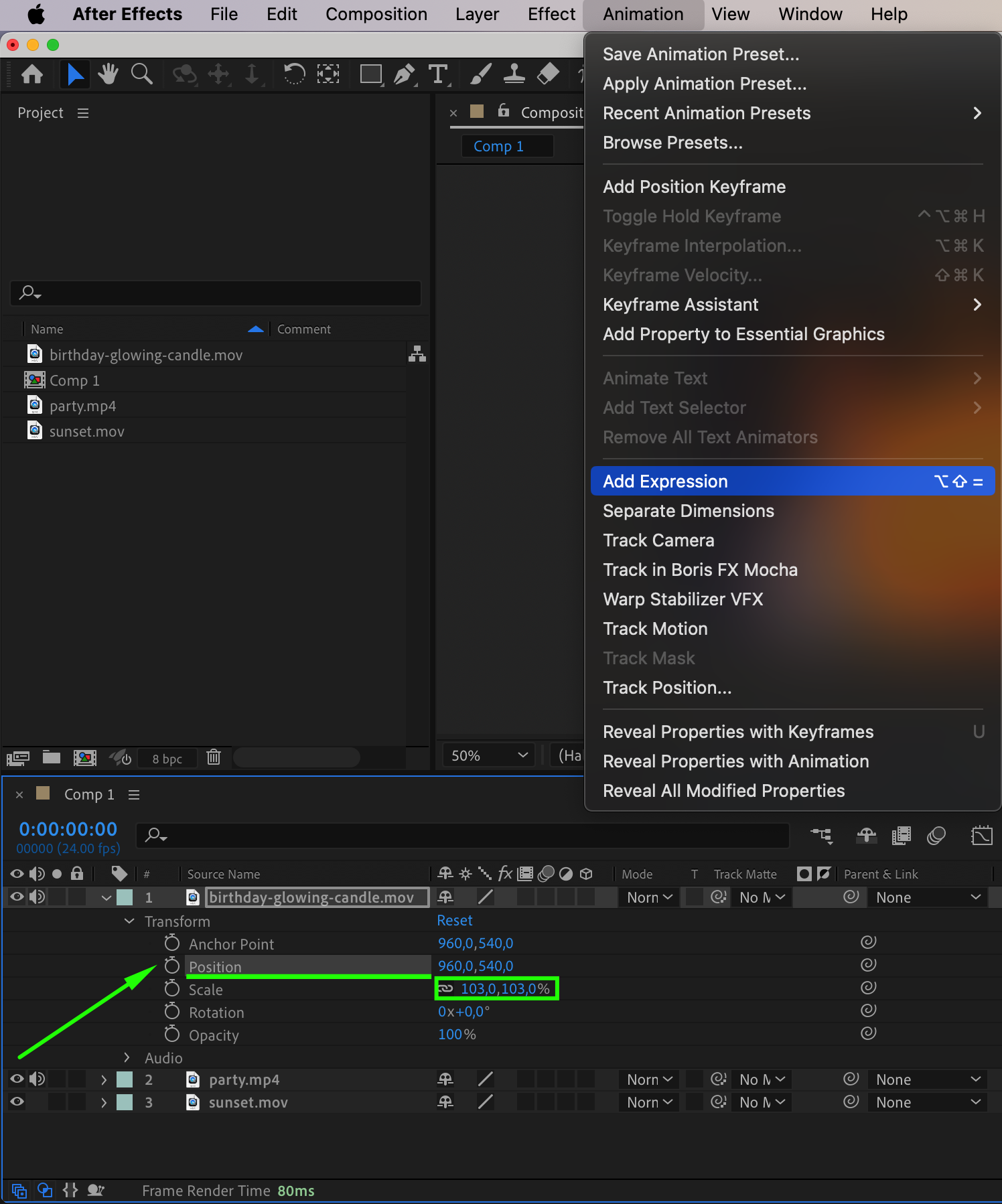

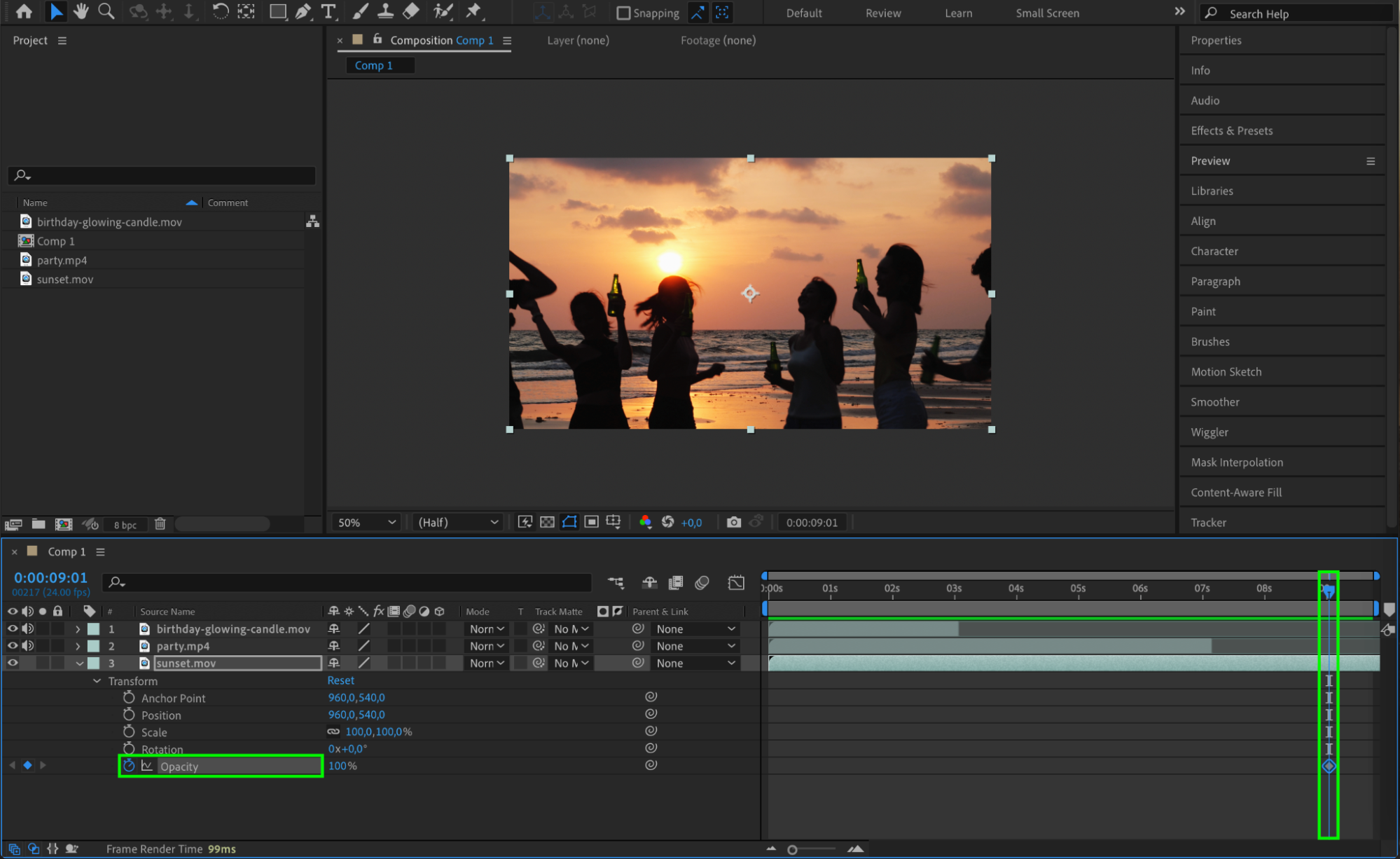
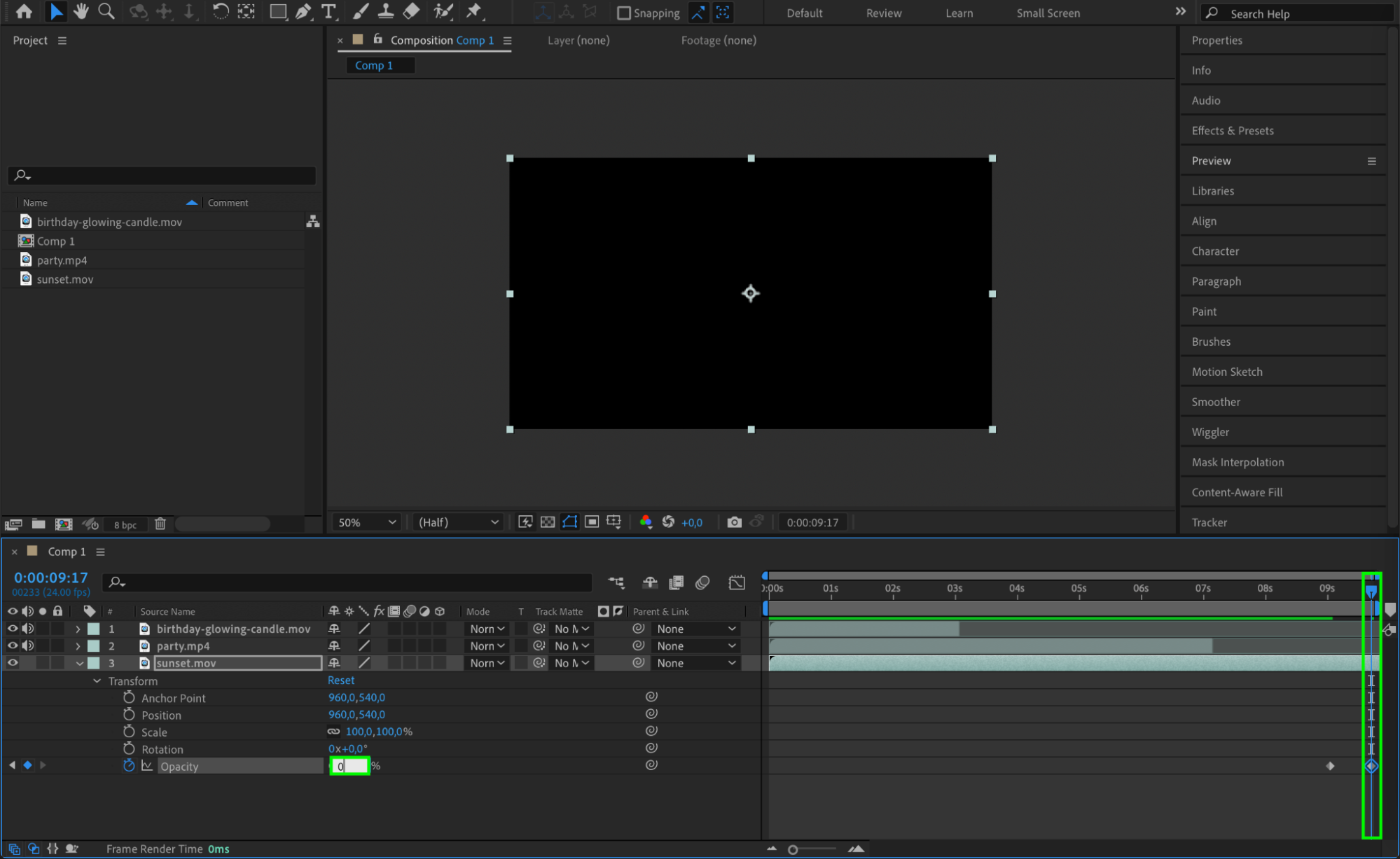 Step 5: Personalize Your Video with Text and Graphics
Step 5: Personalize Your Video with Text and Graphics
To make your birthday video truly special, start by adding personalized text and graphics. Use the Text Tool (Ctrl/Cmd + T) to insert a heartfelt birthday message or congratulatory note. You can customize the text by choosing fonts, colors, and sizes that fit the celebrant’s style or the theme of the video.
For a more dynamic look, create a solid background for your text by going to Layer > New > Solid. Choose a color that complements the overall design and use this solid as a backdrop for your text. You can also customize this background solid by applying effects or adjusting its opacity to enhance the visual appeal.
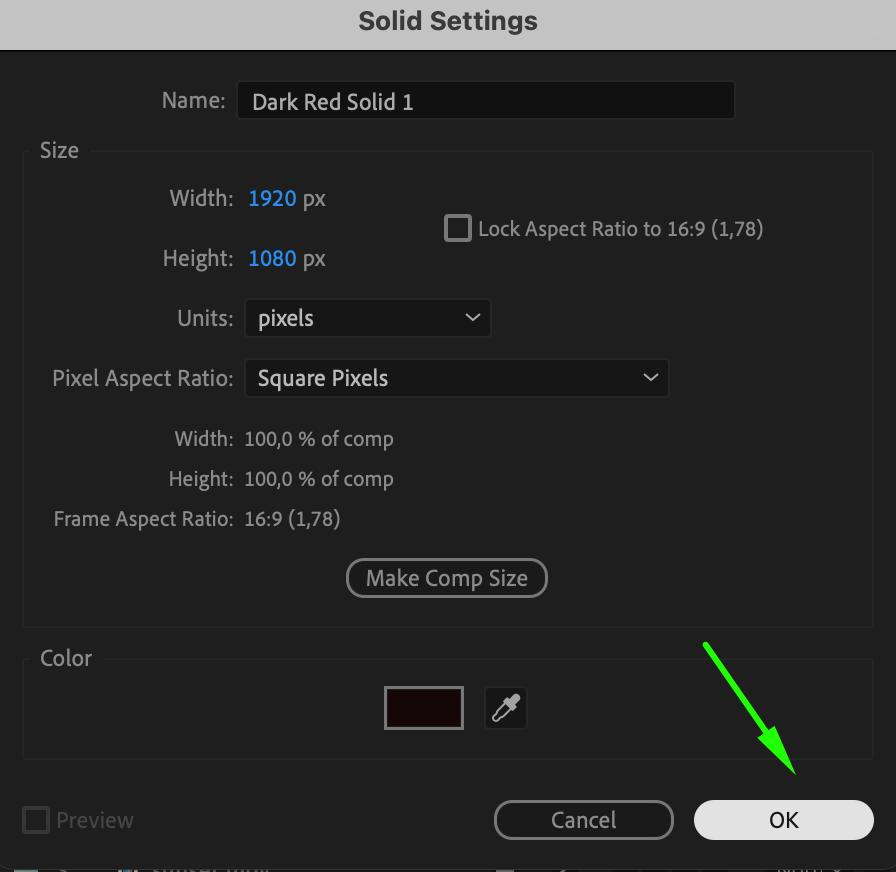
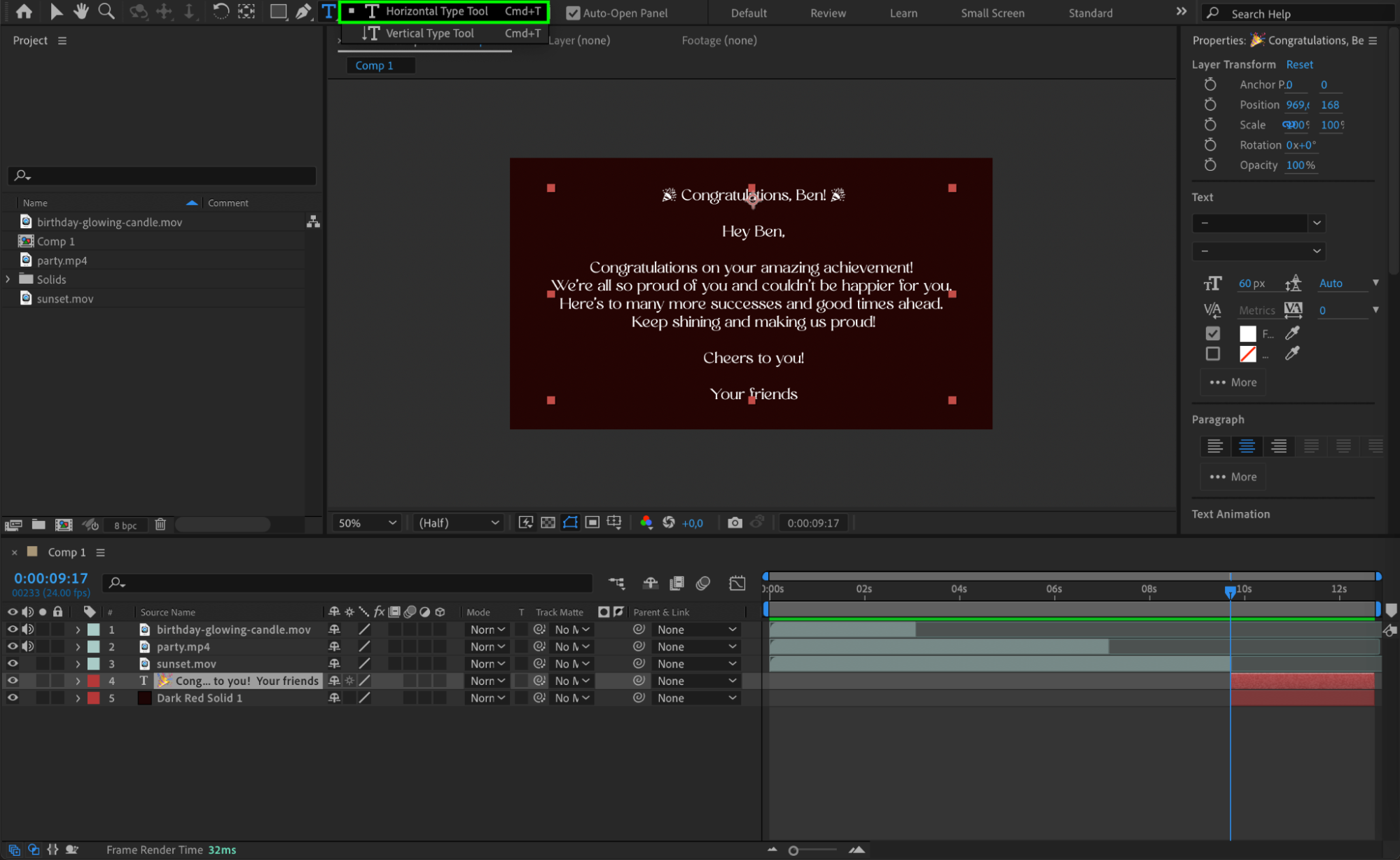 Step 6: Apply Personalization Effects
Step 6: Apply Personalization Effects
To further personalize your video, use effects and adjustment layers to give it a cohesive and unique style. Start by adding adjustment layers to apply effects uniformly across all your video layers. Additionally, use effects like color correction or stylization to match the video’s visuals with the celebrant’s preferences or the overall theme. This approach ensures that every element in your video is harmonized and enhances the personalized touch of your birthday video.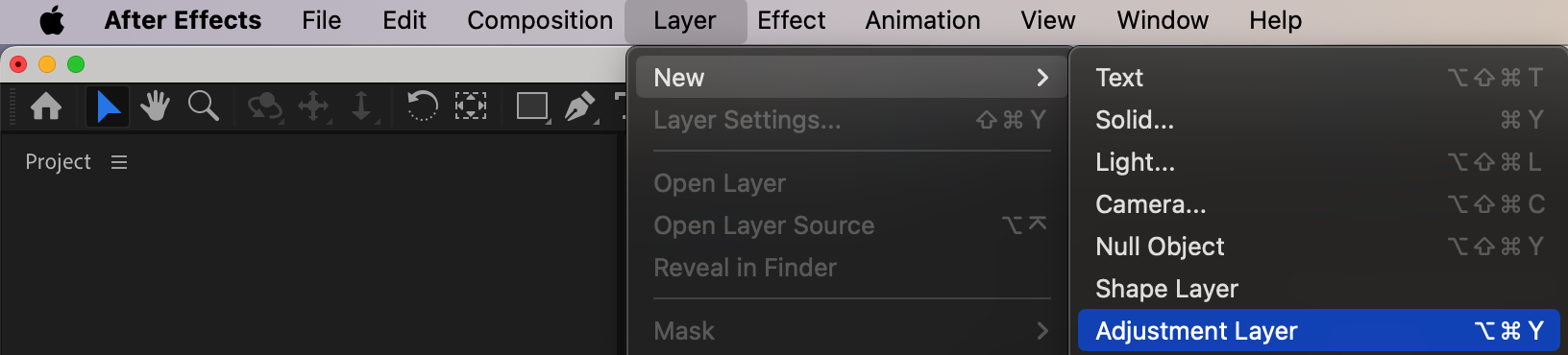
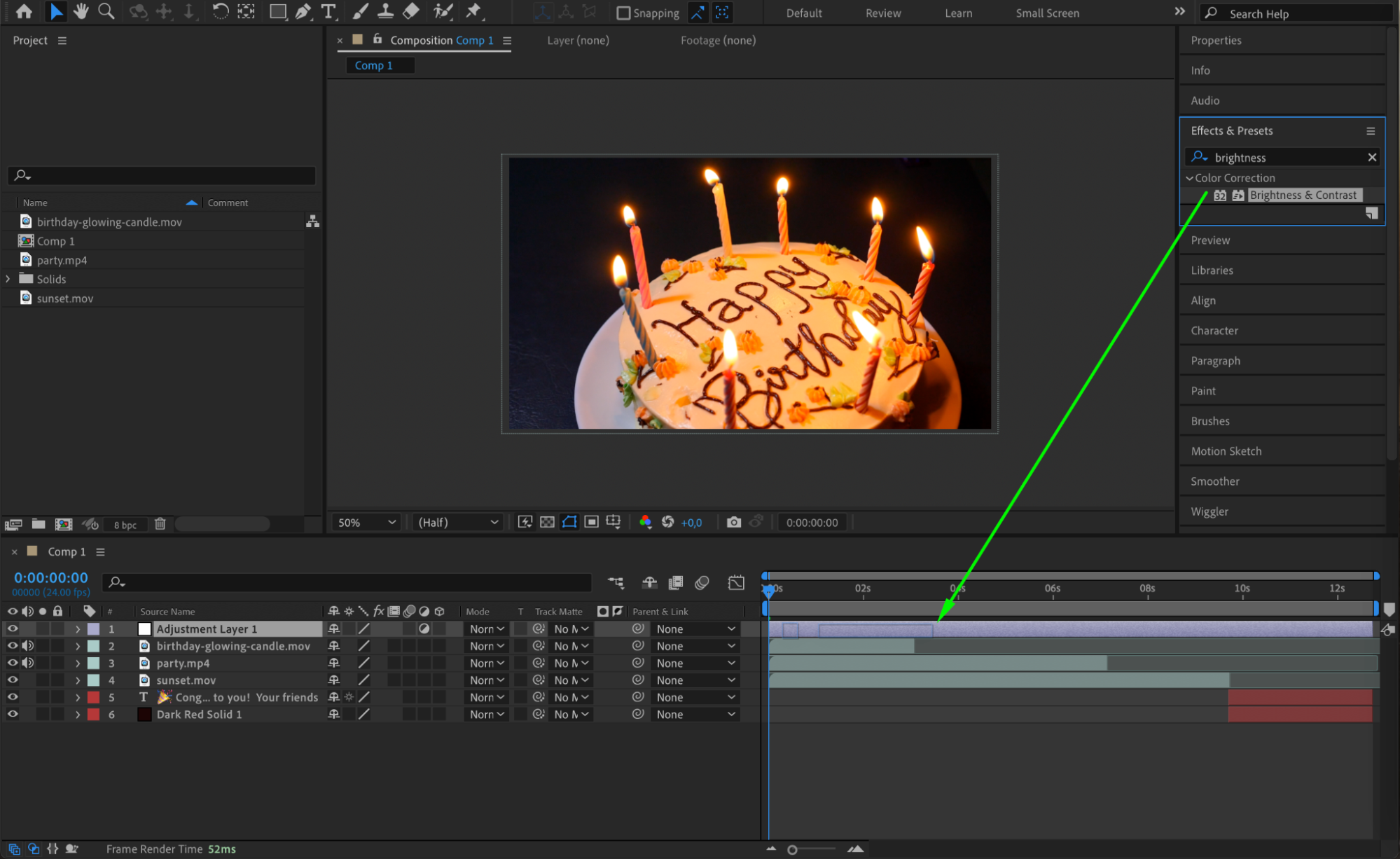
 Step 7: Enhance with Music and Sound Effects
Step 7: Enhance with Music and Sound Effects
Music and sound effects can significantly enhance the emotional impact and excitement of your birthday video. Choose a background music track that complements the mood and atmosphere you aim to create. Adjust audio levels as needed, or add sound effects to emphasize key moments or transitions in your video. Ensure that you have the necessary permissions for any music or sound effects you use.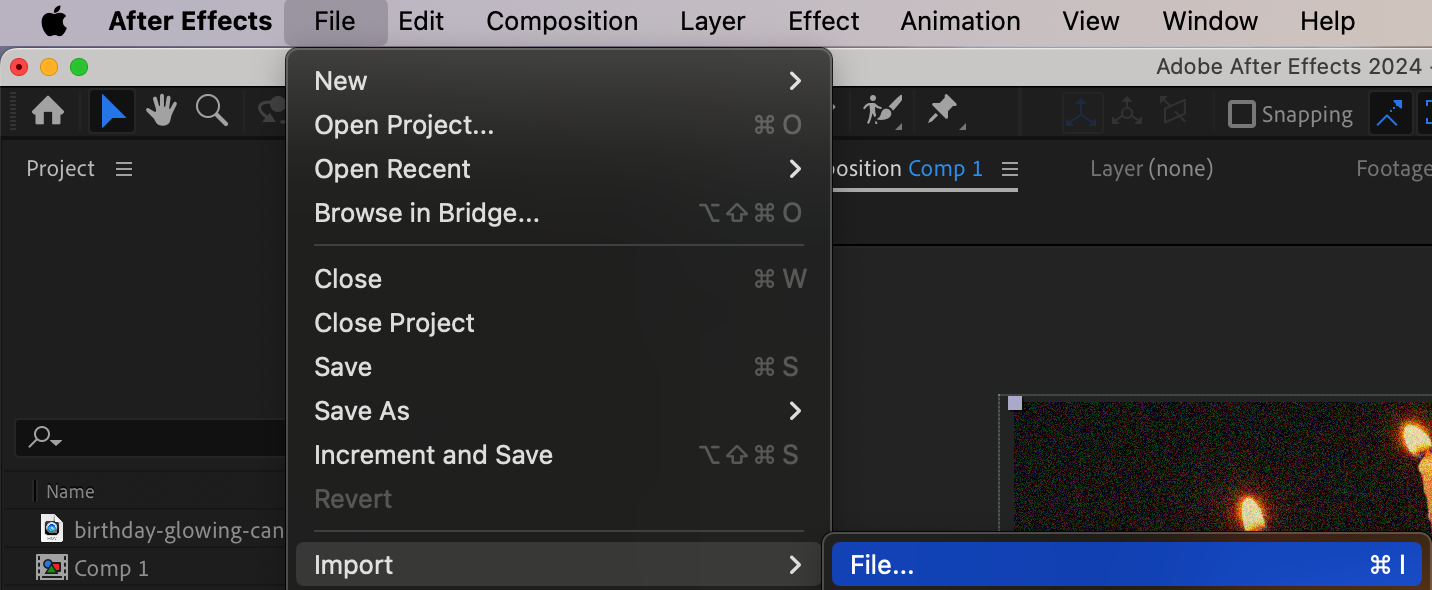
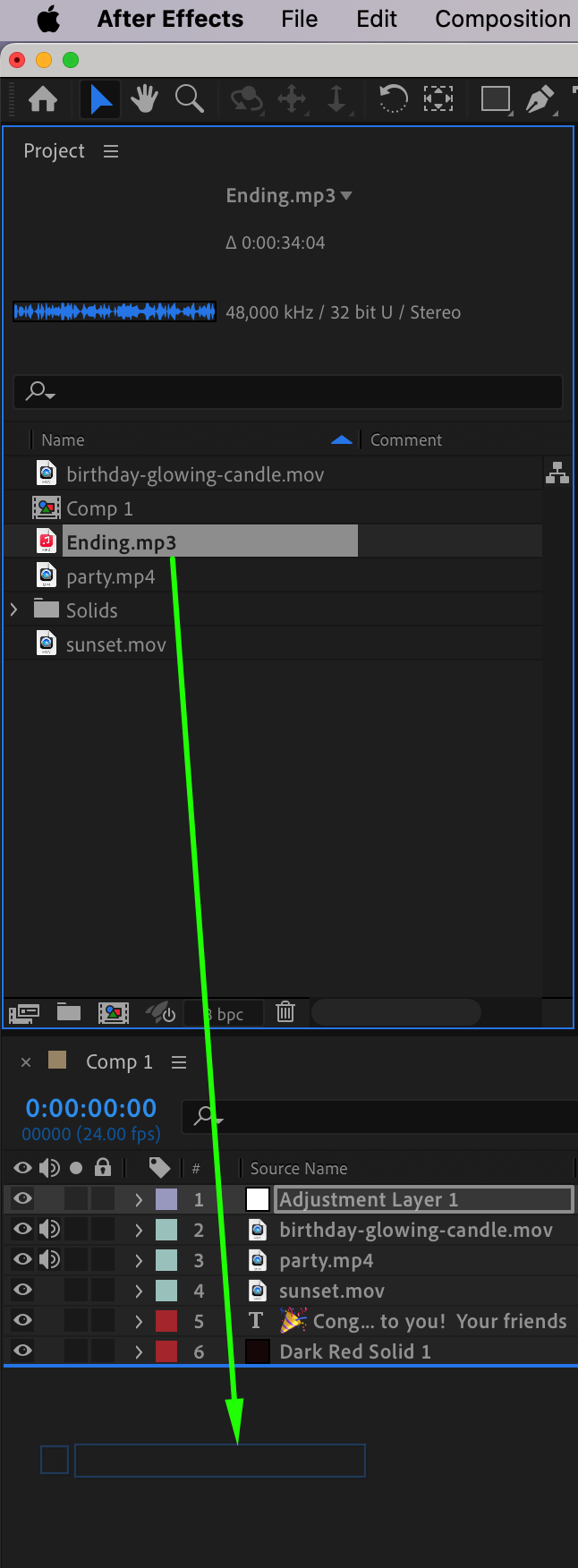
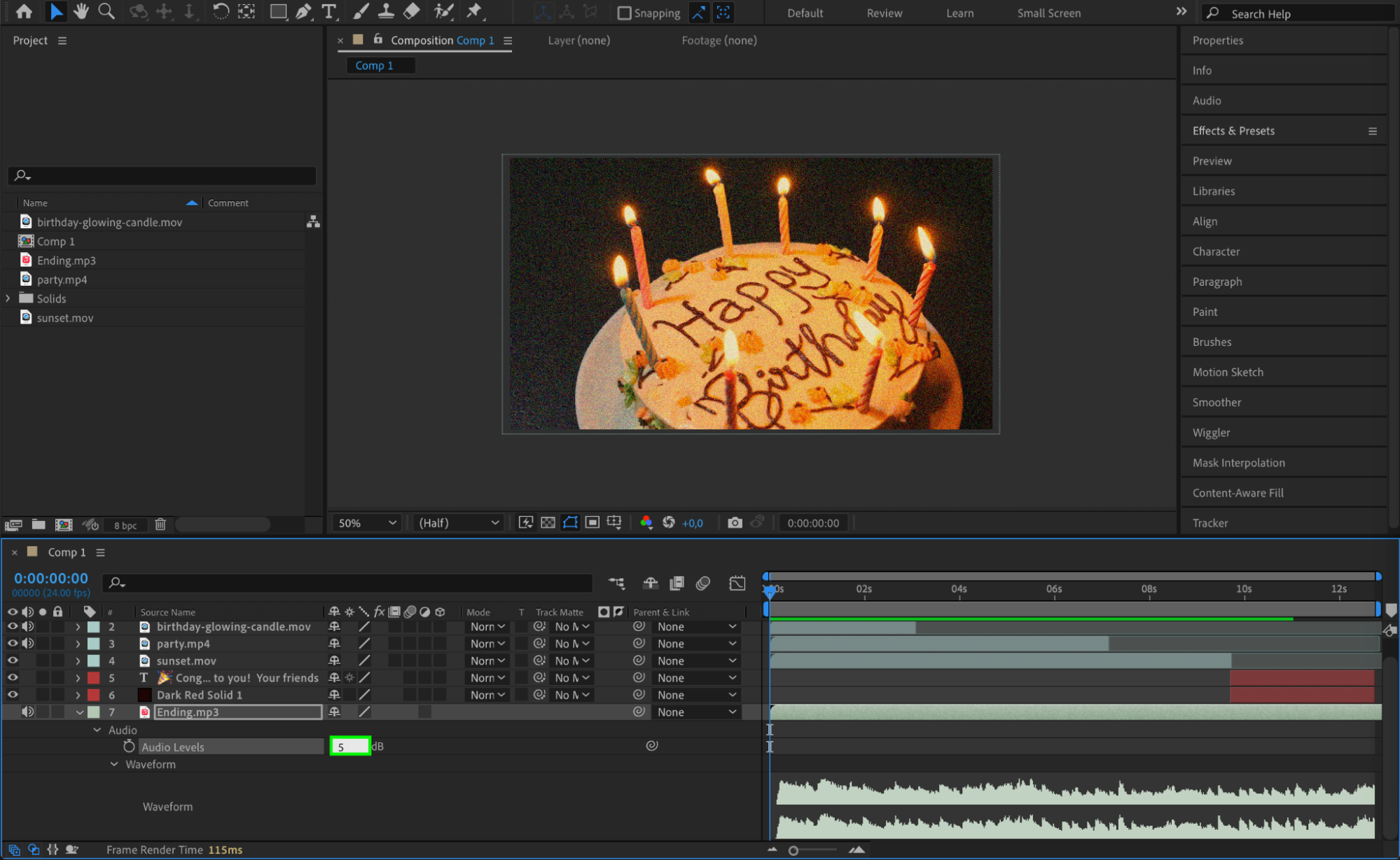 Step 8: Refine and Export
Step 8: Refine and Export
Review your video carefully and make any necessary adjustments. Fine-tune the timing, transitions, and overall visual aesthetics to ensure a smooth and polished viewing experience. Once you are satisfied with the final result, export your video in a suitable format for sharing or uploading to your preferred platform. Navigate to Composition > Add to Render Queue and select your desired export settings.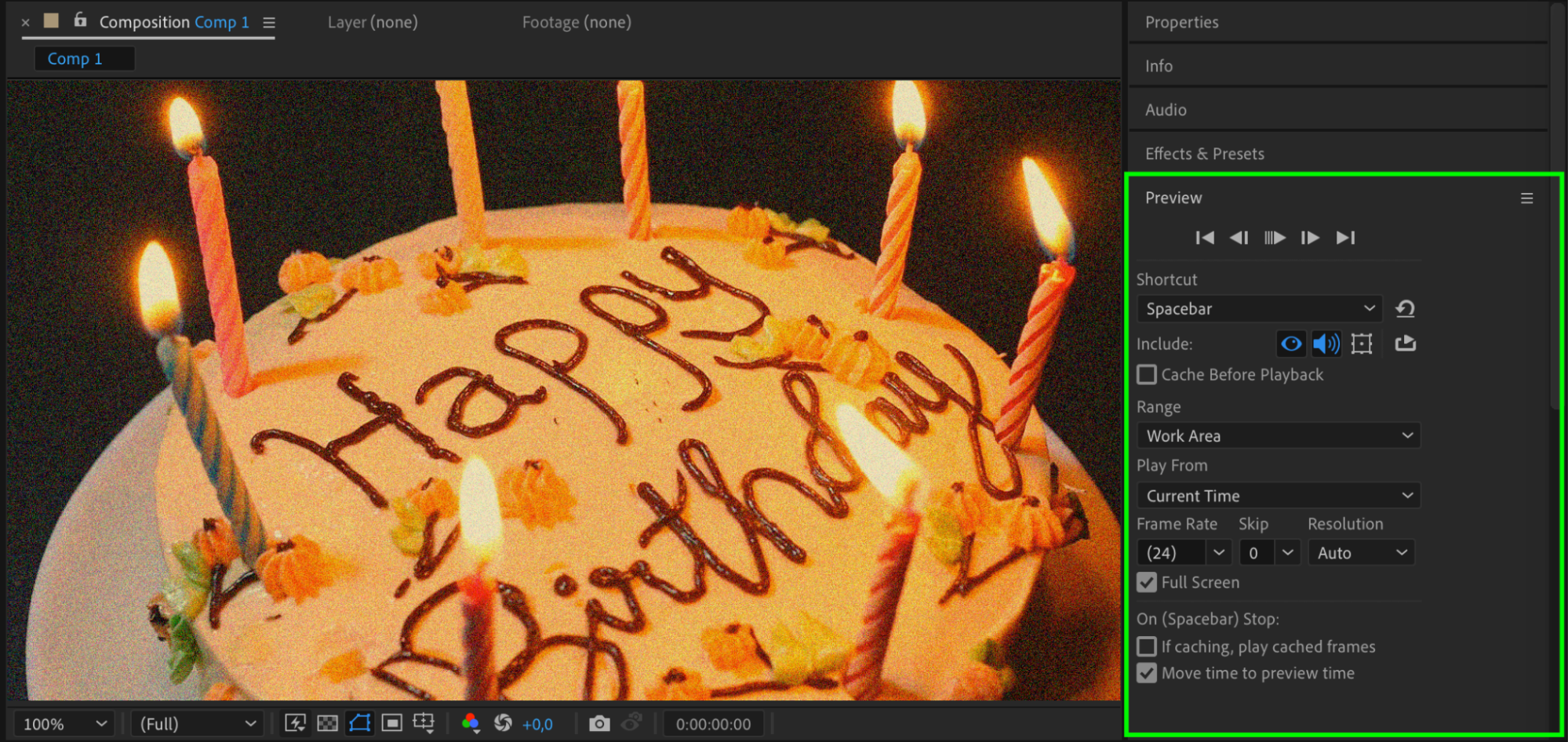
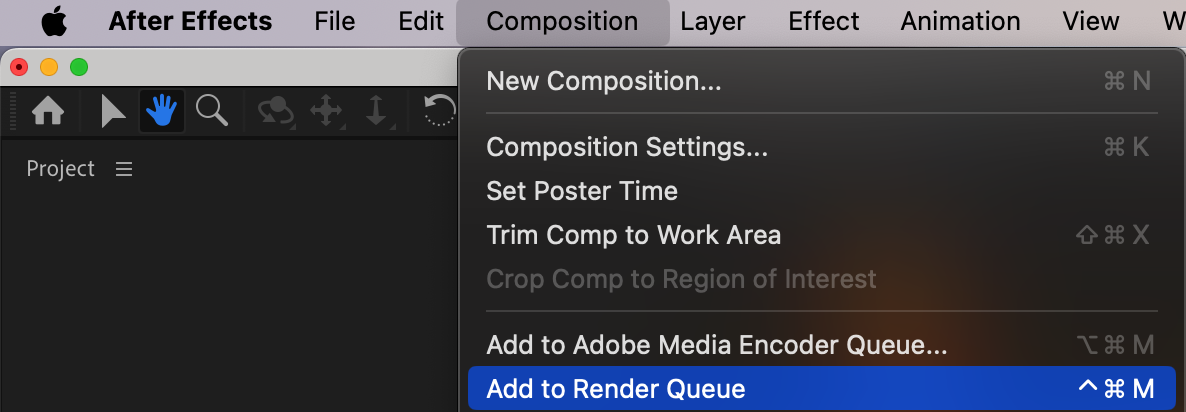
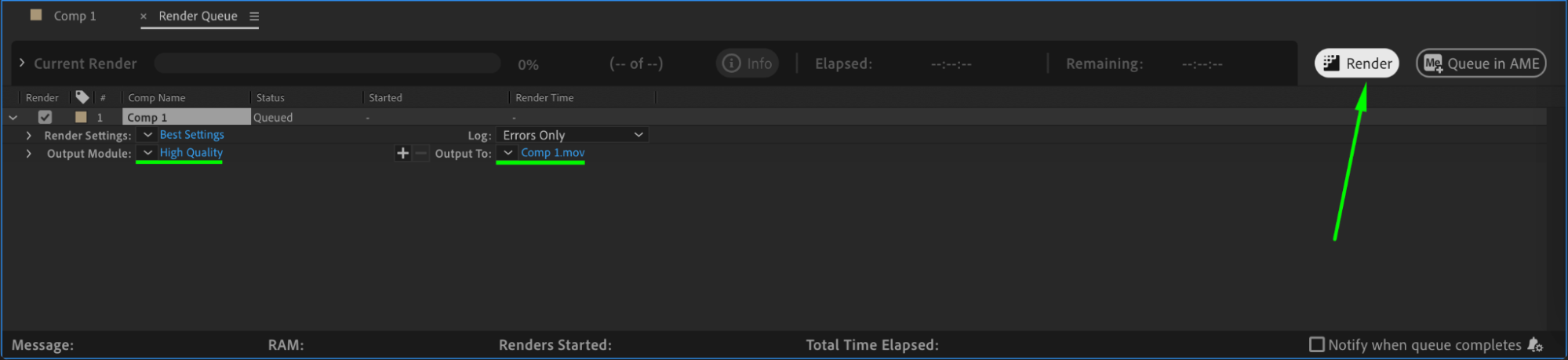 Conclusion
Conclusion
Creating an impressive birthday video in After Effects allows you to unleash your creativity and express your heartfelt wishes in a unique way. With careful planning, attention to detail, and a touch of personalization, you can craft a video that will be cherished by the recipient for years to come. Dive in, have fun, and create a birthday video that will make their special day truly unforgettable!


