How to Create a Professional Silhouette Effect in After Effects
Introduction to Creating Silhouette Effects in After Effects
Creating a silhouette effect can dramatically enhance the visual appeal of your videos, giving them a unique, eye-catching style. Whether you’re aiming for a mysterious vibe or a bold statement, a silhouette effect isolates the subject from the background by focusing on the outline and contour. This step-by-step guide will walk you through the process of making this effect in After Effects, ideal for both beginners and experienced users.
Get 10% off when you subscribe to our newsletter

Let’s dive into the process and bring your silhouette effect to life!
Step 1: Import Your Footage
First, import the video footage you want to edit into After Effects. To do this, navigate to File > Import > File, and select your video. Once imported, the footage will appear in the Project panel. Drag and drop the video onto the Timeline panel to begin working on it.
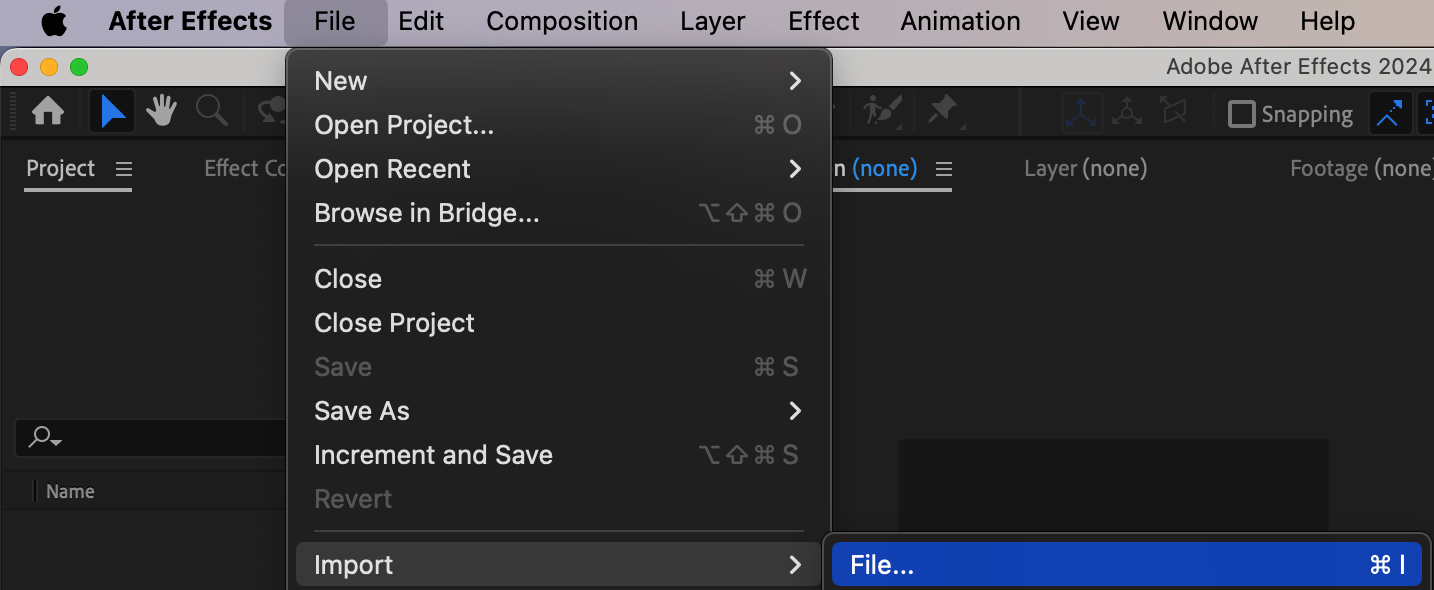
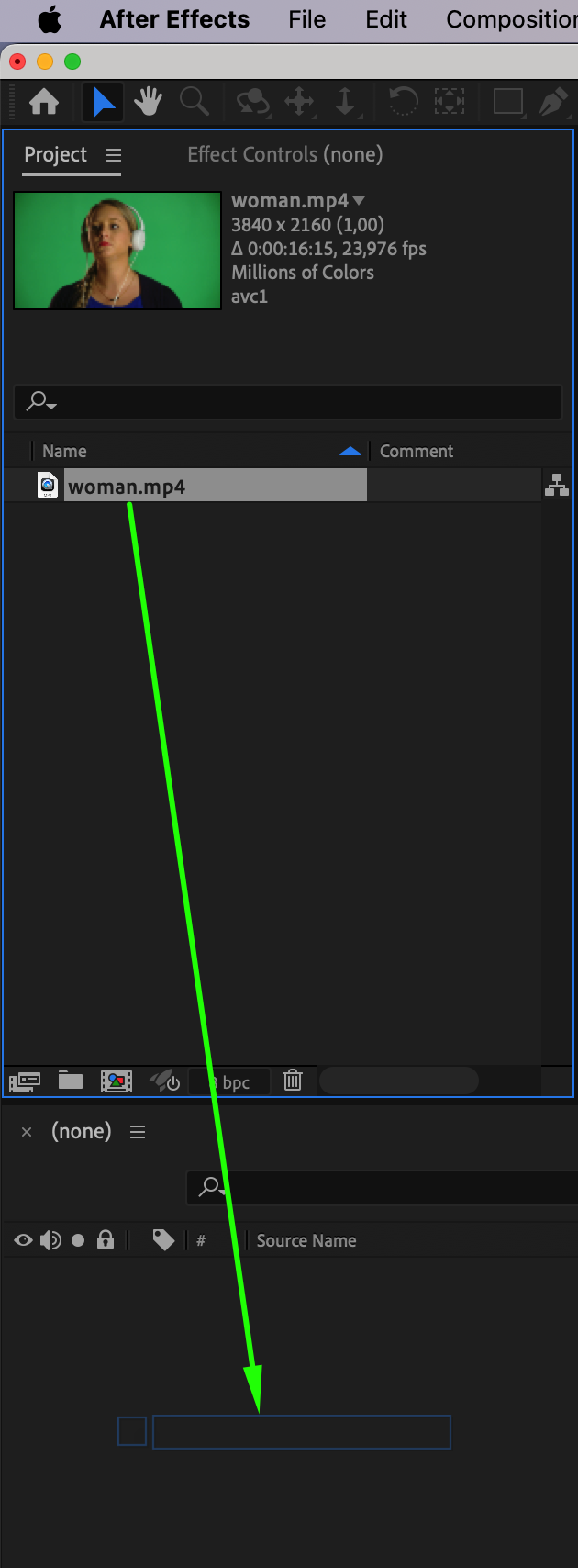 Step 2: Apply the Keylight (1.2) Effect
Step 2: Apply the Keylight (1.2) Effect
To remove the background, you can use the Keylight (1.2) effect. Locate this effect in the Effects & Presets panel by searching for “Keylight.” Once found, drag and drop the effect onto your video layer in the timeline. This effect will help isolate your subject and is essential for creating the silhouette effect.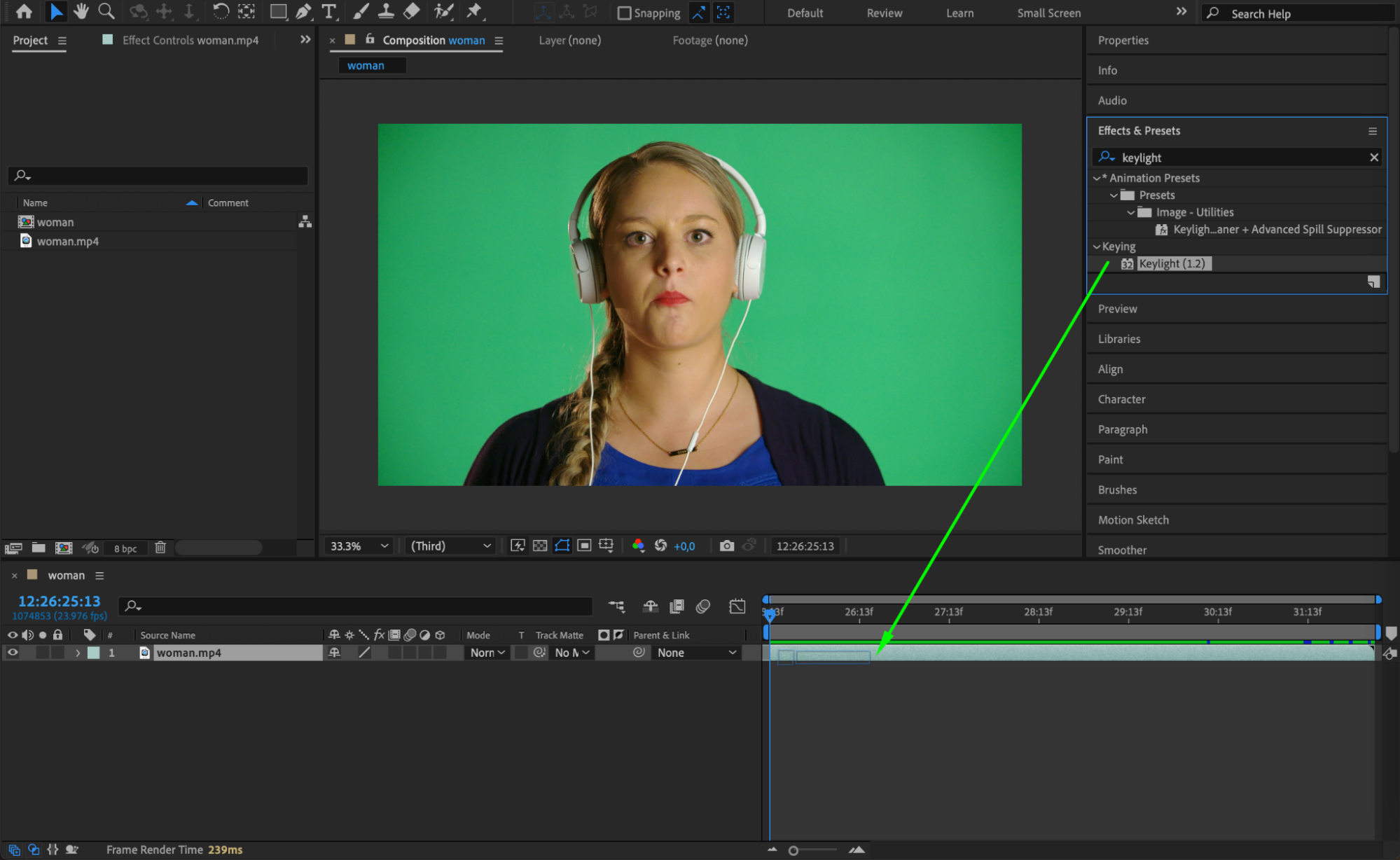 Step 3: Remove the Background with Keylight
Step 3: Remove the Background with Keylight
Once you’ve applied Keylight, use the Eyedropper tool in the Effect Controls panel to select the background color (typically green). Adjust the Keylight settings as follows:
View: Set this to “Screen Matte.”
Clip Black: Set this to 40 to remove darker areas.
Clip White: Set this to 70 to enhance the lighter areas.
Screen Softness: Adjust to 3 for smoother edges.
This step ensures a clean removal of the background, leaving just the subject visible.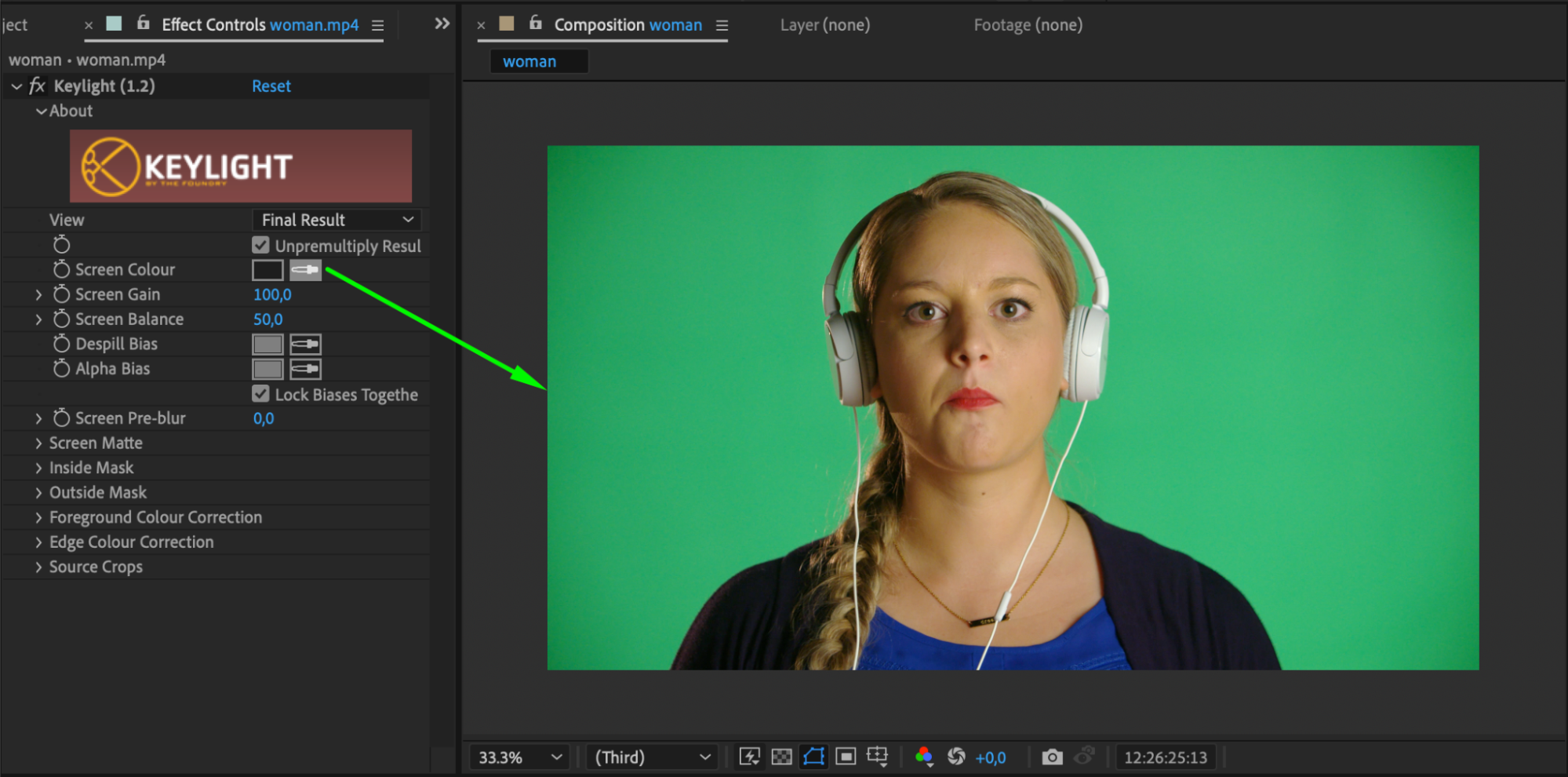
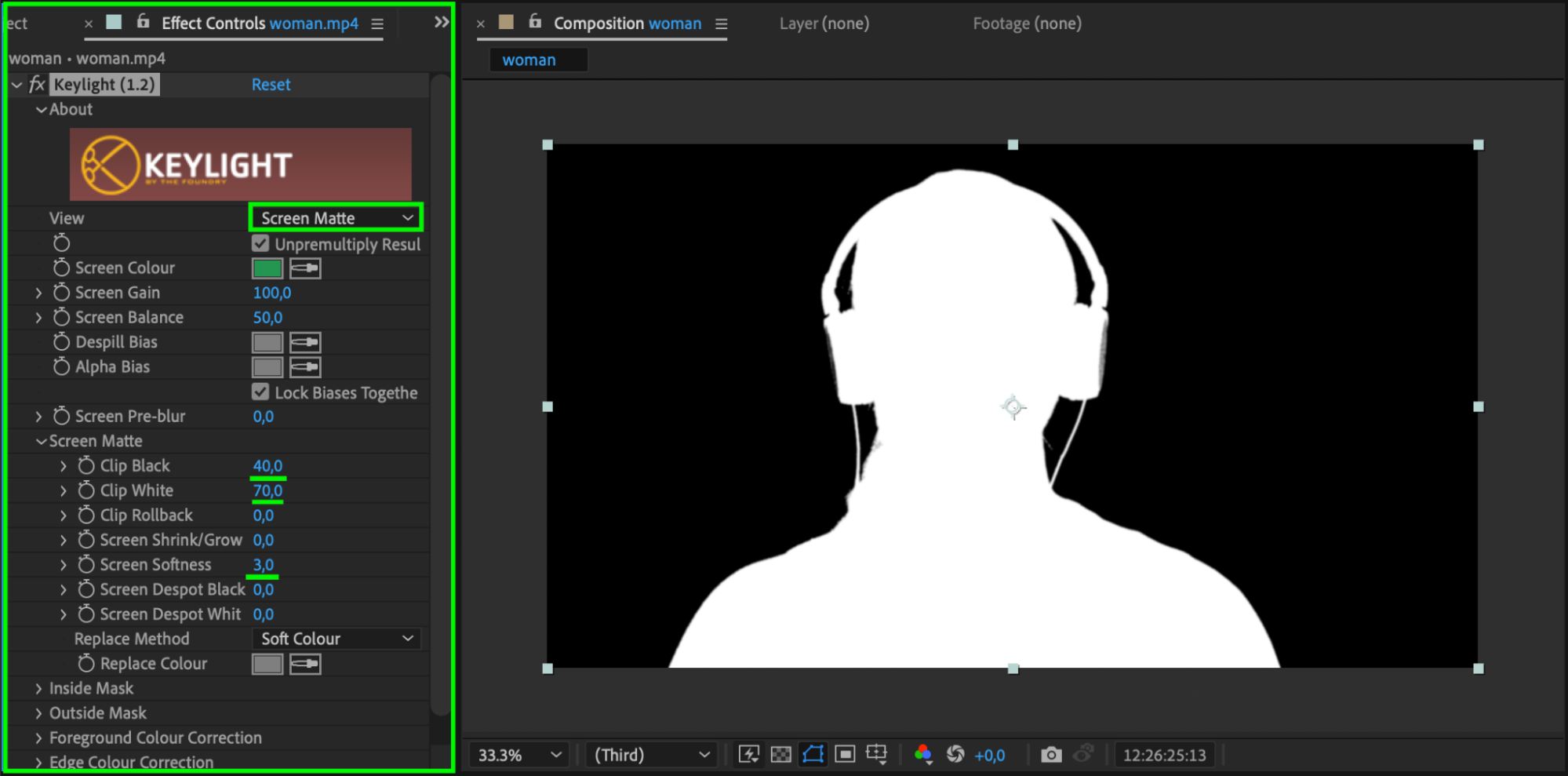 Step 4: Create a Solid Background Layer
Step 4: Create a Solid Background Layer
To create a visually striking silhouette, you need to add a new background. Go to Layer > New > Solid and choose a background color that complements your silhouette. Place this solid layer below the video layer in the Timeline.
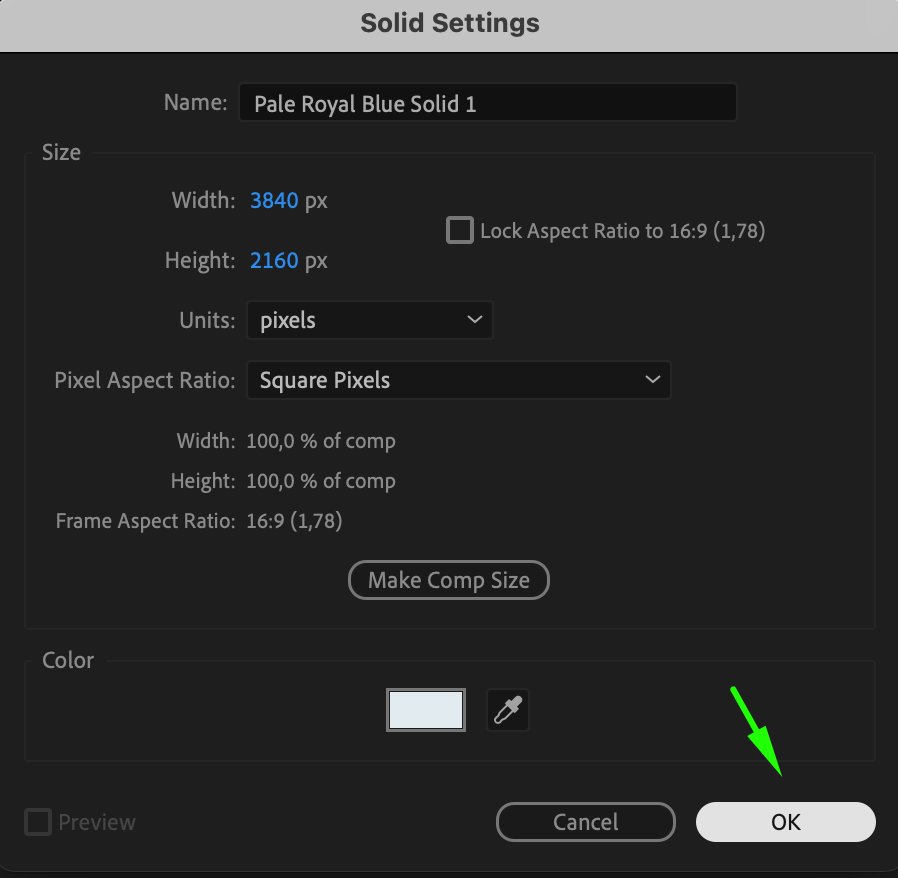 Step 5: Finalize the Keylight Settings
Step 5: Finalize the Keylight Settings
In the Effect Controls panel for your video layer, change the View setting in the Keylight effect to “Final Result.” This will give you the refined silhouette look. Next, for the solid background layer, set the Track Matte to the video layer.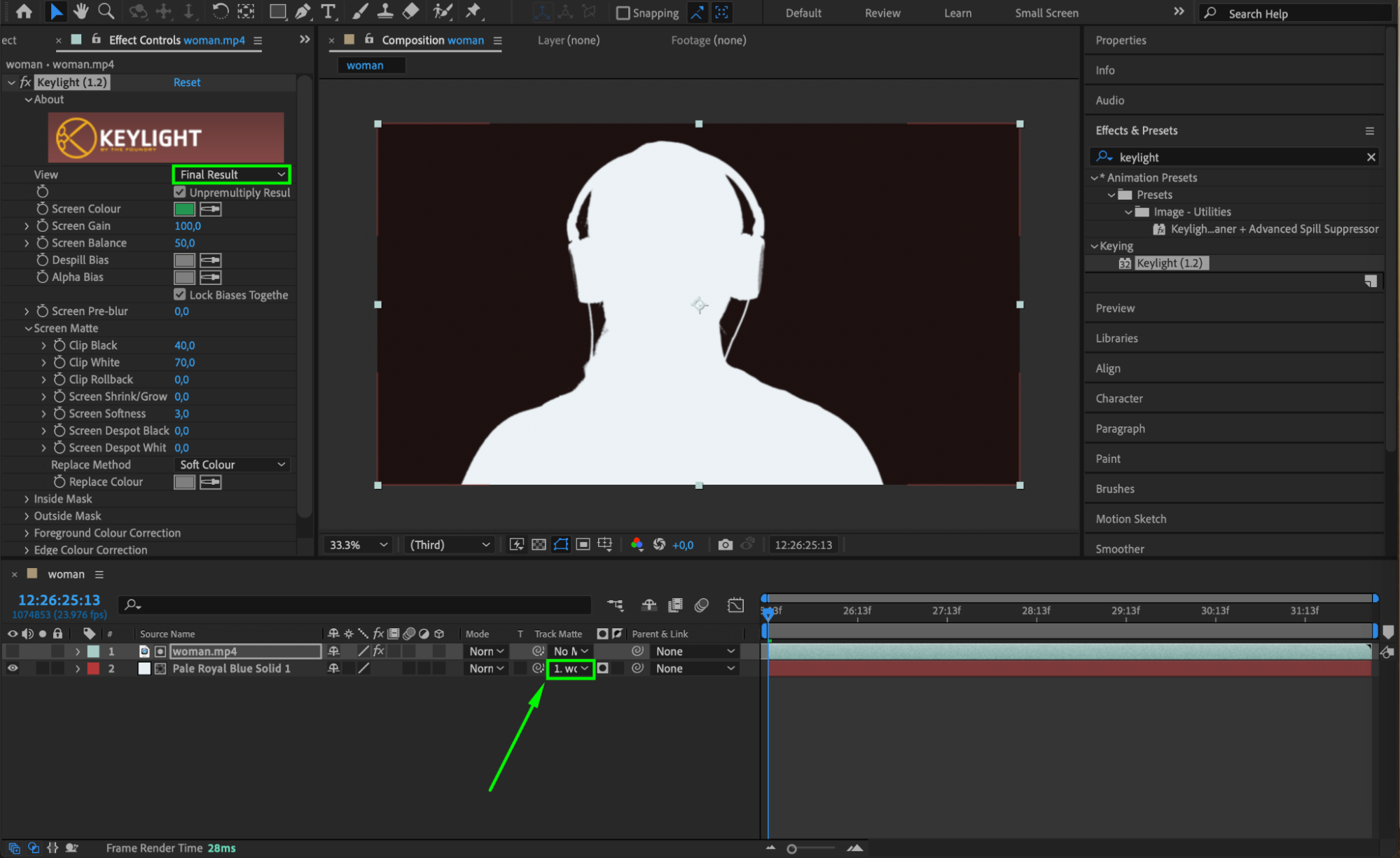 Step 6: Create the Silhouette
Step 6: Create the Silhouette
Now, let’s create the actual silhouette. Add a new solid layer by going to Layer > New > Solid, and choose the color you want for the silhouette. This could be blue or any color depending on the visual effect you’re aiming for. Place this layer below the video layer.
In the Track Matte column for the new solid, select the video layer. This will mask the solid layer to form the silhouette effect, filling the contours of your subject with the chosen color.
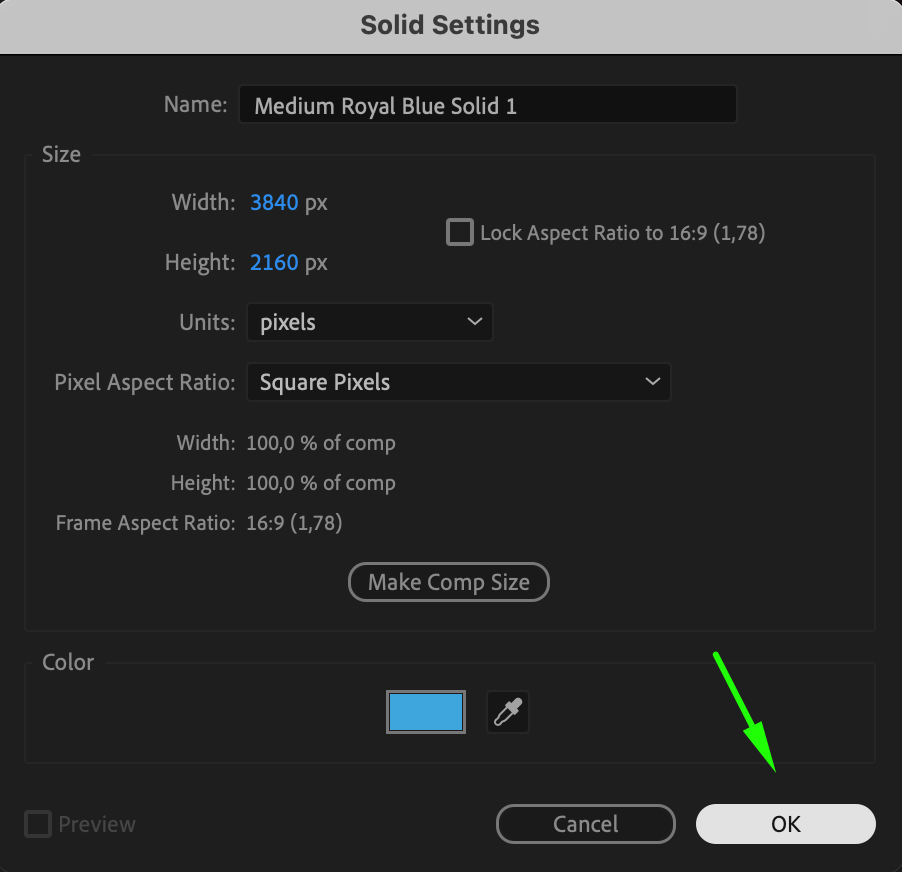

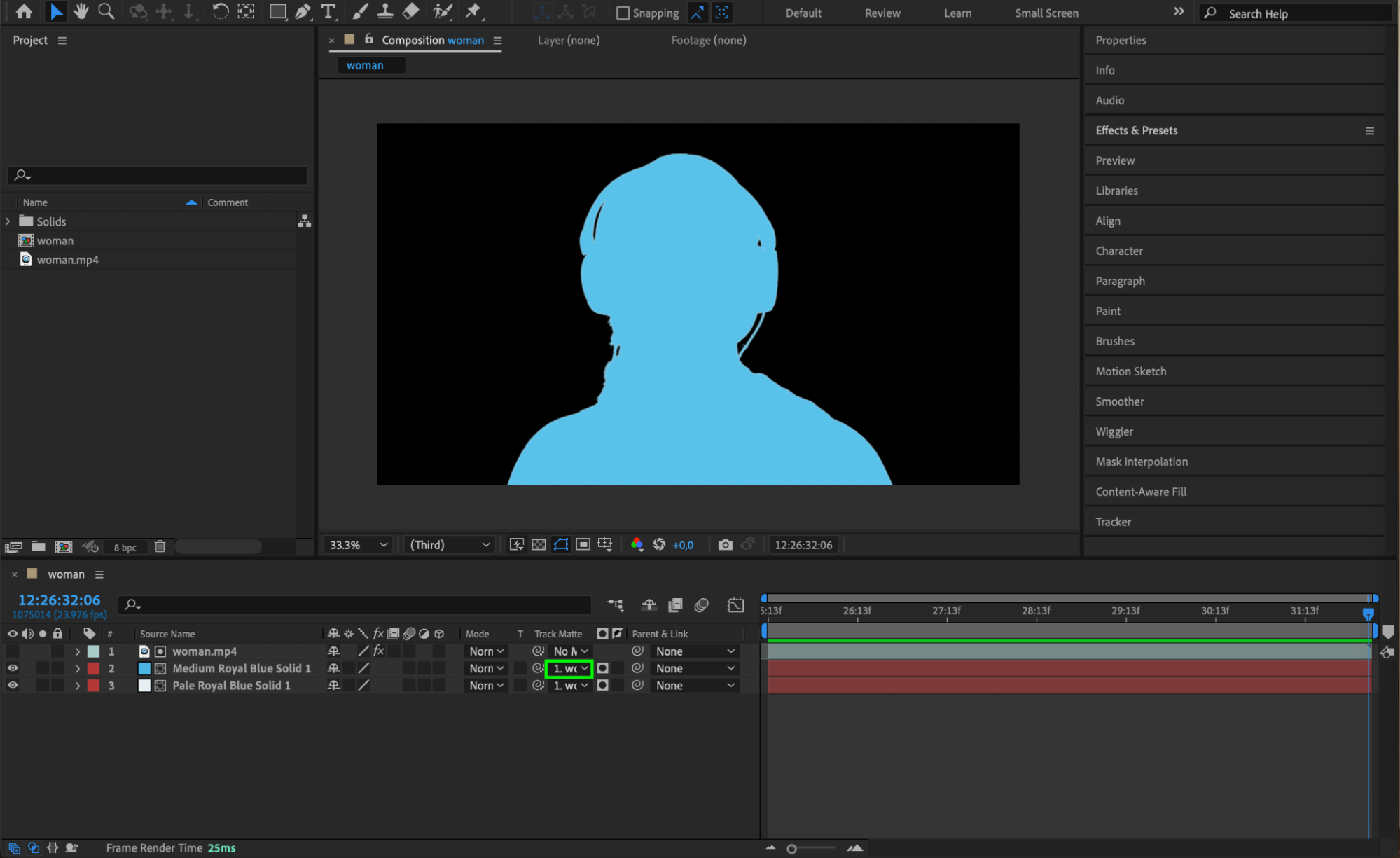 Step 7: Refine the Background
Step 7: Refine the Background
For the silhouette effect to stand out, you may want to adjust the background further. Go to the solid layer serving as your background, and set the Track Matte option to “No Matte” to ensure it doesn’t interfere with the silhouette.
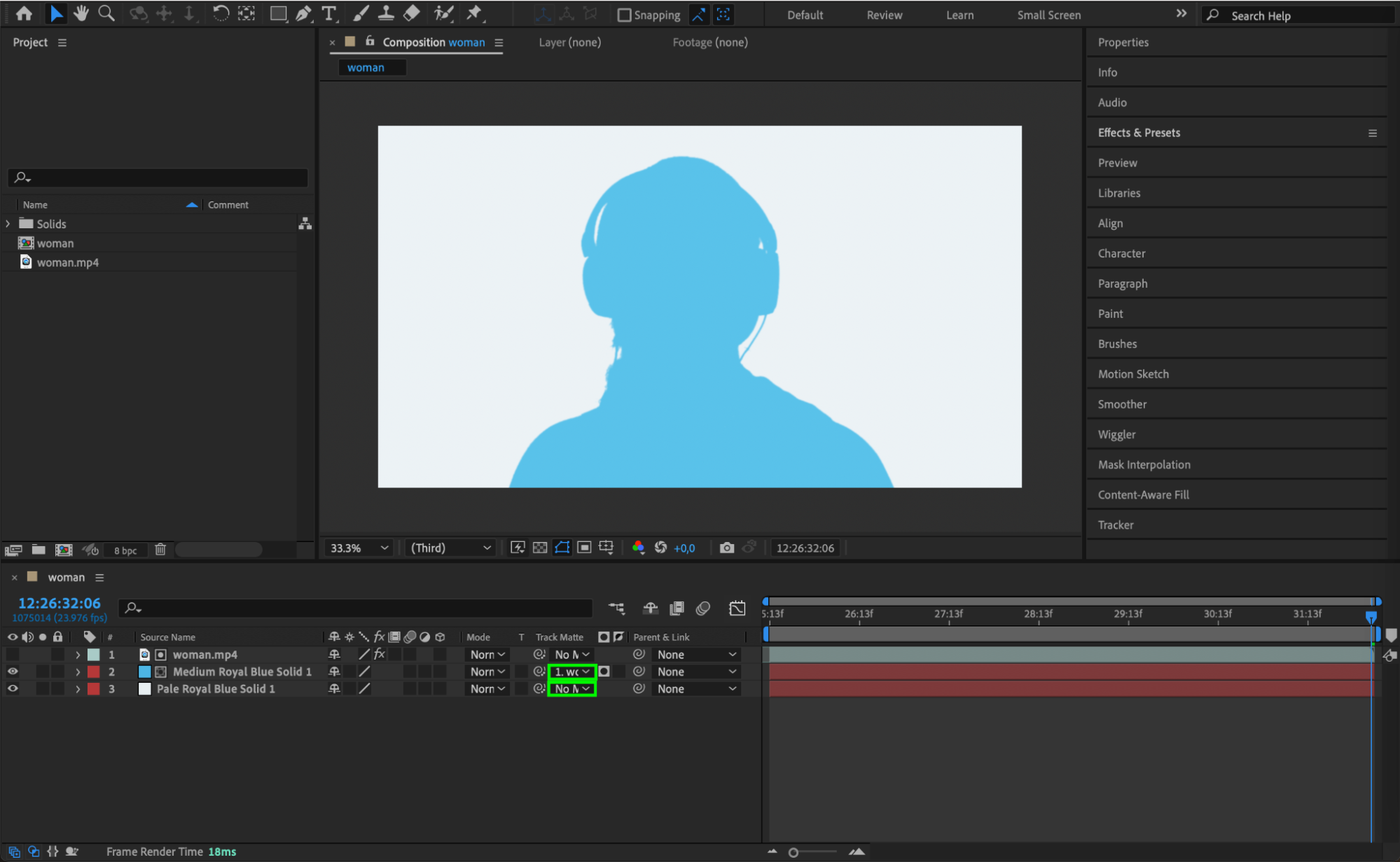 Step 8: Add Additional Visuals to the Silhouette
Step 8: Add Additional Visuals to the Silhouette
For a more dynamic effect, you can insert another video or texture inside the silhouette. Import a new video through File > Import > File, and place it underneath the video layer in the Timeline. Set the Track Matte of this new video to the silhouette layer to fill the silhouette with moving visuals.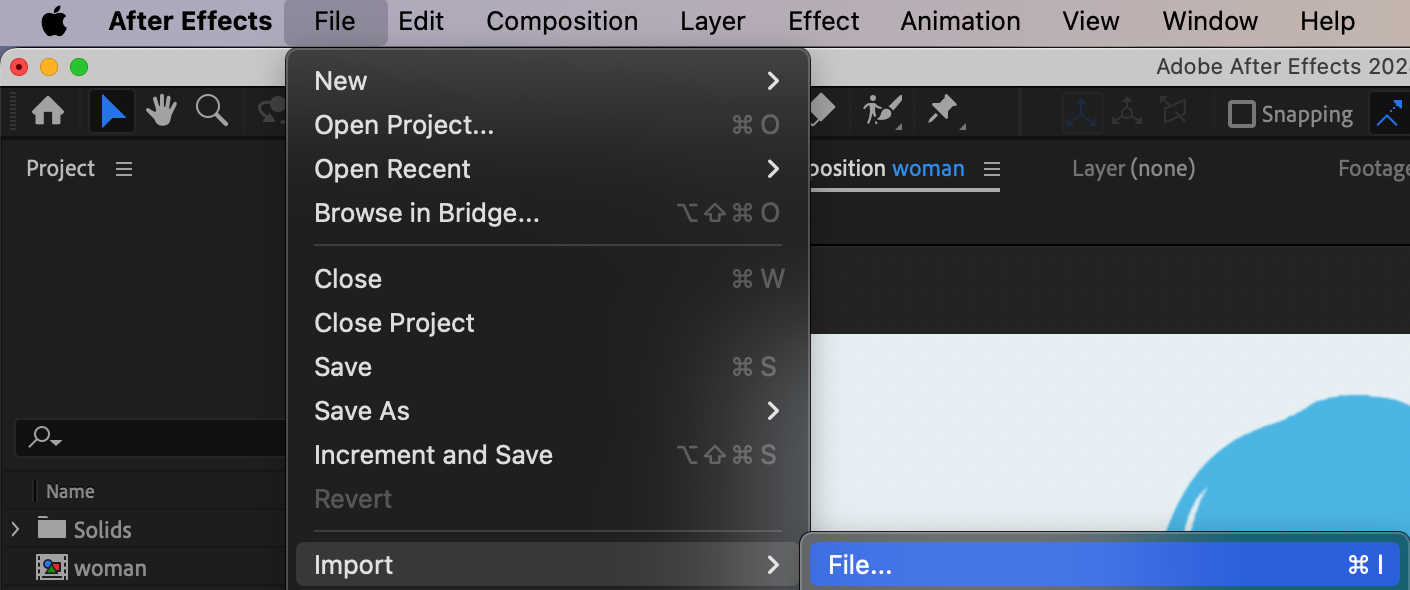
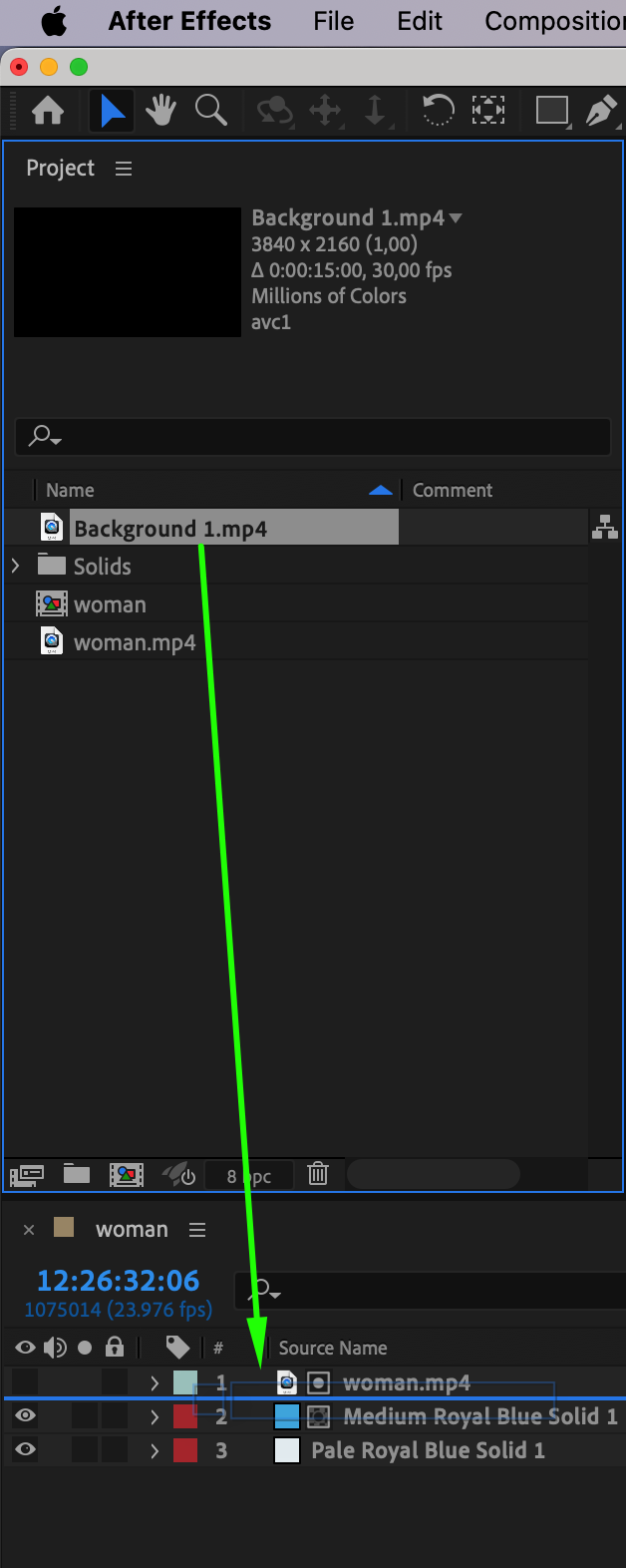
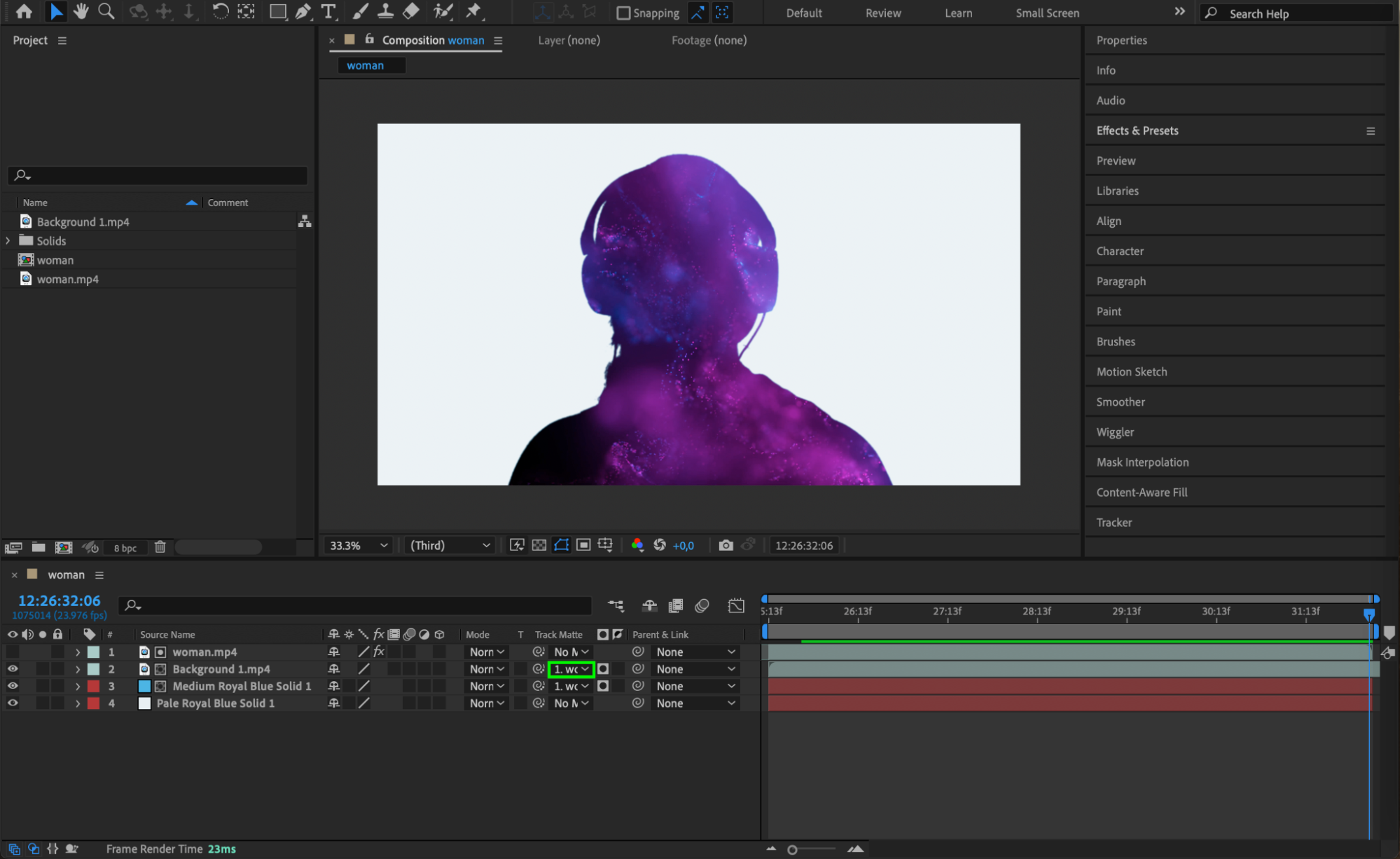 Step 9: Preview Your Silhouette Effect
Step 9: Preview Your Silhouette Effect
To see your progress, use the Preview panel and play your composition. Adjust any settings if needed, tweaking the Keylight parameters or the color of your silhouette to ensure it looks just right.
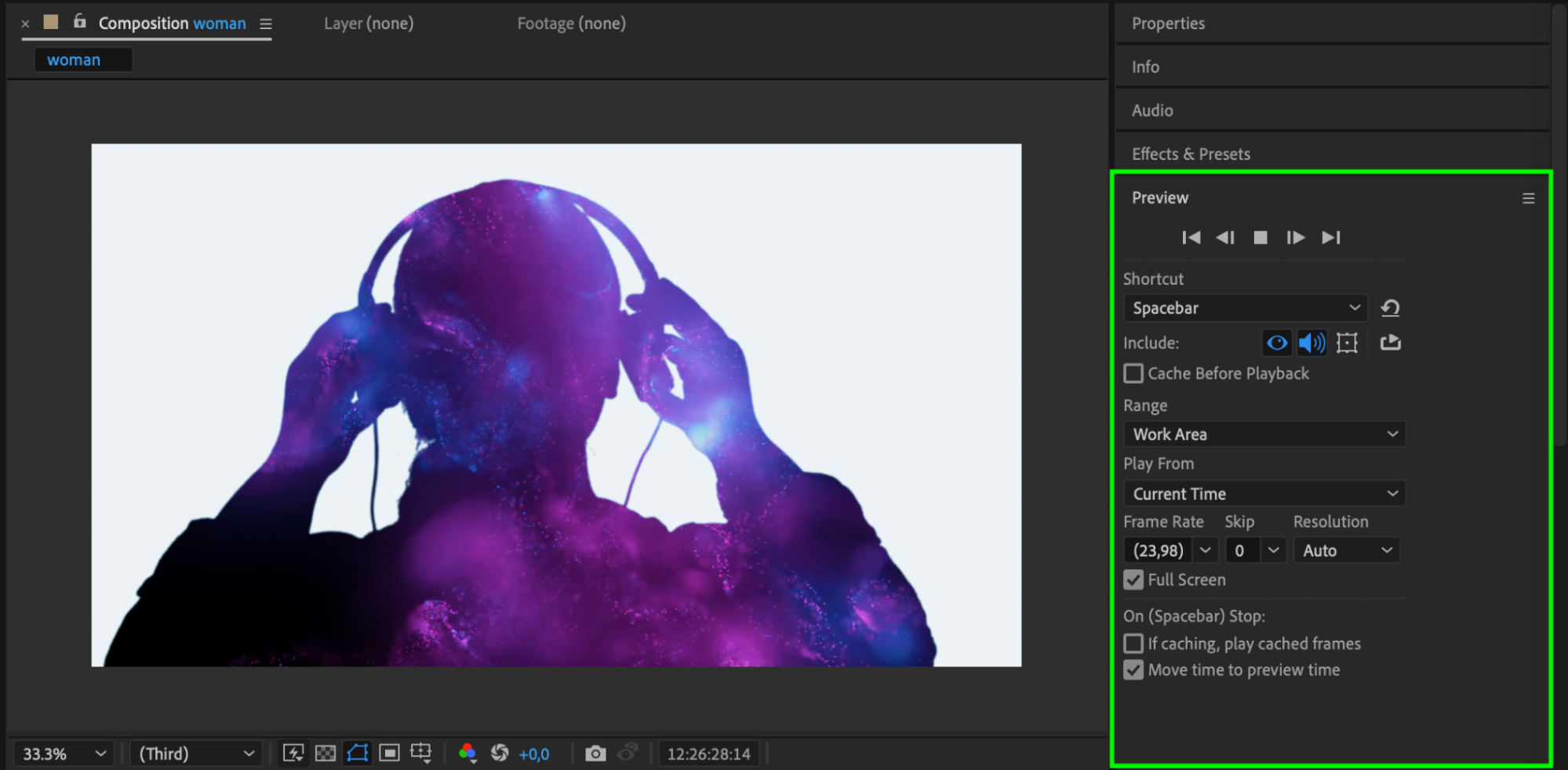
Conclusion
By following these steps, you’ll be able to create a stunning silhouette effect in After Effects. Don’t be afraid to play around with different settings and effects to achieve the desired result. And remember, AEJuice.com offers a wealth of tutorials and resources to help you sharpen your video editing skills and create even more impressive visual effects.
So why wait? Start creating captivating silhouette effects with After Effects today and leave your audience in awe.


