Creating Motion Graphics Templates (MOGRTs) in After Effects
Introduction to MOGRTs
Creating dynamic and visually appealing Motion Graphics Templates (MOGRTs) is an essential skill for anyone looking to enhance their After Effects projects. MOGRTs allow you to develop reusable animated templates that can be easily customized for various projects, thus saving time and ensuring visual consistency. This guide will walk you through the step-by-step process of creating MOGRTs in After Effects, providing you with the skills to streamline your workflow and produce stunning visual content.
Why Create MOGRTs?
Motion Graphics Templates offer several advantages for video designers:
Time Efficiency: Once created, MOGRTs can be reused across multiple projects, eliminating the need to recreate animations from scratch.
Customization: Easily adjust text, colors, fonts, and other elements to fit different project needs.
Consistency: Maintain a uniform look and feel throughout your projects by using the same templates.
Collaboration: Share MOGRTs with team members or clients effortlessly, facilitating smoother collaboration.
Step-by-Step Guide to Creating MOGRTs
1. Prepare Your Project
Open Adobe After Effects and load the project you want to save as a MOGRT file. Ensure that all your layers are correctly organized and named, as this will make it easier to manage and customize the template later. 2. Check Composition Settings
2. Check Composition Settings
Get 10% off when you subscribe to our newsletter

Verify your composition settings to ensure they are appropriate for your project. Go to Composition > Composition Settings and check the frame rate, resolution, and preset to match your intended use.
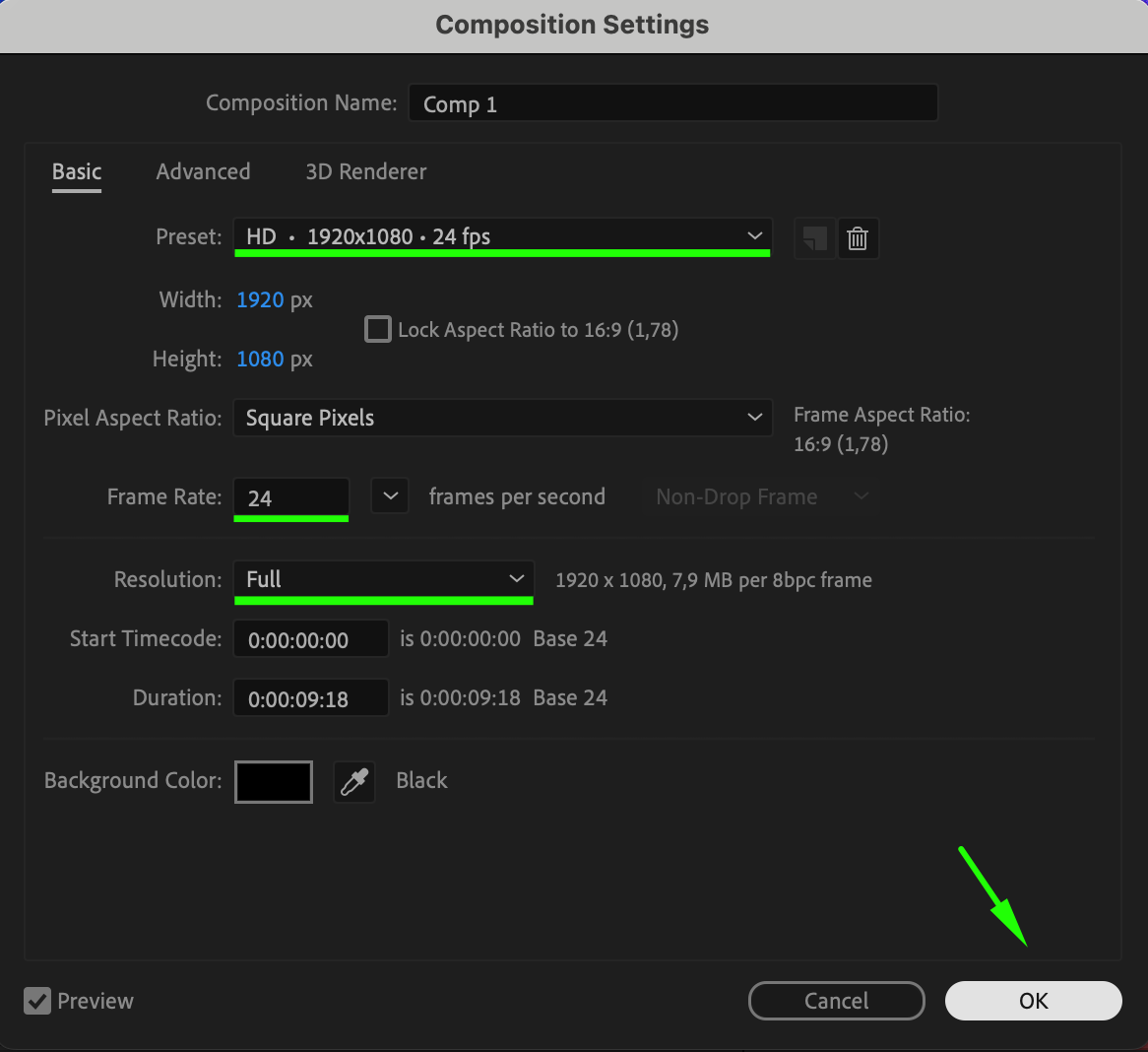 3. Access Essential Graphics Panel
3. Access Essential Graphics Panel
Navigate to Window > Essential Graphics to open the Essential Graphics panel. This is where you’ll set up and customize the properties of your MOGRT.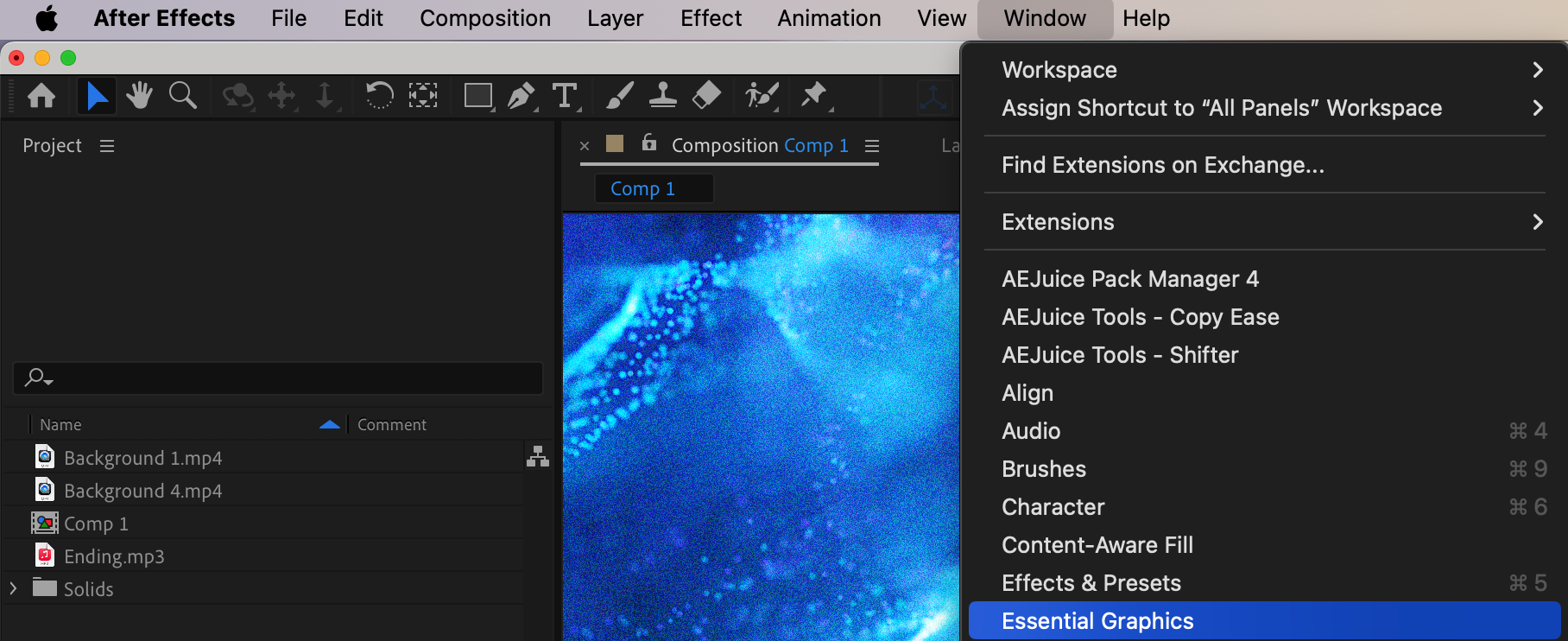 4. Name Your Template and Select Composition
4. Name Your Template and Select Composition
In the Essential Graphics panel, enter a name for your MOGRT file in the “Name” field. In the “Primary” dropdown, select the composition you wish to use as the basis for your template.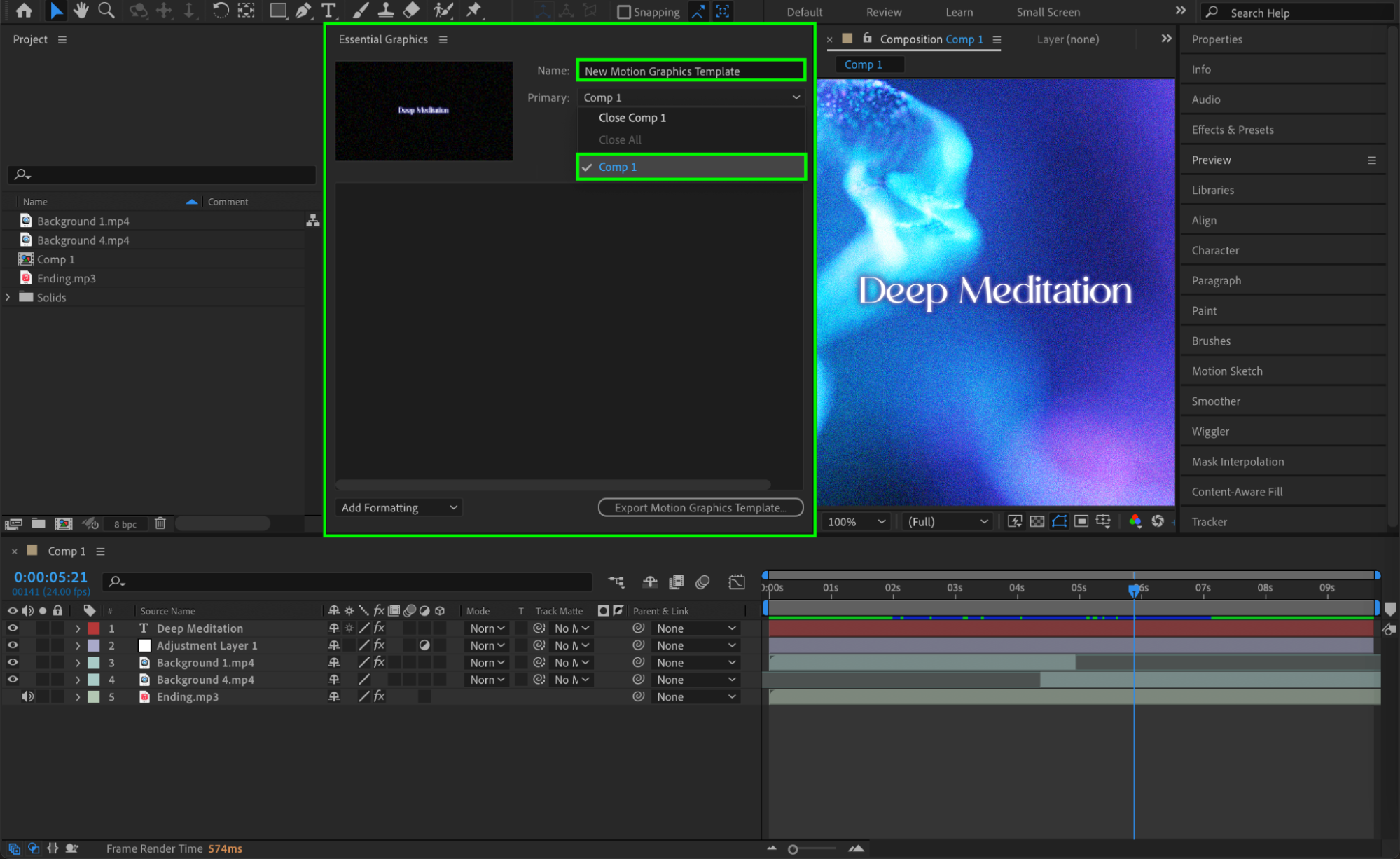 5. Add Editable Properties
5. Add Editable Properties
Drag and drop properties from the timeline into the Essential Graphics panel that you want to be editable in your MOGRT. This can include text layers, colors, and other elements that you wish to customize later.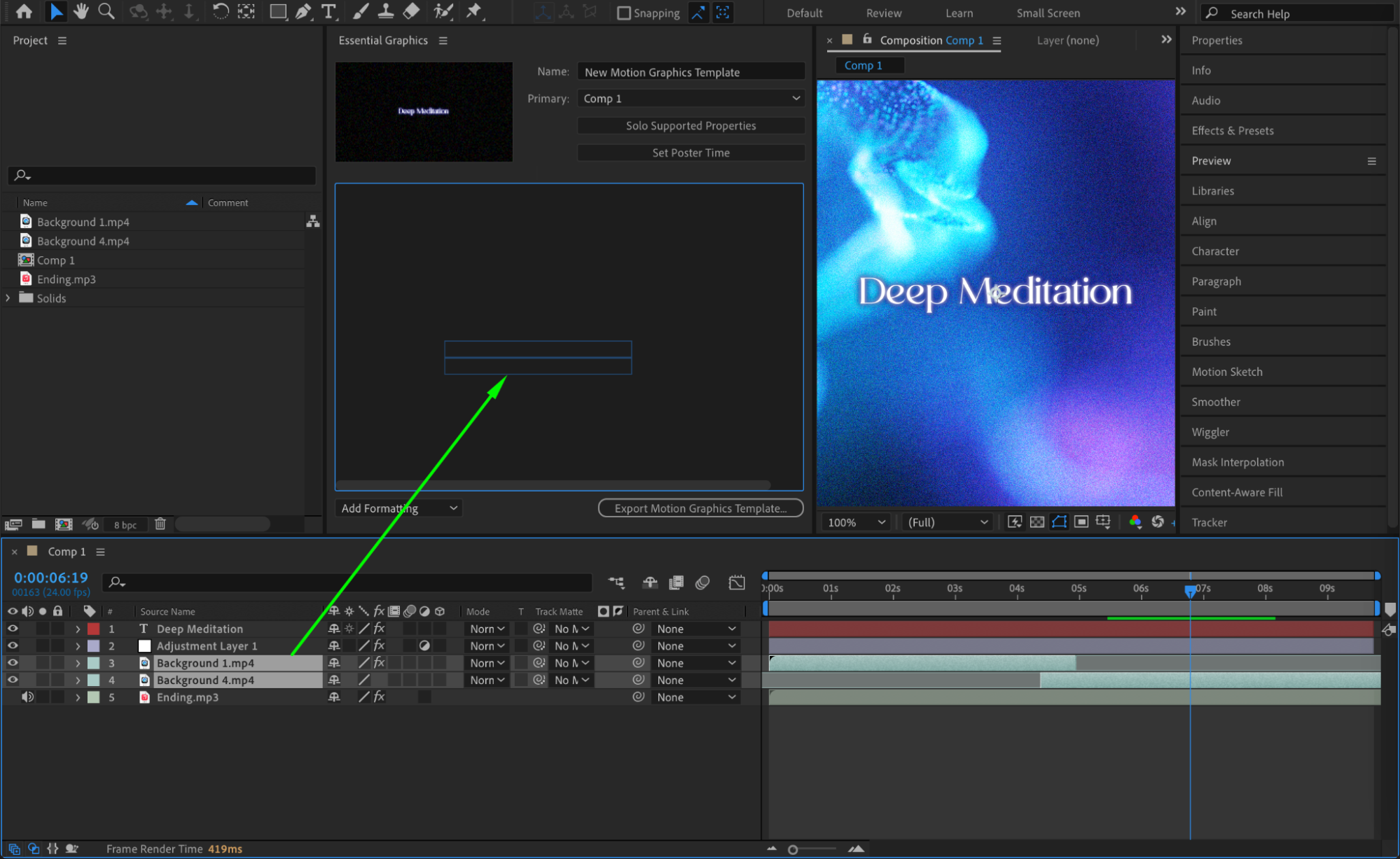 6. Export Your MOGRT File
6. Export Your MOGRT File
Click on the Export Motion Graphics Template button. A progress bar will appear as After Effects creates your MOGRT file.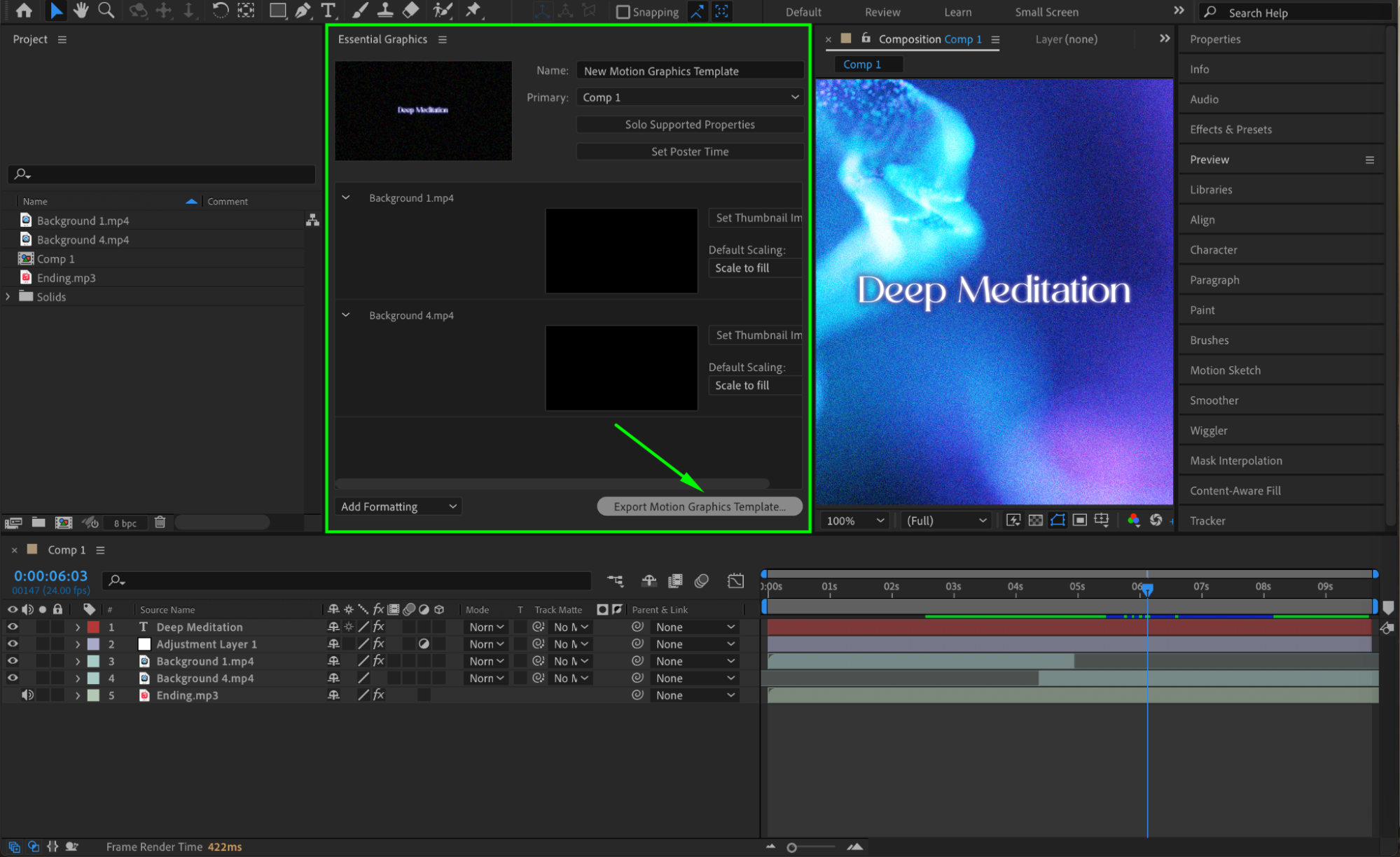
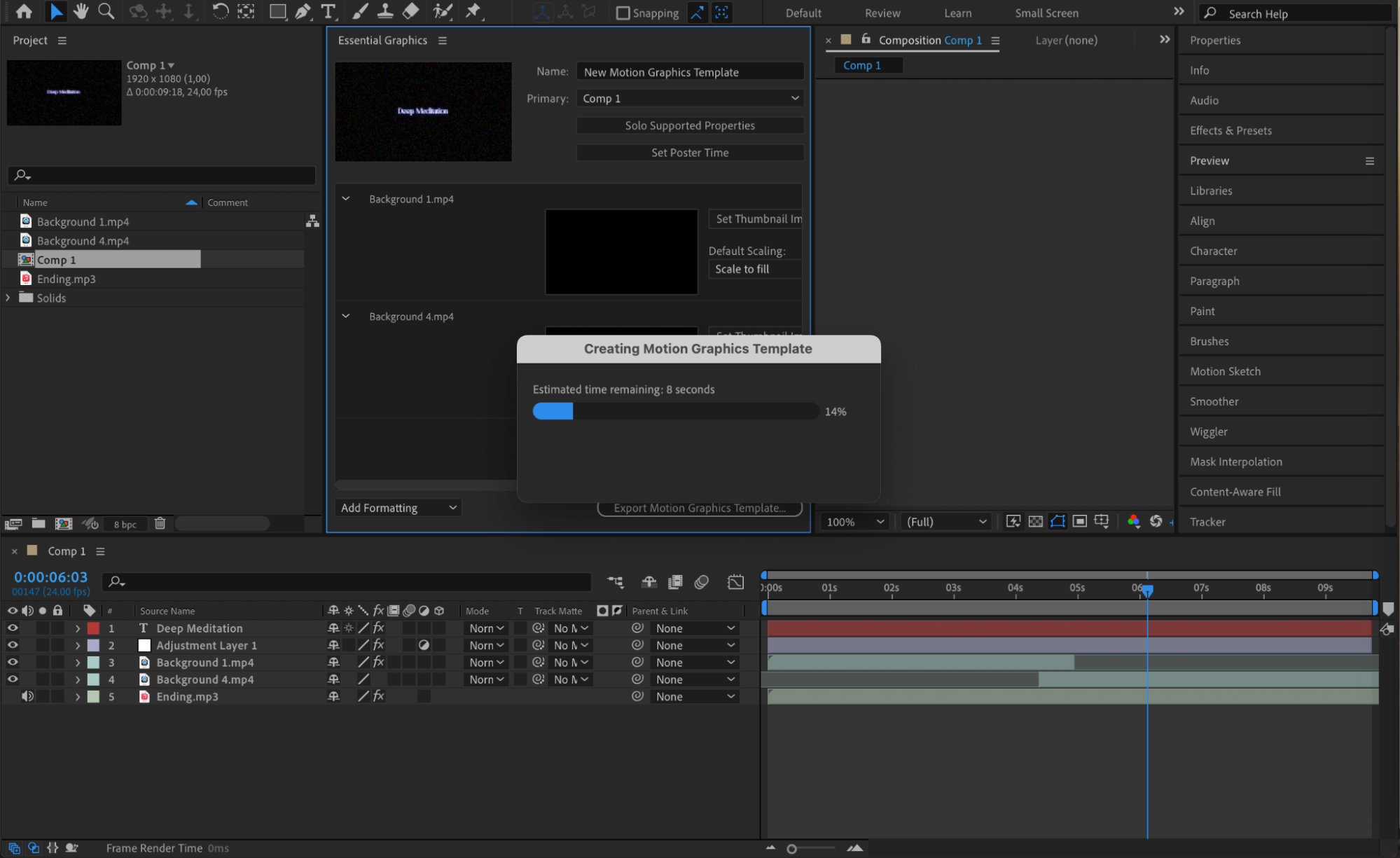 7. Choose Export Destination
7. Choose Export Destination
A window will open prompting you to choose the destination for your MOGRT file. Select the folder where you want to save the file and click OK. You will see a progress bar indicating that the video preview is being created, followed by the export process.
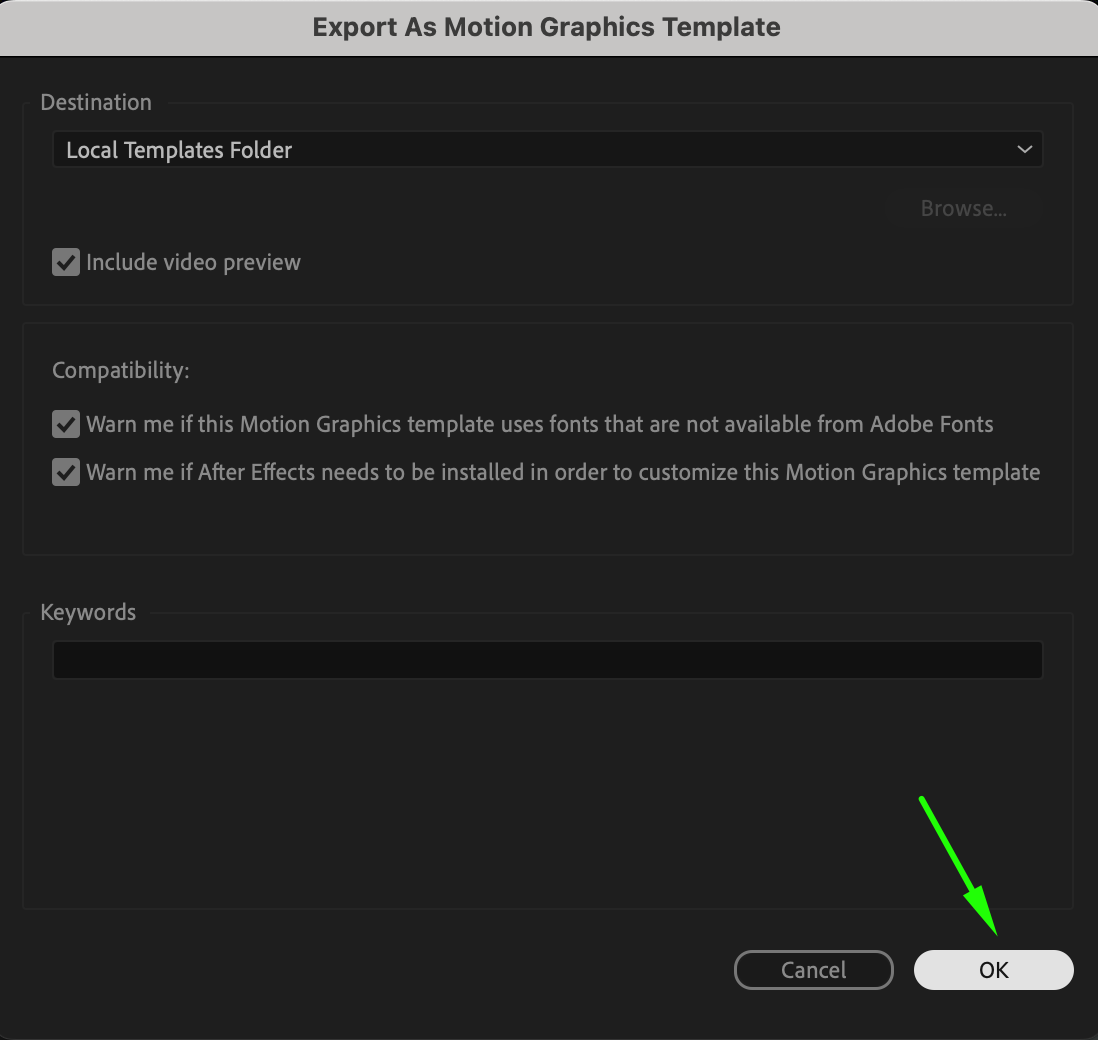
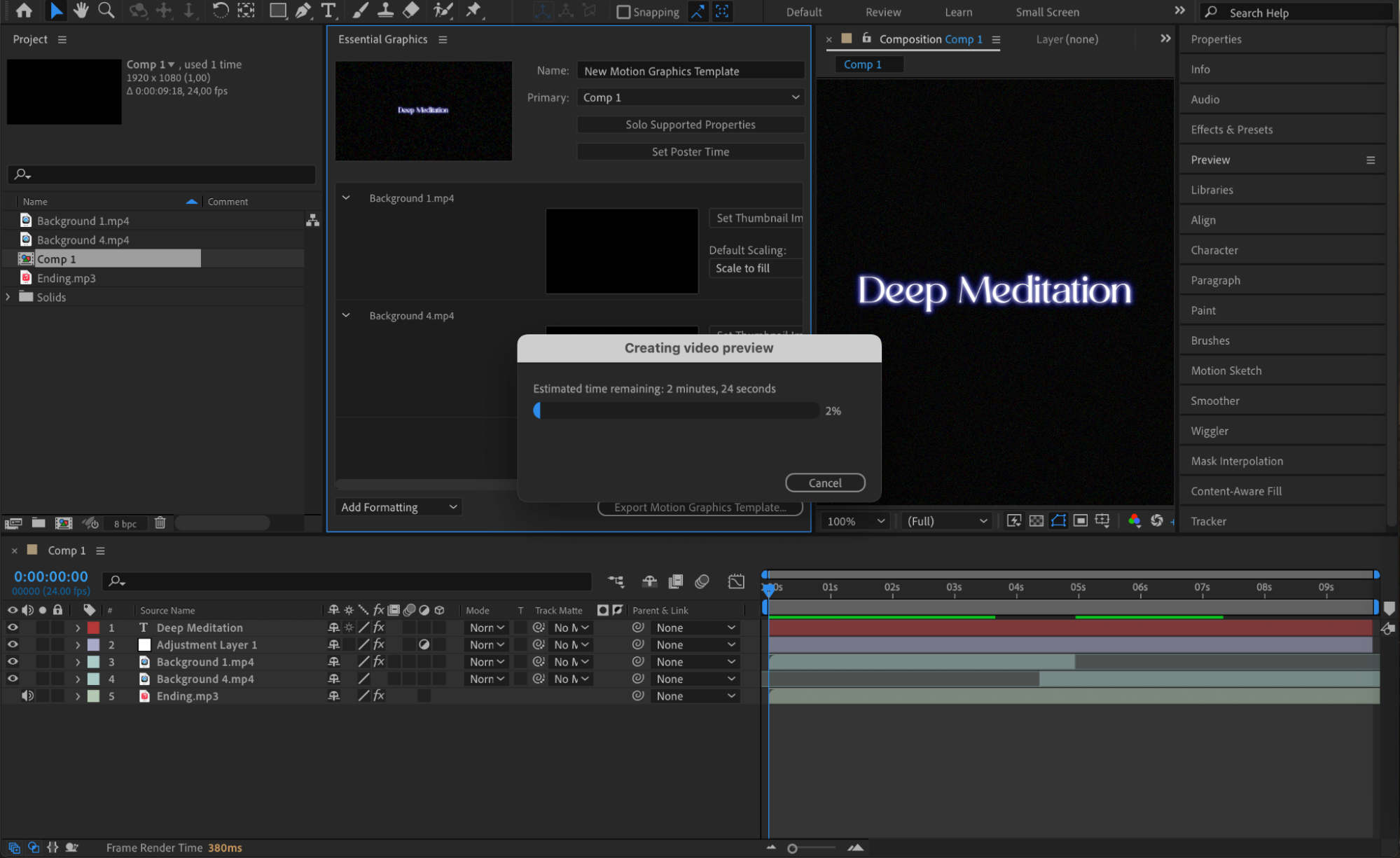
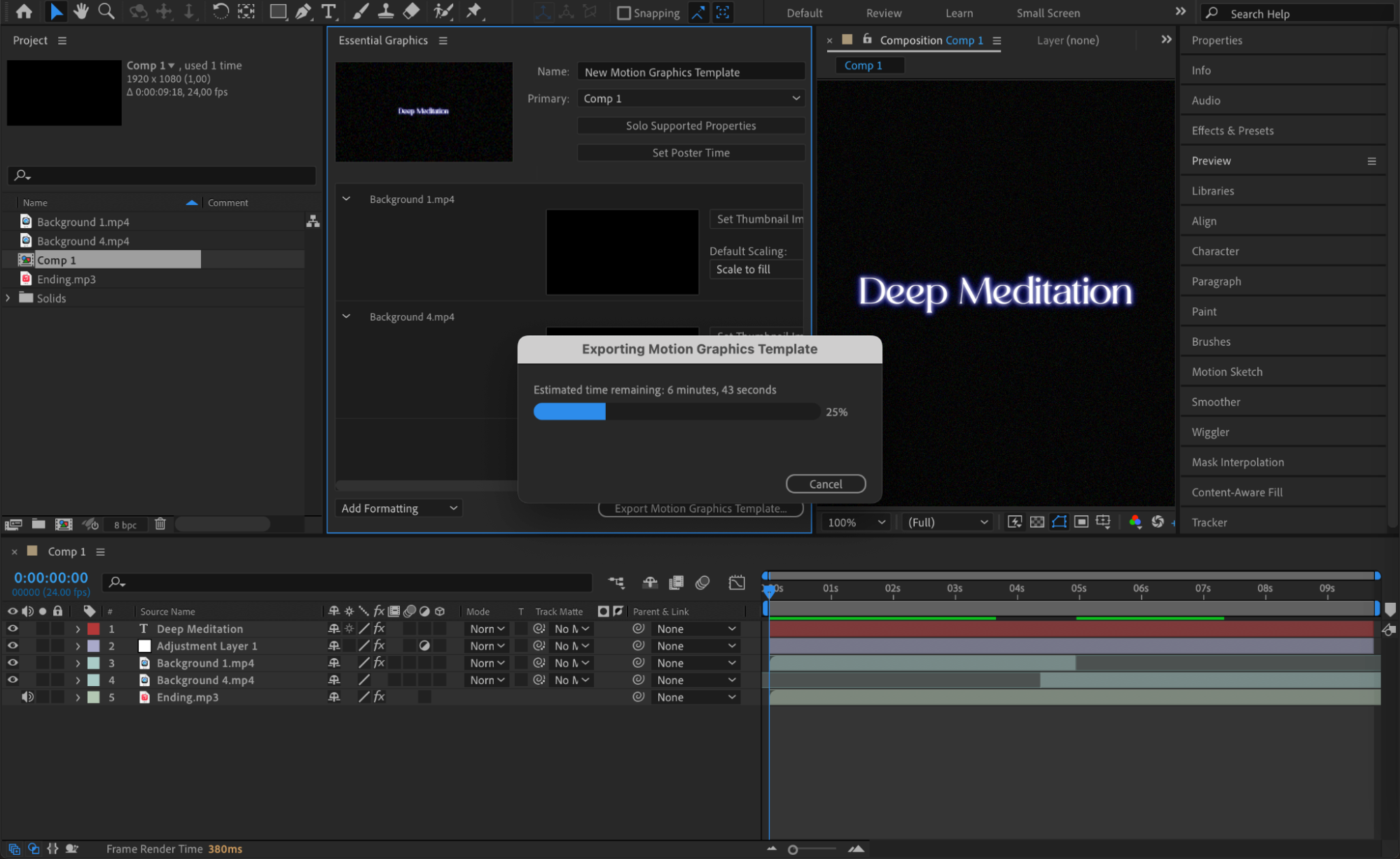
8. Locate and Verify Your File
Once the export is complete, find your MOGRT file in the chosen destination folder. Open it to verify that it was exported correctly and that all elements are functioning as expected.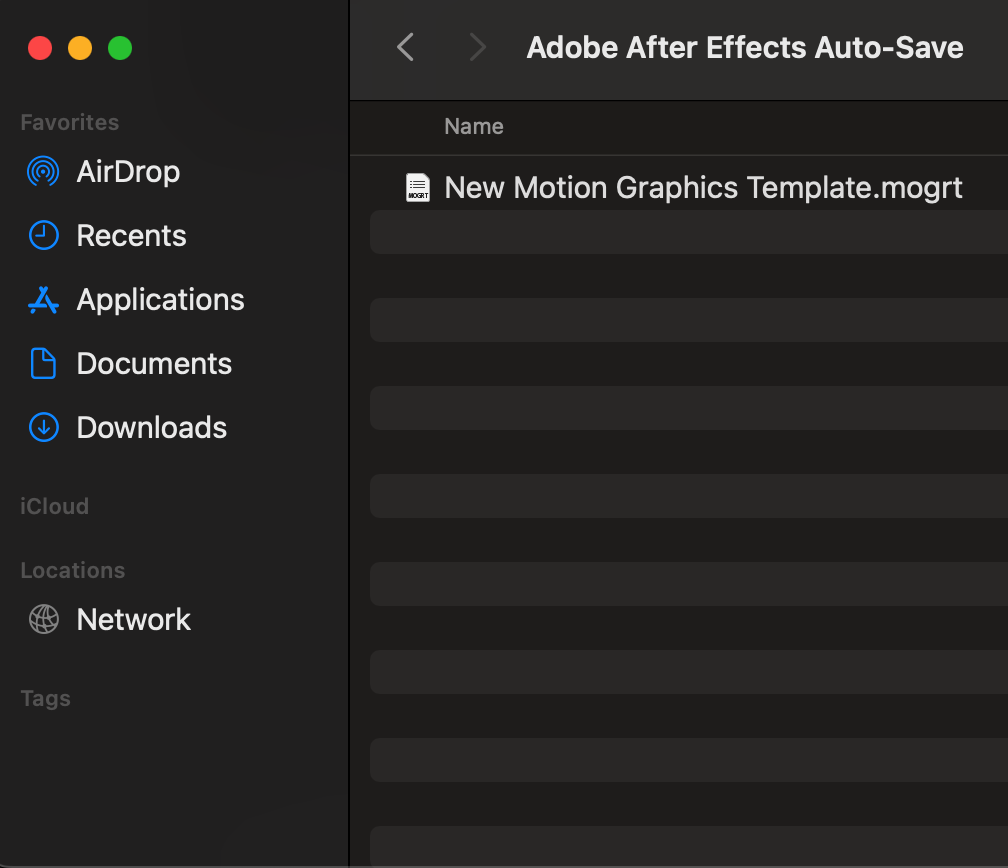 Conclusion: Unlock the Potential of MOGRTs
Conclusion: Unlock the Potential of MOGRTs
Motion Graphics Templates (MOGRTs) are a powerful tool for creating visually appealing and easily customizable animations. By mastering MOGRT creation in After Effects, you can streamline your workflow, save time, and elevate the quality of your motion graphics projects. Stay tuned for more tutorials that dive deeper into MOGRT creation and application, offering expert tips and techniques to further enhance your skills.
Embark on this creative journey and take your motion graphics to new heights with MOGRTs in After Effects!


