How to Cut a Layer in After Effects: A Step-by-Step Tutorial
Introduction – Unleash Your Creativity with Precise Layer Cutting in After Effects
As a motion graphics or video editing enthusiast, you’re constantly seeking innovative ways to enhance the visual appeal of your projects. Mastery of Adobe After Effects opens up a world of possibilities, allowing you to create stunning effects, seamless transitions, and captivating animations. One fundamental skill every After Effects artist should possess is the ability to cut a layer with precision.
Get 10% off when you subscribe to our newsletter

Cutting a layer in After Effects grants you the power to segment, rearrange, and manipulate elements within your composition effortlessly. Whether you want to split a video clip, separate text elements, or isolate specific parts of an image, this technique is essential for achieving professional-looking results. So, grab your creative toolkit as we delve into a step-by-step tutorial on how to effectively cut a layer in After Effects.
In this comprehensive guide, we’ll cover the essential techniques and tools, that enable you to take complete control over your layers. We’ll walk you through the process, from the basics to more advanced methods, giving you the skills necessary to enhance the visual appeal of your projects and elevate your storytelling capabilities.
Whether you’re a seasoned After Effects user looking to refine your skills or a newcomer eager to explore the possibilities, this tutorial will equip you with the knowledge and confidence to cut layers like a pro confidently. So, let’s dive in and unlock the potential of After Effects as we discover the art of cutting layers with precision and finesse.
Tips and Tricks for Cutting Layers in After Effects
When it comes to cutting layers in After Effects, a few tips and tricks can greatly streamline your workflow and make the process more efficient. Here are some valuable pieces of advice to help you master layer cutting like a pro:1
1. Utilize the Time Indicator: Before cutting a layer, place the Current Time Indicator in the composition where you want the cut to occur. This ensures precise control and makes sure that the cut is made at the desired point.
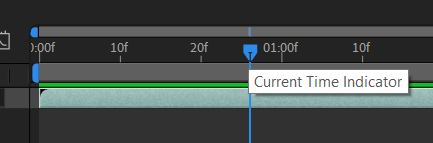
2. Keyboard Shortcuts to the Rescue: To quickly cut a layer, you can use the following keyboard shortcuts:
Ctrl/Cmd + Shift + D to split the layer at the current time indicator.
Delete: Clear selected elements.
Ctrl/Cmd + D: Duplicate selected elements.
These keyboard shortcuts enhance your workflow, allowing you to navigate, edit, and manage layers with speed and ease in After Effects.
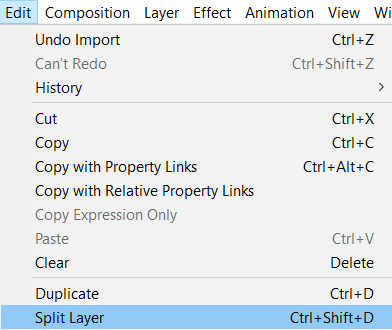
3. Blending Modes: Upon cutting a layer, you might observe a noticeable seam between the freshly separated segments. To achieve a smoother transition, consider applying feathering to the edges of each segment. Simply select the desired layer, access the Effects & Presets panel, and apply the Blend effect. Fine-tune the feather settings according to your preference, and experience a seamless blend between the layers.
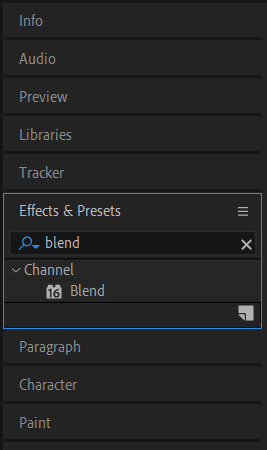

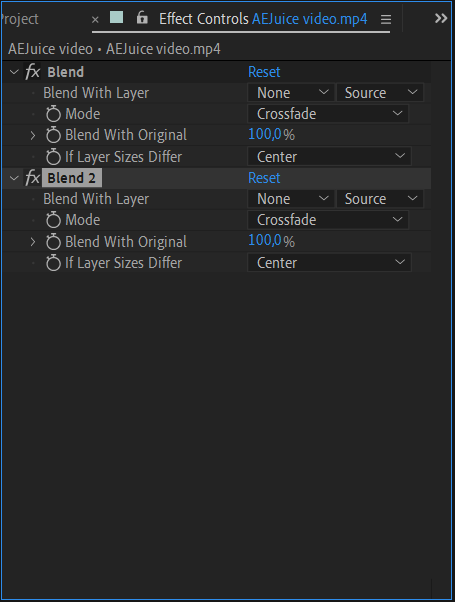
4. Organize with Pre-compositions: If your composition features multiple layers and complex effects, consider creating pre-compositions. This allows you to group and organize your layers, making it easier to manage and cut them. Select the layers you want to combine, right-click, and choose “Pre-compose.” Now you can treat the pre-composition as a single, editable layer, greatly simplifying the cutting process.
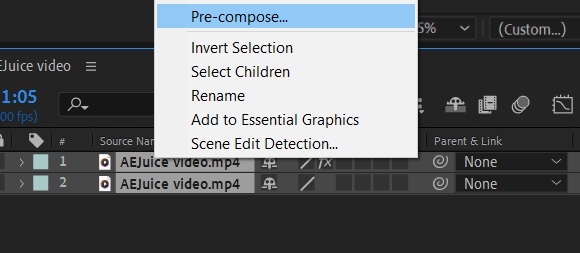
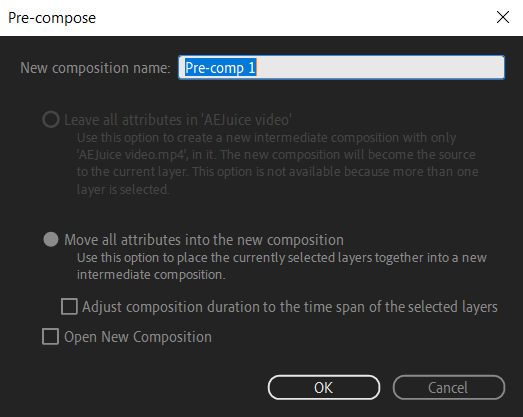
By implementing these tips and tricks, you’ll be well on your way to becoming a proficient After Effects user, capable of cutting layers with precision and finesse. Experiment with these techniques and explore the possibilities that come with layer cutting, allowing you to bring your creative visions to life with ease.
Stay tuned for more in-depth tutorials and guides to master various After Effects techniques and unleash your creativity to the fullest.
Conclusion – Cutting Layers in After Effects: Unlocking Creative Potential
Congratulations! You have successfully navigated through this comprehensive guide on how to cut layers in After Effects. By mastering this essential technique, you now possess the power to manipulate and arrange elements within your compositions with precision and finesse.
Whether you’re splitting a video clip, separating text elements, or isolating parts of an image, cutting layers is a fundamental skill that will take your motion graphics and video editing projects to new heights. With the tips and tricks you’ve learned, such as utilizing the Time Indicator, keyboard shortcuts, blending modes, and organizational techniques like pre-compositions, you can effortlessly enhance the visual appeal and storytelling capabilities of your works.
Remember, keyboard shortcuts in After Effects are your best friends. They allow you to work efficiently and save valuable time, enabling you to focus more on unleashing your creative ideas. Combine these shortcuts with the art of pre-composition, and you’ll be able to organize and manage your layers effortlessly, ensuring smoother and more seamless editing experiences.
By continuously experimenting, exploring different techniques, and expanding your knowledge of After Effects, you’ll unlock your true creative potential. Stay curious and be open to new possibilities as you dive deeper into the world of motion graphics and visual effects.
With this newfound skill in cutting layers, you can now confidently take your projects to the next level. So, go forth and bring your visions to life with After Effects, as you discover endless possibilities in layer manipulation, editing, and storytelling.
Stay inspired and keep pushing the boundaries of what’s possible with After Effects. There are no limits to your creativity!


