Crafting a Mesmerizing 3D Cube Animation in After Effects
Embark on a Journey into 3D Animation: A Comprehensive Guide to Spinning Cube Mastery
Enhance your project with intriguing visual effects by learning how to create a 3D cube in After Effects. Follow this step-by-step guide for a seamless process.
Get 10% off when you subscribe to our newsletter

1. Create a New Project:
Launch After Effects and start a new project.
2. Generate a New Composition:
Choose “New Composition” and specify parameters like size, duration, and frame rate.
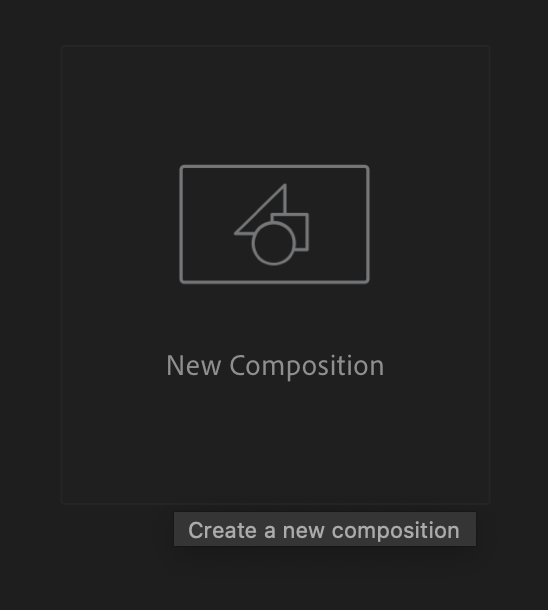
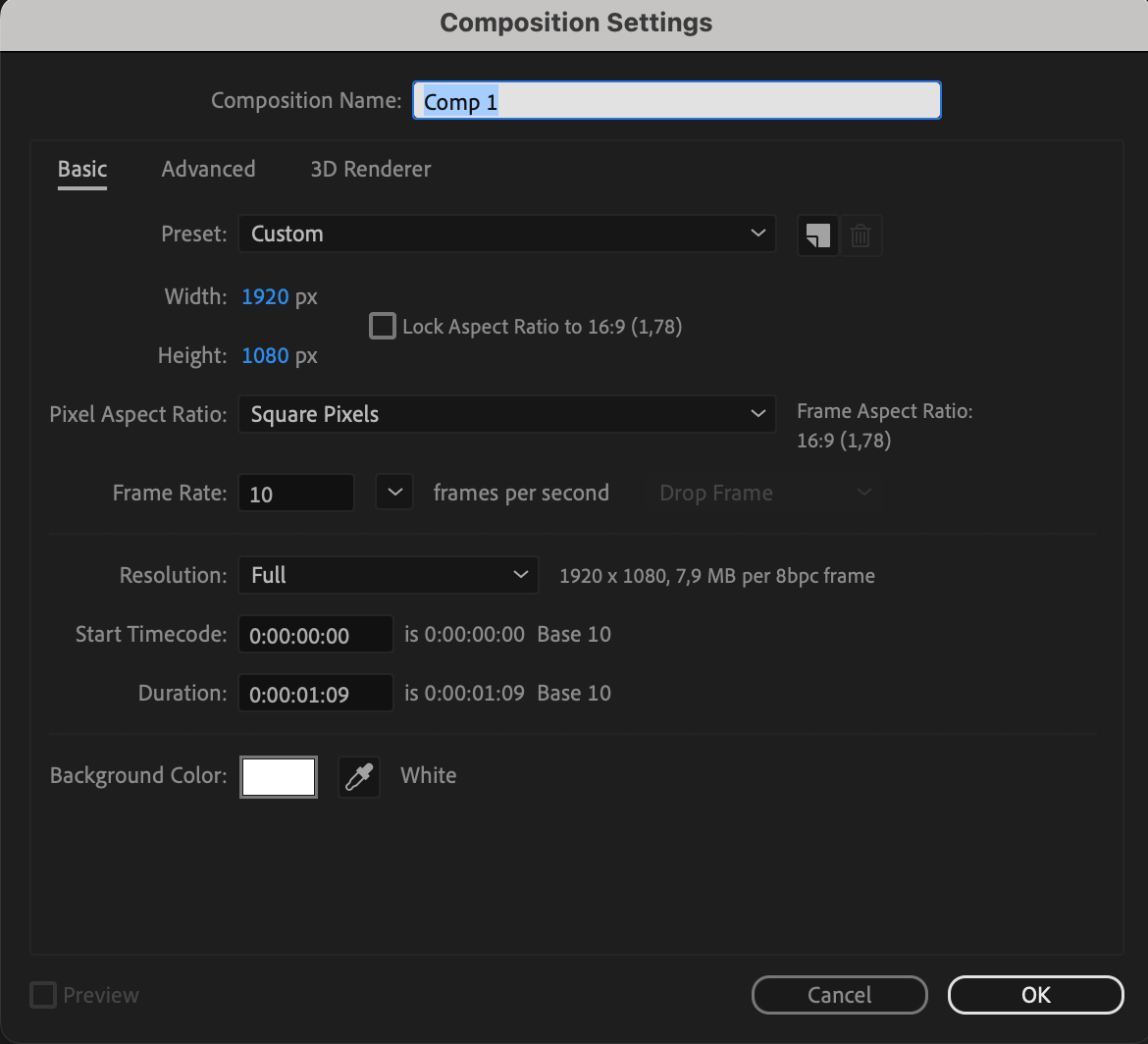
3. Add a New Layer:
Select “Layer” > “New” > “Shape Layer.”
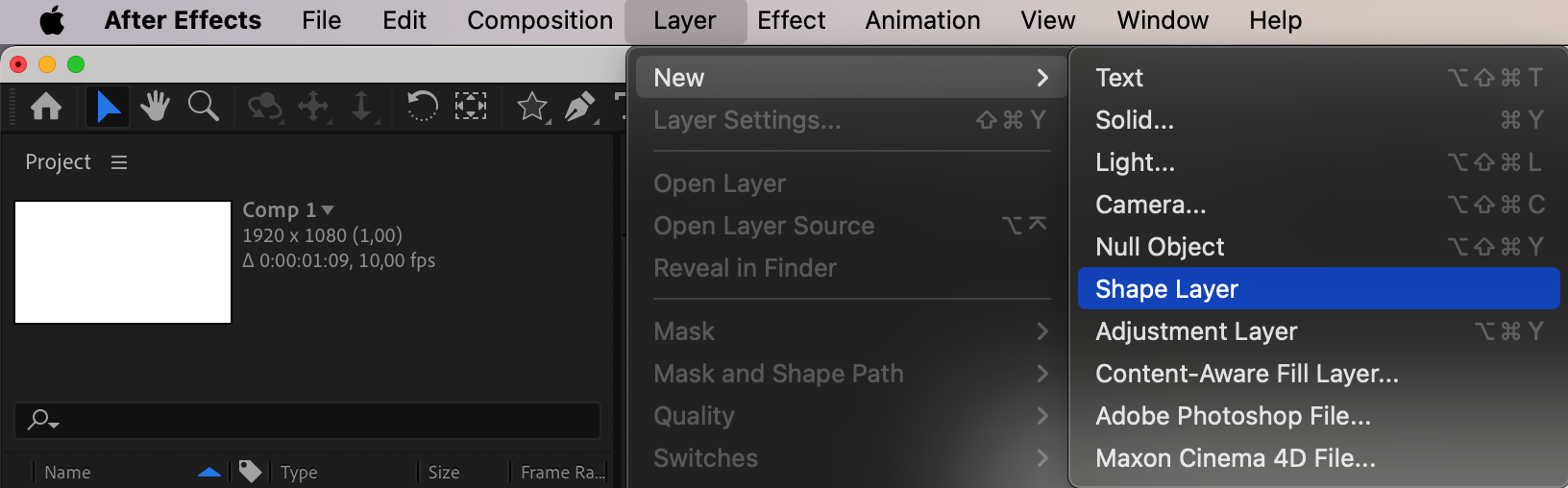
4. Transform the Layer into 3D:
Right-click on the created layer and choose “3D Layer.” Your layer is now three-dimensional.

5. Create a Centered 3D Rectangle:
Draw a rectangle, center the Anchor Point.
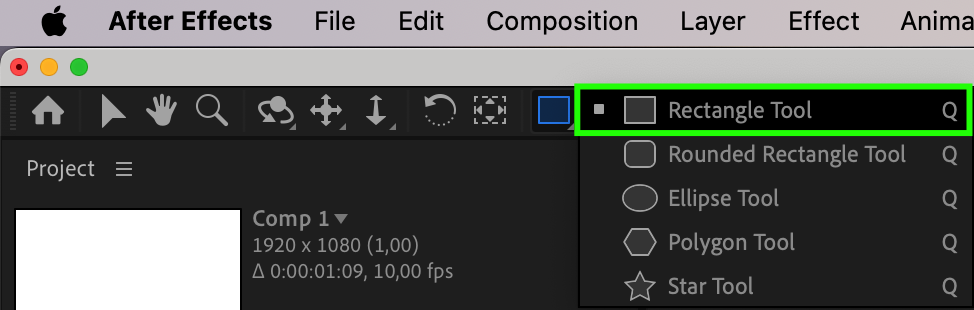
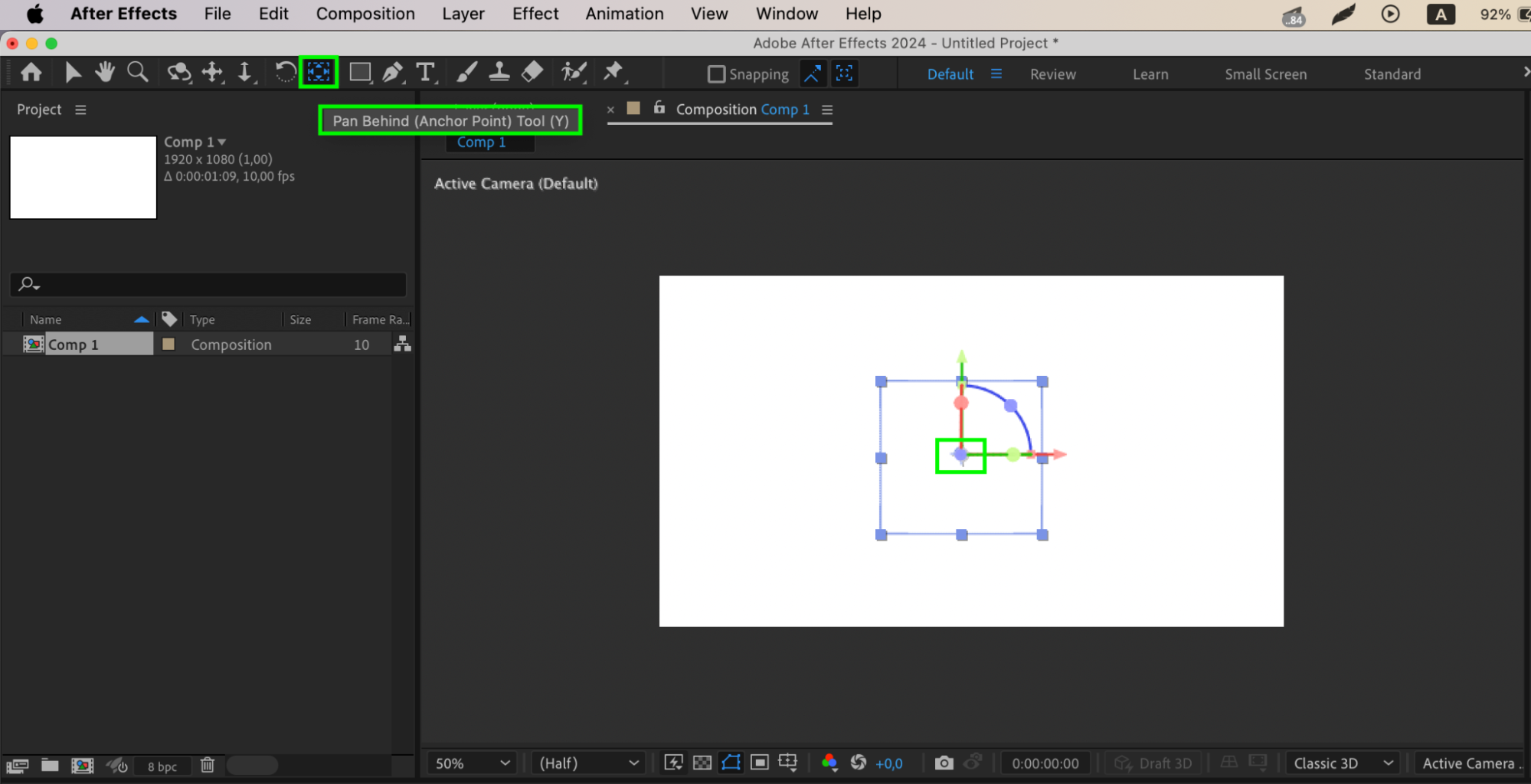
6. Adjust Rectangle Size:
Access the Rectangle path and set the size to 200×200.
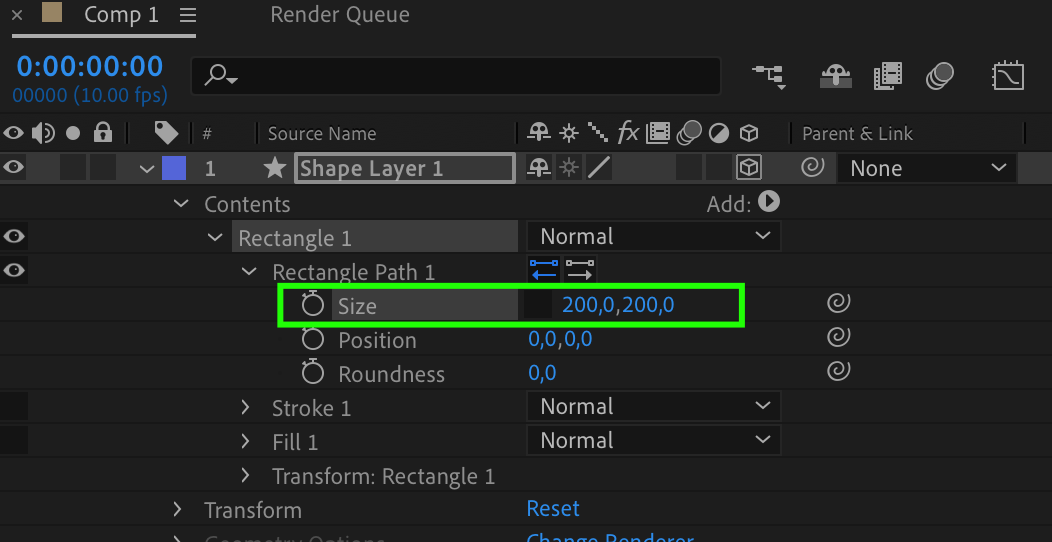
7. Set Z-Anchor Point:
Navigate to Transform and set the Z-Anchor Point to a z-position of 100 (half the size of the rectangle).
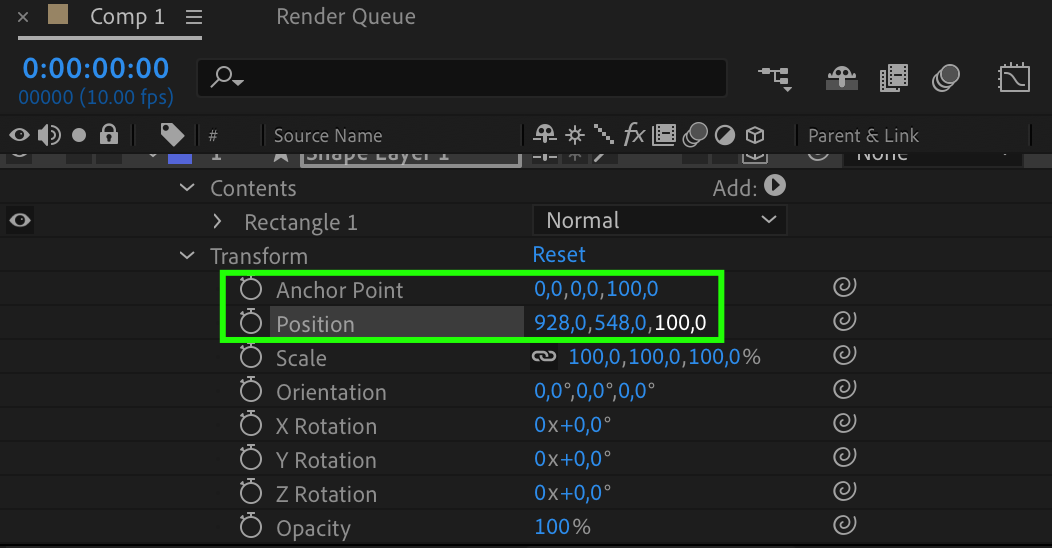
8. Duplicate for Cube Sides:
Duplicate the rectangle and set X-rotation to 90, 180, and 270 degrees for the cube sides.
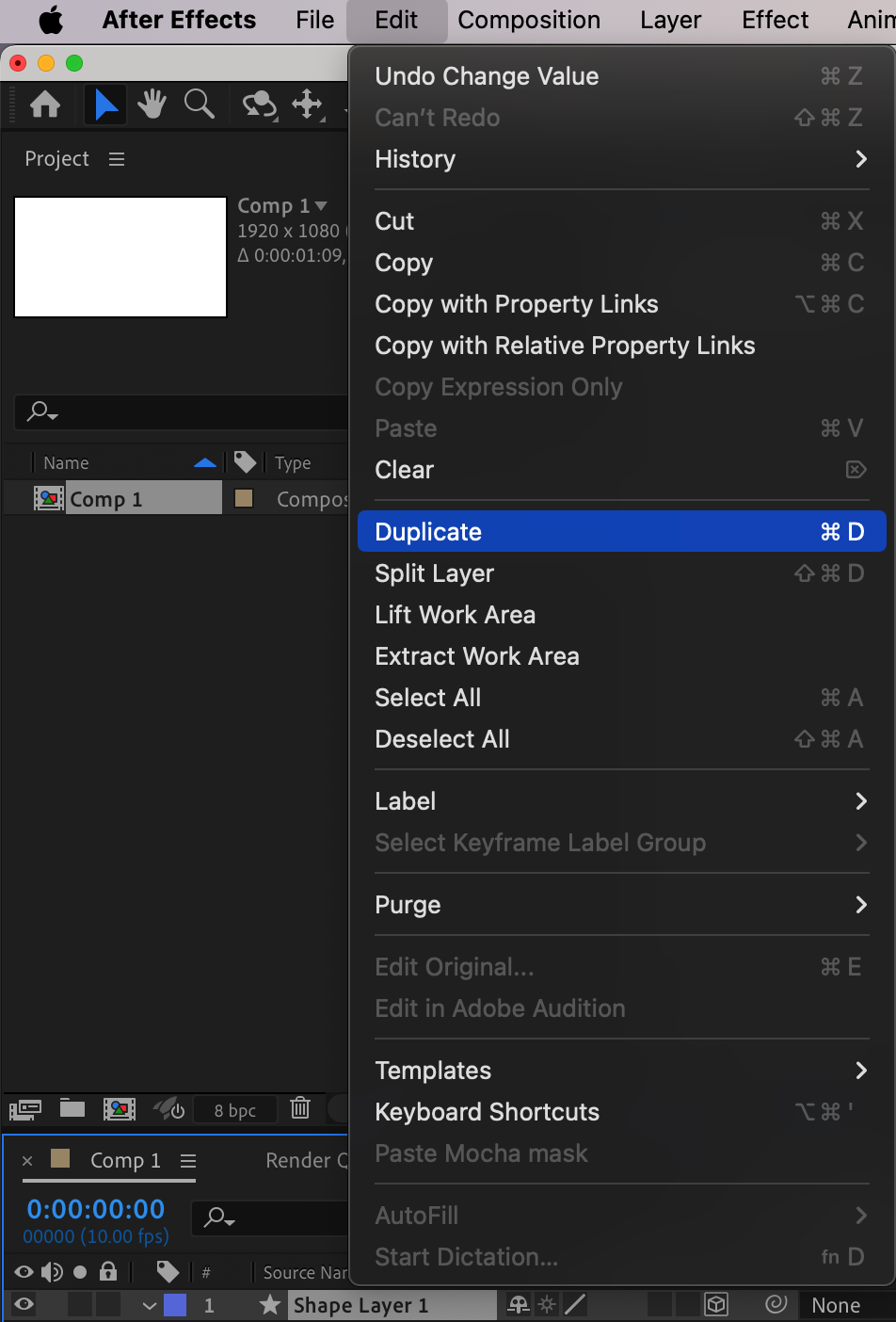
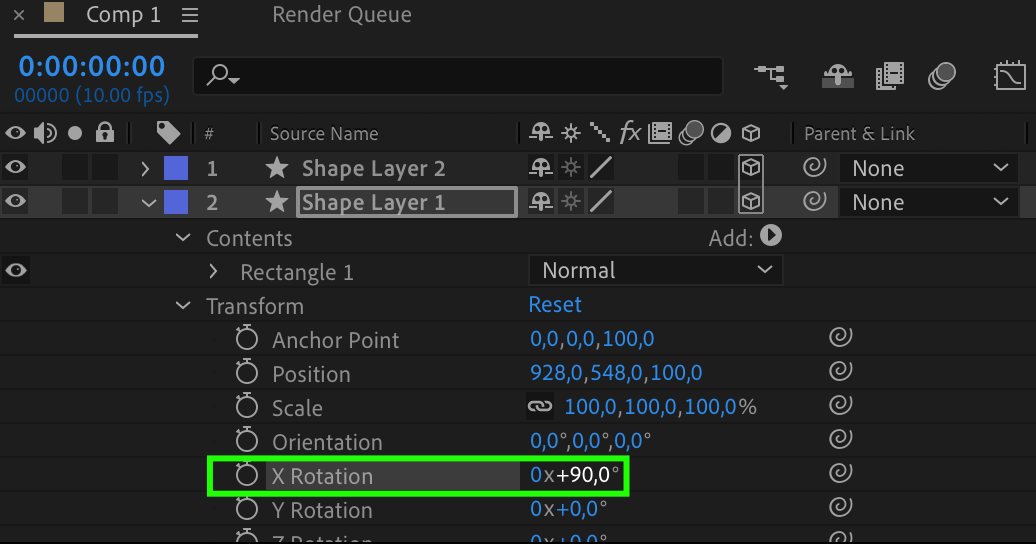
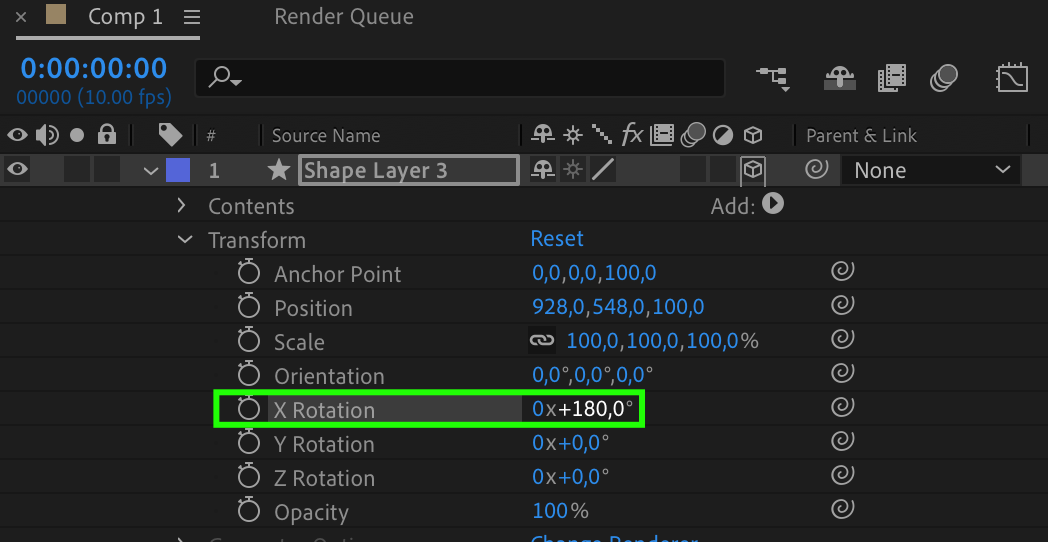
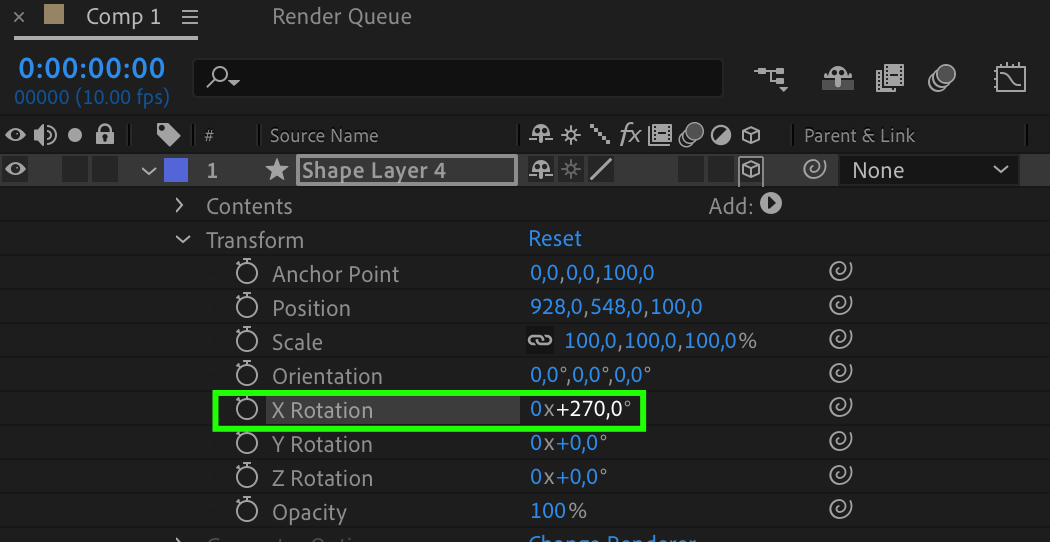
9. Duplicate for Cube Faces:
Duplicate the original layer twice, setting Y-rotation to 90 and 270 degrees.
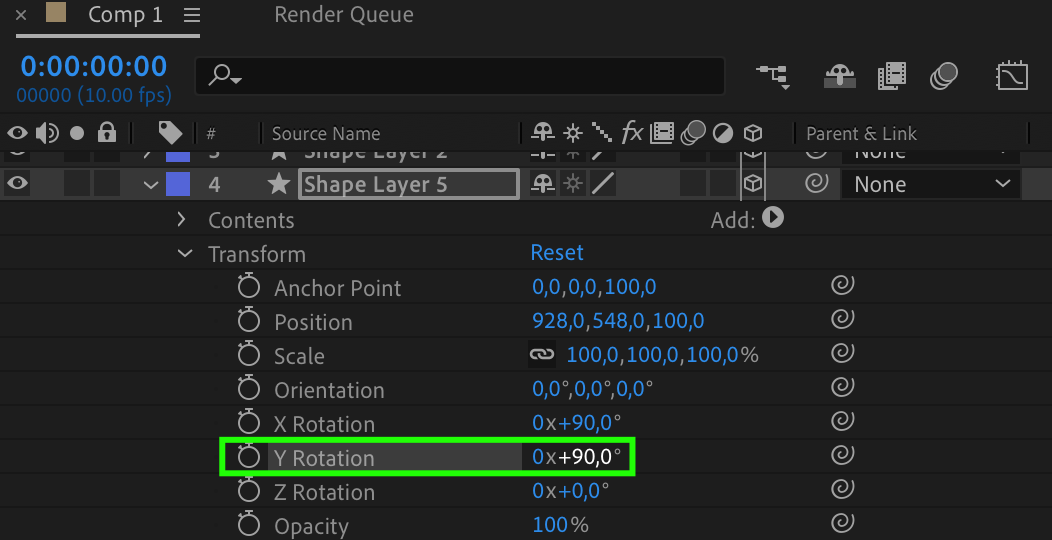
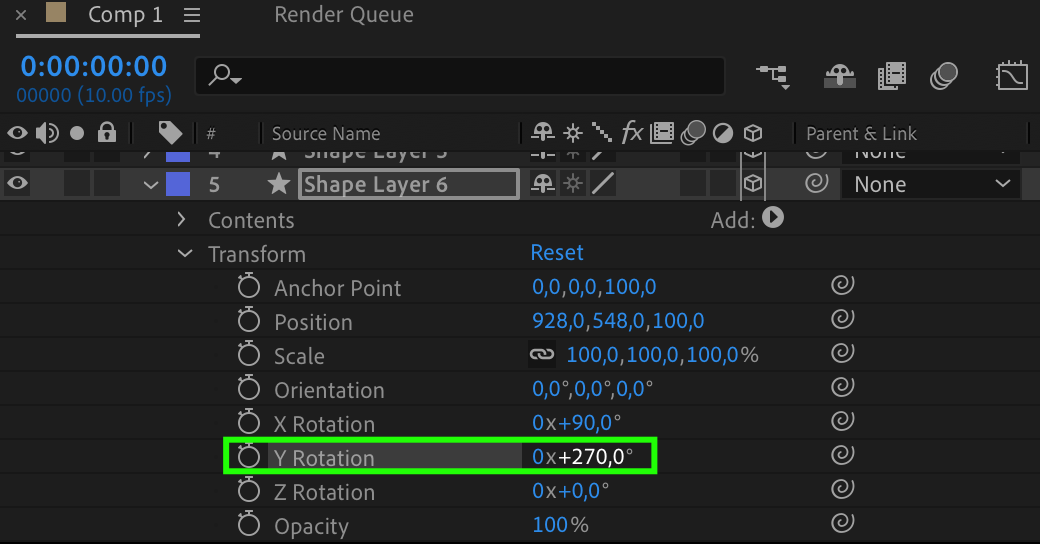

10. Create a Null Object:
Make a Null object 3D and set its Z-Anchor Point to 100.

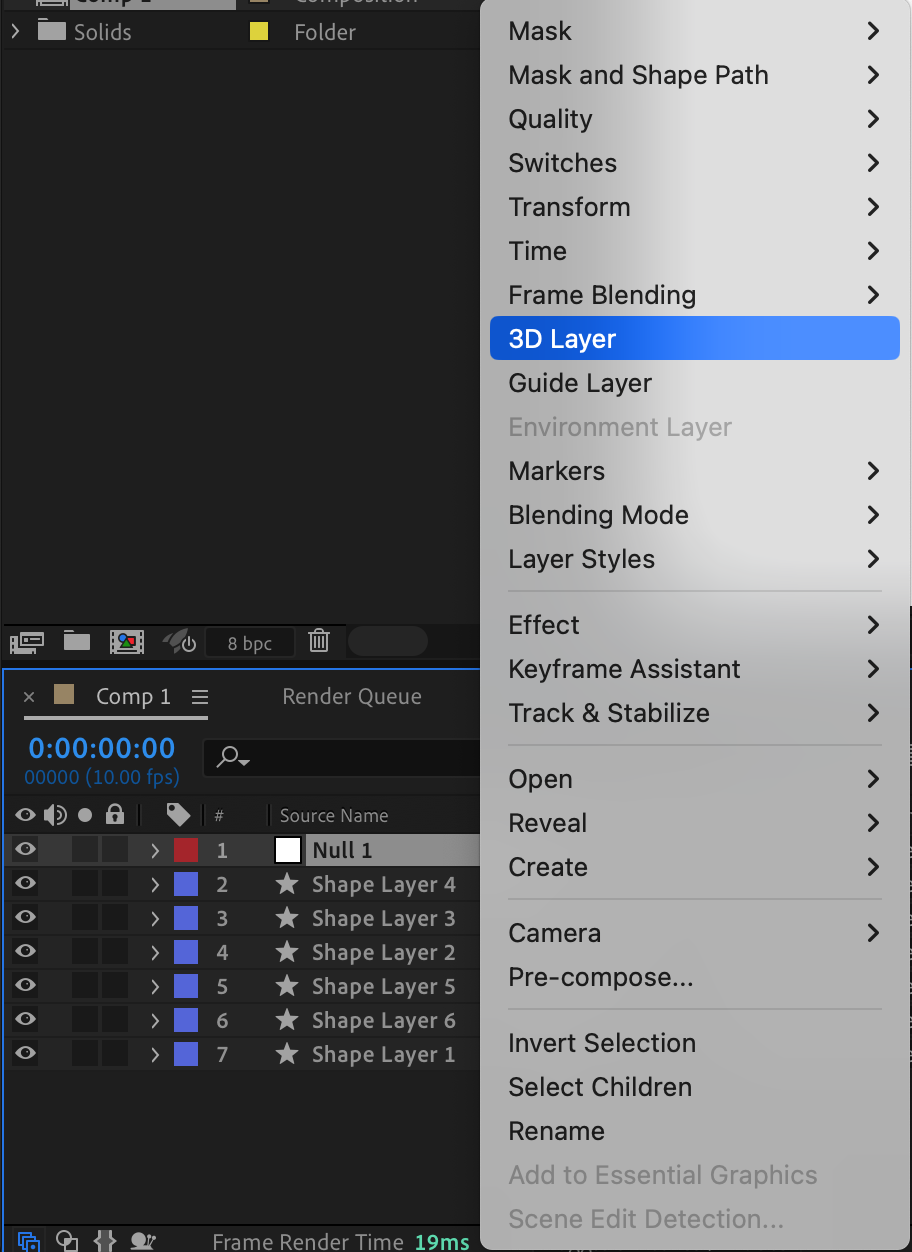
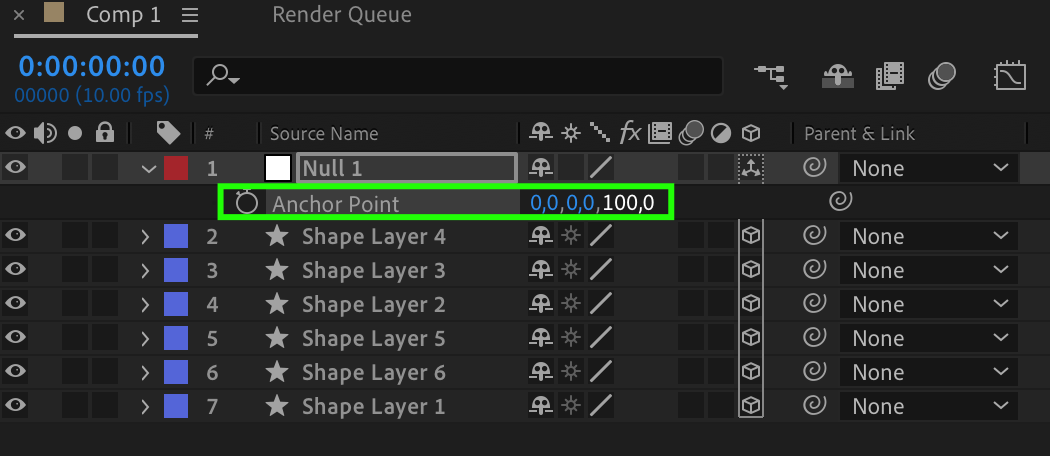
11. Parenting Layers:
Parent all rectangle layers to the Null object.
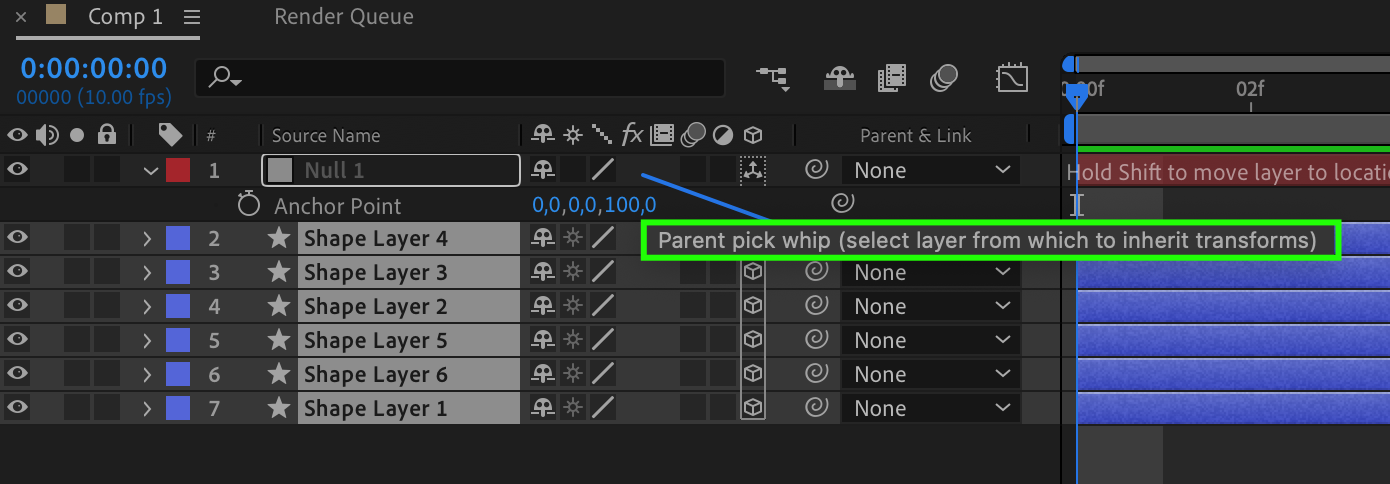
12. Use keyframes:
To add a smooth rotating animation to the cube, keyframe the X and Y rotations values for the Null object.
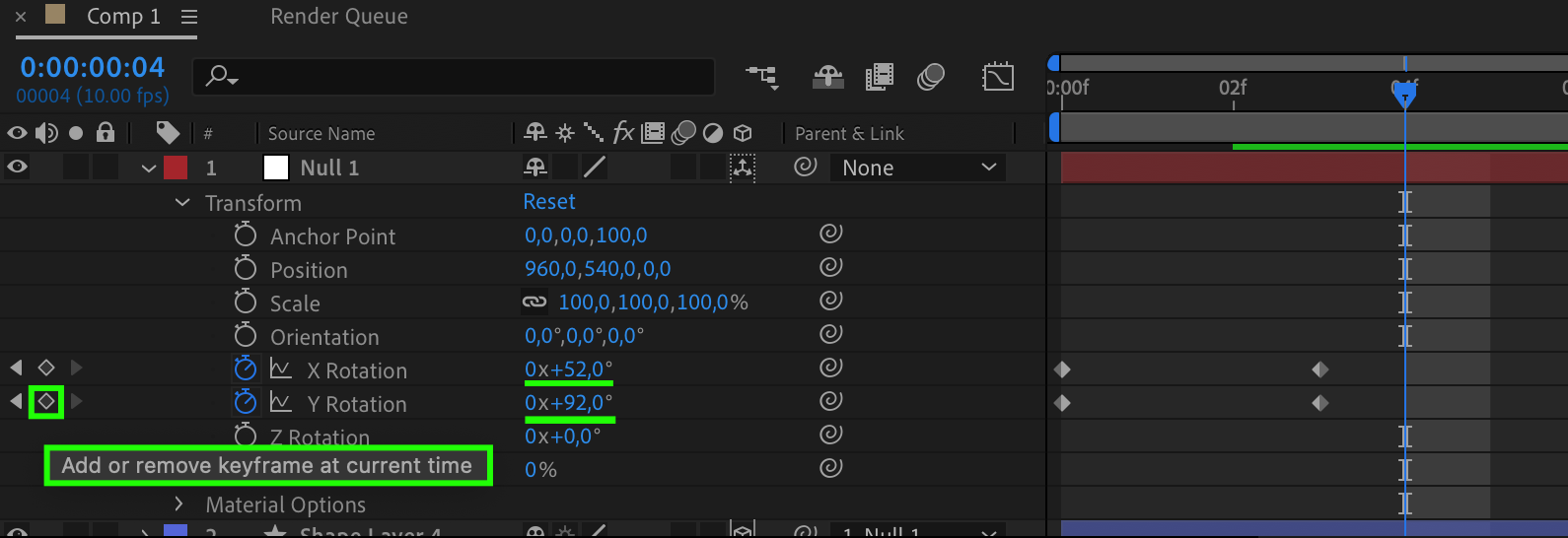
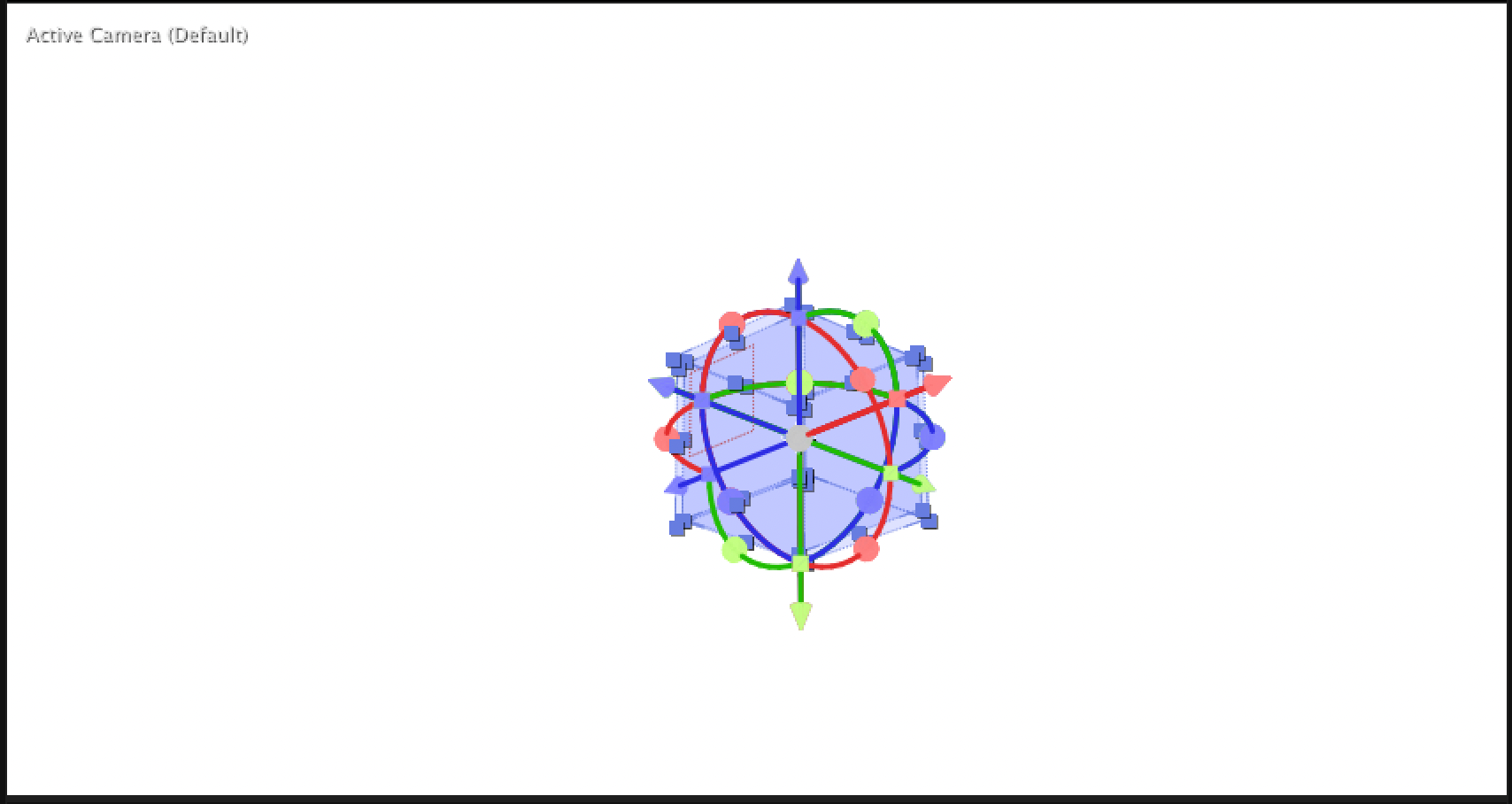
These steps will guide you in creating a 3D cube in After Effects. Feel free to experiment with parameters and incorporate various effects to craft a unique visual experience.
Conclusion
In conclusion, mastering the creation of a 3D cube in After Effects opens up a realm of possibilities for elevating your visual projects. This step-by-step guide provides a solid foundation for beginners and allows for experimentation with advanced features. As you delve into the nuances of 3D design, the ability to manipulate shapes and animations will enhance your creative arsenal. Don’t hesitate to explore additional effects and settings to tailor the cube to your project’s unique requirements. With these newfound skills, you’re poised to infuse captivating depth and dynamism into your After Effects endeavors. Embrace the journey of creative exploration and watch your projects come to life in three dimensions.


