How to Export an MP4 From After Effects Easily
A Quick Guide to Exporting MP4s from After Effects
Exporting a video in MP4 format from Adobe After Effects is a straightforward process that can be completed in just a few steps. This article is here to guide you through the export process of your video project in the popular MP4 format, which is widely compatible across various devices and platforms.
Get 10% off when you subscribe to our newsletter

Adobe After Effects is a robust tool for crafting stunning motion graphics and visual effects for different media projects. Once your creative masterpiece is finished in After Effects, the next step is exporting it into a format ready for distribution. MP4 is a frequently used video format for sharing and uploading videos due to its high compatibility, making it an ideal choice for most audiences.
Step-by-step guide on how to export an MP4 from After Effects:
1. Open your project in After Effects:
Launch After Effects and open the project you want to export in MP4 format. Make sure the composition you want to export is selected.
2. Choose “Composition” > “Add to Adobe Media Encoder Queue”:
Go to the top menu, click on “Composition,” then select “Add to Adobe Media Encoder Queue.” This action will open Adobe Media Encoder and automatically add your composition to the export queue.
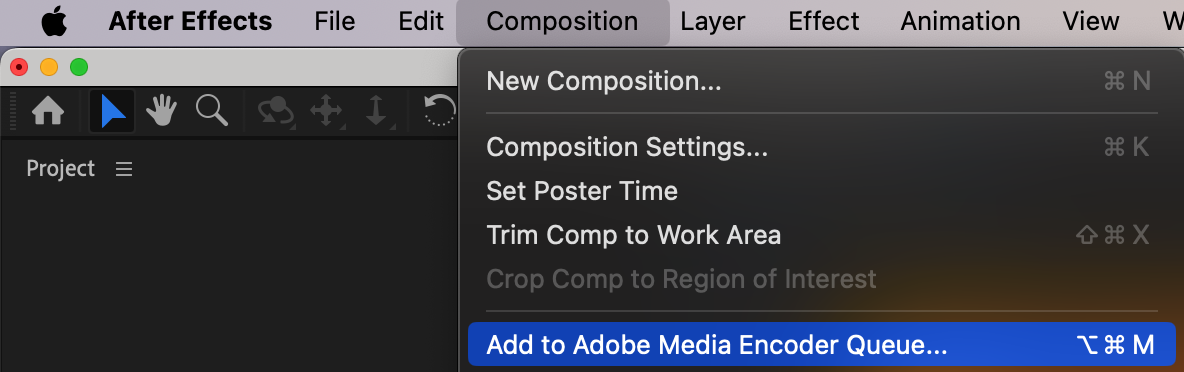
3. Adjust export settings:
In Adobe Media Encoder, you’ll see your composition in the queue. Click on it to choose export settings. You can select presets for various formats or manually adjust export parameters.
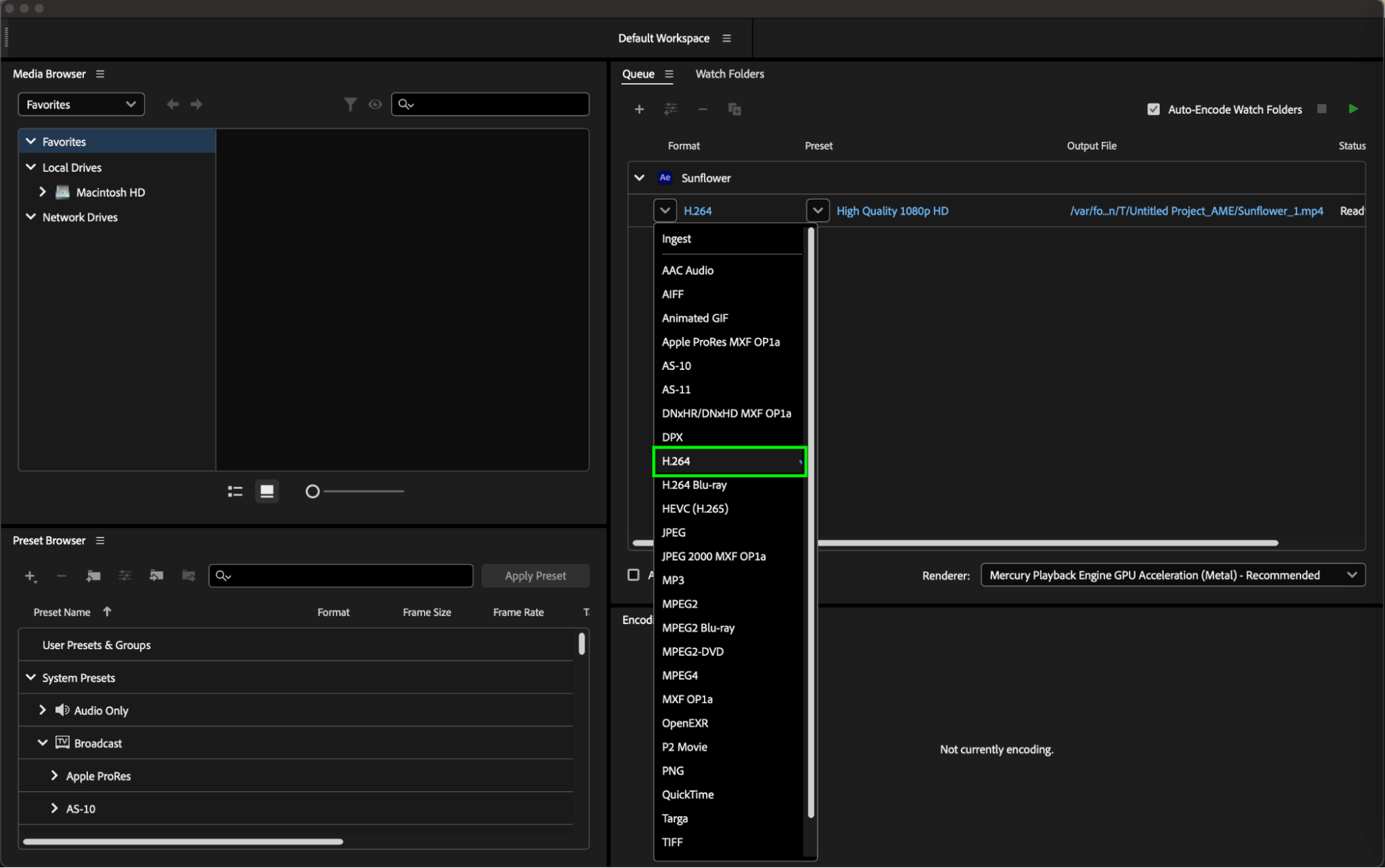
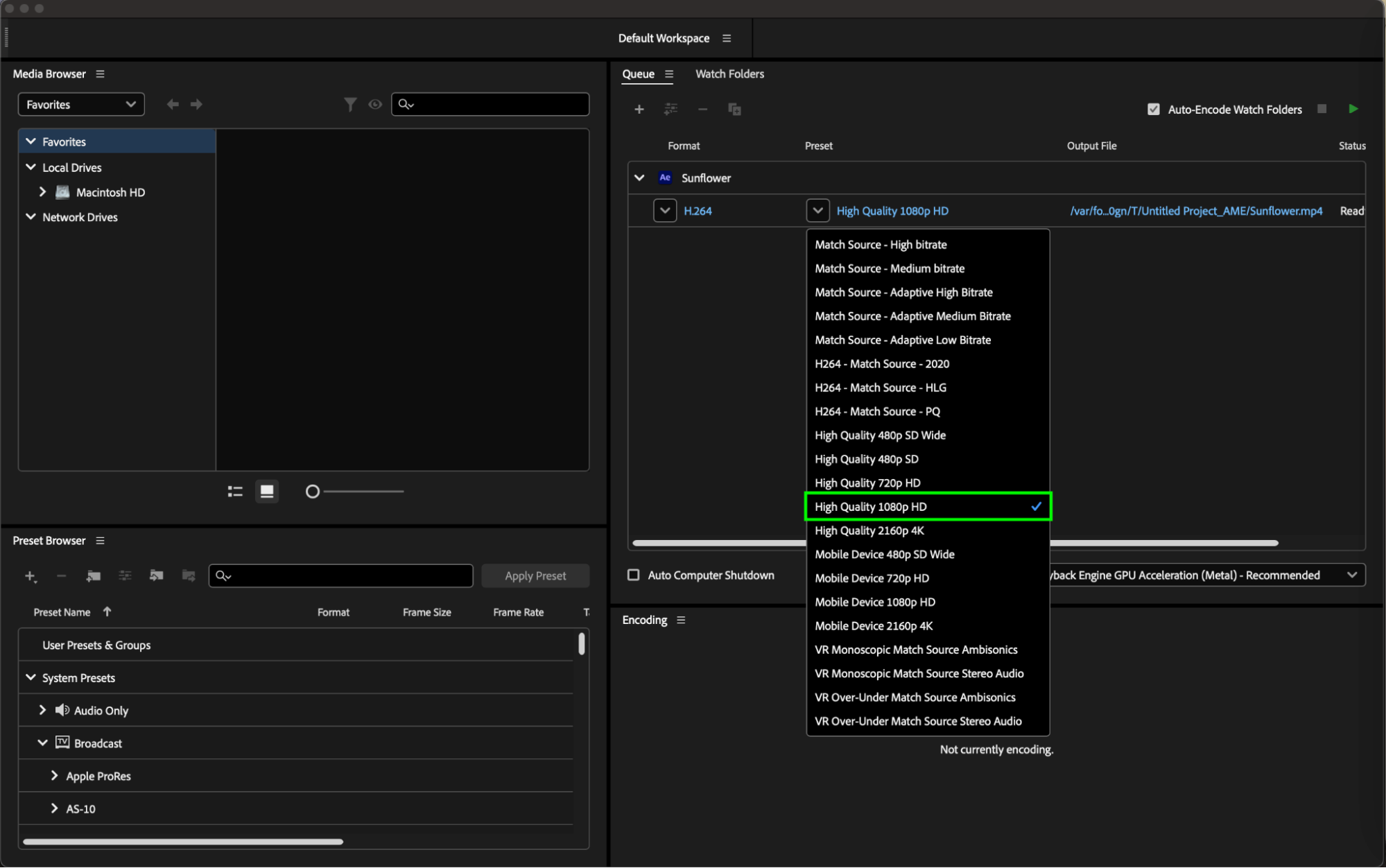
4. Select format and settings:
In the dropdown menu labeled “Format,” choose H.264. Then, customize additional export settings such as resolution, frame rate, bitrate, etc. Ensure that you’ve selected the destination for saving your MP4 file.
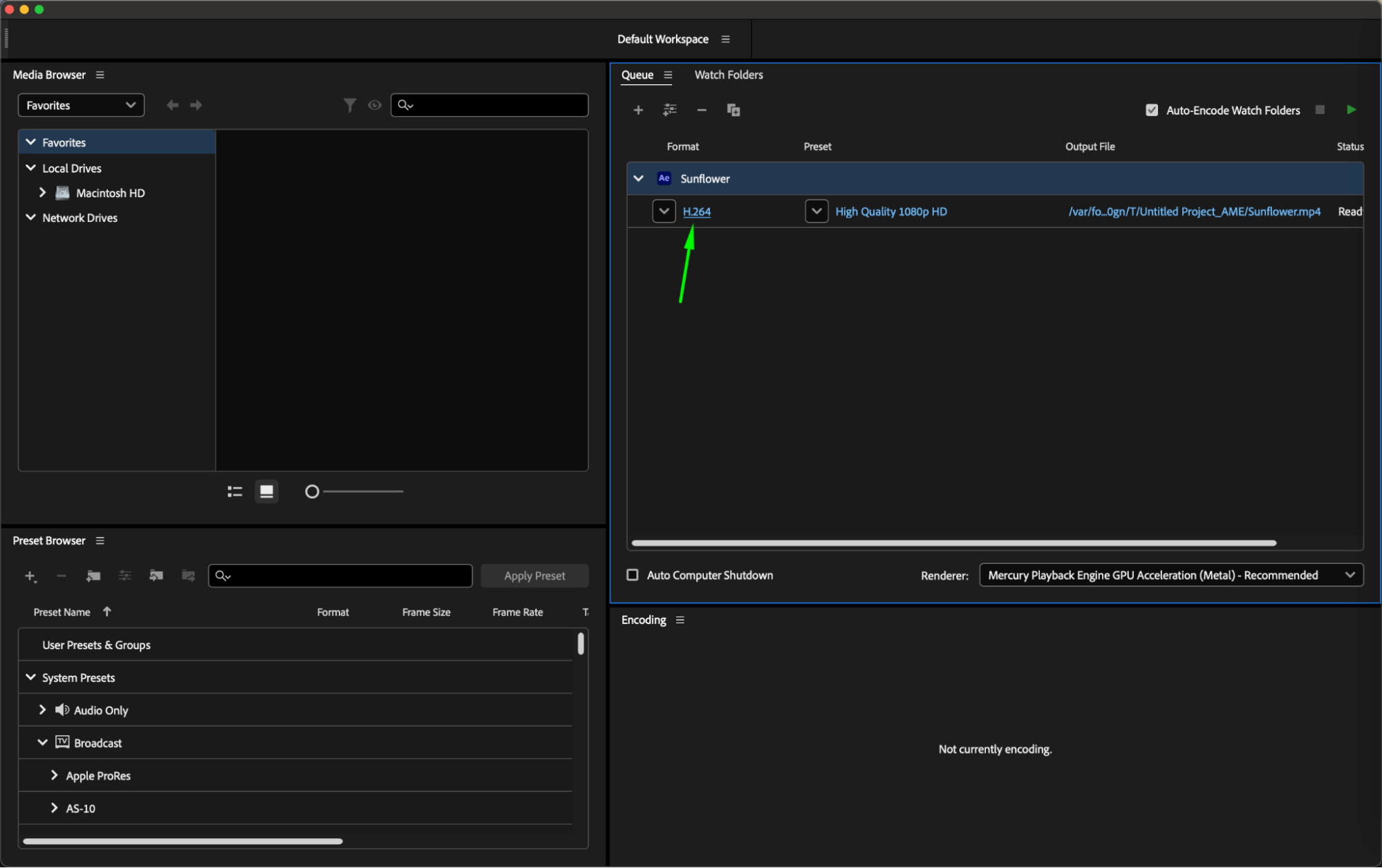
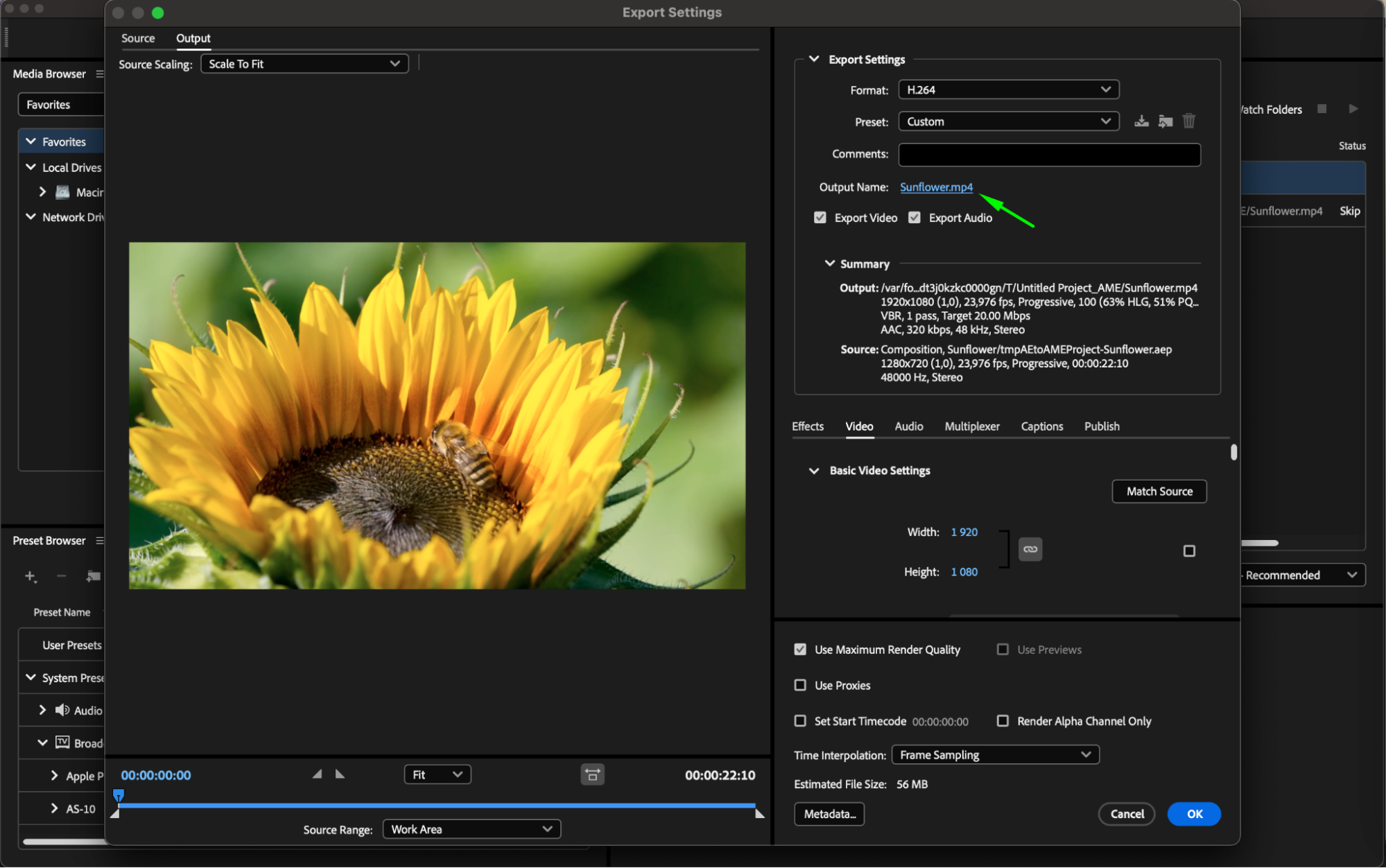
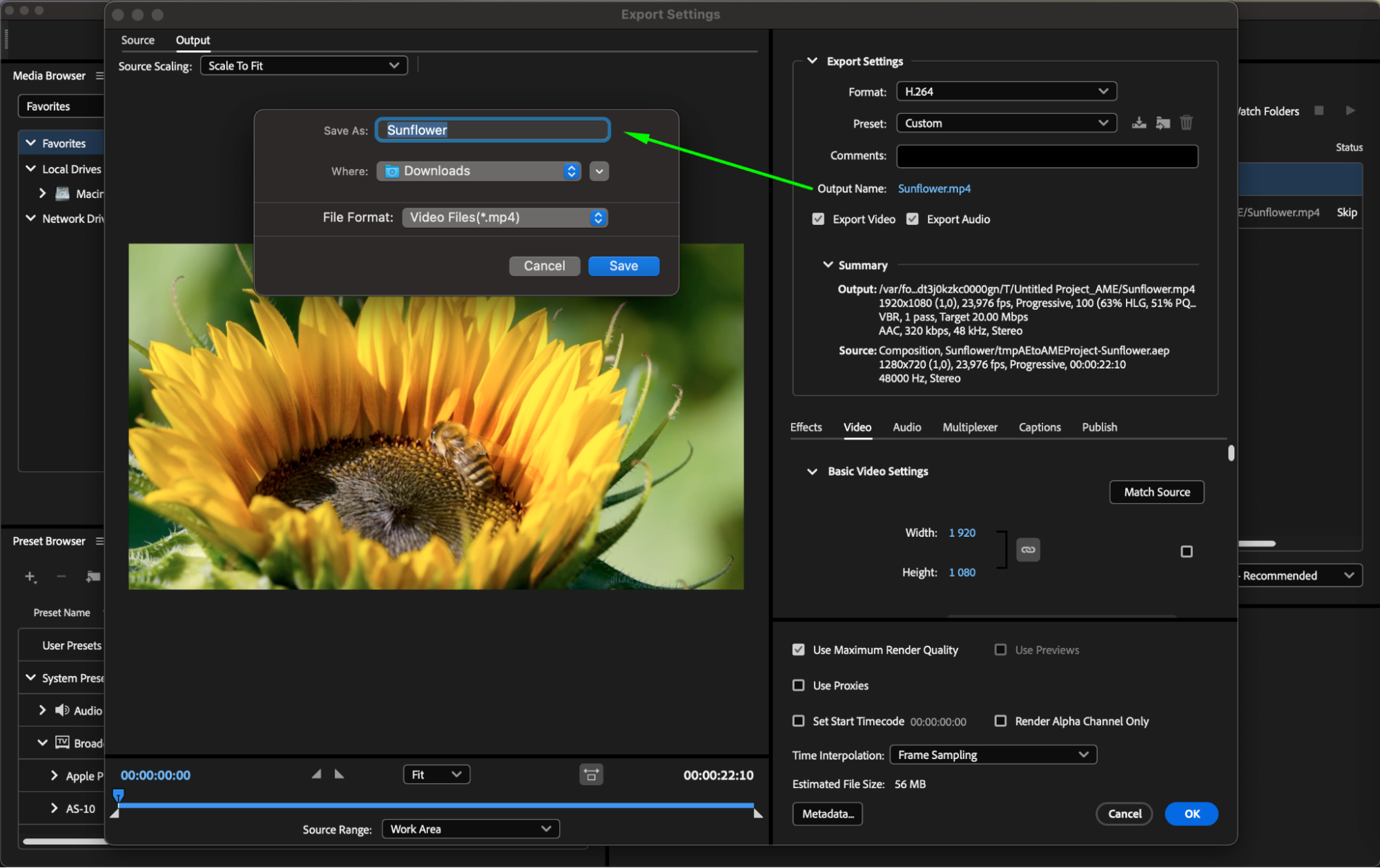
5. Click “Start Queue”:
Once you’ve finished configuring the export settings, click the “Start Queue” button located in the bottom-right corner of the Adobe Media Encoder window. This will initiate the process of exporting your composition to MP4.
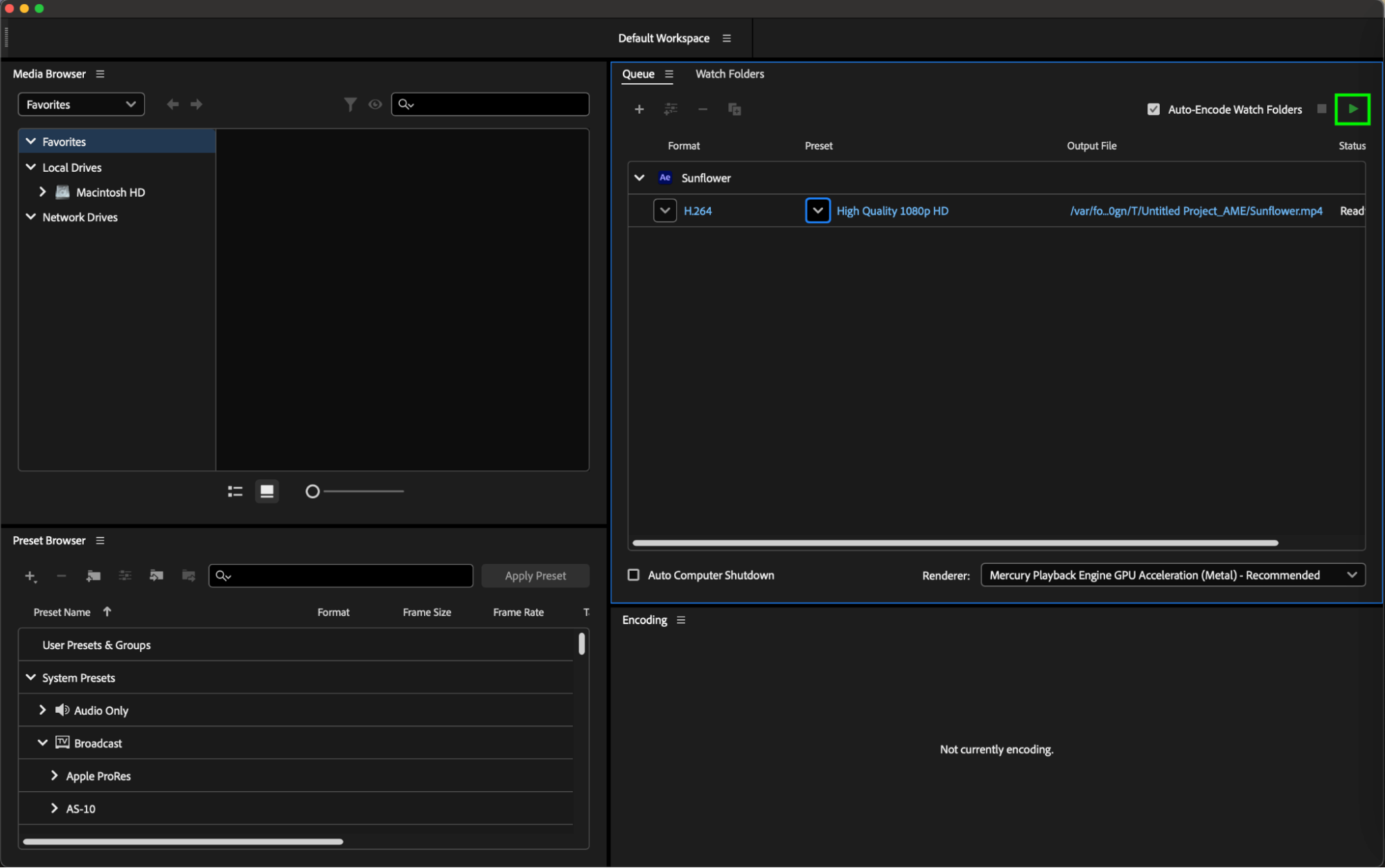
6. Wait for the export to finish:
After Adobe Media Encoder completes the export process, your MP4 file will be available at the destination you specified.
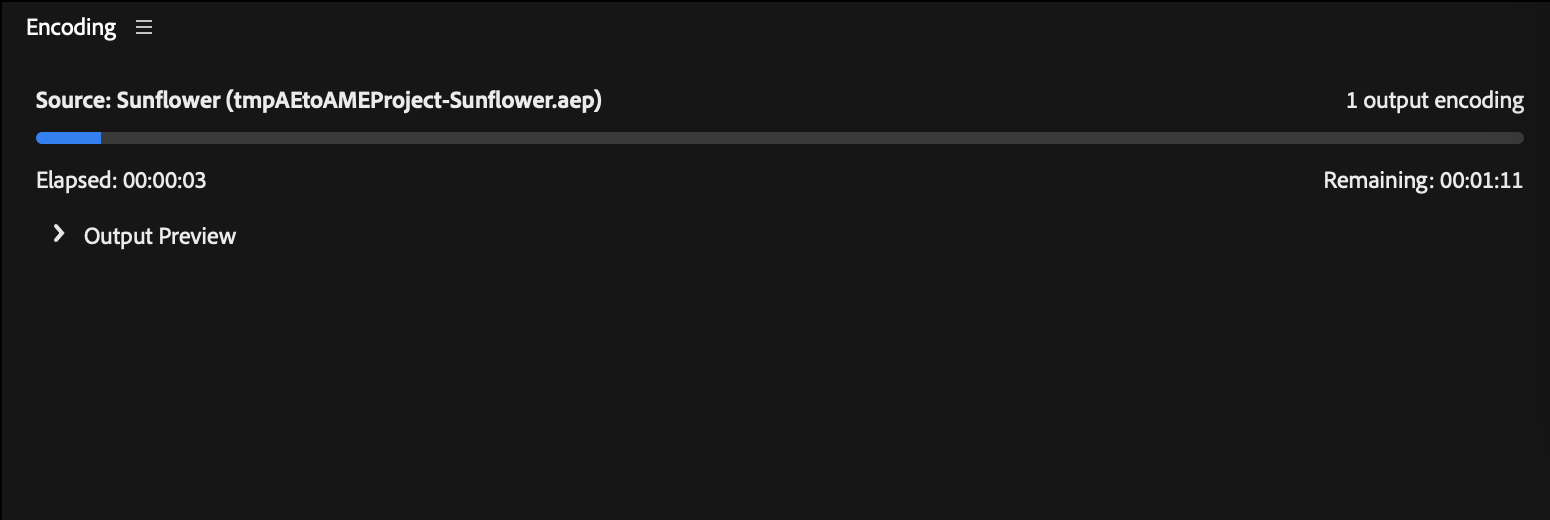
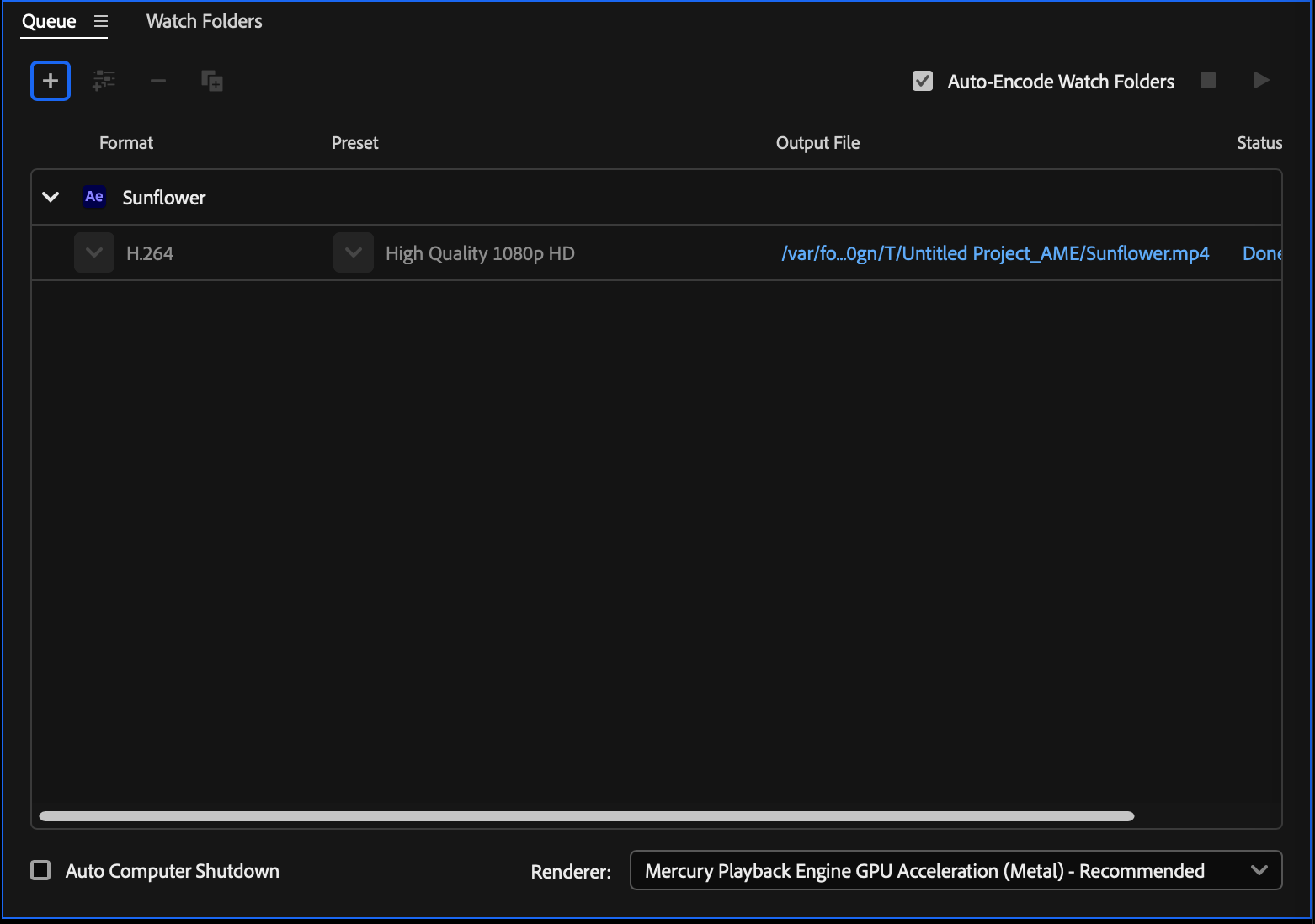
Conclusion
Exporting your creations from Adobe After Effects into MP4 format is a breeze with the right steps. By following this simple guide, you can seamlessly convert your projects into a widely compatible format ready for sharing across various platforms. Enjoy the ease and efficiency of exporting your videos with After Effects!


