
How to Export GIFs in After Effects: A Comprehensive Guide
Mastering the Art of Exporting GIFs in After Effects
If you are a motion graphics artist or an animation enthusiast, you are probably familiar with the powerful capabilities of Adobe After Effects. This industry-leading software allows you to unleash your creativity and bring your ideas to life through stunning visual effects and motion graphics. One of the most popular ways to share your creations with the world is by exporting them as GIFs.
Get 10% off when you subscribe to our newsletter

GIFs, or Graphics Interchange Format, have become a ubiquitous form of visual content across social media platforms, websites, and messaging apps. They offer a quick and engaging way to convey information, express emotions, or capture attention in a looped animation. And with After Effects, you have all the tools you need to create mesmerizing GIFs that stand out from the crowd.
In this article, we will explore the step-by-step process of exporting GIFs in After Effects. Whether you are a beginner looking to dip your toes into the world of motion graphics or a seasoned professional seeking to refine your skills, this comprehensive guide will provide you with the knowledge and techniques needed to export GIFs seamlessly.
We will cover everything from preparing your composition for export and adjusting settings to ensuring optimal quality and sharing options. So, grab your creativity hat, and let’s dive into the magic of exporting GIFs in After Effects. No matter your desired outcome – be it animating memes, showcasing your portfolio, or creating captivating social media content – this article has you covered.
Preparing Your Composition for Export
Before diving into the process of exporting GIFs in After Effects, it is crucial to ensure that your composition is optimized for export. Here are a few key tips and advice to help you streamline this process:
- Trim and Clean up Your Composition:
Remove any unnecessary elements or frames that are not vital to your animation. This will reduce file size and improve overall performance.
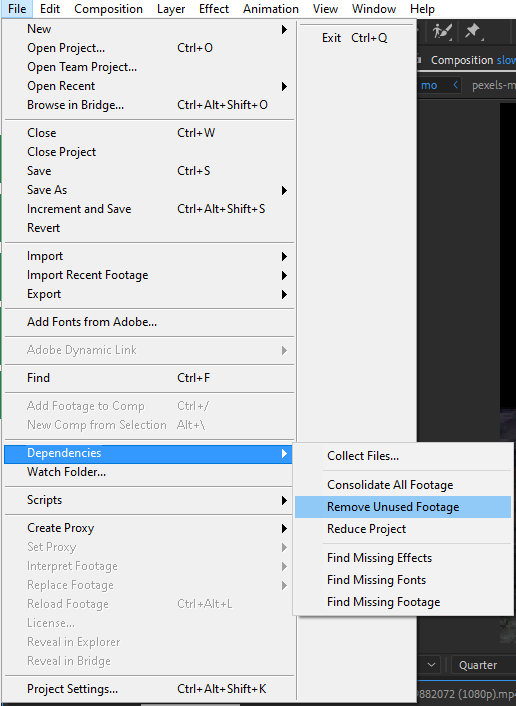
2. Set the Work Area:
Use the “B” key to set the beginning point of your work area and the “N” key to set the endpoint. This allows you to specify the range of frames you wish to export, saving you time and unnecessary rendering.
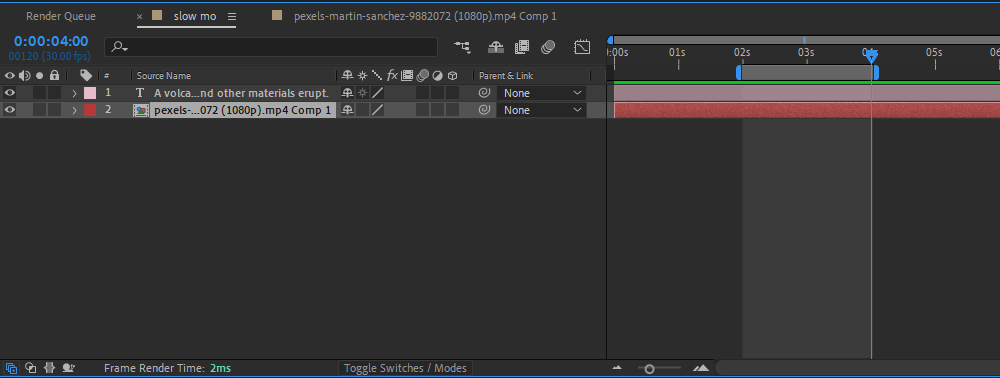
3. Scale and Aspect Ratio:
Confirm that your composition is set to the desired resolution and aspect ratio for your GIF. To change the resolution, press Ctrl/Cmd+K to open the composition settings dialog box, and adjust the values accordingly.
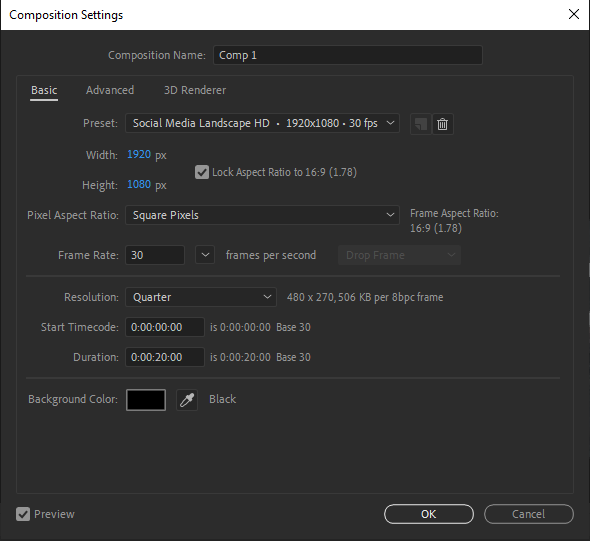
4. Consider Looping:
GIFs are known for their repetitive looping nature. To ensure a smooth loop, make sure the last frame of your composition seamlessly transitions into the first frame.
5. Optimize Graphics Settings:
Reduce the complexity of your composition by minimizing the number of effects, layers, and adjustments. Simplify complex animations to achieve optimum performance.
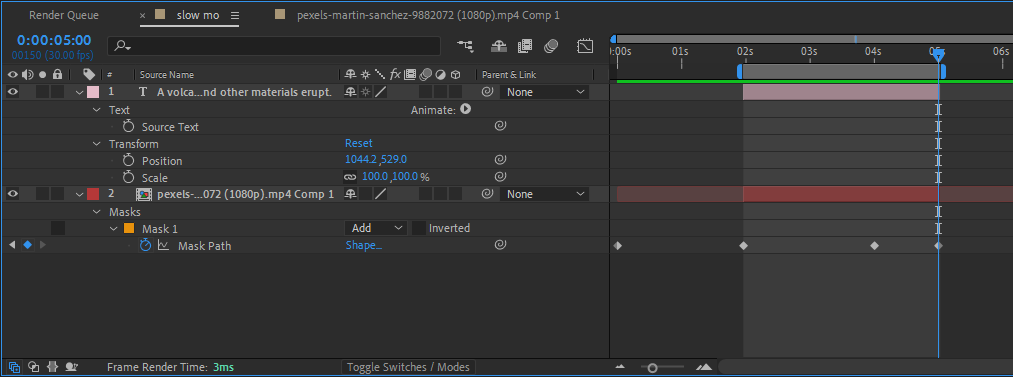
By following these essential steps and tidying up your composition, you will be well-prepared to tackle the exporting process effectively. Now let’s move on to the next phase – adjusting export settings in After Effects
Master the Art of Exporting GIFs in After Effects
Congratulations! You have successfully learned the process of exporting GIFs in After Effects. Armed with the knowledge and techniques outlined in this comprehensive guide, you can now create and share captivating animated content with ease.
Remember to consider the specific requirements of your project, such as file size, quality, and intended platform, as you adjust the export settings. Also, explore different creative possibilities by experimenting with color palettes, timing, and looping techniques to make your GIFs stand out.
Keep in mind that practice makes perfect. As you continue to work with After Effects and experiment with exporting GIFs, you will further refine your skills and discover new ways to express your artistic vision.
Now, it’s time to share your creations with the world. From social media platforms to website headers, GIFs have become a popular form of visual communication, allowing you to captivate audiences and convey messages in a captivating and concise manner.
So go ahead, unleash your creativity, and make your mark in the realm of motion graphics. With After Effects as your tool and this guide as your companion, there are no limits to what you can achieve.
Happy exporting and happy animating!


