Unlocking the Mastery of Exporting Individual Compositions in Adobe After Effects
Introduction: Embark on a Journey to Exporting Excellence
Exporting a single composition in Adobe After Effects is an indispensable step in finalizing your creative projects for sharing with others. Whether you’re a seasoned professional or just starting out, mastering the export process ensures your work shines on various platforms. In this comprehensive guide, we’ll walk you through each step, empowering you to confidently showcase your creative vision.
Step 1: Select Your Composition
Begin by selecting the composition you wish to export from your After Effects project. Ensure it’s the final version you want to share, and make any necessary adjustments beforehand.
Step 2: Verify Composition Settings
Before exporting, ensure that your composition parameters align with your project requirements. Confirm that the resolution, frame rate, and pixel aspect ratio are set according to your project’s needs. This includes selecting an appropriate resolution preset, setting the correct frame rate, and adjusting the pixel aspect ratio as necessary.

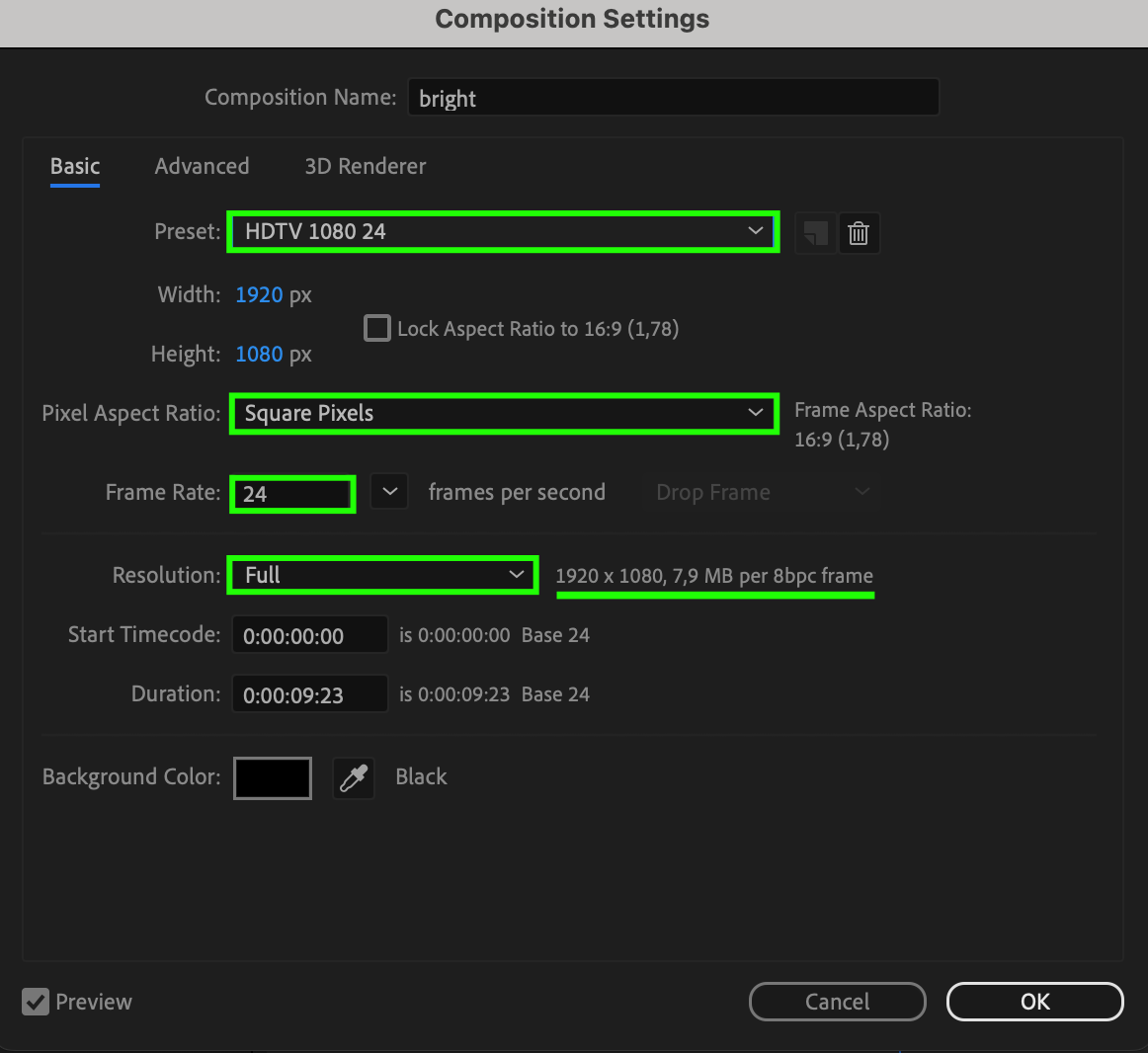
Step 3: Adding Composition to Render Queue
Navigate to the “Composition” menu and select “Add to Render Queue” to open the Render Queue panel, allowing adjustment of export settings.
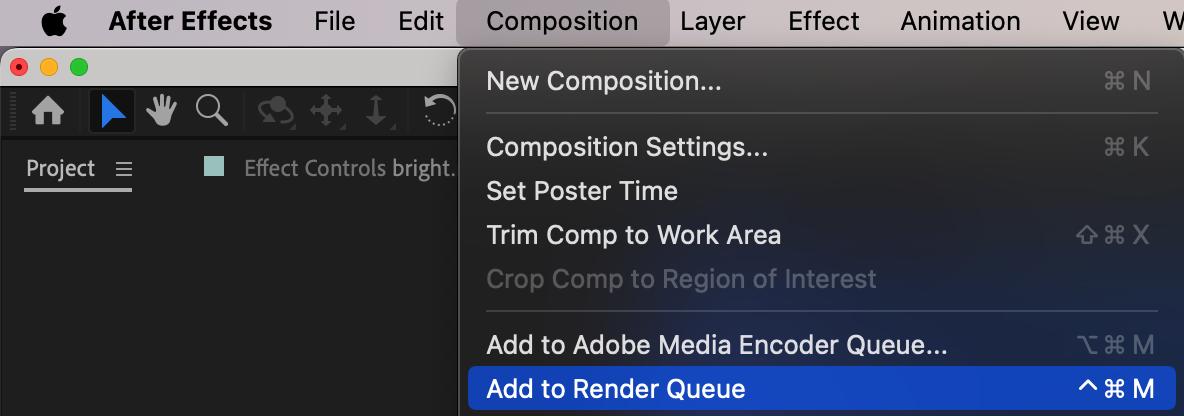
Step 4: Select the Preferred File Format
Choosing the right file format is essential for ensuring optimal quality and compatibility of your exported content. Popular formats include QuickTime (MOV), MP4, and AVI, each offering distinct advantages. QuickTime (MOV) is widely supported and provides high-quality output suitable for professional use. MP4 is a versatile format compatible with most devices and platforms, making it ideal for online sharing and distribution. AVI offers uncompressed or minimally compressed video, preserving maximum quality, albeit with larger file sizes. Select the format that aligns best with your project’s requirements, considering factors such as playback quality, file size, and platform compatibility.
Get 10% off when you subscribe to our newsletter

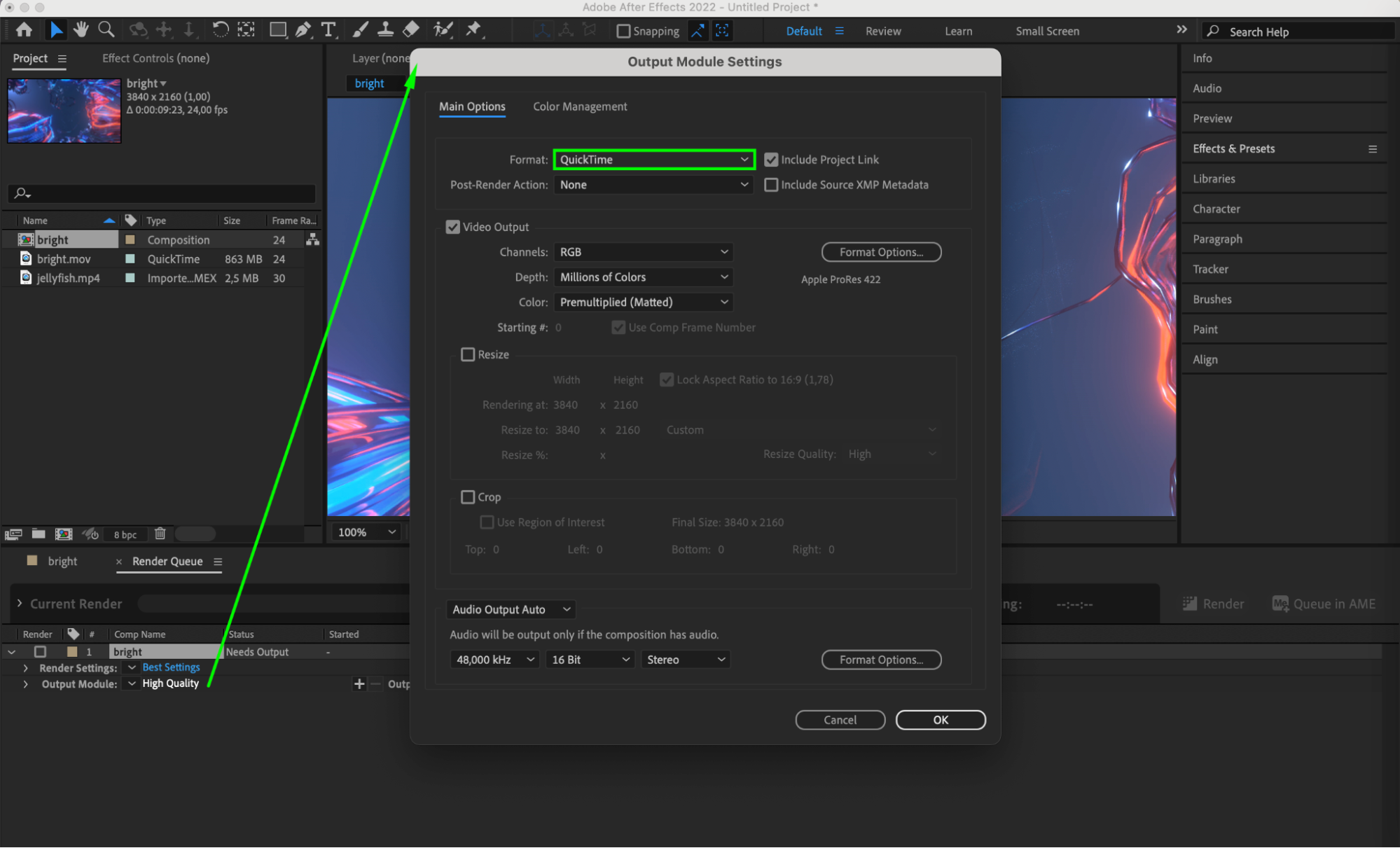
Step 5: Configuring Video Output in Output Module Settings
Within the Output Module Settings of Adobe After Effects, the “Video Output” section allows you to specify the Channel Color Depth and choose a video codec like ProRes 4444. Channel Color Depth dictates the number of bits per color channel, impacting both quality and file size. ProRes 4444 codec ensures superior quality and alpha channel support, ideal for professional projects requiring transparency preservation. By selecting appropriate settings in this section, you ensure your exported video maintains optimal visual fidelity while efficiently managing file size and compatibility.
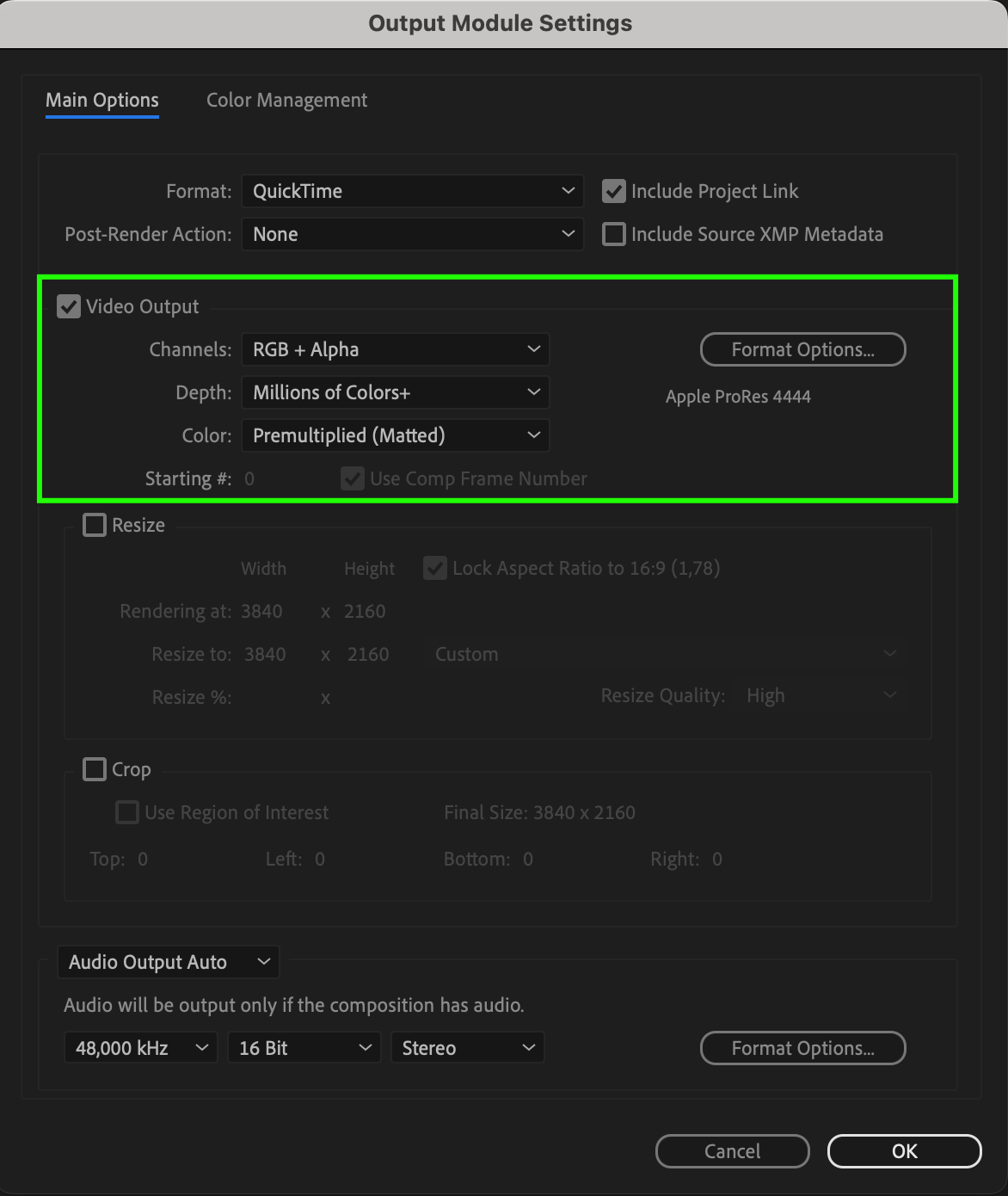
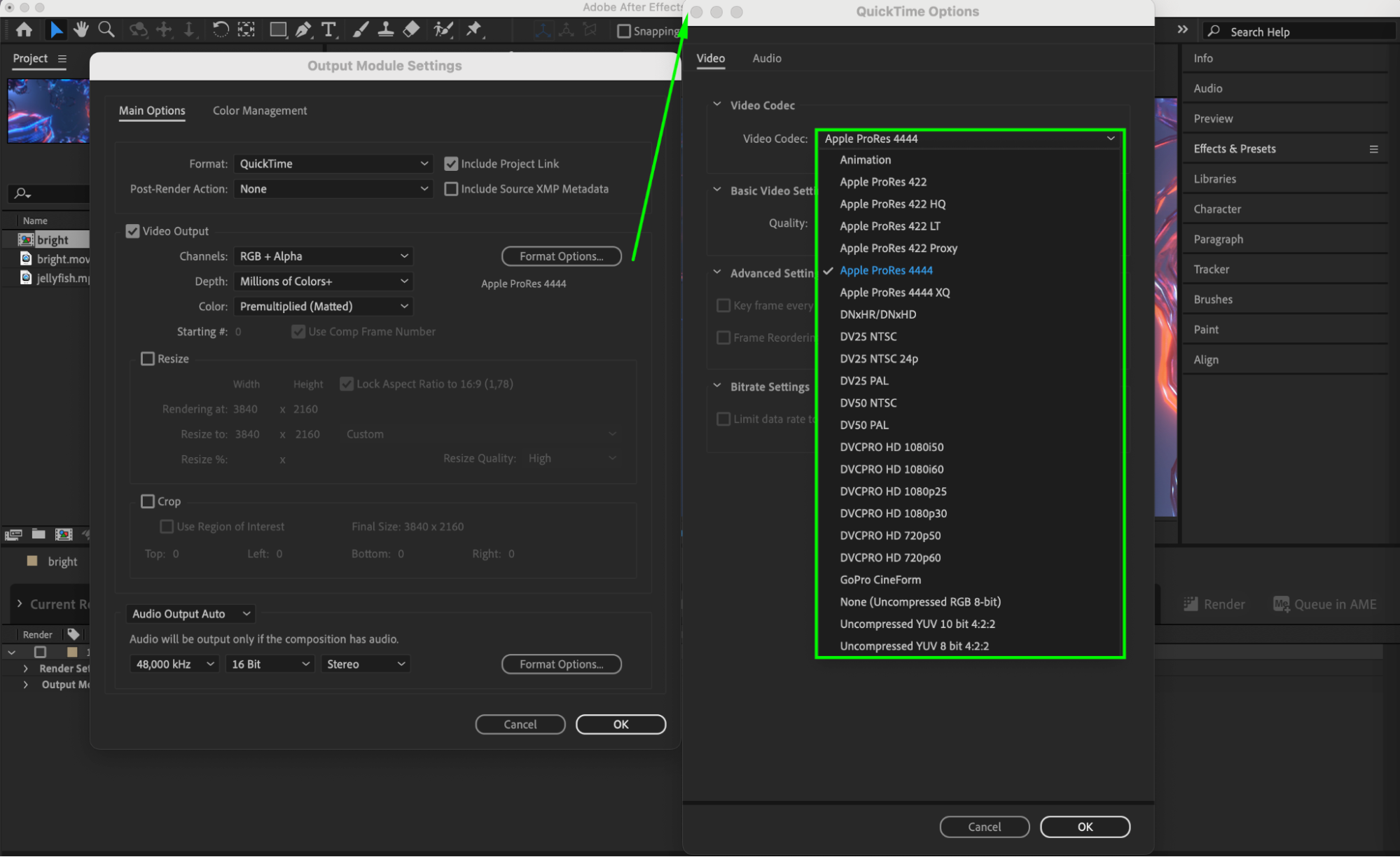
Step 6: Incorporate Necessary Audio Tracks
If your composition includes audio, ensure it’s included in the export settings. Check the audio settings in the Output Module to confirm that the correct tracks are included and properly configured.

Step 7: Preview Your Export
Before finalizing the export, take the time to preview your composition. Use the RAM Preview feature to playback your project and ensure everything looks as expected. Make any necessary adjustments to settings or composition elements before proceeding.
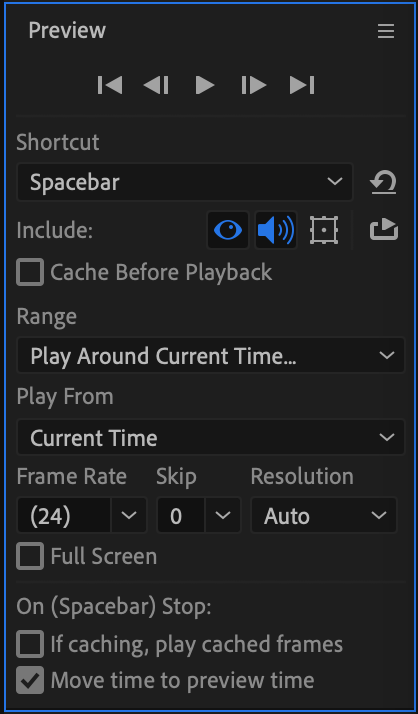
Step 8: Finalize the Export
Once you’re satisfied with the settings and preview, it’s time to finalize the export. Choose a destination folder and file name for your exported composition, then click “Render” to begin the exporting process.
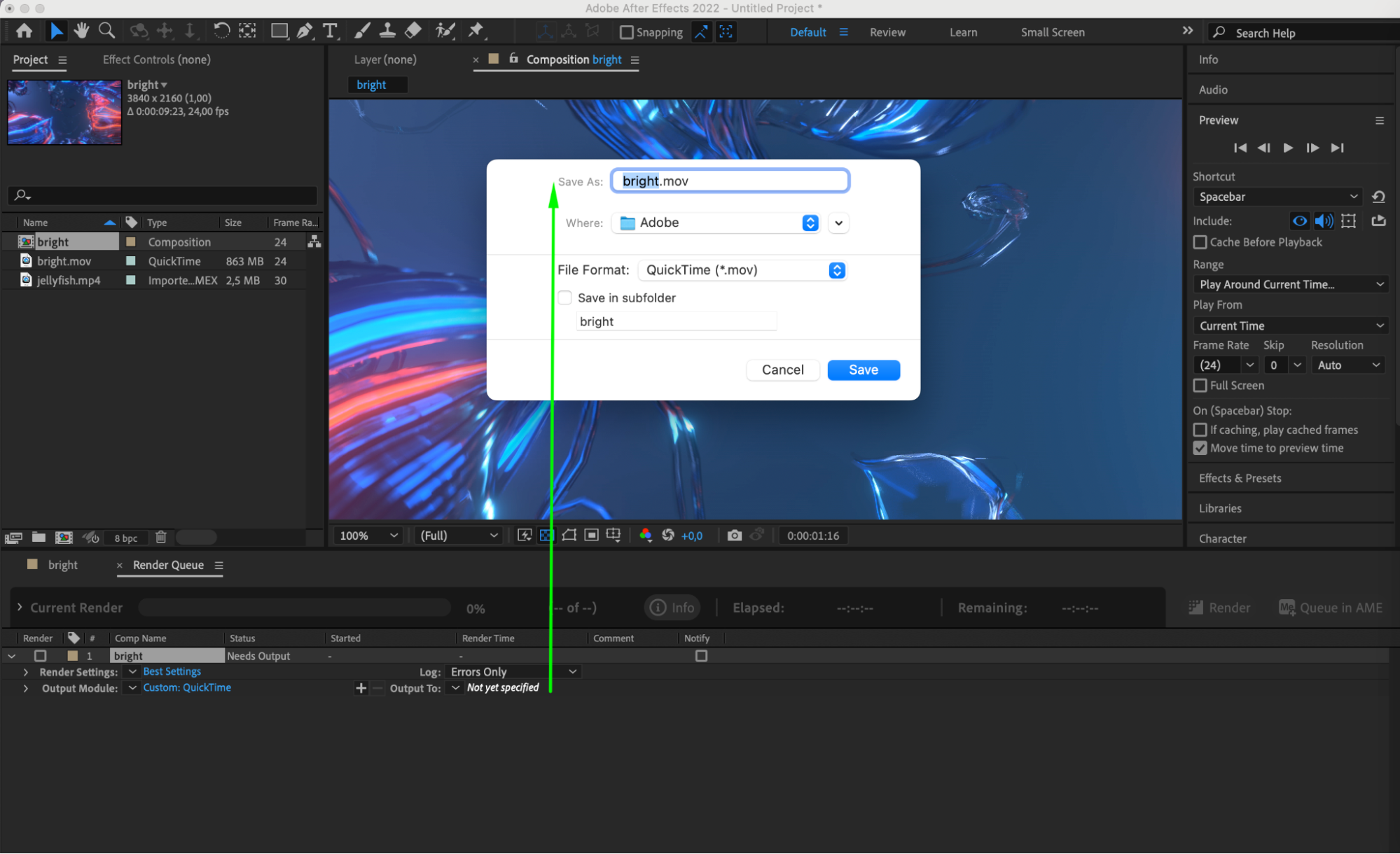
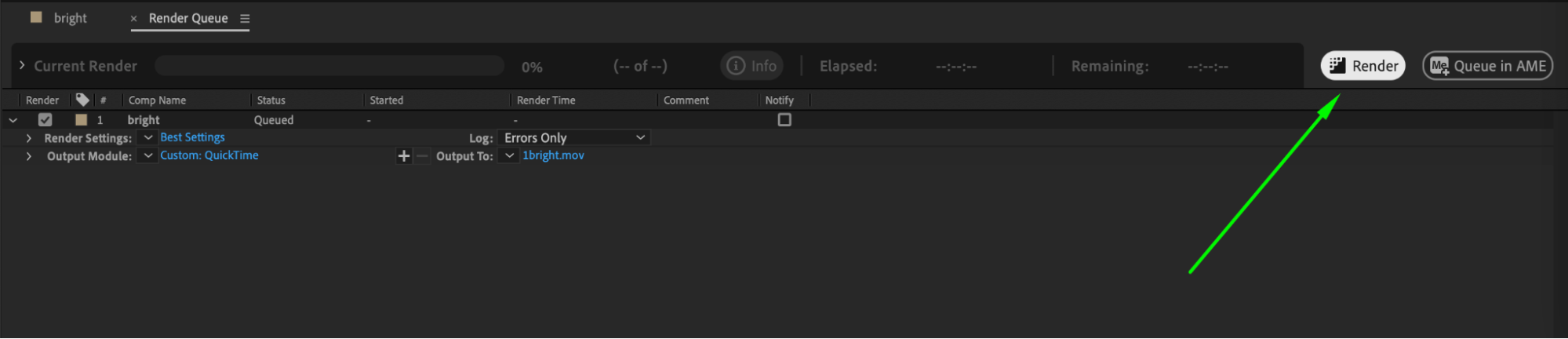
Step 9: Explore Advanced Export Options
For enhanced efficiency and customization, consider exploring advanced export options such as presets and custom templates. These features can streamline your workflow and ensure consistency across projects.
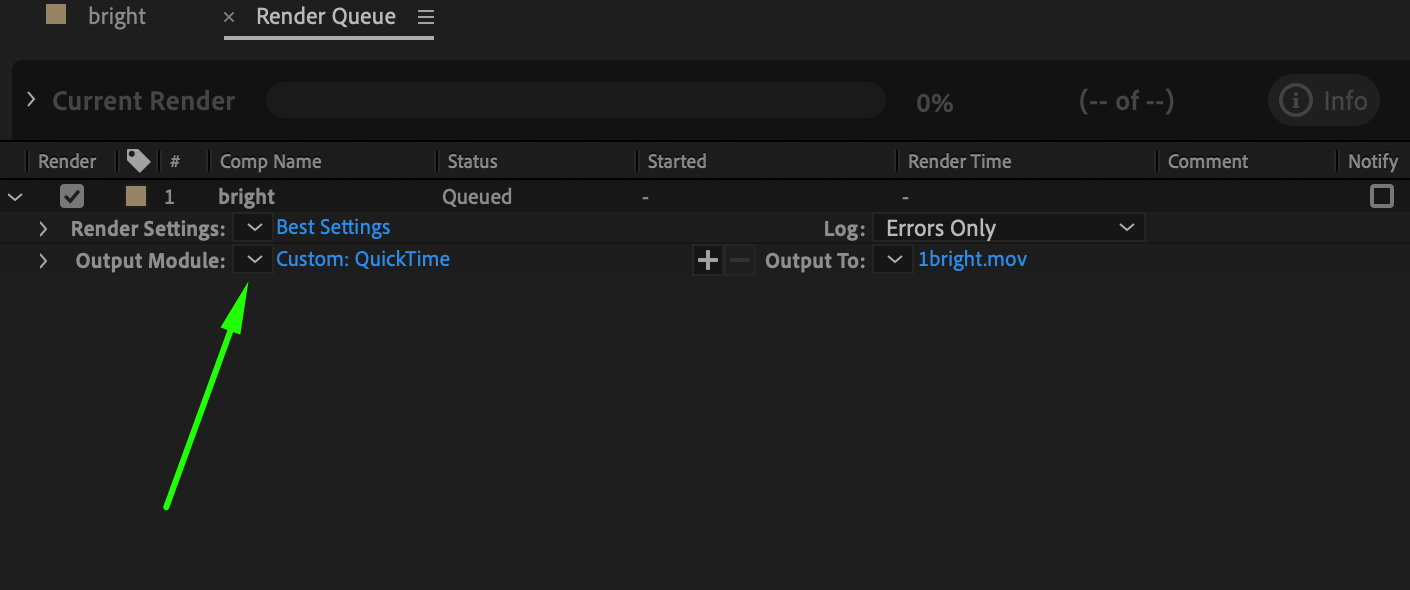
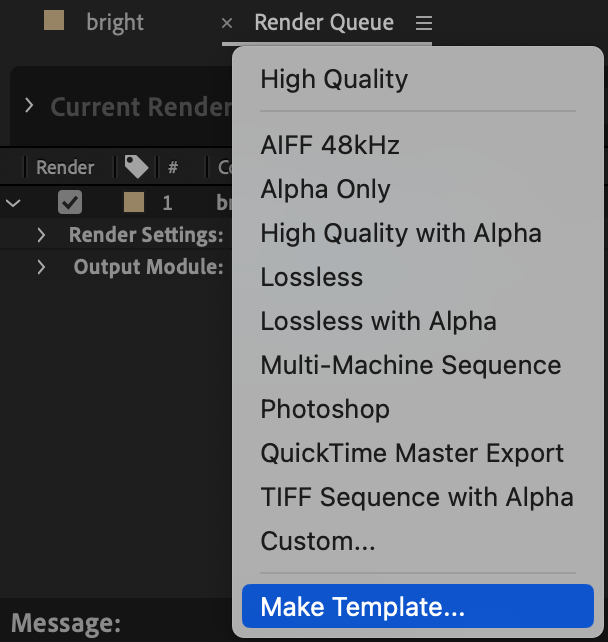
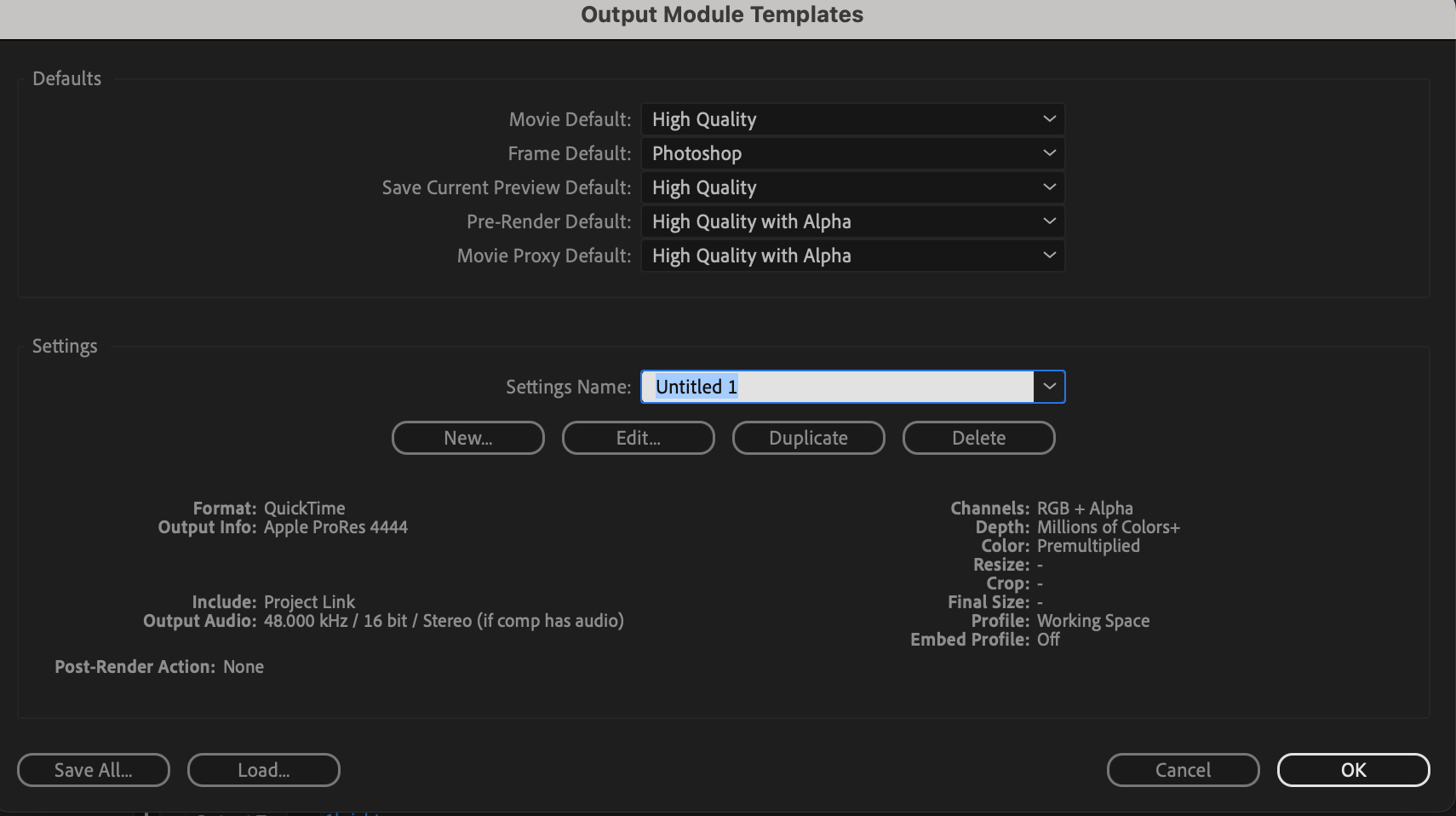
Conclusion: Empower Your Creative Vision
By following these steps, you’ve successfully mastered the art of exporting a single composition in Adobe After Effects. With a clear understanding of the process and advanced export options at your disposal, you can confidently share your creative projects with the world. Harness the power of After Effects to bring your creative vision to life and inspire others with your work.


