Perfecting Transparent Background Export in After Effects
Unveiling the Art of Transparent Background Export in After Effects
Adobe After Effects is a powerhouse software known for its ability to create captivating visual effects, animations, and motion graphics. Exporting videos with transparent backgrounds is a fundamental skill that allows for seamless integration of animated elements into various projects. This article delves into the process of mastering transparent background export in After Effects, empowering users to enhance the quality and versatility of their creative endeavors.
Step-by-Step Guide to Exporting Transparent Background in After Effects:
1. Verifying the Alpha Channel:
Toggle the transparency grid on and off to confirm the presence of an alpha channel in your composition. The gray and white grid indicates areas of transparency, allowing you to visualize where your content will be opaque or transparent.
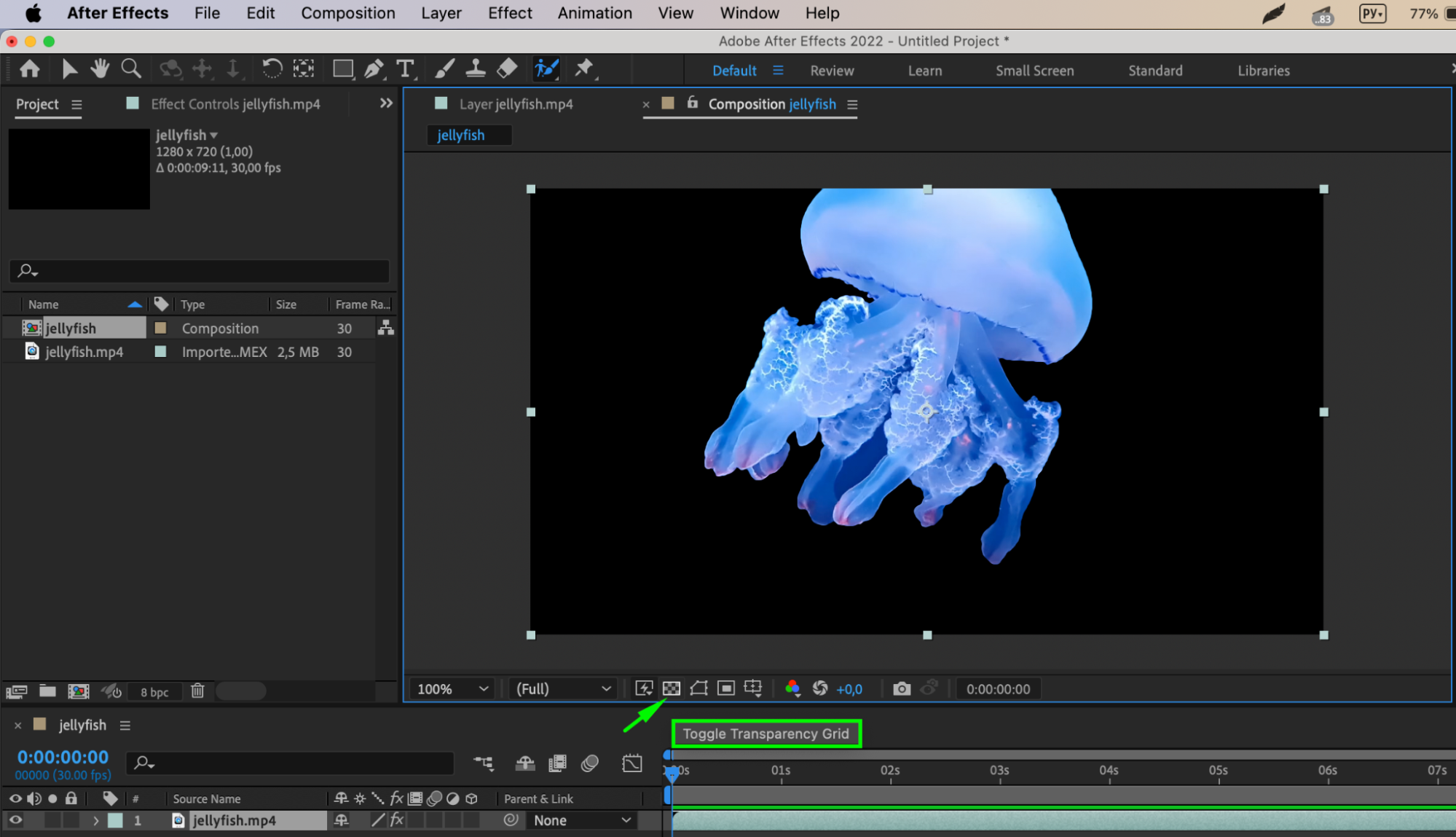
Get 10% off when you subscribe to our newsletter

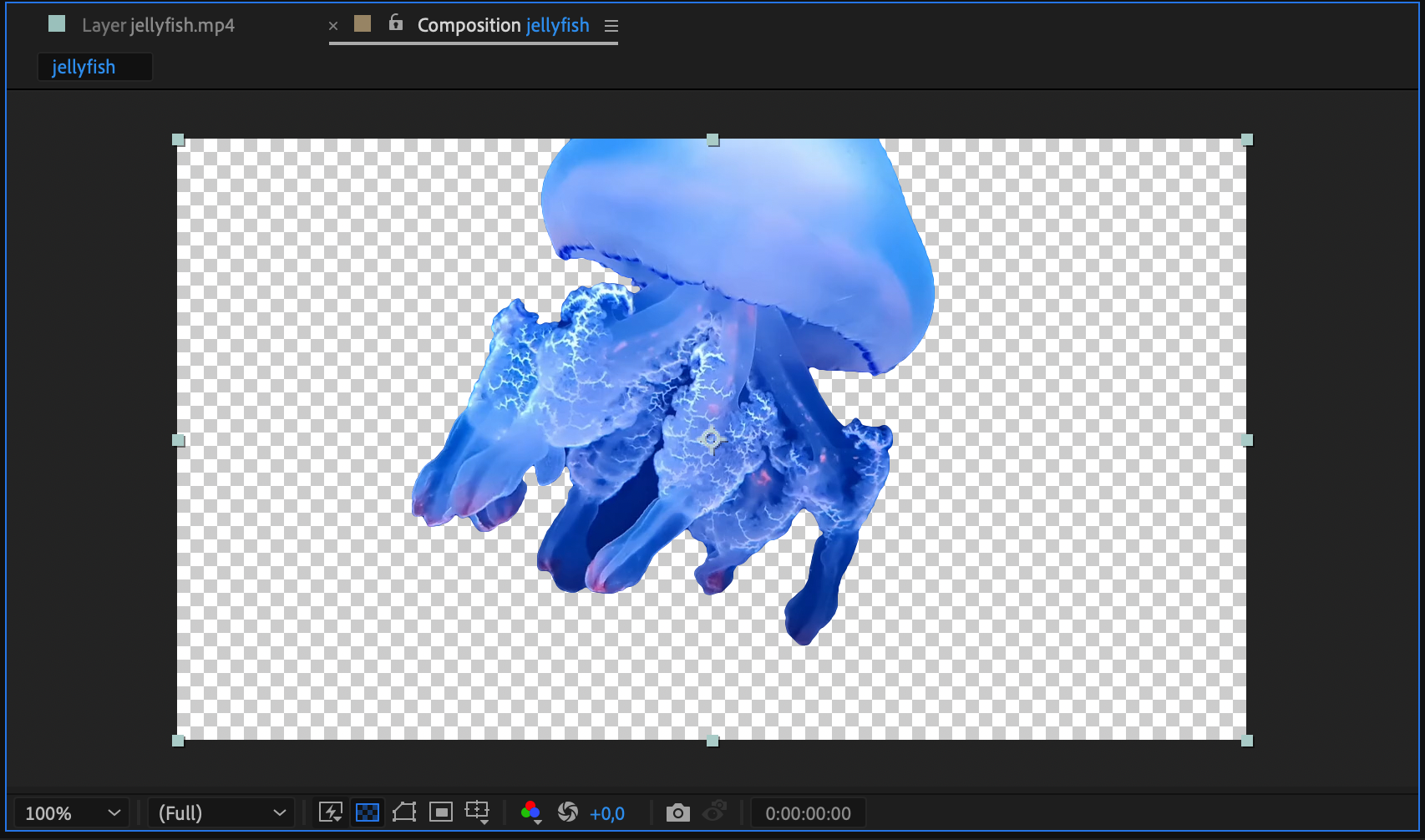
2. Selecting the Right File Format:
Choose formats like QuickTime with Animation codec, PNG sequence, or ProRes 4444 that support alpha channel information for preserving transparency during export.
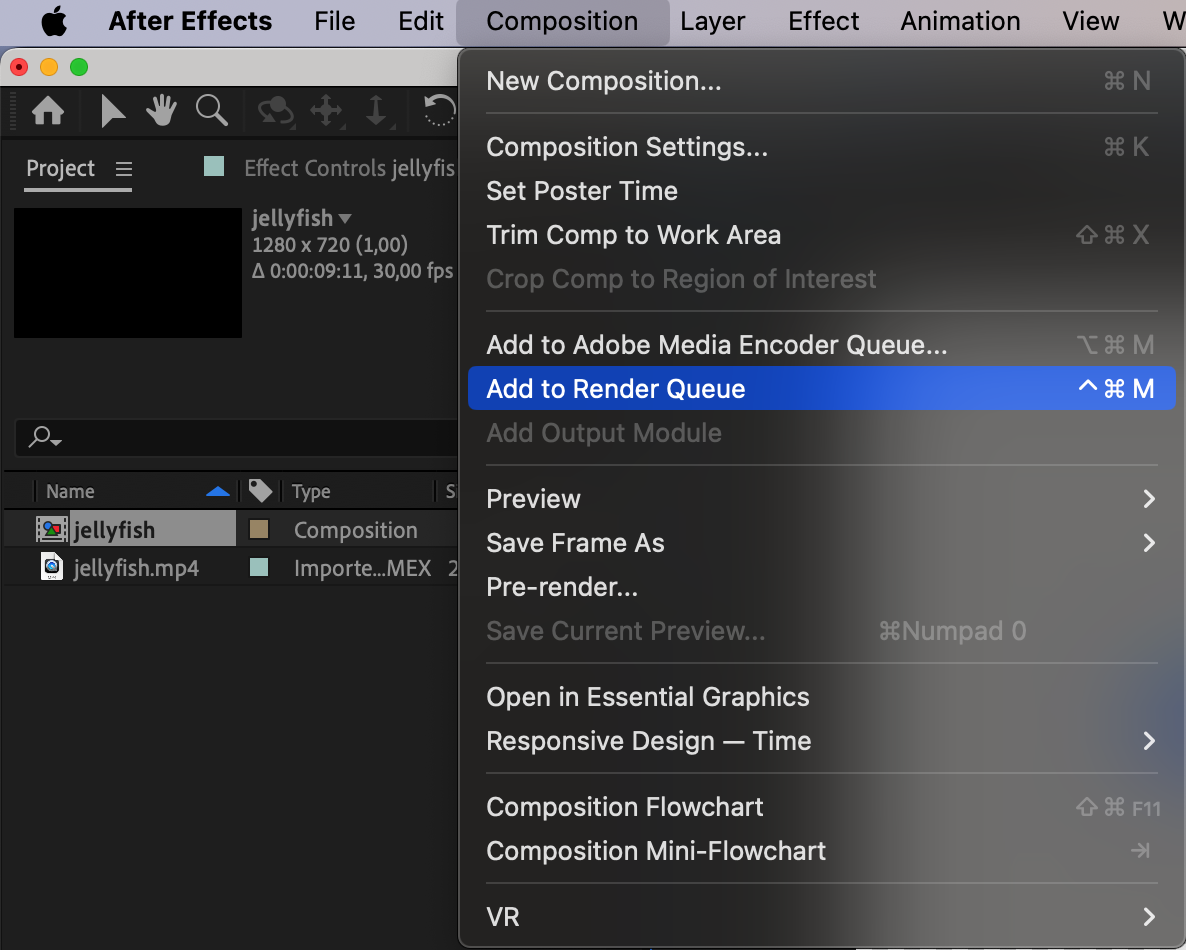
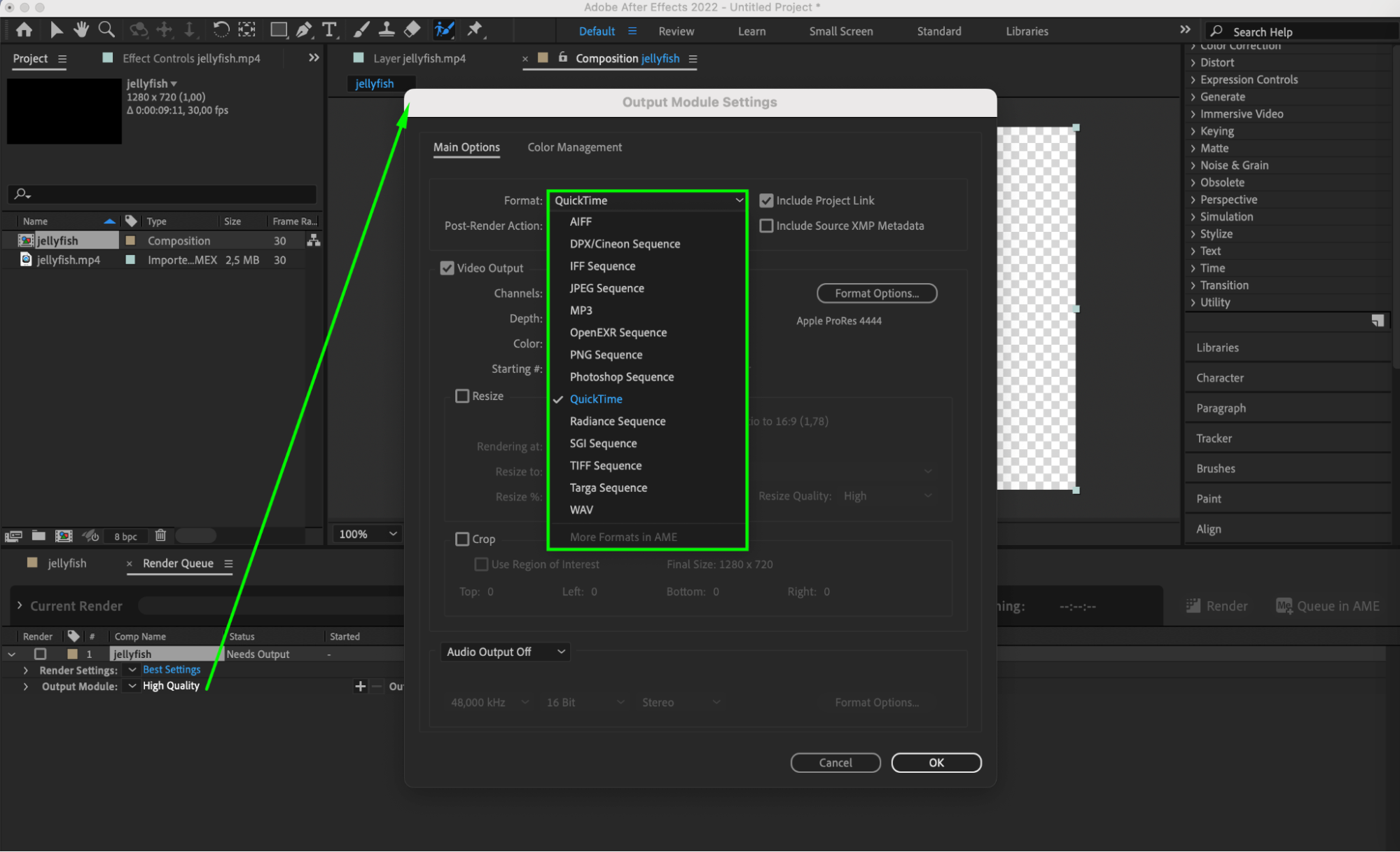
3. Adjusting Render Settings for Transparency:
Fine-tune output module settings in the Render Queue panel, such as Channels (RGB + Alpha), Depth (Millions of Colors+), and Color (Straight) to ensure the alpha channel is encoded correctly.
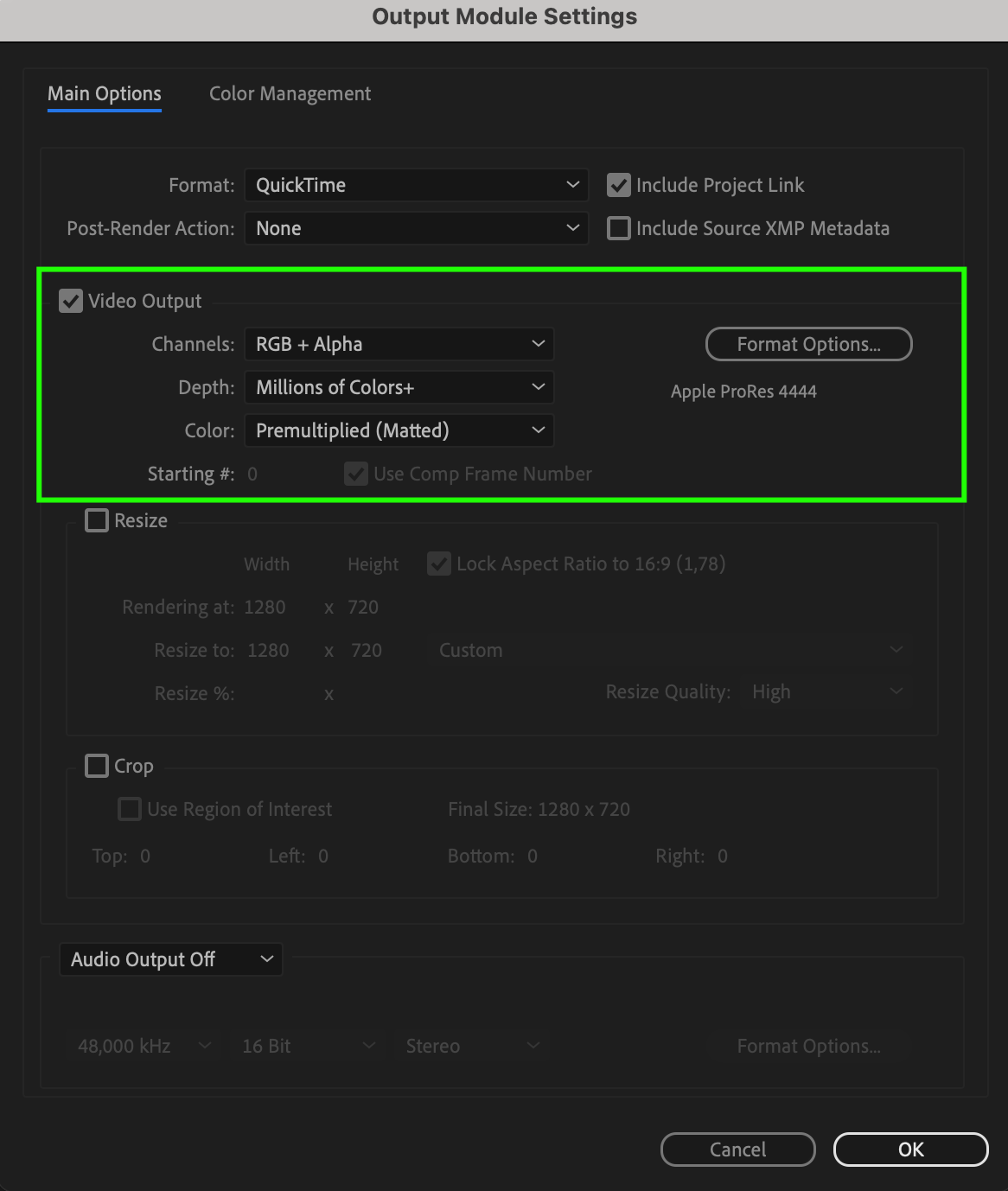
4. Executing the Export Process:
Click the Render button in the Render Queue panel to export your composition with a transparent background. Save the file to a preferred location with a descriptive filename for easy identification.
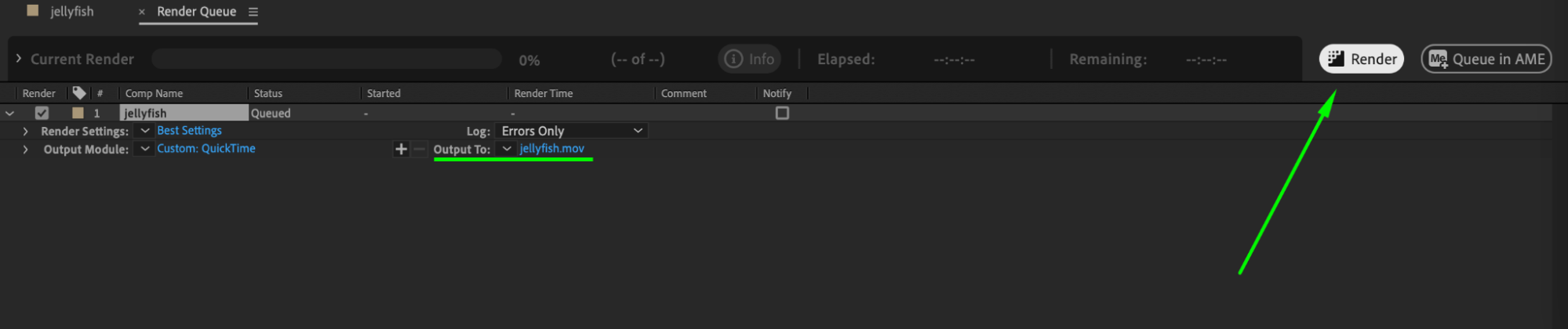
By following these steps, you can confidently export videos with transparent backgrounds in After Effects, enhancing the visual appeal and professionalism of your animations and motion graphics.
Harnessing Advanced Techniques for Transparent Background Export:
Exploring advanced techniques like mastering alpha channel manipulation, implementing 3D layer transparency, utilizing effects and plugins, exploring masking and rotoscoping, and customizing render settings enhances your ability to create sophisticated animations and motion graphics with transparent backgrounds. These techniques elevate the visual quality and creativity of your compositions, allowing you to craft immersive and engaging visual narratives.
Conclusion:
By mastering transparent background export in After Effects, you unlock a world of creative possibilities and elevate the quality of your animations and motion graphics. Embrace transparency as a foundational element of your design process, and watch as your visual storytelling reaches new heights of professionalism and artistic expression.


