How to Create a Smooth Fade to Black Effect in After Effects
Crafting Seamless Transitions with the Fade to Black Effect in After Effects
Fading to black can elevate your video projects in Adobe After Effects. It’s not just about simply fading out to darkness; this transition effect is a deliberate choice to convey mood, transition between scenes, or mark the end of a sequence.
Steps to create a composition with a black transition between two videos:
1. Import Files:
Go to “File” > “Import” > “File” and select the necessary video files.
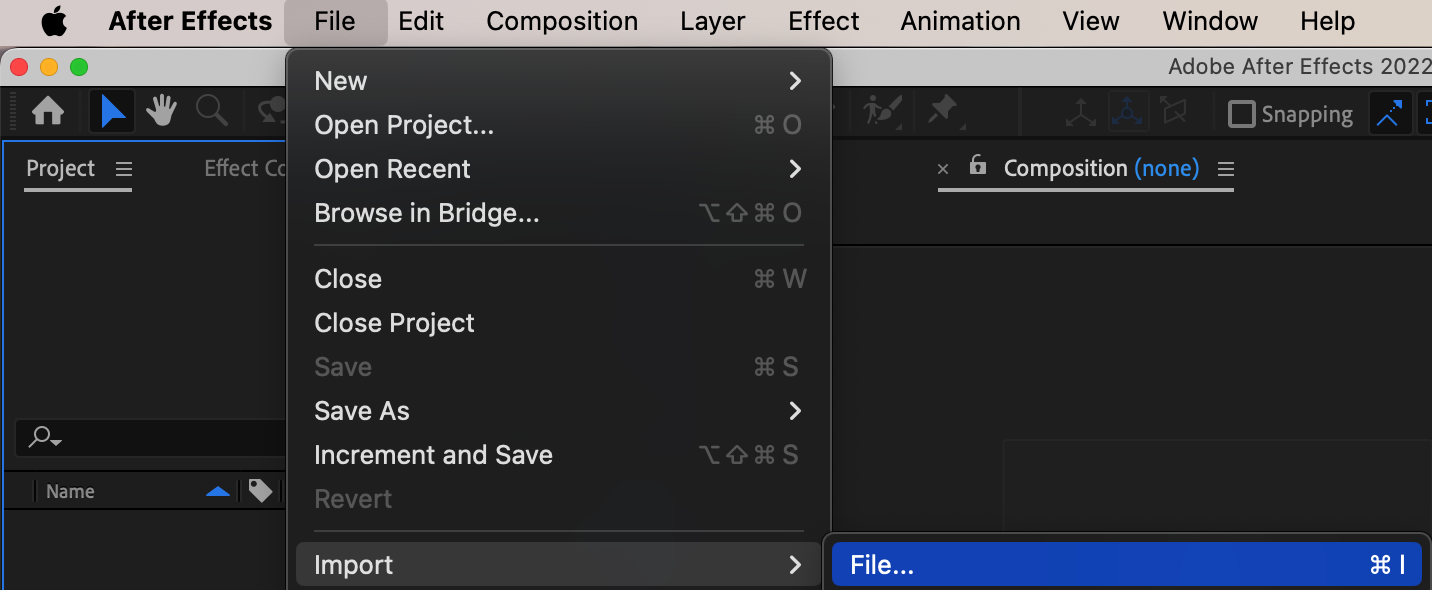
2. Create Composition:
Drag the first video onto the “Project” panel and create a new composition by clicking “Create a New Composition.”
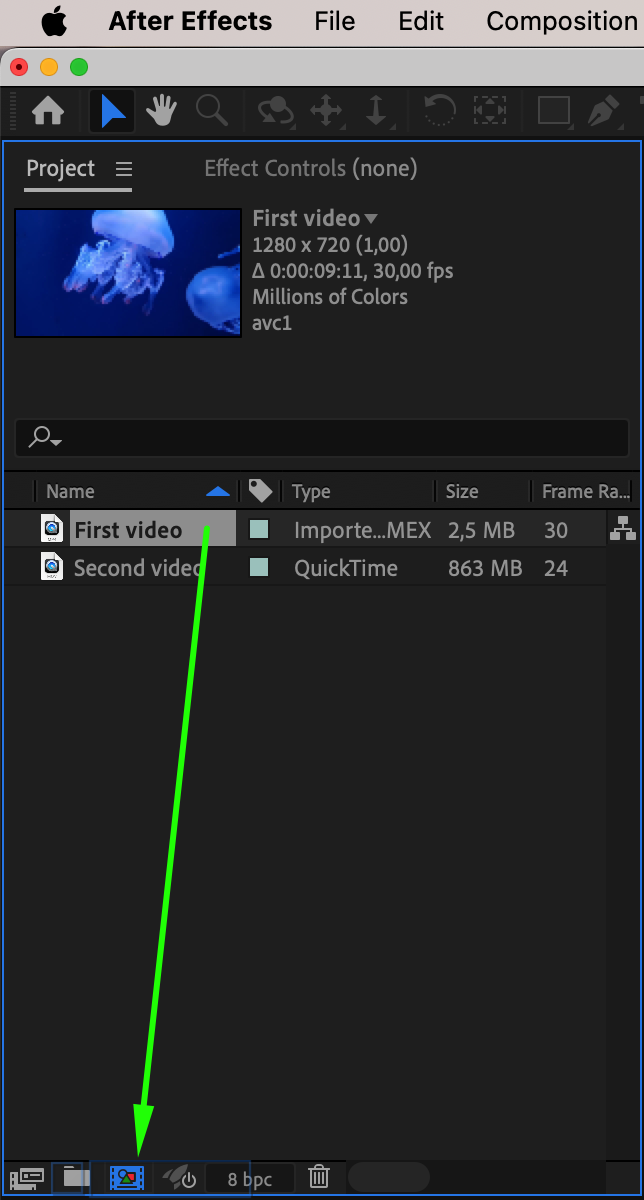
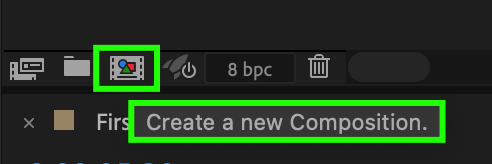
3. Create Black Solid Layer:
Go to “Layer” > “New” > “Solid” and create a black solid.
Get 10% off when you subscribe to our newsletter

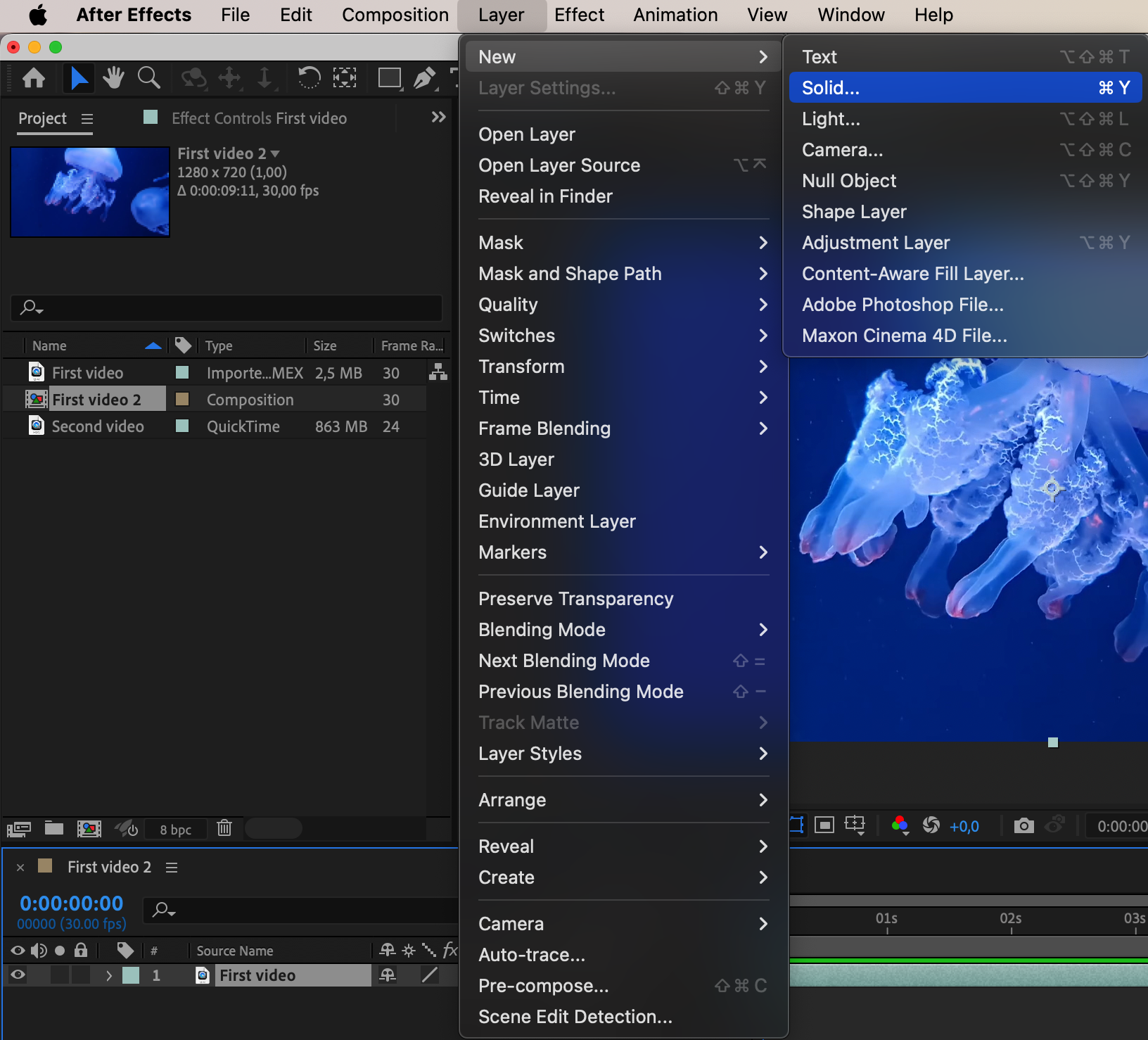
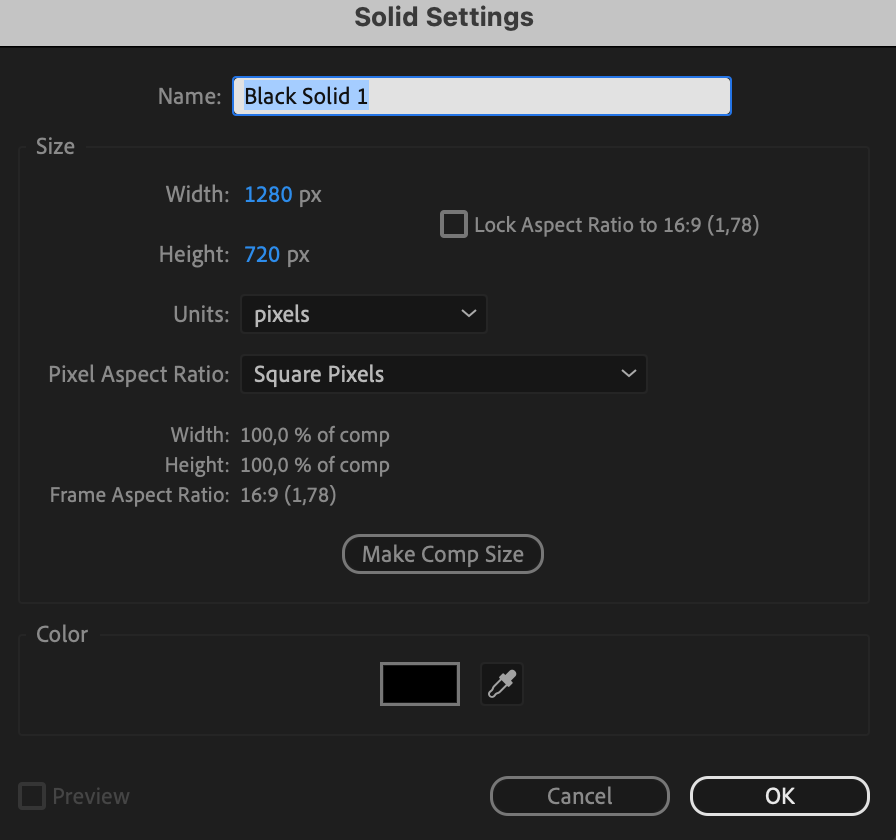
4. Set Opacity Keyframes:
In the “Transform” section of the black solid layer, open the “Opacity” property or use the hotkey “T.” Then create two keyframes: one with a value of 0 at the beginning and the other with a value of 100 at the end of the first video. This can be done by moving the time indicator to the desired moments and setting the keyframes.
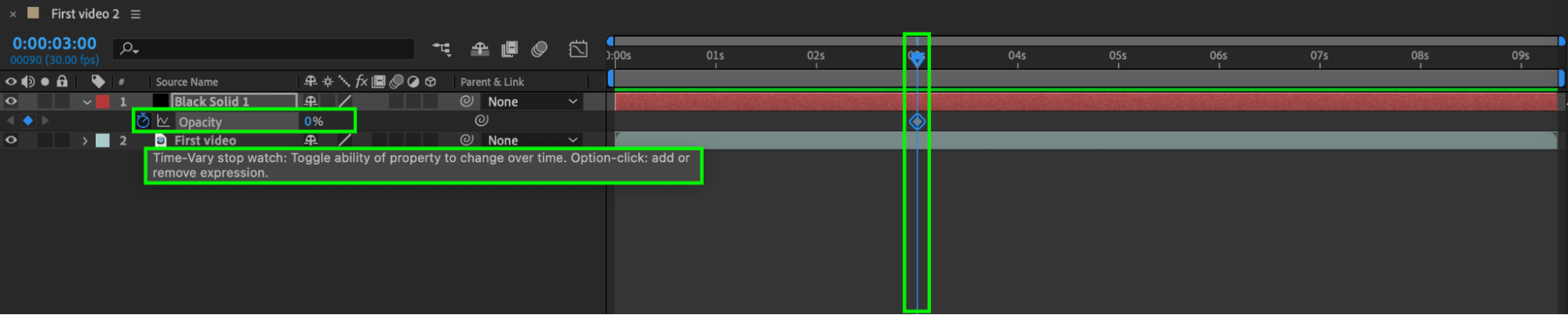

5. Trim Videos:
Keep the time indicator at the second keyframe, select the video layer and the black solid, then use “Edit” > “Split Layer” or the shortcut “Ctrl/Cmd + Shift + D” to split the layers and delete the trimmed parts.
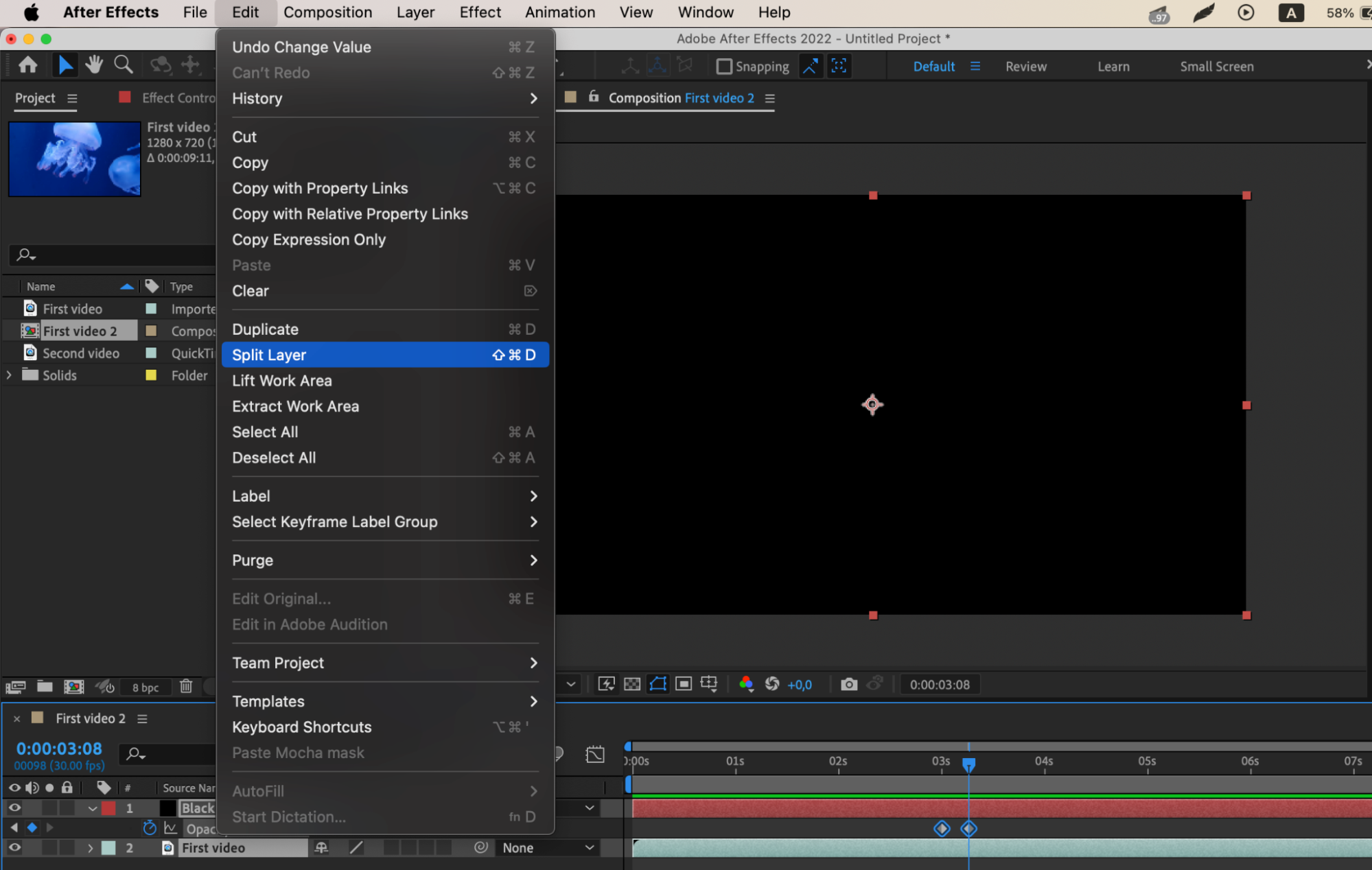
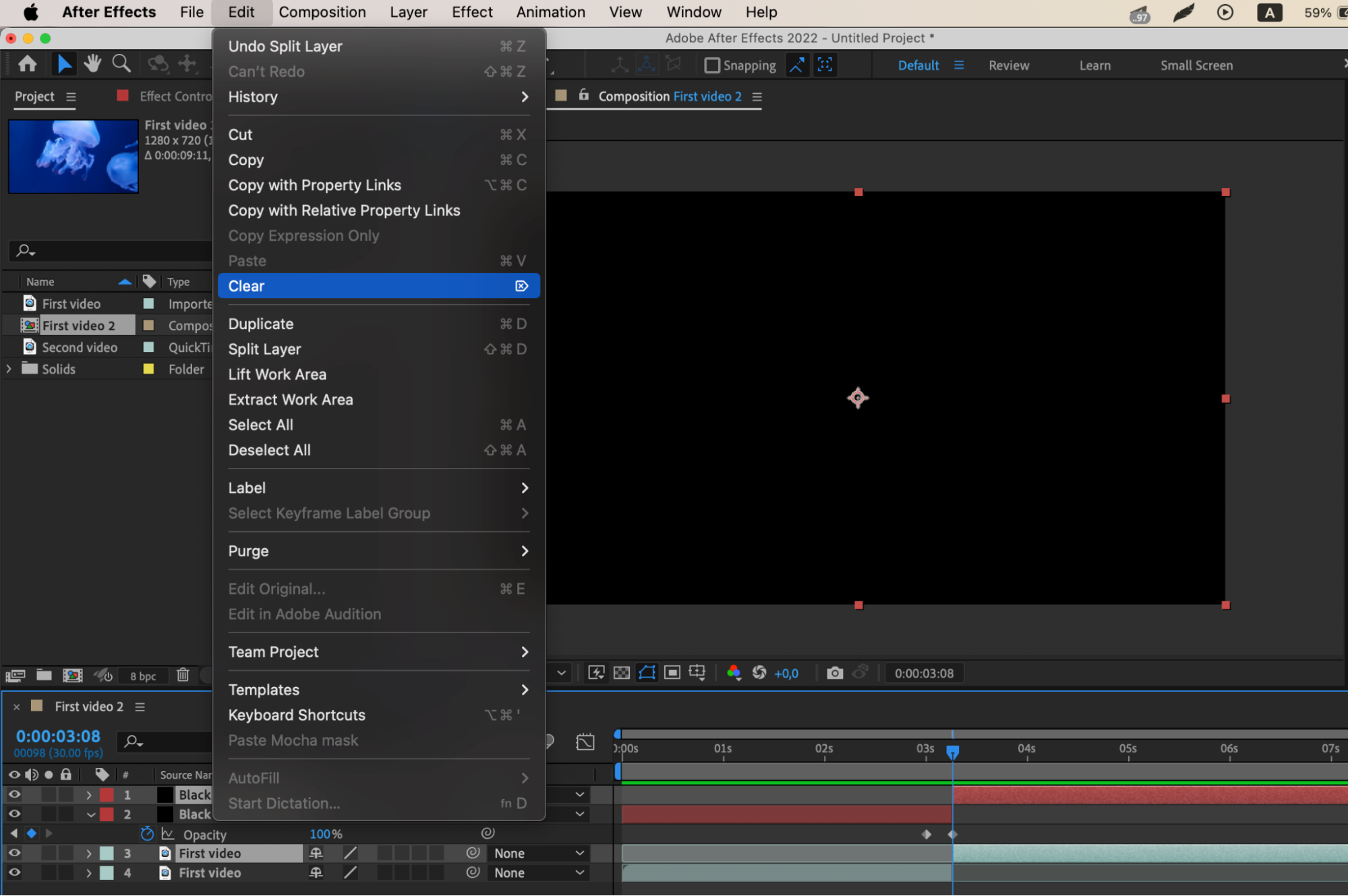
6. Add Second Video:
Drag the second video onto the project panel above the first one.
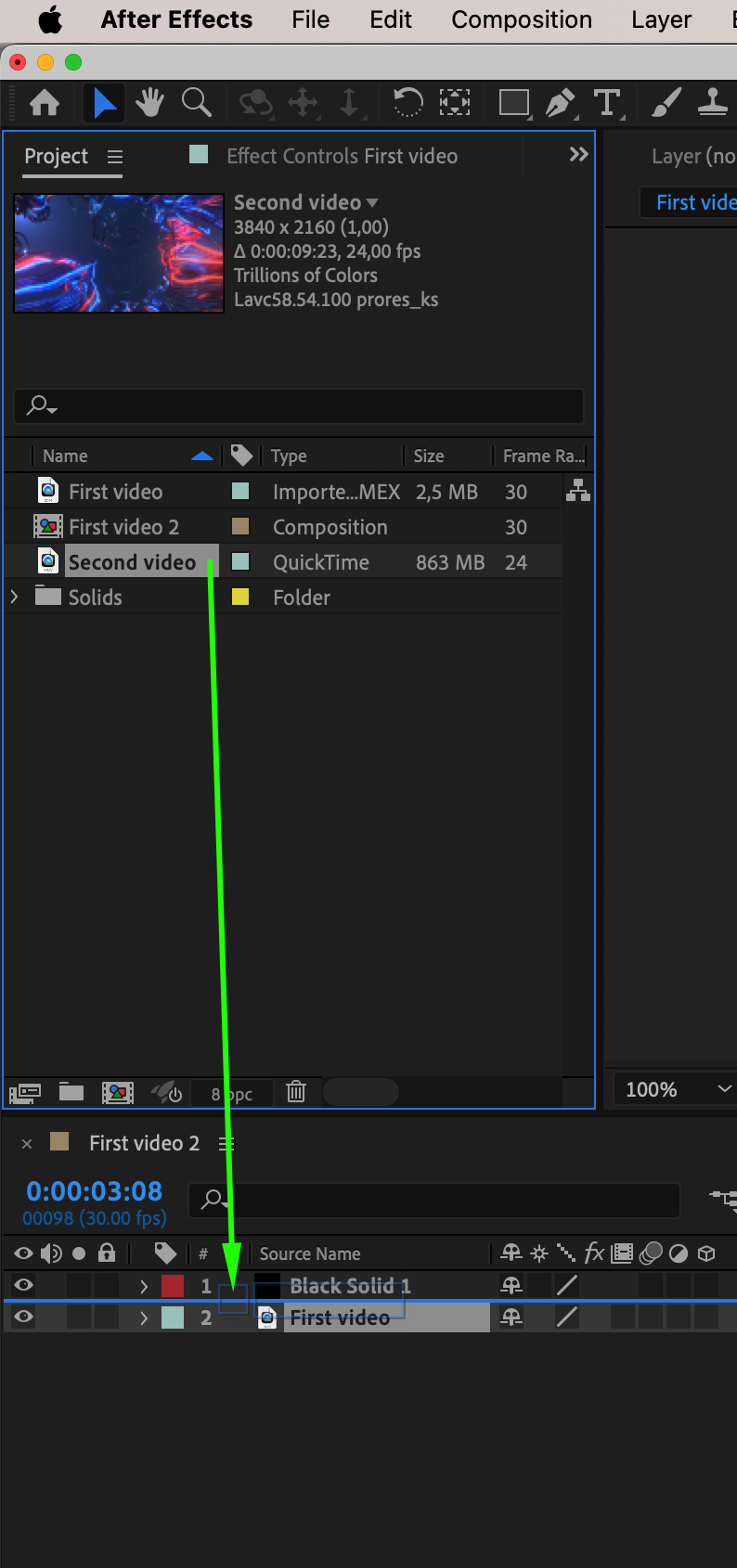
7. Edit Duration of Second Video:
Select the second video and use the Alt/Option + [, shortcut to adjust its duration according to your needs.


8. Add Smooth Transition:
Select the black solid layer, press the “U” key to display the keyframes, select them, right-click, then choose “Keyframe Assistant” > “Easy Ease” to create a smooth transition between the videos.

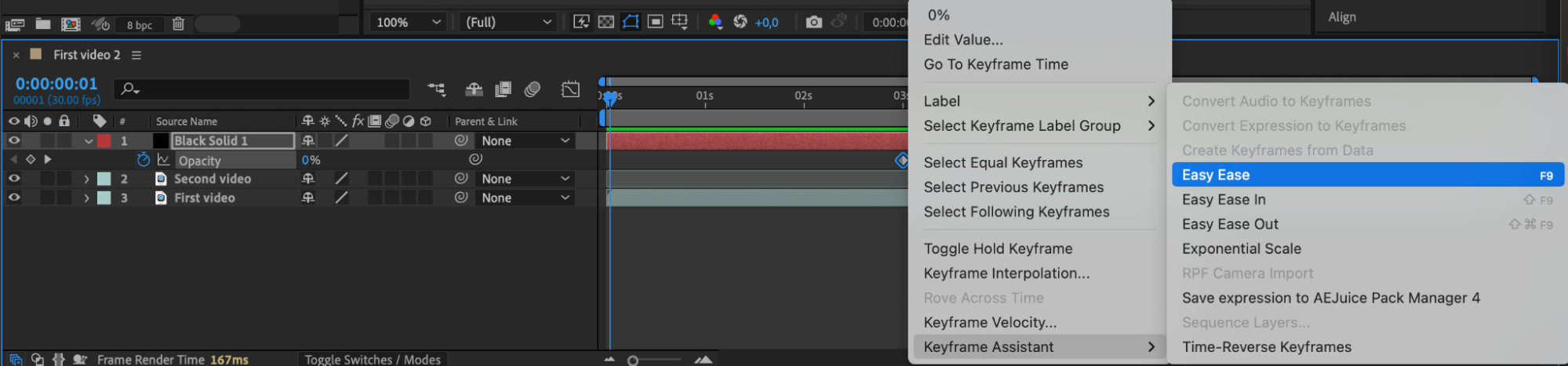
 9. Preview the Result:
9. Preview the Result:
Use the preview function to ensure the quality and smoothness of the transition between the videos.
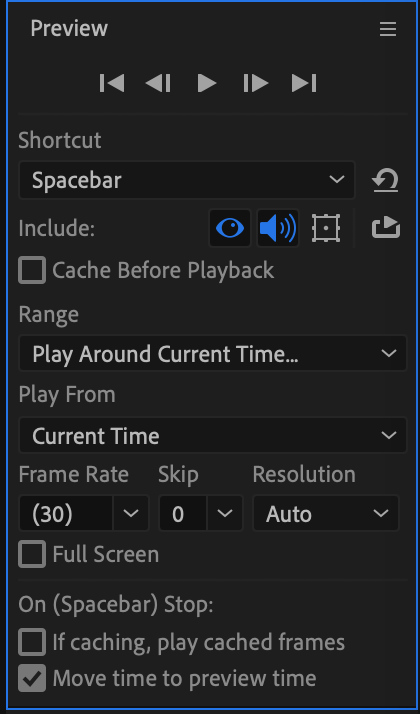 Conclusion
Conclusion
Experiment with different fade durations to set the mood and pace of your video. Sync your fade with audio cues for a more immersive experience, and combine it with other effects for dynamic visual sequences. Context is key; use the fade strategically to emphasize important moments and build suspense or change the tone.
Practice and explore new techniques to refine your skills and create visually stunning videos. By mastering the art of fading to black, you can add a professional touch to your projects and engage your audience on a deeper level. Don’t be afraid to push the boundaries of creativity and unleash the full potential of this technique in Adobe After Effects.


