How to Master Transparent Backgrounds in After Effects
Unlocking Creative Potential: Introduction to Transparent Backgrounds in After Effects
In the realm of digital content creation, mastering the art of transparent backgrounds is akin to unlocking a world of limitless creative possibilities. Whether you’re a seasoned visual effects artist, a budding animator, or a graphic designer striving for perfection, the ability to seamlessly integrate your creations into various mediums hinges on your proficiency in generating transparent backgrounds. Among the plethora of tools available, Adobe After Effects stands as a beacon of innovation, offering a robust suite of features tailored to empower creators in their pursuit of visual excellence.
Get 10% off when you subscribe to our newsletter

Step-by-Step Guide: Creating Transparent Backgrounds in After Effects
1. Import the file:
Launch After Effects and import your file by selecting “File” > “Import” > “File”.
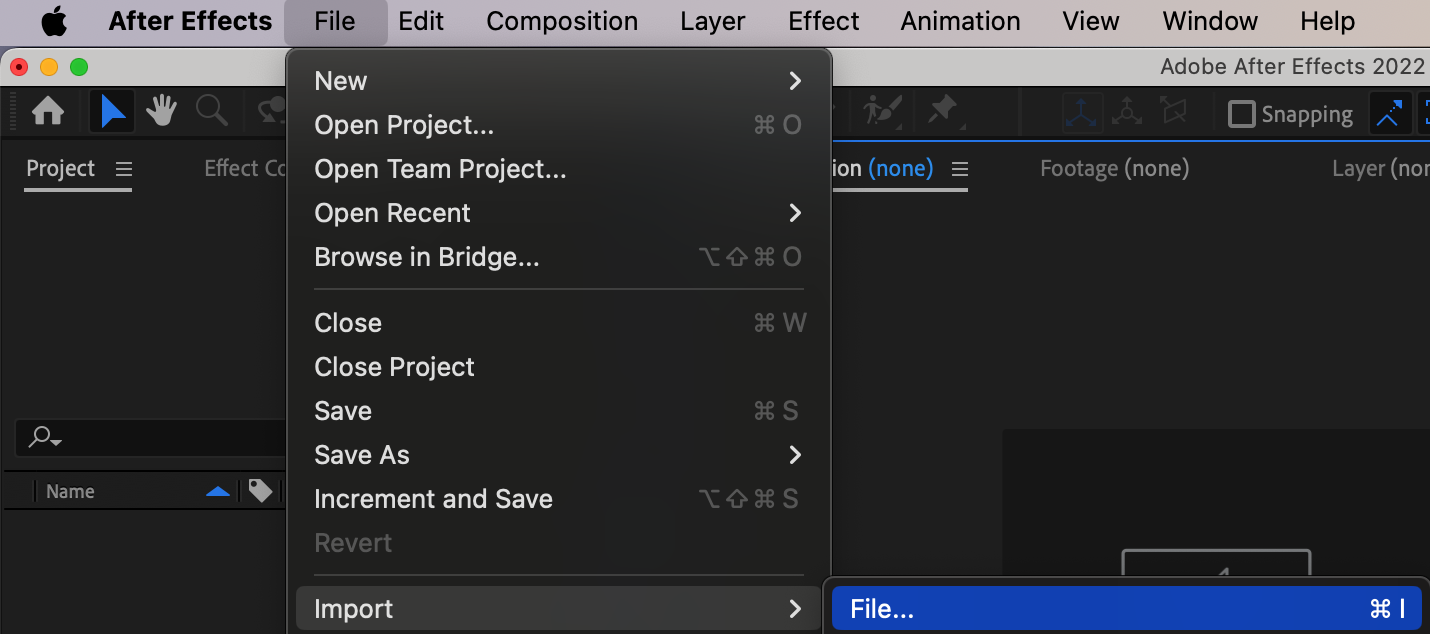 2. Create a new composition:
2. Create a new composition:
Click on “Composition” > “New Composition”. Specify the composition settings such as dimensions, duration, and background color (which will serve as a temporary background).
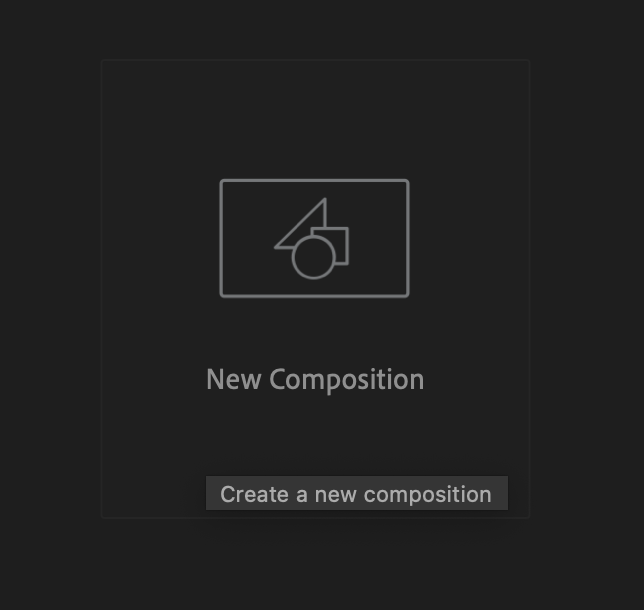

3. Add video or image:
Drag your video or image into the “Timeline” area.
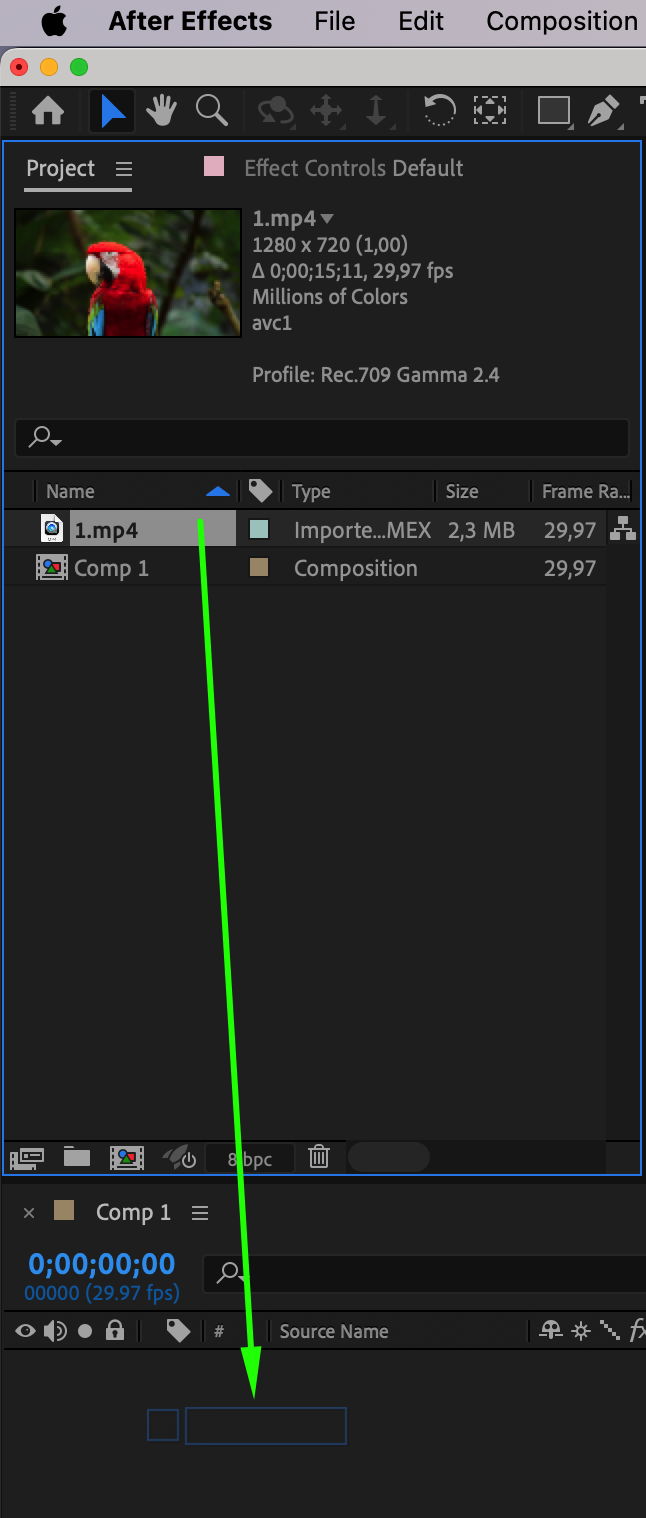
4. Remove the background:
If your image or video has a background that needs to be made transparent, use masking tools such as the “Pen Tool” or “Roto Brush Tool” to select and remove the background.
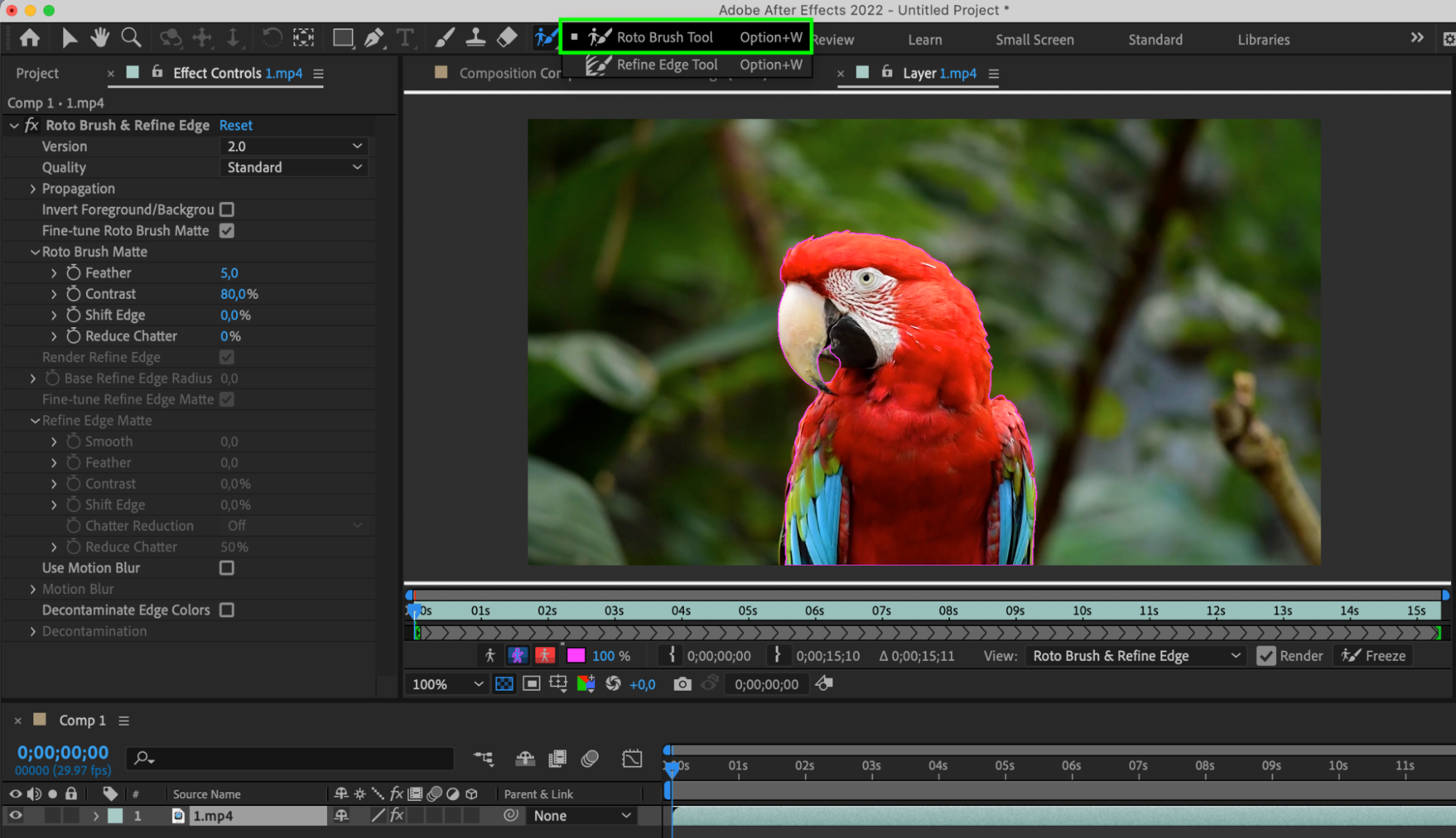
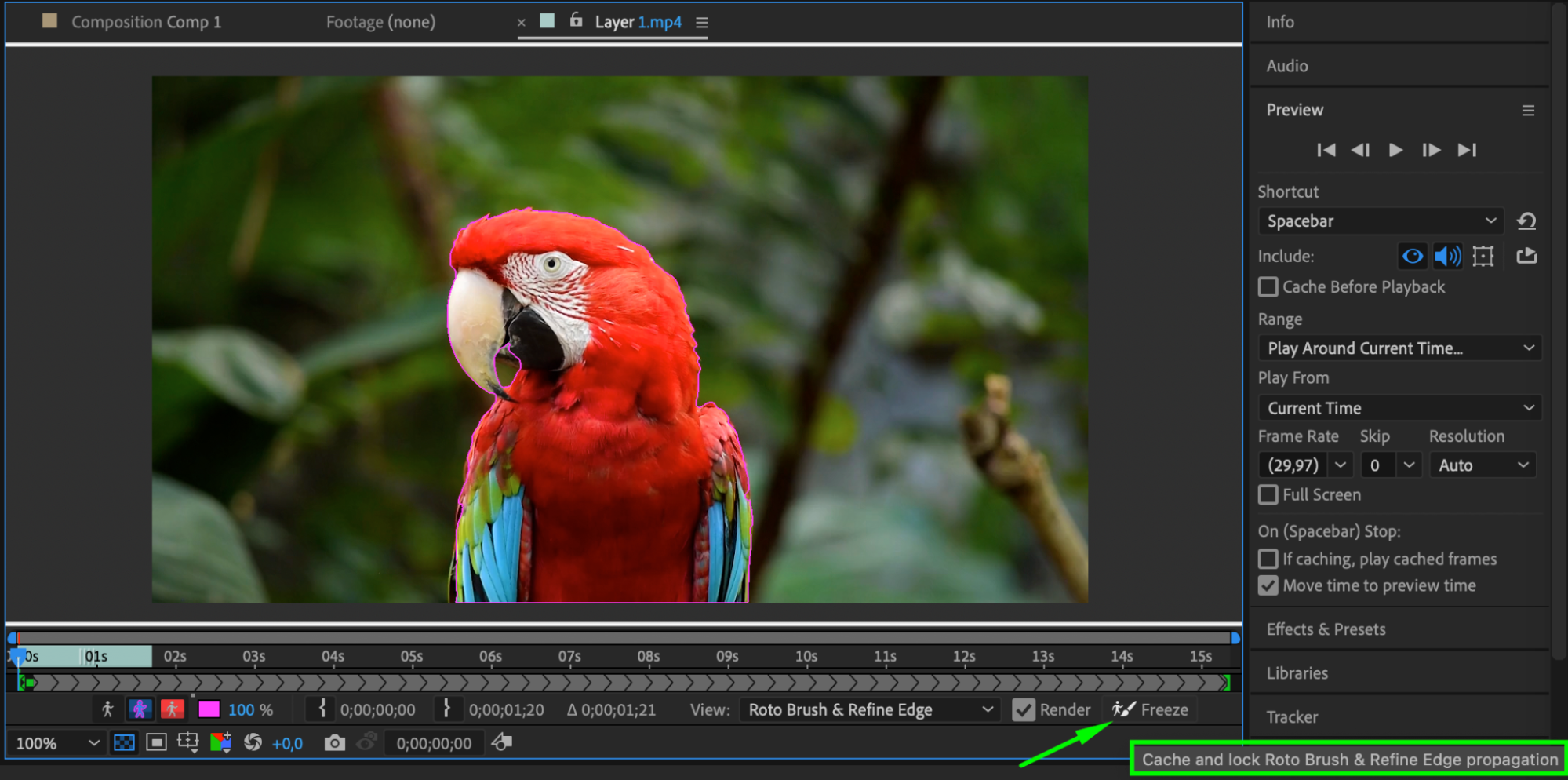
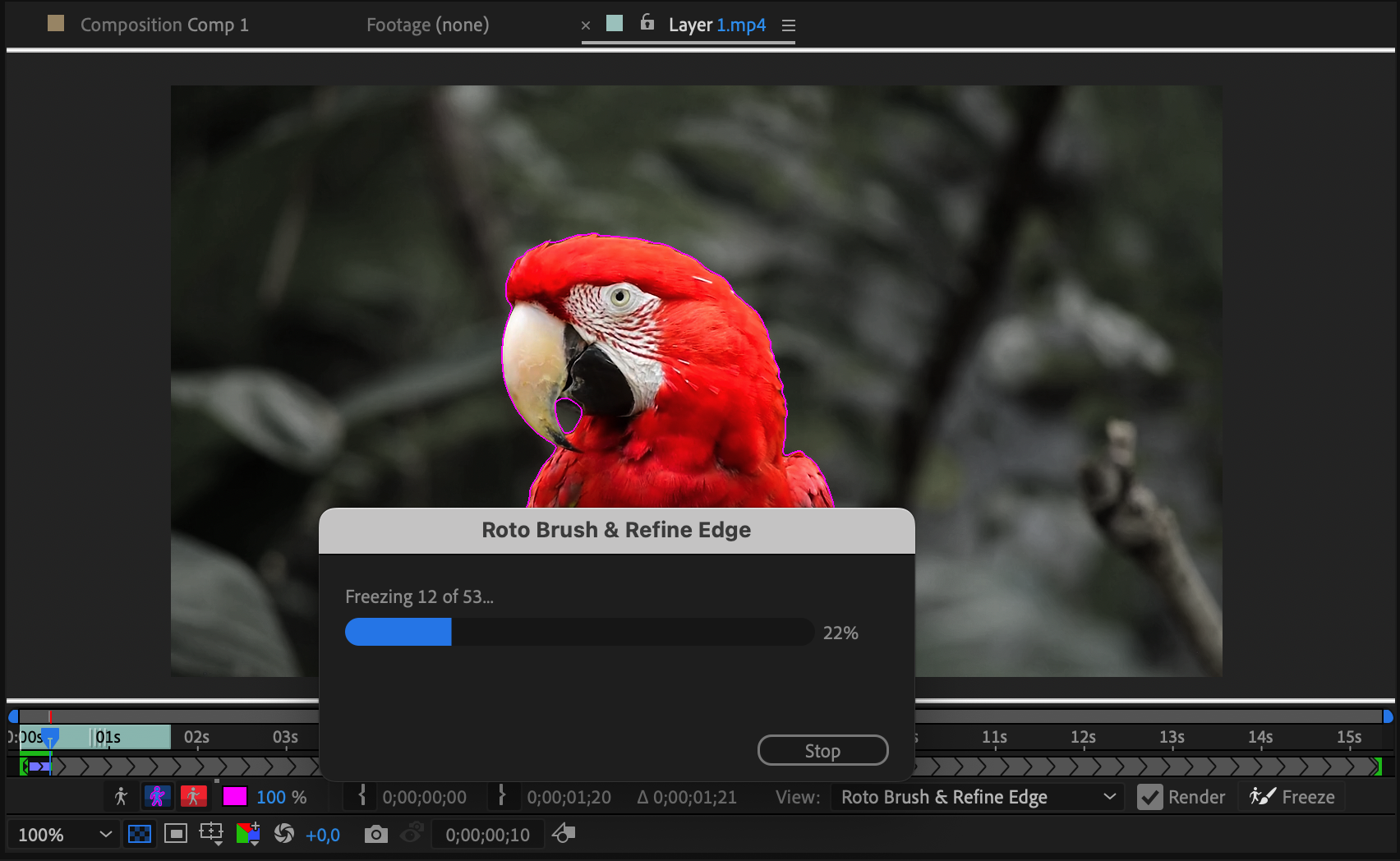
5. Enable transparency grid:
Make sure the “Toggle Transparency Grid” button is enabled to see the background transparency in the preview.
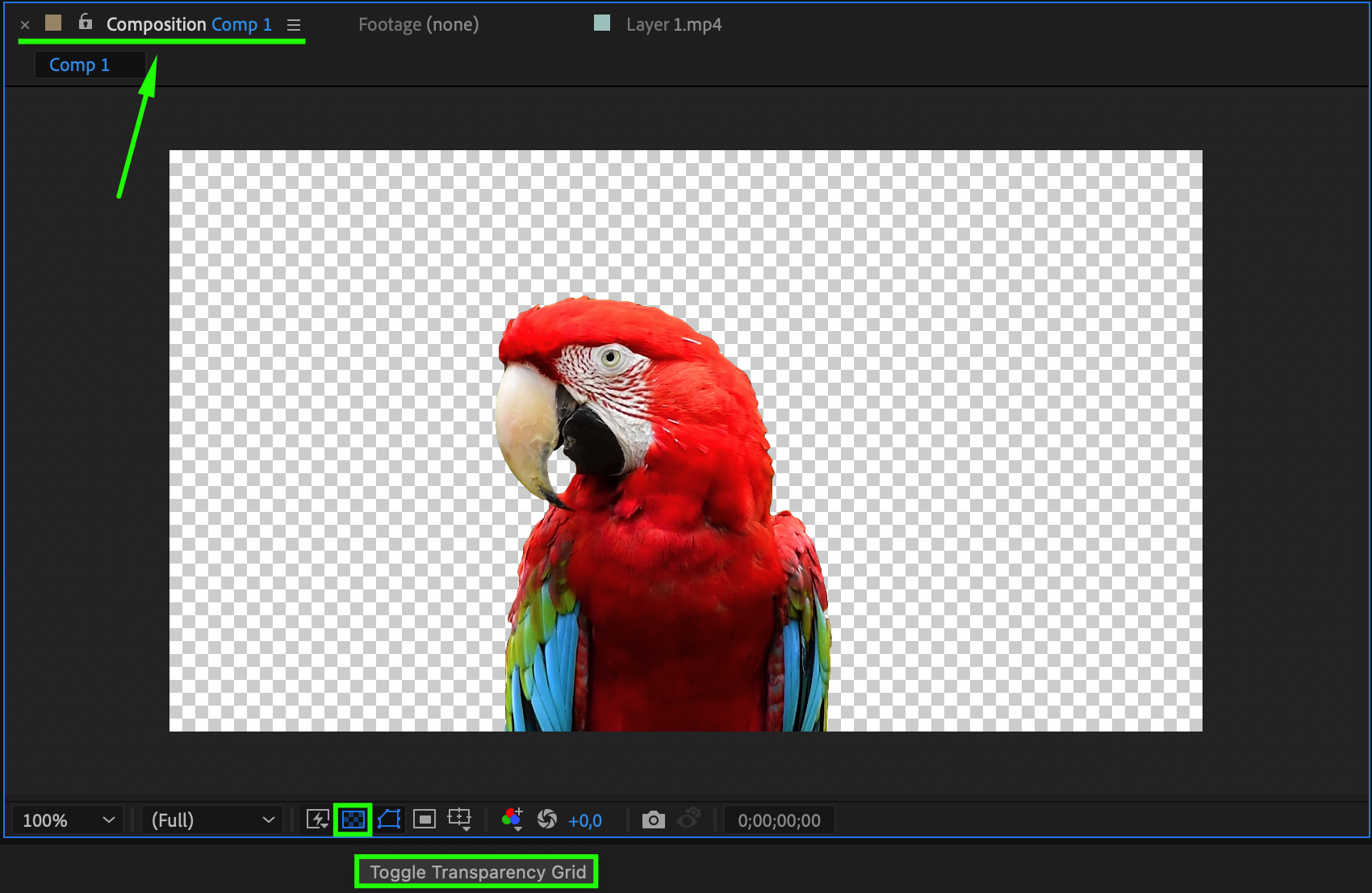
6. Adjust export settings:
Once you’ve ensured the background is transparent, select “Composition” > “Add to Render Queue”. In the “Render Queue” window, choose the export format and settings, ensuring that a format supporting alpha channel is selected (e.g., QuickTime with ProRes 4444 compression or PNG Sequence). Then click “Render” to create the video with a transparent background.

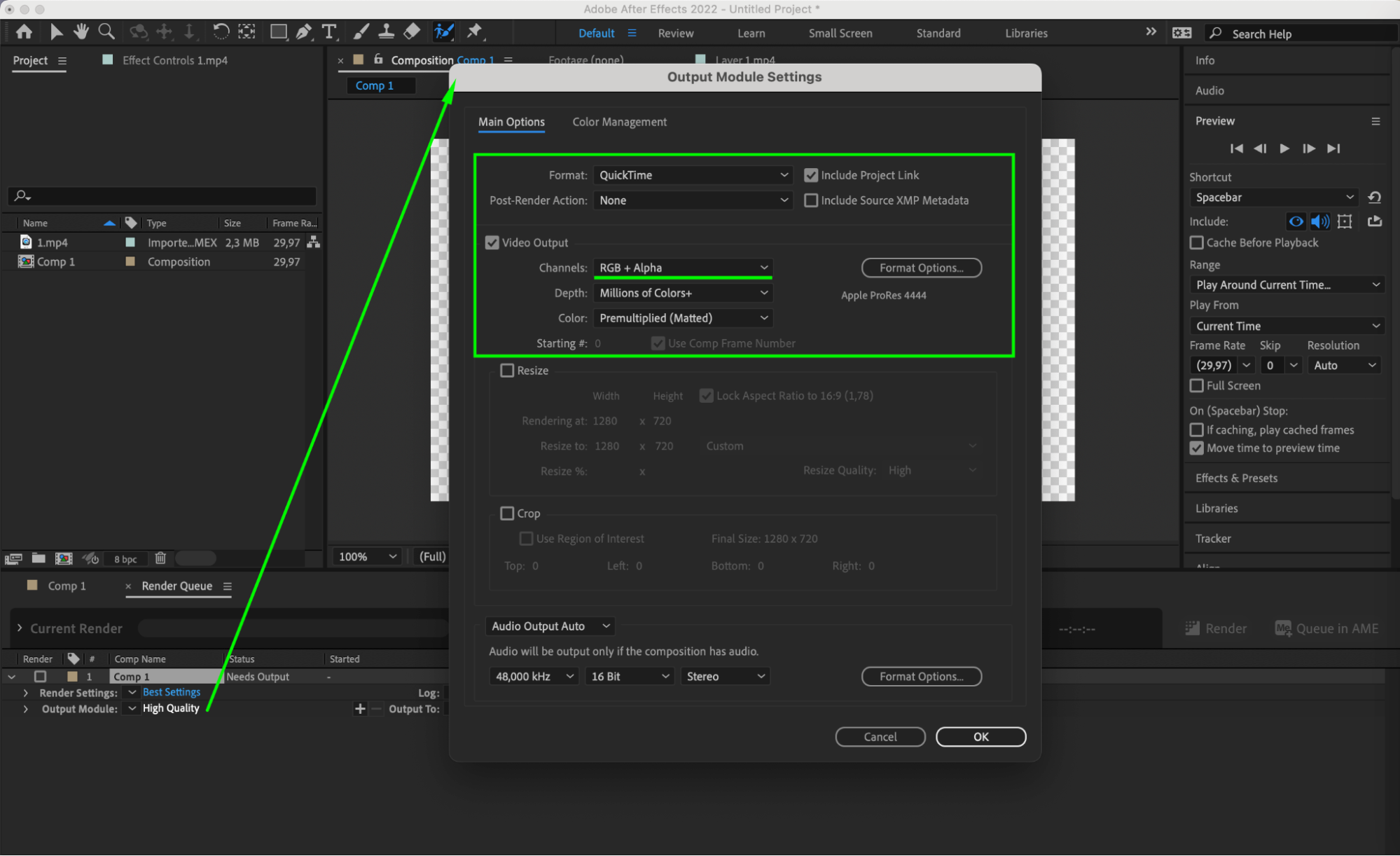
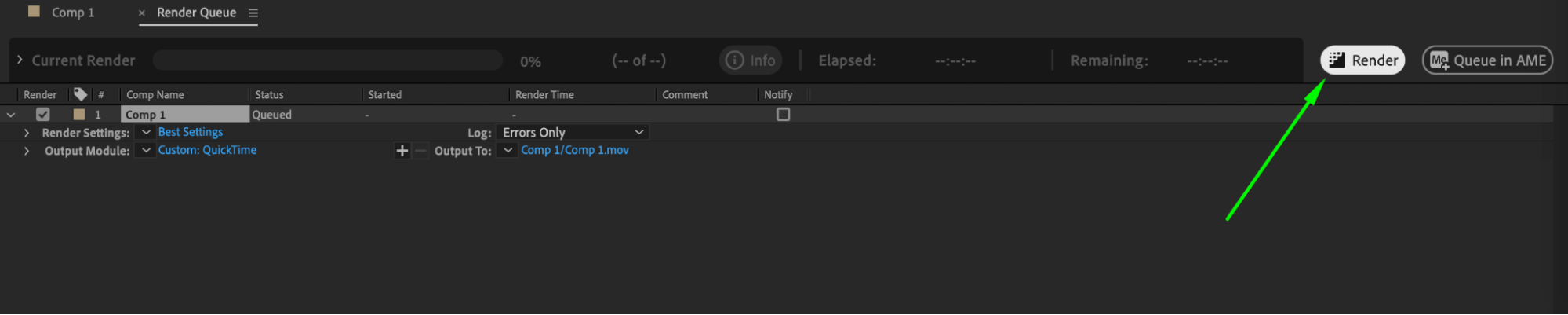
Following these steps, you’ll be able to create a video or image with a transparent background in After Effects.
Conclusion
The journey to mastering transparent backgrounds in After Effects is a testament to the fusion of technical prowess and creative ingenuity. Armed with the knowledge and techniques outlined in this article, creators are poised to transcend the boundaries of traditional visual storytelling, forging new paths of expression and immersion. As we continue to push the boundaries of digital content creation, let us embrace the transformative power of transparency, weaving narratives that captivate, inspire, and resonate with audiences across the globe.


