How to Import an After Effects Composition into a Different Project
Introduction to Importing Compositions in After Effects
Are you struggling to figure out how to import one After Effects composition into another project? Don’t worry, we’ve got you covered! Importing compositions from one project to another is a powerful technique that enhances your video editing capabilities and streamlines your workflow. By importing a composition, you can seamlessly integrate different elements and create stunning visuals. This not only saves you time and effort but also opens up new creative possibilities. Whether you’re a seasoned professional or just starting out, mastering this technique will undoubtedly take your video designs to the next level.
In this guide, we’ll walk you through the step-by-step process of importing an After Effects composition into another project, helping you unlock a world of flexibility and efficiency in your video editing workflow.
Step 1: Prepare the Composition
Before importing the composition into another project, ensure that the composition you want to bring in is properly organized. Clean up the timeline, rename layers if necessary, and make sure all assets are linked and functioning correctly. This preparation will help prevent any issues during the import process and ensure that the composition integrates smoothly into the new project.
Step 2: Open the Project into Which You Want to Import Your Composition
To open the After Effects project where you want to import the composition, go to the File menu and select Import > File, or use the shortcut “Ctrl/Cmd + I”. In the import dialog box, navigate to the After Effects project (.aep). Select the .aep file and click Open.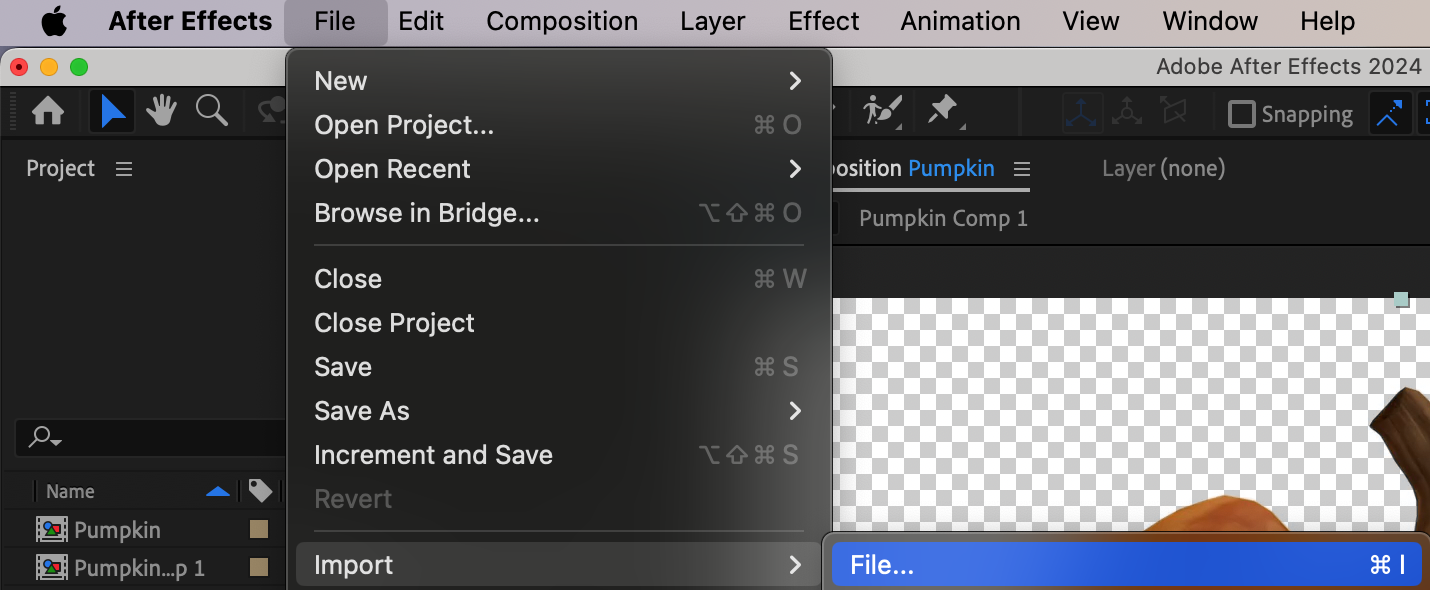
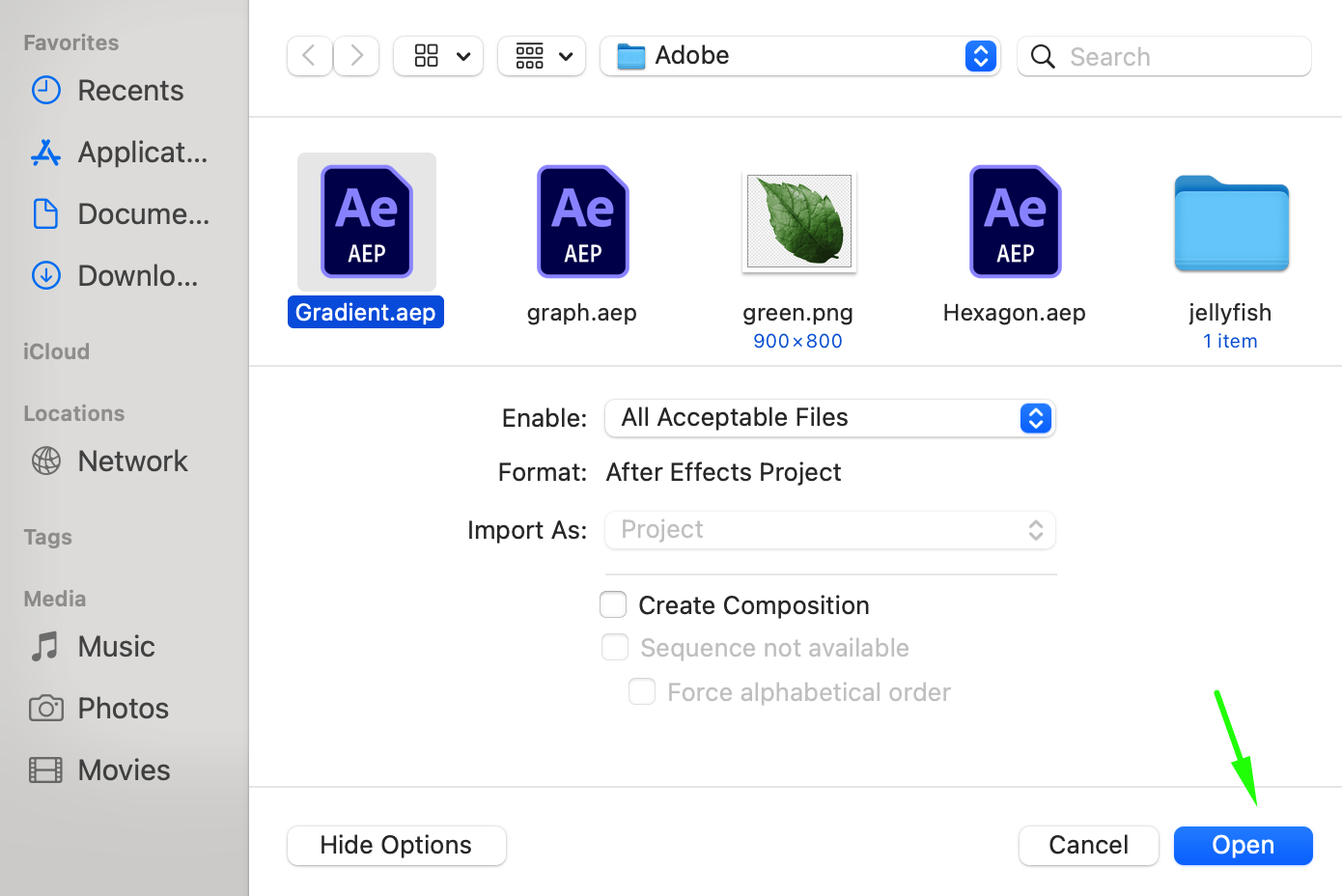 Step 3: Locate and Import the Composition
Step 3: Locate and Import the Composition
Your project will appear in the Project panel as a folder. Expand the folder to locate the composition. Double-click on the composition to open the project.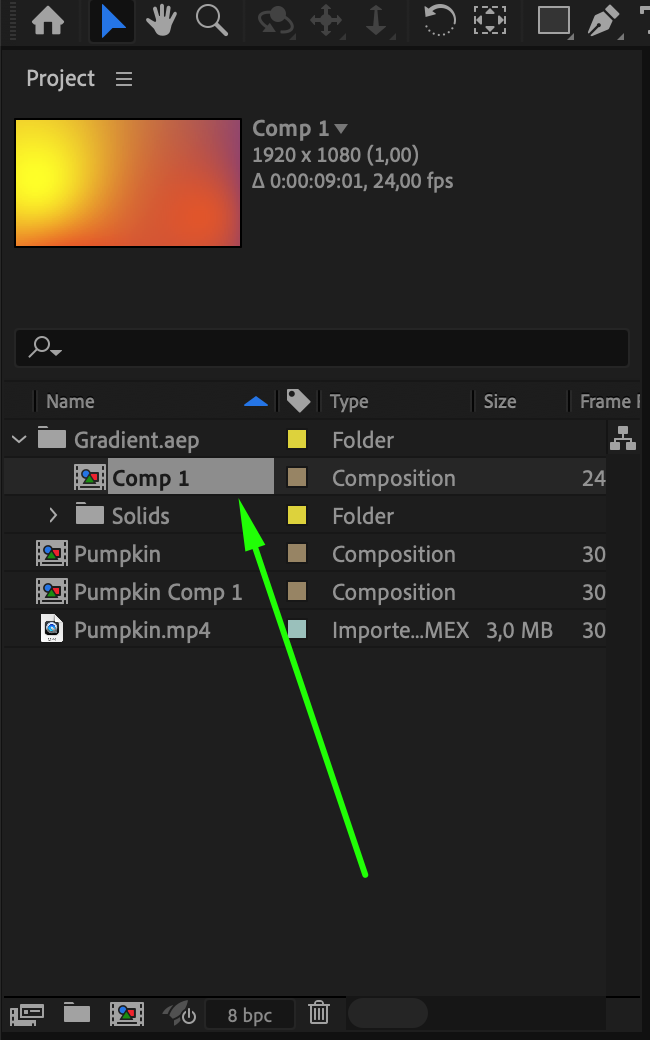 Step 4: Add the Imported Composition to Your Timeline
Step 4: Add the Imported Composition to Your Timeline
In the Project panel, find the composition you want to import. Drag and drop it from the Project panel onto the timeline of the open project.
Get 10% off when you subscribe to our newsletter

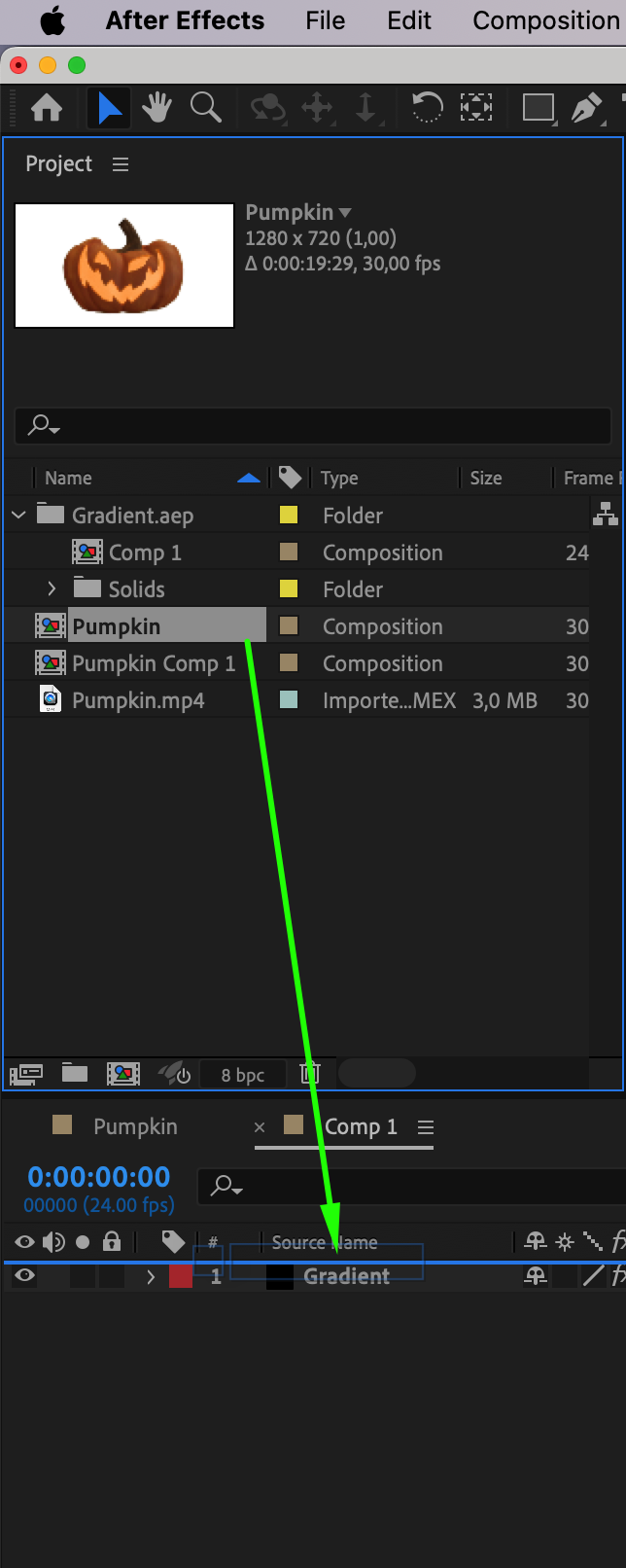 Step 5: Adjust and Finalize the Composition
Step 5: Adjust and Finalize the Composition
After the composition appears on the timeline, you might need to make some adjustments. Ensure that the composition fits seamlessly into your project by adjusting its scale, position, or other properties. Additionally, check that all effects, layers, and assets are functioning correctly and make any necessary tweaks to ensure everything integrates perfectly.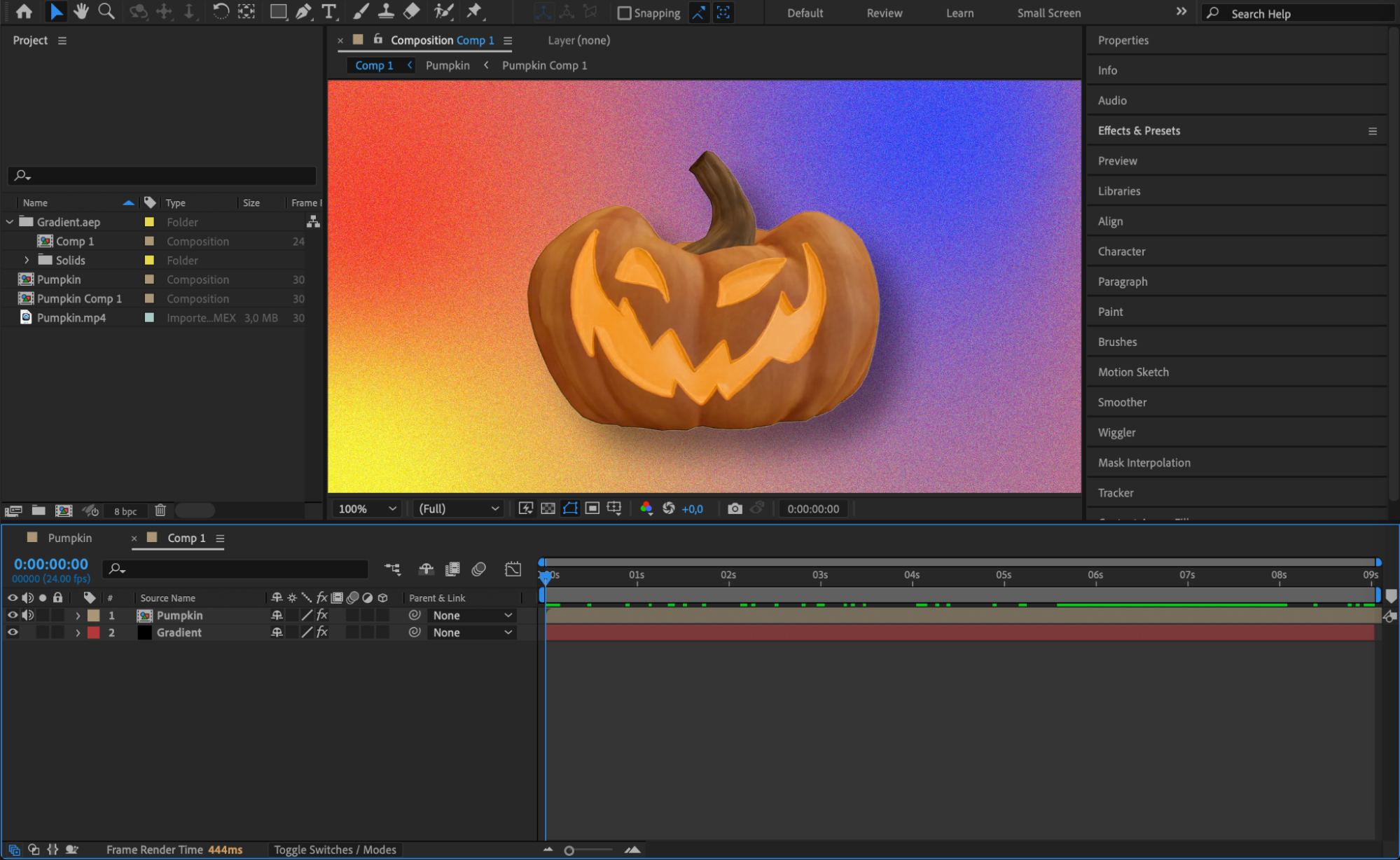
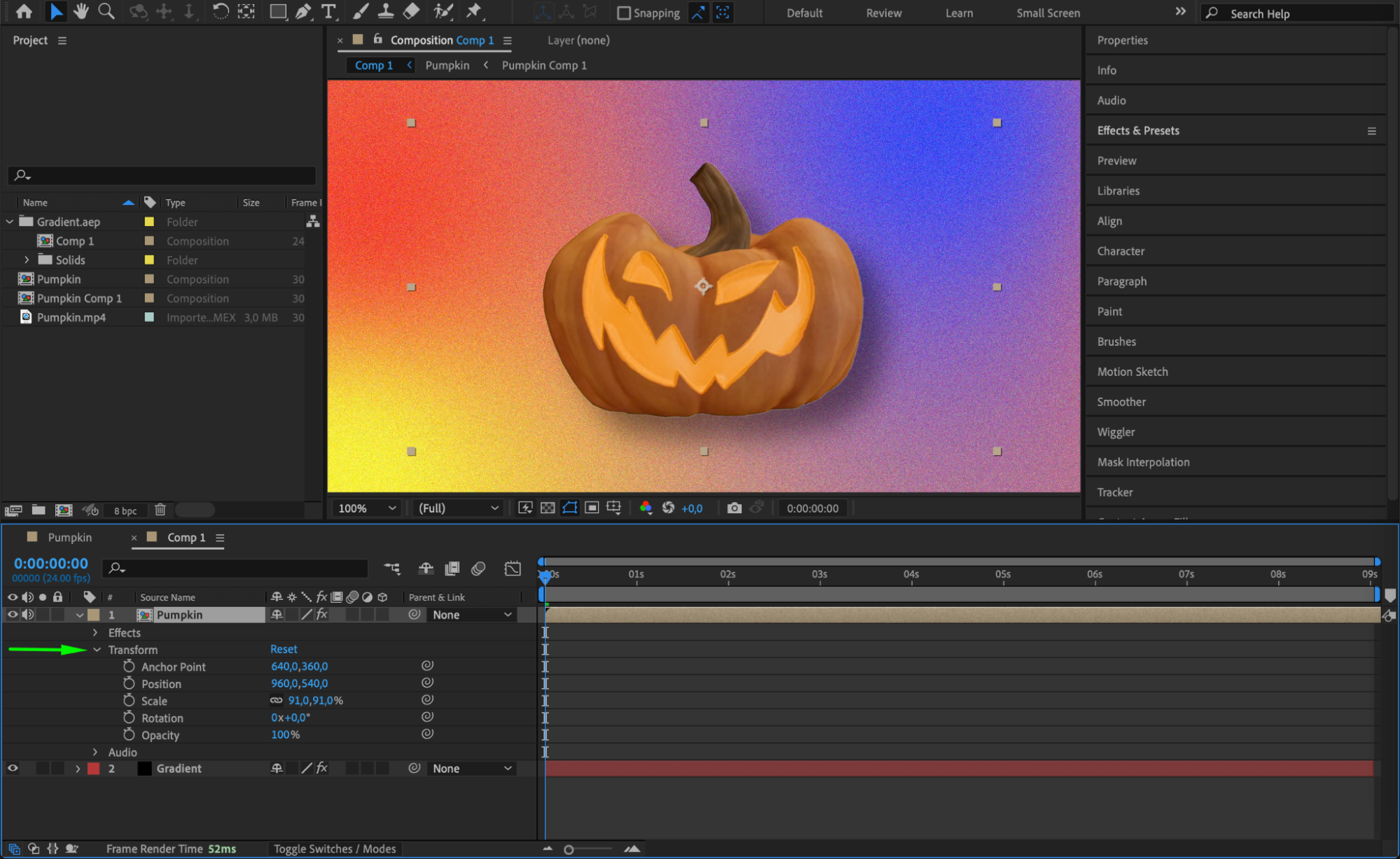
Step 6: Save Your Work
Once you’re satisfied with how the imported composition is integrated into your project, save your work. This step is crucial to ensure that all changes and imports are securely stored in your project file. You can now continue editing with the newly imported composition as part of your project.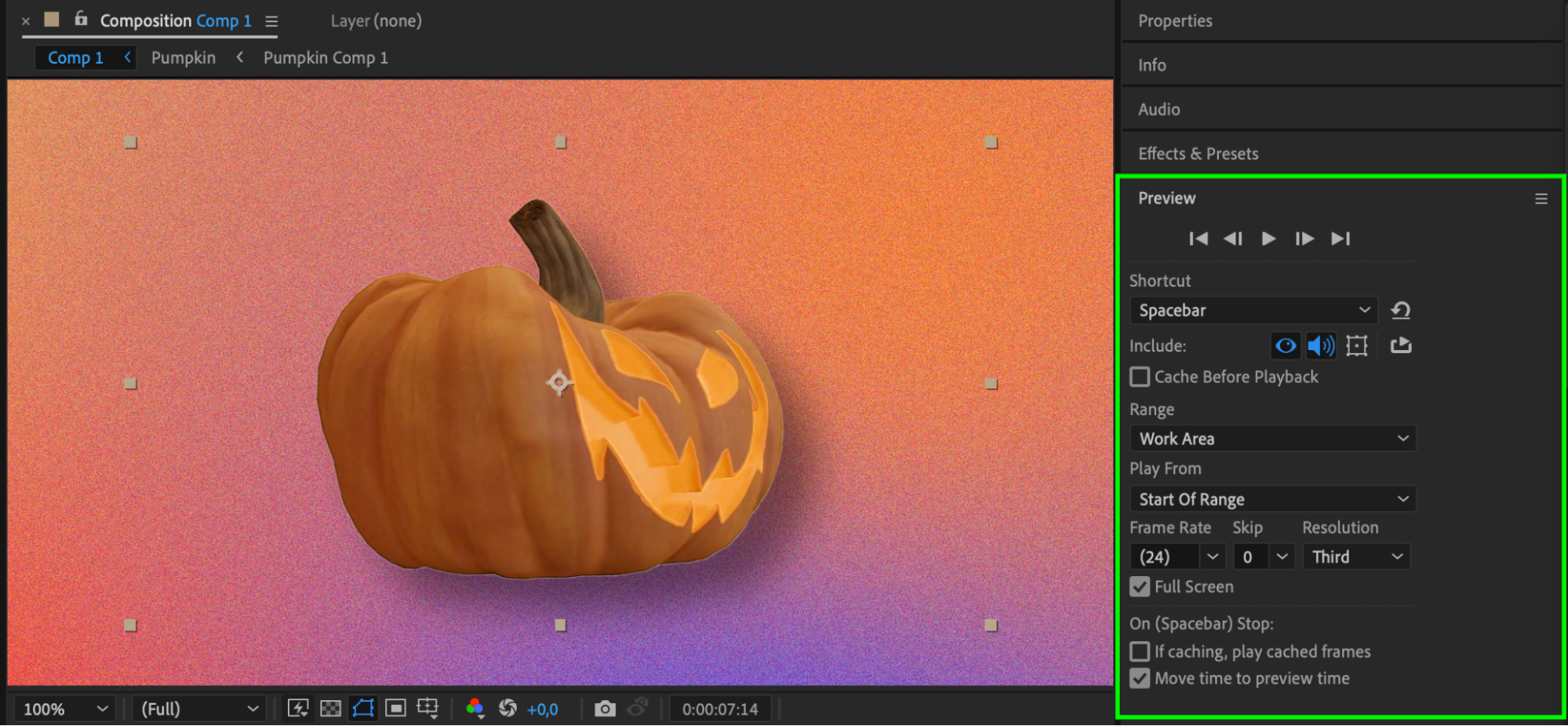
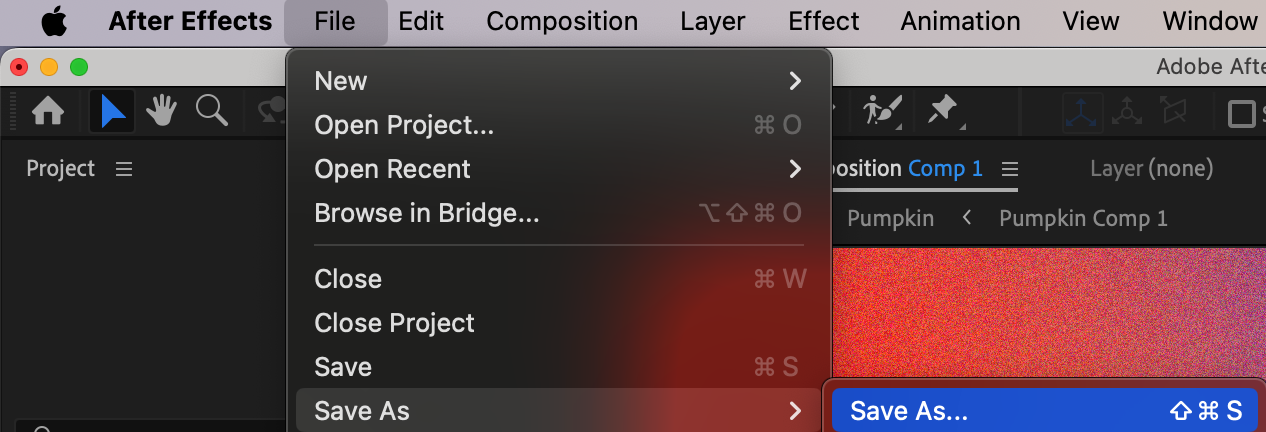 Conclusion
Conclusion
By mastering the process of importing compositions between After Effects projects, you can streamline your workflow and expand your creative possibilities. This technique allows for seamless integration of different elements, making it easier to create complex and stunning visuals. Whether you’re looking to save time, enhance your projects, or simply explore new creative avenues, importing compositions is a valuable skill to add to your toolkit. Now that you’ve learned how to do it, go ahead and elevate your video designs to the next level!


