Unlocking Motion Blur Mastery in After Effects
Introduction: Mastering Motion Blur Effects
Unlock the potential of your animations by mastering motion blur effects in After Effects. Motion blur adds a sense of realism and fluidity to your animations, making them more engaging and visually appealing. Understanding how to effectively utilize motion blur can take your projects to the next level, creating animations that truly captivate your audience. With After Effects, you have the power to enhance your projects with smooth, lifelike motion graphics, elevating the overall quality and impact of your work.
Get 10% off when you subscribe to our newsletter

To create a more pronounced motion blur effect in After Effects, follow these steps:
1. Select the Layer
Choose the layer or element to which you want to apply the motion blur effect.
2. Add the “Motion Blur” Effect
Go to the “Effects & Presets” panel and find the “Motion Blur” effect.
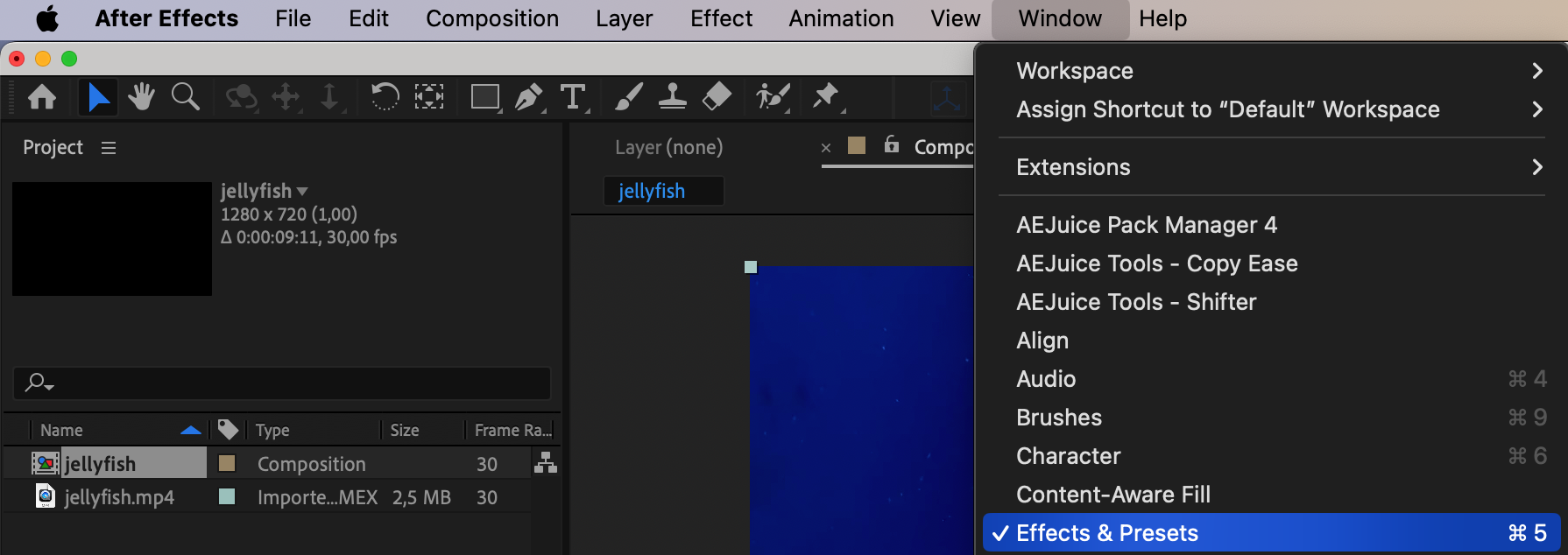
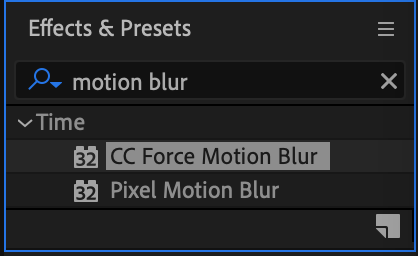
3. Apply the Effect to the Layer
Drag the “Motion Blur” effect onto the selected layer.

4. Adjust the Effect Parameters
Adjust the parameters of the “Motion Blur” effect in the control panel to achieve the desired blur effect. Use parameters such as “Shutter Angle” and “Samples” to control the intensity and character of the blur.
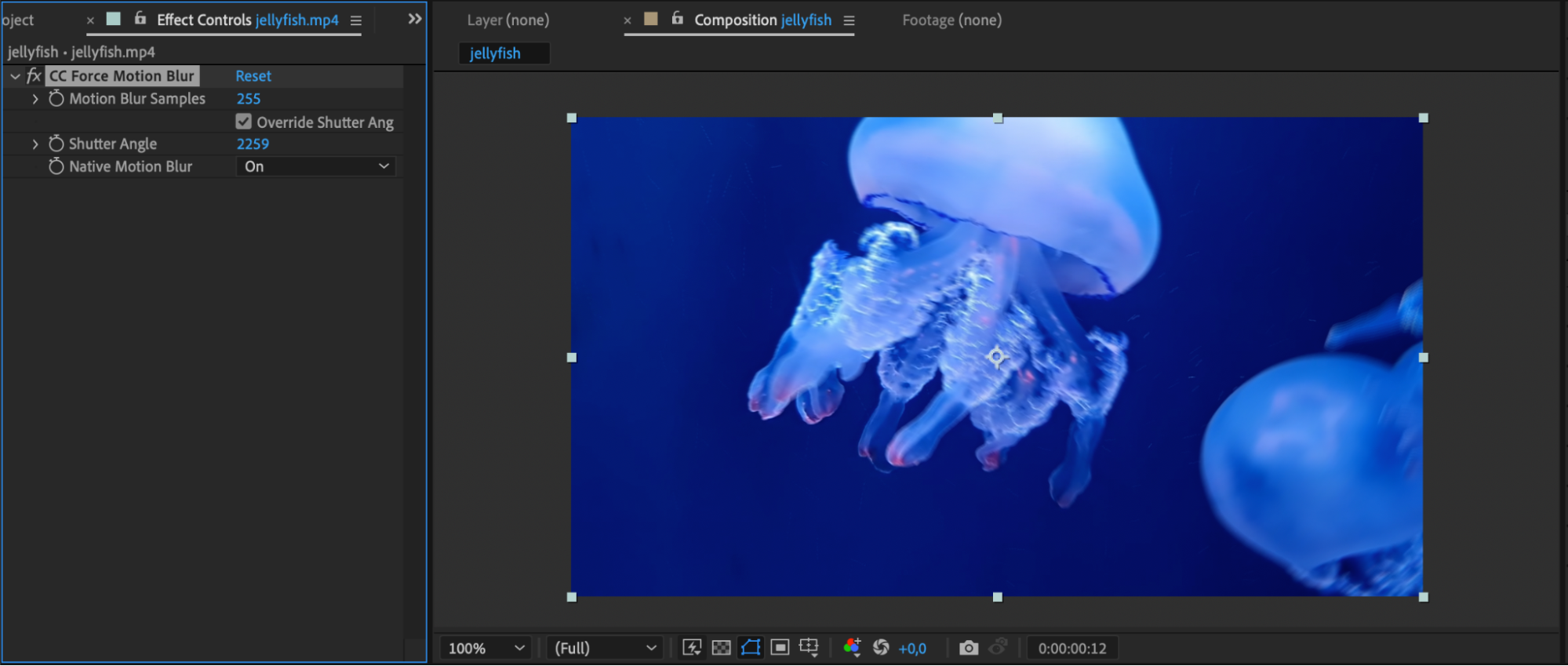
5. Preview
Preview your composition to ensure that the motion blur effect is applied correctly and meets your expectations.
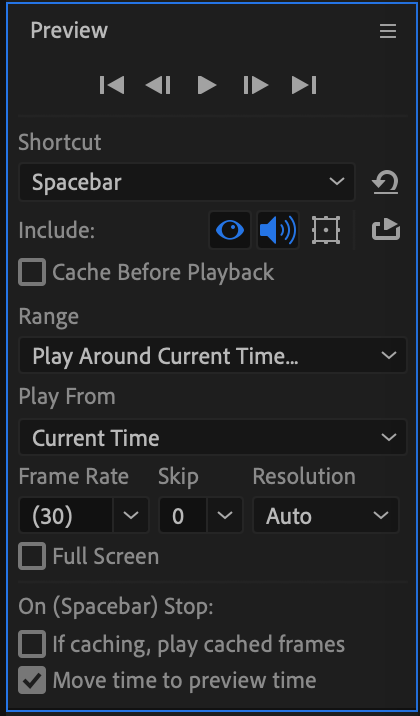
6. Rendering
Once satisfied with the result, render your composition to apply the motion blur effect to the final video.
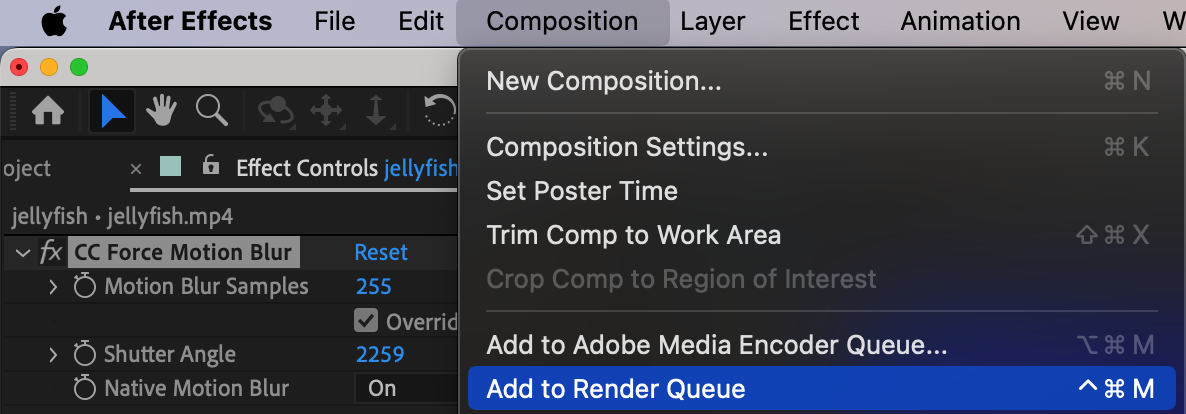
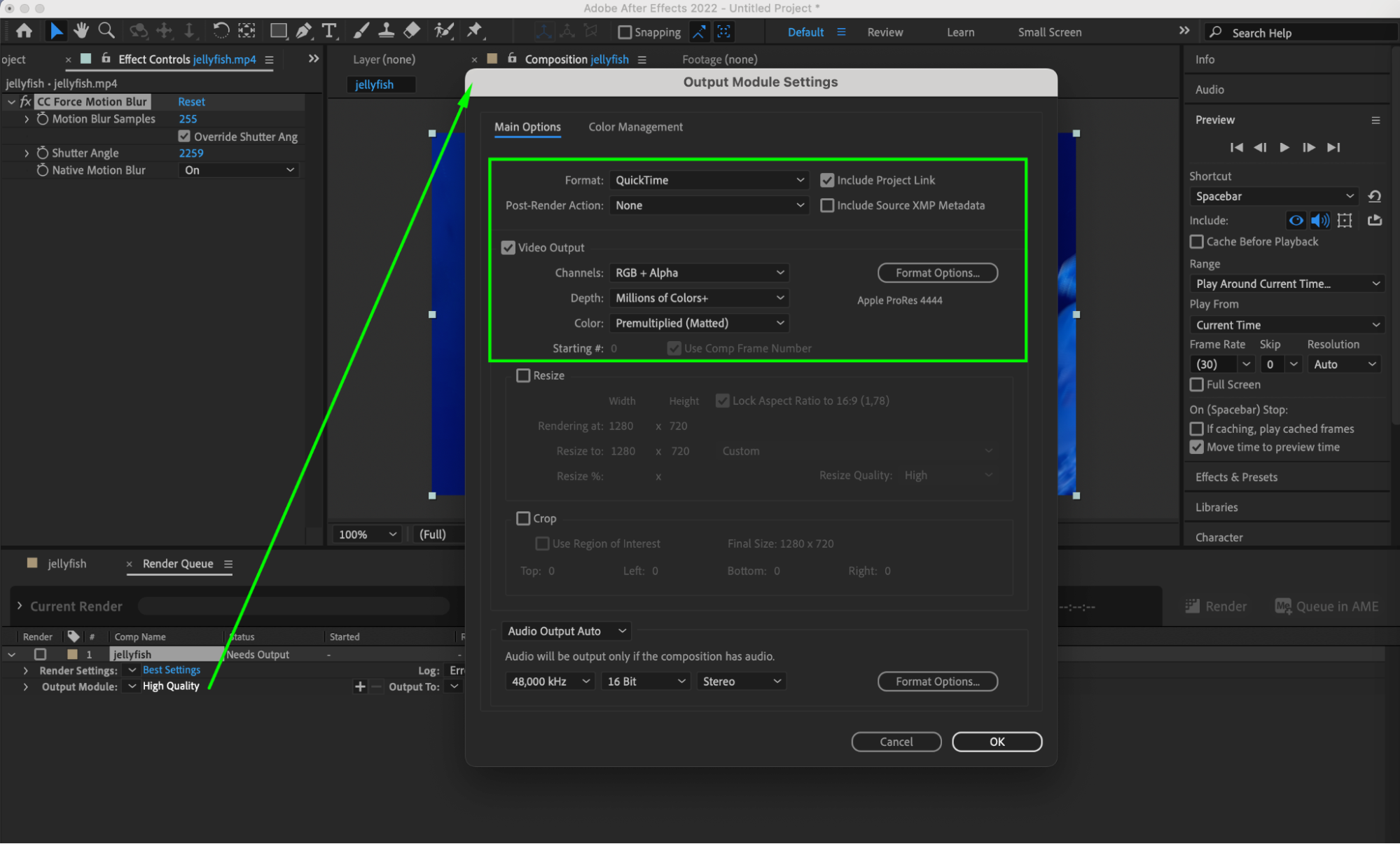
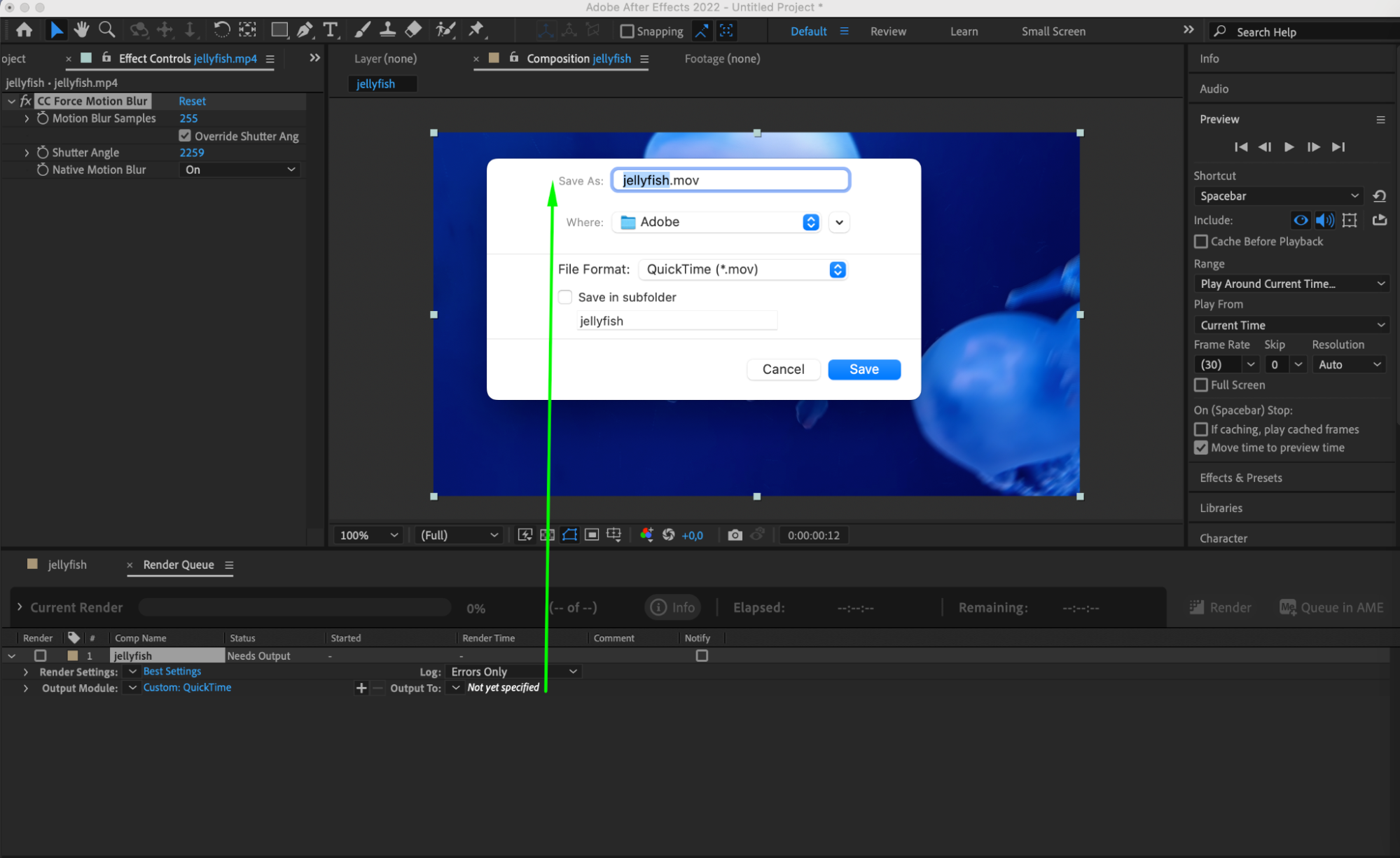
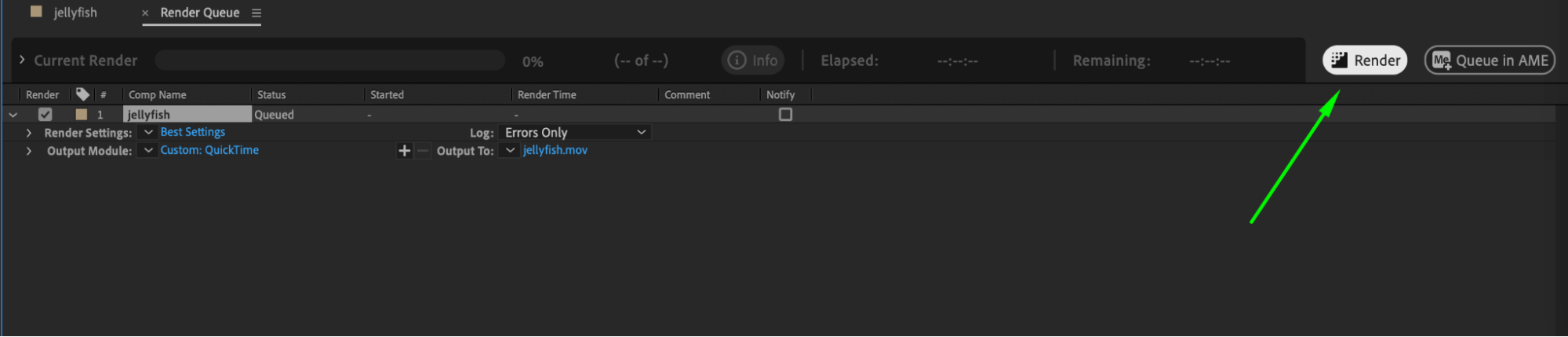
Enable and Adjust Motion Blur via the “Enable Motion Blur” Button
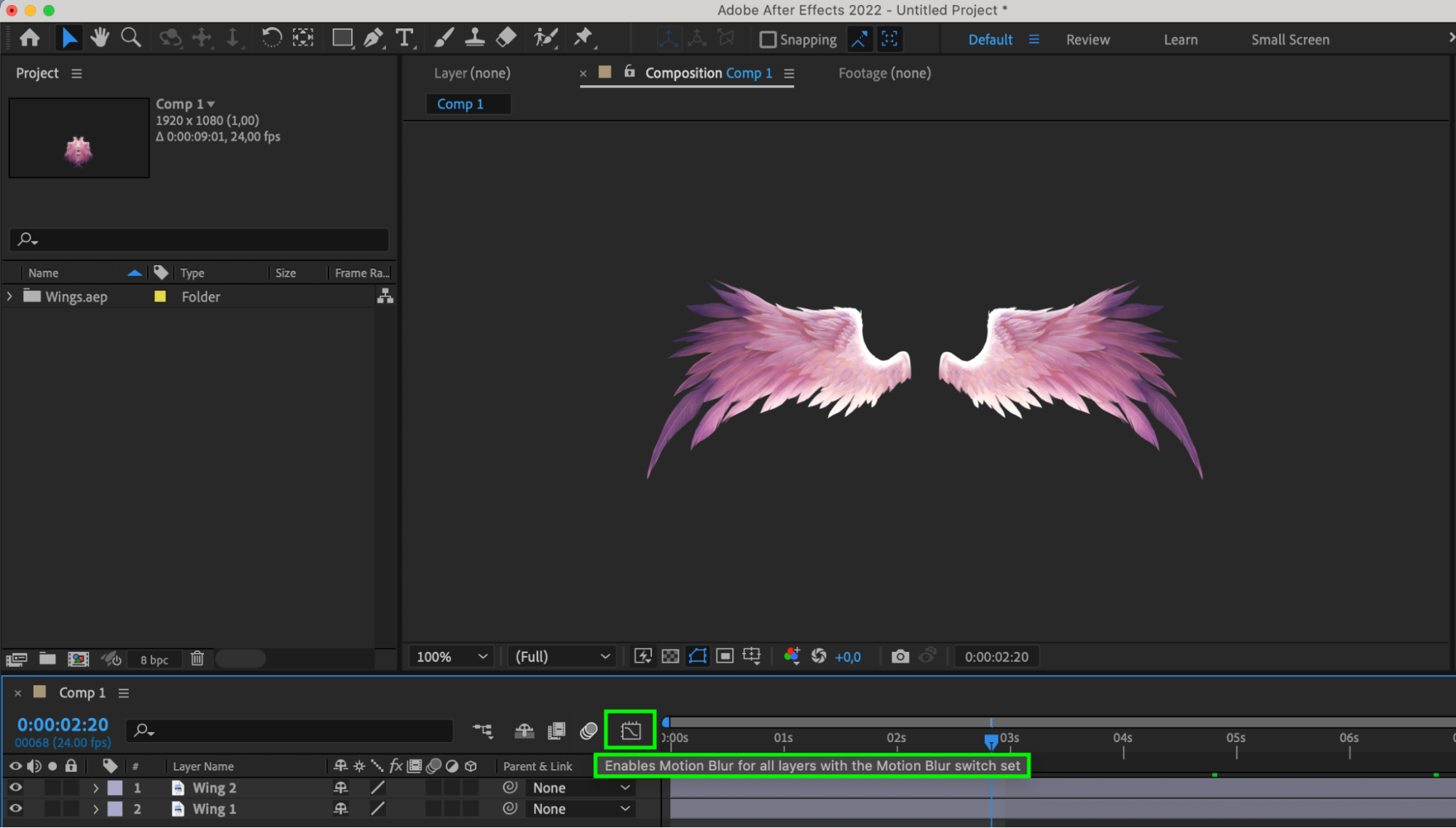
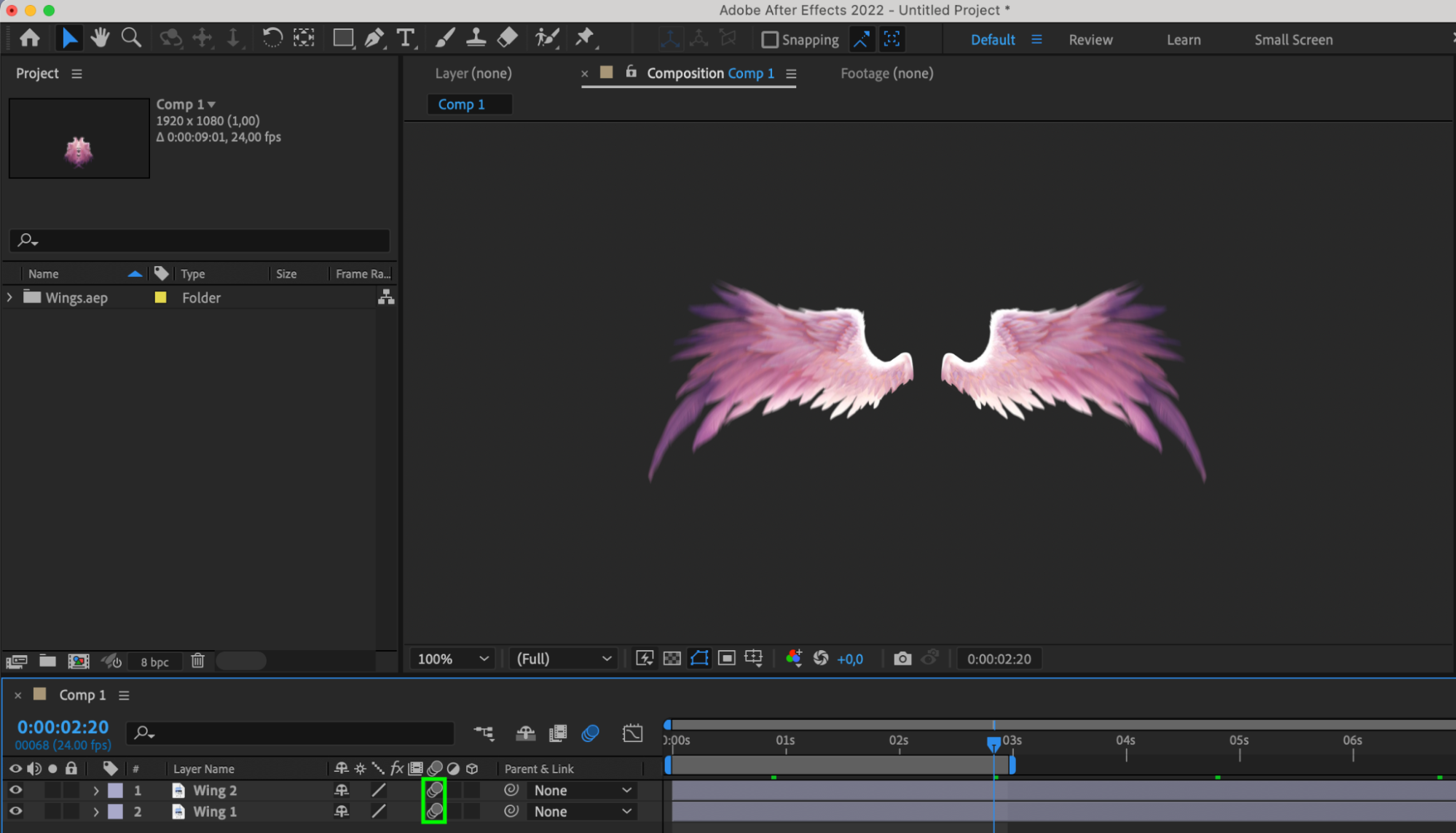
Don’t forget to use the “Enable Motion Blur” button in the timeline panel to globally enable or disable motion blur in your composition.
By following these steps, you can effectively increase the motion blur effect in After Effects, creating more realistic and appealing animations.
Conclusion
Mastering motion blur in After Effects is a transformative journey that elevates animation skills. By understanding its principles, exploring advanced techniques, and optimizing settings creatively, you can craft animations that captivate and resonate with your audience. Unlock the full potential of motion blur and create animations that leave a lasting impression.


